A new system from Alesis offers ADAT users the best aspects of both tape and hard disk, allowing them to copy material from an ADAT to a computer for editing, then fly it back to tape with single‑sample accuracy. Paul White puts it to the test.
<!‑‑image‑>Despite the introduction of computer‑based digital recorders, the Alesis ADAT has remained very popular, not least because of its ease of use and cheap S‑VHS tape storage medium. Punch‑ins and punch‑outs are are instantaneous and seamless, and barring accidental tape damage you can be confident that what you recorded today will still be there tomorrow. Furthermore, latency simply doesn't come into the picture (for more on this problem, which occurs with most soundcard‑based computer recording systems, see the article on page 204 this month). Nevertheless, tape is a linear recording medium, with all the limitations that implies, so these benefits have to be weighed against a computer's ability to copy and paste chunks of audio or to edit audio files right down to the level of individual samples, if necessary. What's needed is the best of both worlds, and for ADAT users who own a reasonably up‑to‑date Apple Power Mac or Windows 95/98 PC, ADAT Edit delivers exactly that.
Based around a short PCI card fitted with ADAT optical ins and outs, plus ADAT 9‑pin sync in and out, ADAT Edit makes it possible to transfer audio from any ADAT‑compatible recorder to a computer hard disk (up to eight tracks at a time), whereupon it may be edited as required, then returned to the ADAT. If, for example, you have a guitar solo on tape with a few squeaks and clunks between notes, you can copy the offending track or tracks to your hard drive, edit the audio at waveform level to remove the unwanted noises, then return it to exactly where you found it, without gaps or glitches. Material may either be returned to the location it originally came from, as just explained, or it can be copied to other locations on the tape. ADAT tracks, once stored on disk, may also be returned to different tape tracks.
There is no analogue input or output on the card, so any monitoring during the transfer procedure must be done via the connected ADAT. During audio editing, using the supplied Emagic software, Mac users have a choice of monitoring via an ASIO‑compliant soundcard or via the Mac's own AV output, while PC users will need a soundcard (again ASIO). The manual states that the included ASIO driver will allow the card to be used from within other software that is ASIO compliant, but stresses that any technical support issues relating to such use must be referred back to the relevant software manufacturer, not to Alesis.<!‑‑image‑>
The Package
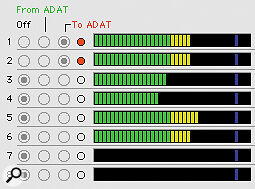 ADAT Connect's meter section, with the selection buttons for determining whether audio is being received from or transmitted back to the connected ADAT.
ADAT Connect's meter section, with the selection buttons for determining whether audio is being received from or transmitted back to the connected ADAT.
The ADAT Edit package comprises the PCI card, two 3‑metre optical ADAT cables, one 3‑metre ADAT 9‑pin sync cable and a CD‑ROM containing Mac and PC software. I checked my package and found the 3‑metre optical cables to be around two metres longer than the 3‑metre 9‑pin sync cable, but hey! On the disc, you'll find ADAT Connect software, ASIO drivers for the card (enabling it to be used within any ASIO‑compatible software), a copy of Opcode's OMS (Open MIDI System) for those using an Opcode MIDI interface, and a special version of Emagic's Logic Audio, called ADAT Edit, that can be used to edit the audio once it has been transferred to the computer. File bit‑depths of up to 24 bits are supported at the two ADAT sample rates of 44.1kHz and 48kHz, and PC users can choose to save their files in AIFF or WAV format, while Mac users get a choice of AIFF or SDII.
Around half of the 50‑page manual deals with installation, and all but half a page or so of that is dedicated to the PC. The Mac section says something like, 'Plug in the card, insert the disc and click Install', after which the system is ready for use. I did and it was!
The Science
 The bundled ADAT Connect software.
The bundled ADAT Connect software.
ADAT Connect can operate in either master or slave mode, but in most applications master mode makes most sense, as everything can then be controlled from the computer. Both optical cables need to be connected to the ADAT, and in master mode the 9‑pin out on the PCR card goes to the 9‑pin sync input on the connected ADAT. Booting up ADAT Connect brings up the screen shown on the page opposite. There is only one screen to the program, the top half being configured as a kind of virtual recorder, with separate arming buttons for 'ADAT to Computer' and 'Computer to ADAT' transfer. The area to the right of this contains information on the audio files created whenever a 'from ADAT' transfer takes place. Where adjacent tracks are to be treated as stereo pairs, link boxes are provided that prevent the two halves of a stereo pair from being moved in time relative to each other.
At the bottom left of the screen is a 16‑point autolocator where tape time values may either be entered manually or captured on the fly using the arrow button. These work just like the locate points on a BRC, bringing the ADAT to a precise location, then parking it. Two more locator buttons (Start and End) are present in this section, and may be thought of as punch‑in/out locators. Like the autolocate points, values for these may be entered manually, or locations can be captured on the fly using the nearby arrow buttons.
A set of conventional transport buttons is provided, though the Record button is renamed Transfer, as it is always used when data is being moved from the ADAT to disk or vice versa. These transport controls only function when the software is in master mode — when it's in slave mode, the ADAT's own transport buttons are used. Just above the transport controls are two more buttons, named Auto Transfer and Rehearse. Most of the time Auto Transfer is the best option, as it automatically handles the data transfer process between marked Start and End locations, complete with built‑in pre‑roll to give the ADAT time to lock up. Rehearse provides the opportunity to do a dry run of the procedure so that you can check that the edit sounds OK before committing anything to tape.
<!‑‑image‑>There are a couple of key points that set ADAT Connect apart from similar programs, one of which is that transfers to and from ADAT are handled with single‑sample accuracy. The other is that all the audio files created have an invisible time stamp indicating the tape location from which they were originally taken. When data is moved to a new time location — such as when a chorus is being copied, for example — you have to change the start time of each file temporarily, to match the punch‑in start time, though it will always revert to its original date stamp when reopened.
That's about all there is to the automatic transfer procedure, but it's also quite possible to set the tape and associated disk files rolling, then handle the tape punch‑in manually. In this case you'd use the Transfer button to start (punch‑in) the transfer and the Play button to end it (punch‑out), just as you would with a hardware ADAT.
The Emagic Connection
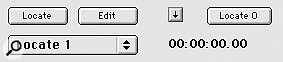 The 16‑point locator section in ADAT Connect.
The 16‑point locator section in ADAT Connect.
The supplied ADAT Edit software is a fully functional version of Logic Audio that's in many ways similar to MicroLogic, Emagic's entry‑level sequencer. It's able to sync to both MIDI Clock and MTC, up to 12 audio tracks are supported, and there's built‑in reverb and chorus. The program's virtual mixer features 3‑band EQ, and a sample‑edit page provides access to several key editing functions, such as gain change, silencing, reversing, fading in and out, normalising, inverting, removing DC offset, and trimming. Unfortunately, there's no VST support and the Digital Factory options are limited to the Time/Pitch Machine, the Audio Energiser, and sample‑rate conversion (for a list of what the full Digital Factory contains, see the review of the latest version of Logic Audio, starting on page 176).
<!‑‑image‑>The MIDI side of the program works like the regular version of Logic and can be controlled via the virtual mixer, though Logic users will notice that there's no Environment page and no Audio page for file management.
Using The System
ADAT Connect is very straightforward in practice, but because it uses an ASIO driver you have to quit the program before you can use ADAT Edit or any other program that also happens to require an ASIO driver. This is a pain at the best of times, but to compound the problem ADAT Connect doesn't seem to have a save function, which means you can't save any locate points you may have set up — as soon as you quit the program, they're gone. Another small niggle is the fact that when you want to copy stored files to a different ADAT location you have to manually change the start time of each file to match that of the punch‑in start time, as I explained earlier. This is easy enough, but surely a single button that would transfer the punch‑in start time to all the audio files being transferred would have made the job a lot easier?
Despite these two ergonomic shortcomings the system actually works very smoothly and intuitively. With the computer configured as the master, capturing audio really is as simple as setting up an 'in' and 'out' time, selecting the tracks you want to copy over, then using Auto Transfer. The tape automatically winds to a position 10 seconds or so before the required time, then plays automatically. Meters on screen show the audio level, but be warned that these are very sensitive, so any noise recorded on tape will show up looking like a valid audio signal. This degree of sensitivity is probably necessary to make the meters suitable for 20‑ and 24‑bit transfer, but it had me worrying at first, as noise lights up about half as many meter segments as a normal signal!
Transferring saved files back to any ADAT track is just as easy: once you've armed the relevant tracks, using the 'To ADAT' buttons, Auto Transfer will do the rest. I tested the system with one of my old black‑face ADATs and found the transfer painless and seamless. You can take a chunk of audio right out of the middle of a song, mess around with it, then dump it back where you got it from — exactly what it says on the tin.
To open a file for editing in ADAT Edit you have to create a new audio region in the Arrange page, using the pencil tool, whereupon a dialogue box opens asking you to select a file. I had to read the manual to discover this — until then, I searched in vain for an 'Import Audio' command. Once the file is in the Arrange page you simply double‑click it to open the Sample Edit page, then do whatever has to be done. You can monitor back via the ADAT while doing this, but I opted to use the Mac AV driver so I could work with the Mac's internal speaker. The quality may not be great, but it's fine for identifying clicks or edit points. If you want good quality all you need do is connect the Mac audio out to a decent amp and speakers.
Summary
The ADAT Edit system is cost effective and pretty easy to use — though, as my previous comments indicate, I feel the user interface could have been a little more streamlined in one or two places. If you only have a single ADAT, the cabling to the PCR PCI card could be left permanently connected; you wouldn't even have to worry about switching to digital sync, as this happens automatically when ADAT Connect is launched. Those with two or more ADATs don't have it quite so easy, as they'll almost certainly need to re‑patch when changing from normal ADAT operation to ADAT Edit mode and vice‑versa. A digital patchbay would help here, though BRC owners will probably still need to patch the 9‑way sync cable manually unless they opt to use the system in slave mode, in which case the 9‑way cable from the last ADAT to the PCR card input could be left permanently plugged in.
I found it frustrating that it was necessary to quit ADAT Connect in order to do any editing on the audio files, and there really should be some way to save locate points, but the reality is that having the ability to edit ADAT material and then return it to tape with no evidence of tampering is amazing. Being able to silence little bumps and glitches, or even retune or replace duff notes, can make the difference between a usable take and a disaster. The ADAT Edit system also opens up the possibility of being able to use an ADAT as an inexpensive backup device for sequencer audio files. On balance, then, and given the price, ADAT Edit must be judged a success. It may not be smooth and sophisticated, but it does the job it sets out to do flawlessly, the learning curve is almost non‑existent, and you get a perfectly functional MIDI + Audio sequencer thrown in for good measure. Now ADAT users really can have the best of both worlds.
It's About Time...
Though the ADAT Edit system comes with editing software, it's possible to use just about any wave‑editing program to manipulate the ADAT audio files once you've captured them in your computer. However, the ADAT Edit manual warns that some programs may strip out the files' invisible time stamp, mentioned in the main body of this review. The time stamp indicates the tape location from which the file was originally taken, and if it's removed the file won't know when to start playing. The only way of getting around this is to write down the exact file start and end times as soon as you've transferred the file to the computer, so that you can type them back in. Alesis say their web site will feature a list of which programs cause problems (the included ADAT Edit doesn't) once they've got enough information.
Pros
- Easy to use.
- Cost‑effective.
- Sample‑accurate transfer of data to and from an ADAT.
- MIDI + Audio sequencer/waveform editor included.
Cons
- Method of introducing offsets for copying data to different tape locations could be streamlined.
- Some repatching may be necessary in multi‑ADAT setups.
- ADAT Connect locate points can't be saved.
Summary
Though not perfect, ADAT Edit is easy to use and provides ADAT users with the means to make seamless edits on their taped material.

