Designer Drums
Drum Machine Designer, which was introduced in Logic Pro 10.1 for managing electronic drum sounds, has been revamped in Logic Pro 10.5. It now uses Quick Sampler for audio samples and Drum Synth (see box) as the default instrument for synthesized drum sounds instead of Ultrabeat. As before, adding Drum Machine Designer to a Software Instrument track turns that track into a Track Stack where each drum has its own sub-track within the master track, and you can change the plug‑in used by each of these tracks to any instrument plug‑in.
 Drum Machine Designer has been updated in Logic Pro 10.5. In the kit shown, the Kick 1 pad triggers a Quick Sampler instance, the editor for which is displayed inside the Drum Machine Designer window. The upper section is shown by default when Q-Sampler Main is selected, and the lower section is accessible when you click the Q-Sampler Detail button.
Drum Machine Designer has been updated in Logic Pro 10.5. In the kit shown, the Kick 1 pad triggers a Quick Sampler instance, the editor for which is displayed inside the Drum Machine Designer window. The upper section is shown by default when Q-Sampler Main is selected, and the lower section is accessible when you click the Q-Sampler Detail button.
The interface looks largely the same at first glance, offering 48 drum pads split across three pages. You can mute and solo a pad's sub-track using the M and S buttons as before, but the MIDI input and outputs for each pad are now user assignable. For example, if a pad's input is set to C1 and its output is C2, notes played with a pitch of C1 on the master track will trigger a sound with a C2 on the appropriate sub-track. This means you can now have multiple pads being triggered from the same input note, amongst other possibilities.
Hovering the pointer over the kit pad reveals new mute and solo buttons for the plug‑in's master track, along with an Actions button that reveals more commands than the previous right-click menu. Some of the new options include being able to toggle the selection of a pad by key input, or a sub-track from a pad, as well as re-ordering pads either chromatically or according to the GM drum standard.
When you open Drum Kit Designer, you'll be presented with an empty kit. As before, you can load an existing kit or assign individual sounds to pads from the Library, or by dragging and dropping audio. One particularly neat feature is the ability to drag a number of audio files or regions to an empty spot in the track list, whereupon Logic will ask if you want to create a new track using either Sampler or Drum Machine Designer. If you choose the latter, a new Track Stack will be created with an instance of Drum Machine Designer, and each audio element will be assigned to a pad within a new kit.
It's probably the best £199.99$199.99 you'll ever spend on music creation software.
Step In Time
Until now, there have been three basic region types you can use as containers for different kinds of musical data in Logic Pro X: MIDI, Audio and Drummer. In Logic Pro 10.5, there's a fourth type of region referred to as a Pattern region, which contains notes and automation data that can be edited in the new Step Sequencer. Pattern regions are coloured yellow by default, showing an overview of active steps when viewed with sufficient height. And if you're working in the Live Loops grid, it's also possible to use and create the equivalent pattern cells that function in much the same way as pattern regions.
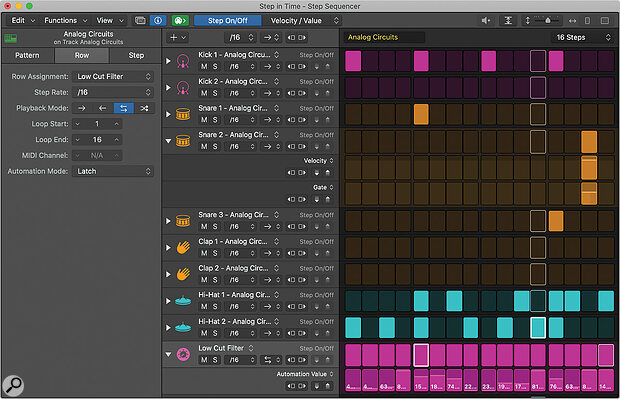 Logic Pro 10.5's Step Sequencer is accessible in the Editors pane or in a dedicated window (shown here) and can be used to program cells or regions containing patterns of both notes and automation.
Logic Pro 10.5's Step Sequencer is accessible in the Editors pane or in a dedicated window (shown here) and can be used to program cells or regions containing patterns of both notes and automation.
To create a pattern cell or region, you can right-click an empty cell in the Live Loops grid or an empty spot in the Tracks Area and select Create Pattern Cell/Region, which can be assigned to a key command. Double-clicking a pattern region will open it in the Step Sequencer tab of the Editors area.
The Step Sequencer pattern contains a series of rows, each comprising the number of steps defined by the Pattern Length menu on the Step Sequencer's toolbar. The lengths range from 12 to 64 steps in varying increments, and although the ability to use an arbitrary number of steps would have been nice, there is a workaround by setting the loop start and end parameters for each row. The step length is specified by the Pattern Step Rate menu, located in the toolbar above the row headers list, offering the usual Logic variety of straight, triplet and dotted values.
Step Sequencer works seamlessly with Drum Machine Designer, and using this plug‑in is a good way to become familiar with Step Sequencer, since pattern regions on Drum Machine Designer master tracks automatically give you a set of rows based on the notes of the chosen kit. To toggle steps on and off, make sure the Edit Mode selector on the Step Sequencer's menu bar is set to Step On/Off on the left side, and then click a step to turn it on or off. As with the Step Editor, you can click to turn a step on and then drag the mouse wherever you like to activate other steps. The same technique works when clicking to disable a step and dragging to deactivate other steps.
To adjust the values of properties associated with a step, enable the right side of the Edit Mode selector, choosing the property to be edited on each row header from the pop-up menu. The default is 'Velocity/Value', which, unsurprisingly, lets you adjust the velocity of notes by clicking the desired step and dragging vertically — you can also drag horizontally to adjust the velocities of multiple steps in one pass. Properties like velocity can be adjusted for a step whether that step is on or off, although active steps appear in a brighter hue. A nice touch is that you can Command-Click when adjusting most properties to turn steps on or off without having to switch edit modes.
In addition to velocity, the right-side edit mode also allows you to set values for gate (to shorten the note length triggered by a step), tie (adjusting a step length by tying it to the next and/or previous step), skip (setting that step to be skipped during playback), note repeat (dividing a step so that it triggers multiple times), chance (sets the probability of a step being triggered), loop start and end, and more.
As well as using the Edit Select Mode to set what's being edited on the row headers, you can also use multiple subrows to view and edit parameters for each row, a bit like using automation tracks in the Tracks Area. To make this possible, each row has a disclosure triangle that can be toggled to reveal subrows. Two subrows are available by default, and you can add or remove subrows as desired.
In addition to creating steps that can play back notes, you can also assign rows to trigger automation parameters as well, either in the same pattern or in a separate pattern region. This means that because pattern regions can be created on audio tracks, you can automate an audio channel by creating a pattern region on an additional audio track assigned to the same audio channel as the track playing back audio regions. This only works with regions (which is to say: not cells), but is a pretty neat way of modulating any parameter that can be automated (including those on insert plug‑ins) to create some interesting textures, especially if you create a random set of data for a given row as a start point.
A pair of particularly neat commands are Randomize Row Values and Randomize All Values, which can be selected from the Functions menu on the Step Sequencer's menu bar. Using these commands, you can generate random values of a chosen parameter type for the selected row or all rows in the pattern. And, as you can imagine, these commands can lead to some interesting modulations to use as a starting point, especially when controlling automation parameters on effects plug‑ins.
There's so much more to like about Step Sequencer, such as the ability to set the playback direction of rows and patterns, rotating steps within rows and patterns, loading and saving patterns and templates from the Pattern browser, and, and, and... To paraphrase Woody's Allen's character in Annie Hall, I love Logic's new Step Sequencer. You know, I lo-ve the Step Sequencer. I-I love it!
Logical Intuition
Logic Pro X 10.5 represents a significant advance from 10.4. Jjust one of the headline new features would be a welcome part of any upgrade, but together they form a coherent workflow that doesn't feel shoe-horned into the Logic environment (pun intended — yes, the Environment is still there). You can start in Live Loops, create regions based on clips in Tracks View, turn the results into a Quick Sampler instrument, and build a new pattern with Step Sequencer, which can then be dragged back into a Live Loops grid. Neat.
There are some areas of Logic that still feel neglected, such as the Piano Roll editor and the fact that surround sound handling hasn't evolved much since its introduction in Logic Audio 4.5. However, there are many competing products that remain largely stereo, and which offer a similar level of note-based editing. It's only when you compare Logic with, say, Cubase Pro, that such shortcomings become more apparent. However, Cubase Pro costs £499$587.98 from Steinberg's online shop (and requires a USB‑eLicenser) with additional charges for updates, though this is perhaps an unfair comparison, given that Apple obviously don't have to rely on sales of Logic Pro X to keep the company afloat.
Logic Pro 10.5 is described in typical Apple fashion as the "biggest update to Logic since the launch of Logic Pro X". However, despite the inherent hyperbole of such a statement, after having worked with this latest incarnation, I'm inclined to agree. Certainly, the application has matured considerably in the seven years since the launch of Logic Pro X, and each release since has brought with it a lavish assortment of new functionality and content, while at the same time modernising a program that was originally released nearly 30 years ago. It's probably the best £199.99$199.99 you'll ever spend on music creation software.
Remote Loops
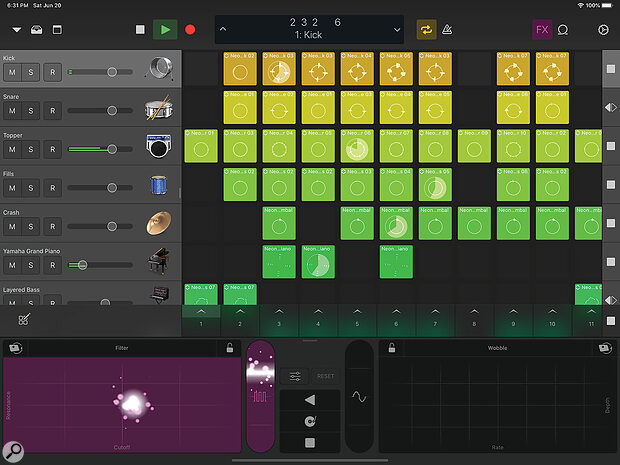 The Logic Remote app, seen here running on an iPad Pro, makes it possible to control features such as Live Loops and Remix FX from a compatible iOS device.
The Logic Remote app, seen here running on an iPad Pro, makes it possible to control features such as Live Loops and Remix FX from a compatible iOS device.
Given that a mouse or trackpad isn't always the most tactile way to trigger Live Loops, Logic supports Novation's Launchpad controllers, automatically mapping Live Loops to the pads and other controls. Since I don't own a Launchpad, I wasn't able to try this for myself. However, it's also possible to trigger Live Loops from the newly updated Logic Remote app for iOS, which is freely available on the App Store and works with either an iPhone or iPad running iOS (or iPadOS) 13.1 or later. This worked brilliantly, especially on an iPad where the larger display lets you simultaneously control the master Remix FX, enabling a fluid, multitouch performance.
Re-re-remix FX
Logic Pro X 10.5 includes a new Multi Effect called Remix FX that, as with Live Loops, is also based on a similar feature in GarageBand. In fact, it looks and sounds pretty much identical, with the exception that it can be used like any other effect in Logic on any track and not just the master output.
Remix FX features two Kaoss Pad-like vector controls, with each addressing one of six available effects: Filter, Repeater (for stutter-like effects), Wobble (an analogue-esque filter with modulation), Reverb, Orbit (a flanger and phaser) and Delay. The horizontal and vertical axes control parameters based on the selected effect, so with Filter chosen, for example, the X and Y axes modulate the cutoff frequency and resonance amount. Each effect also has an extra parameter accessed via the settings button; in the case of Filter, this selects between 'Phat' (24dB) and 'Classic' (12dB/octave) modes.
The centre section of Remix FX has two faders for gating and down-sampling effects (the latter similar to Bitcrusher), along with buttons for manipulating the playback of incoming audio. You can reverse the playback, add a vinyl-inspired record scratch, or emulate a tape stop effect with the requisite sloowiiiiing down effect.
Little Drummer Synth
 Drum Synth is a new instrument for generating electronic drum sounds. The simple interface lets you pick a type of drum, and then adjust the tone with a number of straightforward controls.
Drum Synth is a new instrument for generating electronic drum sounds. The simple interface lets you pick a type of drum, and then adjust the tone with a number of straightforward controls.
Where Quick Sampler is ideal for playing back sampled drum sounds, another new plug‑in called Drum Synth is perfect for creating those retro-esque, electronic equivalents. While many presets are included, creating and tweaking your own hits is easy. Start by using pop-up menus to select the group type (either Kicks, Snares and Claps, Percussion or Hats and Cymbals) and sound type (which depends on the chosen group) to be generated by the synthesis engine. The icon will change accordingly (which can be clicked on to trigger the sound), and a number of parameters will be shown, such as pitch, tone, key tracking, and whether to use Mono, Poly(phonic) or Gate modes for playback.
Each group also has number of specific parameters. For example, the 'Snares and Claps' and 'Hats and Cymbals' groups have a Body parameter to adjust the depth of the sound, whereas the Kicks group has a Shape parameter to adjust the shape of the kick drum generated, from a small, tight sound, to a larger one with a boomy resonance.
Drum Synth a great little plug‑in that's luculent and simple to use — especially compared to Ultrabeat — and sounds crisp and clean, and ready for further devilish processing. It seems fittingly at home when used within Drum Machine Designer, as though it should always have been there.
Slip Rotate It
Two of my favourite new editing capabilities in Logic Pro 10.5 allow you to slip and rotate content in regions, courtesy of new commands hidden in the 'Edit / Move' sub-menu, which are more usefully assigned as key commands. Whereas the existing Nudge Left and Right commands move an entire region left or right by the nudge value, Slip Left and Right (Ctrl+Option-Left/Right) moves the contents of a region left or right, whilst leaving the region boundaries where they are. This is useful where you have content that exists outside of the current region boundaries, such as when an audio region plays back just a bar or two of a larger audio file, and you want to 'slip' that content within the region.
The Rotate commands are perhaps less obvious. What does it mean to 'rotate' audio and MIDI data within a region? With the nudge value set to an eighth note, for example, selecting Rotate Left (Ctrl+Option+Command-Left) will shift the content left by an eighth note and 'rotate' what was in that first eighth note around to be the last eighth note in the region. For a MIDI region this moves notes in the existing regions, whereas rotating an audio region creates a folder containing two regions that consist of the front and back parts of the original region.
This feature is a great idea, although I noticed some odd behaviour when rotating MIDI events. For example, if I have three-bar MIDI region that I resize to be two bars in length, rotating left affected MIDI notes beyond the region end point rather than only the notes within the region boundaries. I'm not sure if this is a bug or a feature, but the result seemed counter-intuitive compared to my understanding of what should happen.
Redmatica Redux
 Auto Sampler was first reborn in MainStage 3.1, but is now part of Logic Pro X. Unlike most modern plug‑in editors in Logic, Auto Sampler's interface isn't visually scalable.
Auto Sampler was first reborn in MainStage 3.1, but is now part of Logic Pro X. Unlike most modern plug‑in editors in Logic, Auto Sampler's interface isn't visually scalable.
If some of the automatic mapping, slicing, tuning and looping features found in Sampler and Quick Sampler seem distantly familiar, it's likely they're based on technologies from a company called Redmatica. The brainchild of developer Andrea Gozzi, Redmatica was known for products like AutoSampler and Keymap, allowing you to create and edit EXS instruments with tools superior to those found in Logic Pro.
Although there was never any official announcement Apple had acquired Redmatica, Gozzi closed up shop in June 2012 and left a message on his web site explaining he had "decided to close Redmatica to pursue other interests" before joining Apple in August of that year. Until now, the only obvious sign of this acquihire was MainStage 3.1's inclusion of a simplified version of Auto Sampler back in 2015, the dionym becoming split across two words. Auto Sampler is now also included with Logic Pro X for the first time in version 10.5.
As its name implies, Auto Sampler is a handy plug‑in for creating EXS-format instruments by automatically sampling either a software or external MIDI instrument or sound source. Simply specify how detailed you want an instrument to be sampled in terms of the note range and number of velocity layers, along with some other handy options for the capturing round robins, sustaining sounds, automatic looping and one-shot triggering, and click Sample. It's then time to enjoy a cup of Earl Grey whilst Auto Sampler carries out its work, or even a hearty meal following by a nap depending on the number of samples to be recorded.
I've used Auto Sampler since the Redmatica days, and more recently in MainStage, to satisfy my desire for using old Roland synth patches and it really is a terrific tool. In fact, it's a little surprising Apple waited five years to add this plug‑in to Logic Pro, although its inclusion makes sense in 10.5 alongside the new sampler plug‑ins.
Release Notes
While this review focuses on the headline new features, if you peruse the release notes (which can be accessed from the Help menu), you'll encounter a huge list of 464 smaller changes, improvements, and fixes to almost every part of the application. For example, the 22 'Other New Features' include additional -4.5 and -6.0dB pan laws, a command to select frozen tracks, and being able to drag a region below the last track, which will create a new track with duplicate settings from that region's original track. Nice!
And if this wasn't enough, nearly a month after Apple released Logic Pro 10.5.0 came the first maintenance update: 10.5.1. The changes are again documented in the release notes, which this time contains a list of 95 items that are mostly fixes, although there are a few improvements as well, such as the ability to join Drummer regions together.
Collectively, Logic Pro 10.5.0 and 10.5.1 have a total of 34 fixes for situations where the application can quit unexpectedly, which are always welcome. However, despite the release notes offering that 10.5.1 "Improves stability with certain Audio Unit plug‑ins", the only crashes I really experienced with any regularity on either version were when adding certain Audio Units plug‑ins to a Project. However, Logic's developers are clearly working on this issue, and I'm sure these kinks will gradually get ironed out between Apple and third-party developers.
Conversion Point
One change in Logic Pro 10.5 appears to be undocumented: an update to the 'Convert Regions to New Sampler Track' command. Previously, this feature created a new Instrument Track with an EXS24 instance, containing MIDI Regions triggering the same audio from the selected audio regions via a newly created instrument. One useful option was the ability to generate an instrument based on transient markers, such that the resulting Instrument assigned 'slices' of audio to different zones that could be triggered by ascending notes on the keyboard.
With Logic 10.5, this feature now allows you to play back the audio from the selected regions using one of three Logic instruments: Sampler, Drum Machine Designer or Alchemy. Being able to easily create an Alchemy instrument based on audio slices is creatively useful, although I was initially surprised the new Quick Sampler wasn't included in the list of destination instruments. You can, of course, create an Instrument Track yourself, add a Quick Sampler plug‑in, and drag in a region from the Tracks Area, but it would have been nice to do this from a single command. Instead, Quick Sampler is deployed when Drum Machine Designer is the destination instrument, and the audio slices detected with transient markers are assigned to Quick Sampler instances within a new kit.
Finally, as before, there's a 'Create '1Shot' Zones' option, enabling resultant Zones to play for their entire length when triggered. However, when this is used in conjunction with Drum Machine Designer, it doesn't seem to use Quick Sampler's One Shot mode, since all instances are set to Classic mode; and no matter whether Classic or One Shot mode is selected, Quick Sampler always plays back the full length of a sample range from a single trigger. I looked for a global setting to change this without success, so, unless I missed something, it's best to leave the "1Shot" option disabled when used with Drum Machine Designer and enable One Shot mode separately in the required Quick Sampler instances.
Pros
- Live Loops seamlessly integrates modern, loop-based music creation into the existing Logic workflow.
- Sampler and Quick Sampler reinvigorate Logic's sampling abilities.
- Step Sequencer offers abundant functionality and is just plain fun.
- Live Loops and Remix FX can be performed via multitouch gestures using the Logic Remote app.
Cons
- It's churlish to complain about much at this price. But...
- The Piano Roll editor remains less sophisticated than some of the competition.
- Serious surround work doesn't seem to be a priority.
Summary
Logic Pro 10.5 is a comprehensive upgrade, with new functionality, workflows, samplers and content. And, as Apple suggest, it embodies some of the most significant changes to the application since the introduction of Logic Pro X.
