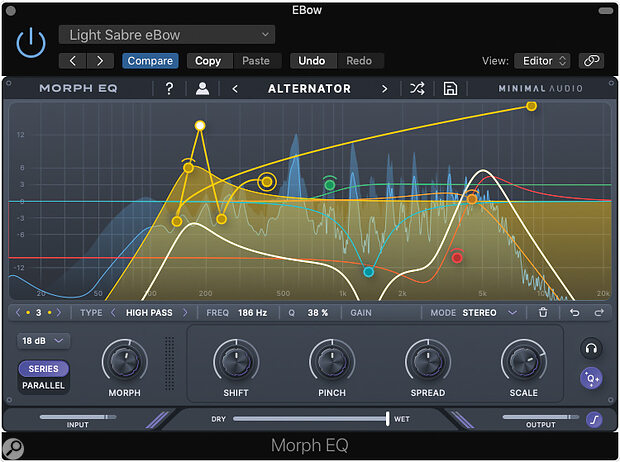Looking to add movement to your sounds? Look no further!
To say the use of opening and closing filters as a dance‑music effect is ‘old hat’ may be doing a disservice to old hats, but Minimal Audio’s Morph EQ (which supports the common DAW plug‑in formats for Mac and Windows) breathes new life into this technique. Its filters are of the familiar parametric types, with variable frequency, Q and cut/boost parameters, along with alternative choices of high‑ or low‑cut, shelving and notch filters, so you can use it as a conventional EQ. But Morph EQ allows the user to set up dynamic morphs between any two EQ settings, with the morph acting on multiple bands simultaneously.
Overview
There are over 100 presets to get you started and most use eight filters or fewer, but you can add as many filters as you like; a double‑click creates a new one. Each filter can be given its own ‘Morph path’, which is linked to the plug‑in’s master Morph control, and any or all of their gain, frequency and Q parameters can be made to change. As the Morph control is turned, the filters move along the various paths you’ve defined. Each patch also has the choice of serial or parallel connection for the filters. So while you can still set up standard filter sweeps or even take a stab at a simple wah effect, the end result of more complex morphs can resemble anything from a talkbox to the whole sound being turned inside out!
The upper two thirds of the GUI is dominated by a spectrum analyser, overlaid with the filter curves and their trajectories, each shown in a different colour, with a thicker white line showing the composite filter response. On a parameter line directly below this, you can select which filter you are working on and what type it should be, along with its parameters. You can also specify for each filter whether it applies to the stereo signal, or just the Mid, Sides, Left or Right channels. You also get Undo and Redo buttons, along with a trashcan icon for deleting the currently selected filter or Morph point. The Adaptive EQ button forces the Q of a filter to adjust relative to its gain, so as to maintain a more even output level. A Solo button with a headphones icon allows the contribution of individual filters to be heard in isolation when one of the filter nodes is selected.
Next come the main controls, along with a vertical scale selector for the display plus a Series/Parallel switch. Morph is arguably the most important control: if you automate it, your filters can be made to move back and forth along their allotted paths. Shift adjusts the frequency of the entire EQ up or down, so that you can create global sweeps at the same time as the filters are Morphing. Pinch pushes all the filter frequencies towards the centre of their range so high‑frequency filters are reduced in frequency, whereas low filters are increased in frequency. This can produce some interesting vowel or talkbox types of sound.
Spread offsets the frequencies of the left and right channel filter to enhance stereo effects while Scale adjusts the overall gain of all the filters, with negative values inverting the response. Horizontal sliders set the input and output levels as well as the wet/dry mix, and there’s a useful soft limiter that can be engaged to prevent strong filter peaks from pushing the signal into clipping. This has two modes, with the button showing orange for more aggressive soft clipping and purple for smoother limiting. And if you’re in any doubt, the question mark button turns on tooltips, so that you can see what a control does by hovering the mouse pointer over it.
 Each filter has its own colour and ‘Morph path’, which can be straight or curved, and they can be set to operate in series or parallel. The composite filter curve is shown in white.
Each filter has its own colour and ‘Morph path’, which can be straight or curved, and they can be set to operate in series or parallel. The composite filter curve is shown in white.
In Use
Creating Morph paths starts by positioning the mouse pointer over the outer circle shown around the EQ point at which point the cursor turns into a plus symbol. You can then click and drag to draw a path whereupon a new point will be added wherever you leave off. New Morph points can also be created directly by holding down function keys as you click. As you join the points, the added lines will be straight, but they can be bent just by clicking and dragging on the line itself.
Morph paths can go in any direction, so some filters can be made to move up in pitch while others are moving down. The filter gain is related to the distance of the Morph path above or below the centre line and the gain setting of the filter, which can either be positive or negative. With Morph fully anticlockwise, each filter will be set to the beginning of its Morph path, which is wherever the first Morph point was created. Set fully clockwise, the filter will be at the end of its path, which is where the last point was created — though I found that much of the fun stuff tended to happen between the two, when multiple filters are active and moving. As there are seven filter types to choose from plus the ability to add an unlimited number filters and Morph paths, there’s plenty of scope for creating very complex dynamic filtering effects.
Morph EQ has enormous creative potential, then, and can slot into just about any genre.
I was initially surprised to find no envelope or LFO control over the Morph function, which might be a nice feature for a future update. Instead, the way to achieve Morphs in a mix is to use your DAW’s automation system — mainly to move the Morph control, though juggling with some of the other controls can also produce interesting effects. If the filter effect needs to be stronger in some places than in others, you can also automate the wet/dry control, which I found could result in a much smoother transition than simply automating bypass. The way the filters are controlled is very smooth, though, and the limiter works wonders in preventing things getting out of hand where extreme boosts are created.
This just leaves us with the applications to consider, and there are plenty of those, from adding movement and interest to drum loops to adding motion and dynamics to synth pads. In fact, anything that is harmonically rich can be turned into something much more interesting by adding a moving filter effect, and in the case of pre‑mixed material where stereo effects have already been applied, the M‑S modes make it easy to treat whatever is happening in the stereo field without affecting what are usually the most musically important sounds panned to the centre.
For more dramatic effects, you could have some of the filters working on the Mid sound and others doing something very different to the Sides. Adding interest to dance‑style transitions has never been so easy, and even the most bland pad can be turned into something interesting. It’s also worth mentioning that there’s so much variety among the generous collection of presets that you can probably create just about anything you may need by fine‑tuning a preset rather than starting from scratch.
Morph EQ has enormous creative potential, then, and can slot into just about any genre. While the effect can be radical, it can also be very subtle, depending on the settings. But EDM, ambient, chillout and soundtrack composers will probably be the first to realise its potential. I definitely recommend trying this — for me, it’s a plug‑in that has already earned its place in my DAW.
Pros
- Capable of very complex moving‑filter effects.
- Generous collection of presets.
- Friendly user interface.
- L‑R stereo and M‑S modes, per filter.
Cons
- No LFO or envelope control over the Morph, Shift and Pinch functions.
Summary
Morph EQ is a great tool for adding movement and texture to otherwise static sounds and can achieve anything from subtle tonal shifts to extreme effects. It is easy to use and comes with a great library of filter effects.