DP11 might not be any louder than DP10, but it’s got plenty more to offer.
MOTU’s Digital Performer is a well‑established product within the DAW/sequencer marketplace. It initially found favour amongst media composers with ahead‑of‑the‑game support for working with video. However, over its 30+ year lifespan, it has gradually evolved into a deep, powerful, cross‑platform (Windows support appeared alongside the Mac OS version in 2016) music production environment with a comprehensive feature set to appeal to almost any type of music maker.
Digital Performer 11 is now with us (indeed, the subject of this review is actually v11.02) so what have MOTU added to turn up DP’s ‘buy me!’ factor to one louder than 10? Let’s find out...
Count To 10
SOS reviewed DP 10.1 in the April 2020 issue. As briefly summarised there, DP’s feature set most certainly makes it a worthy member of the DAW/sequencer elite. And, while it might have built its initial core following amongst film and TV composers, features such as the Clips Window — added in v10 and very much aimed at using DP in a live performance context — clearly demonstrate MOTU’s desire to keep expanding DP’s appeal. DP is undoubtedly a music production environment with very many strengths.
However, there is no single DAW/sequencer that’s perfect for every user and, as with any of DP’s obvious competitors, it’s possible to point to some areas that might benefit from some extra development. With DP, perhaps the most obvious gap has been the bundled virtual instruments. Prior to v10, options such as BassLine, PolySynth, NanoSampler, Modulo, Model 12, MX4 and Proton were usable if perhaps not pushing any boundaries. DP 10 brought two further useful additions on this front. First, enhanced compatibility for third‑party virtual instruments was provided via VST3 support. Second, a special 5GB ‘MOTU soundbank’ was added courtesy of a collaboration with UVI (and that utilised the free UVI Workstation playback engine). These were both positive steps but perhaps also still left scope for further improvements.
So where does DP11 take us? Given the mammoth feature set (DP’s PDF manual runs to over 1000 pages), for the sake of brevity (and trees), we will focus here on what MOTU have added or improved for this latest release. Those unfamiliar with DP can, of course, delve into the excellent SOS archives if they wish to dig a little deeper into the history and evolution of DP’s (comprehensive) specification.
Nanosampler 2.0
Given the observations above, perhaps one of the highlights of the DP11 release is a significant revamp of the Nanosampler virtual instrument. While you are still limited to working with a single sample in any instance of Nanosampler, you now have a very useful extended array of features for controlling how that sample is manipulated and triggered for playback.
 Nanosampler’s user interface has been completely revamped for its 2.0 iteration.
Nanosampler’s user interface has been completely revamped for its 2.0 iteration.
All this extra functionality has also meant a comprehensive overhaul of the instrument’s UI. This features browsers for both factory presets and samples (Nanosampler ships with a good crop of both) at the top of the display, a much more sophisticated waveform display in the central strip with the Global Settings panel on the left, and a bottom‑most strip that contains a more expansive set of amp, filter and LFO controls. Two buttons located top‑right can be used to toggle the central part of the display between the waveform view (Sample) and an envelope view (Settings). The latter gives you graphical control over the amp, filter and LFO properties.
Nanosampler 2.0 offers three main playback modes; Classic, 1‑Shot and Slice. Classic maps your sample across the MIDI keyboard and can be used with or without sample stretching. There are various stretching modes with and without formant correction so you can experiment to find which produces the best results for any given sample. Classic mode also allows you to define a loop region within the sample for creating sustained sounds. The various envelope options and the LFO allow you to add modulation to your sound without getting bogged down in parameter overload. The filter itself offers various low‑pass, band‑pass and high‑pass options. These are all very effective, but it would be even better if the filter perhaps offered a few more creative possibilities such as a distortion mode or two with modulation. That said, if you want to spice up your Nanosampler creations further, DP11’s effects plug‑in suite provides plenty of further processing possibilities.
 Nanosampler’s Settings panel provides graphical editing for the various modulation envelopes.
Nanosampler’s Settings panel provides graphical editing for the various modulation envelopes.
As the name suggests, 1‑Shot simply triggers the sound once and is suited to things like sound effects or individual drum hits, while Slice mode does pretty much what you would expect to a drum (or other rhythmic sound) loop and maps the individual slices across the MIDI keyboard. You get various options in terms of the slicing process and sensitivity, as well as options for editing individual slices. It all works very well and provides an effective way of getting more mileage out of your drum loop collection. The Randomise option for slice triggering is worth a particular mention. It can randomise the slice mapping to produce some cool rhythmic variations in real time on playback and can be applied to just selected slices if you want to introduce just a subtle amount of variation. My only (minor) complaint is that there doesn’t seem to be a way to highlight a slice within the waveform display as it is triggered. This would make it much easier to navigate your slices during both playback and editing.
Other than that, in use, Nanosampler 2.0 can be a lot of fun and it is possible to create some very playable sounds. While it is not about to become a competitor for a dedicated third‑party, multisample, multi‑velocity‑layer, sampler instrument, in terms of creating perfectly playable instruments out of single samples, or slicing a drum loop for reworking, it strikes an excellent balance between features (enough to provide creative flexibility) and ease of use. As with the Sampler Track in Cubase (and to which Nanosampler 2.0 is conceptually very similar), don’t underestimate what you can do from a single sample; Nanosampler 2.0 has plenty to offer for DIY sound creation.
 Slice mode lets you get creative with your drum loop collection.
Slice mode lets you get creative with your drum loop collection.
Always‑on Audio
Like most major DAW/sequencers, DP has offered retrospective MIDI recording — allowing you to capture that last bit of brilliant MIDI noodling even when you were not actively recording — for some time. By default, this process is always active in DP for any MIDI tracks that are record‑enabled, whether the project is in playback or not. New in DP11 is an equivalent feature for retrospective audio recording. Again, this works for any record‑enabled track and, whether the transport is running or not, DP11 is recording audio signals in the background. If you suddenly find yourself wishing that you had actually captured what you were playing or singing, then you can now retrieve it.
Whether MIDI or audio, the Retrospective Record sub‑menu is available from the main Regions menu. What happens when you execute the Retrospective Record Audio command depends upon whether playback was operational or not and various options are available in terms of the placement of the retrieved soundbite on the timeline. By default, the most recent ‘non‑silent’ section of your audio performance is what gets placed (that is, from the last pause in the audio signal). However, rather wonderfully, you can edit the left edge of the soundbite in the normal fashion to reveal earlier parts of your performance. How far back your audio time travel can go depends upon settings within the Play And Record section of the Preferences And Setting dialogue, but the defaults on my system were 5 minutes and a total of 1GB of memory was reserved for that purpose. You can, of course, configure these settings to suit your own needs or disable retrospective audio recording entirely if system resources are limited.
In use, I found this feature to be very impressive. There are always occasions when you are rehearsing a part prior to recording and nail it, only to then waste lots of time fluffing it up when recording is actually in progress. This new feature can pretty much eliminate that frustration providing you have the required track record enabled.
Artful Articulations
While articulation keyswitching is something that many third‑party sample libraries provide, media composers will undoubtedly welcome the addition of Articulation Maps within DP11. This allows you to define your own combination of MIDI notes for switching between performance articulations within a multi‑articulation sound source. This is, of course, going to have particular potential for those working with string, brass or woodwind sounds in any of the more comprehensive orchestral libraries.
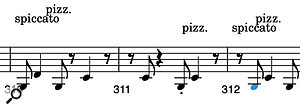 Articulation Map labels are automatically placed within the QuickScribe display.Such articulation switching can, of course, help make your orchestral (or other instrumental) mockups more dynamic and realistic. However, for those then generating printed musical scores to be used by real players, the additional benefit is that the articulation changes created by an Articulation Map can also generate suitable articulation symbols within the QuickScribe Editor. Articulation editing can be done within the QuickScribe Editor or within track lanes in the Graphic Editor.
Articulation Map labels are automatically placed within the QuickScribe display.Such articulation switching can, of course, help make your orchestral (or other instrumental) mockups more dynamic and realistic. However, for those then generating printed musical scores to be used by real players, the additional benefit is that the articulation changes created by an Articulation Map can also generate suitable articulation symbols within the QuickScribe Editor. Articulation editing can be done within the QuickScribe Editor or within track lanes in the Graphic Editor.
Clearly, to realise this potential, you need a suitably configured Articulation Map for the multi‑articulation instrument patch in question. In use, creating an Articulation Map for a simple ensemble strings preset, and featuring sustained, staccato, pizzicato and tremolo articulations, took me just a few minutes. Having then selected the newly created Articulation Map within my MIDI track, I was then able to display articulation lanes for the track within the Sequence panel and assign/edit articulation changes as required. Flipping to the QuickScribe display showed the articulation symbols were then present within the notation. For the occasional articulation change this works well enough but, for more complex/rapid changes, there would be some careful formatting required before you might feel confident putting the score in front of a session musician (or 50).
 Once a MIDI track has an Articulation Map assigned, you can edit articulation changes within a dedicated lane.
Once a MIDI track has an Articulation Map assigned, you can edit articulation changes within a dedicated lane.
While it requires a little effort (and perhaps a little head scratching), the Articulation Map Setup dialogue has some interesting options. As well as assigning the appropriate MIDI note (keyswitch) to each articulation, the Output Settings section lets you also add automatic adjustments to MIDI note data for specific articulations. For example, you can apply scaling to MIDI velocity or note length. You can also assign patch changes or MIDI channels to specific articulations so, for example, if you prefer to work with single articulation presets via a multitimbral virtual instrument (with different performance patches on different MIDI channels), you could then switch between these sounds in real time from a single MIDI track. Usefully, articulation switching also offers three modes — Permanent, Temporary (making it easy to switch back to a default articulation) and Toggle — all of which might be useful in different circumstances.
 The new Articulation Map feature has plenty of scope for customisation.
The new Articulation Map feature has plenty of scope for customisation.
As a one‑time‑only task, Articulation Map creation is not such a big deal if you regularly write with just a few of your favourite multi‑articulation orchestral patches. However, if you have a number of libraries you use for different styles of writing, it would obviously be a bigger undertaking. Usefully, you can import pre‑existing articulation maps and, interestingly, as well as those created specifically for use with DP, the import process also supports those created for the similar articulation map feature within Cubase (Steinberg call these Expression Maps). I tried this with some free‑to‑download articulation maps from Steinberg’s website and the import process worked smoothly but I still found myself doing some customisation to suit my own preferences. That said, if you have some favourite multi‑articulation tools you like to use, an online search might save you some initial setup time with DP’s new Articulation Map system. Still, I’m sure hard‑core DP users who do a lot of orchestral work will feel any initial configuration time is effort well spent.

