Some score-writing packages are affordable, some are powerful, and some are easy to use. Is Notion 4 the first to tick all three boxes?
Notion 4 is a notation and score playback application for Mac OS, iPad and Windows, developed by Notion Music. The company are based jointly in North Carolina, USA and London, UK, and were previously known as Virtuoso Works. Dave Stewart looked at an early version of Notion back in the October 2006 issue of Sound On Sound (/sos/oct06/articles/virtuosoworks.htm) but, as you'd expect, a considerable amount of development has taken place since then. Version 3 was reviewed in March 2010 (/sos/mar10/articles/notion3.htm) and the new Notion 4, reviewed here, introduces plenty of further improvements.
Different Strokes
I've said it before in the hallowed pages of SOS, and I'll say it again here: notation is a funny old business, and what different individuals ask of notation software is amazingly diverse. Composers often want great quality sounds and score playback features, for experimenting, developing compositions and producing demos. A publisher, by contrast, might not need sounds at all, but instead will demand the ultimate in typographical flexibility and printed output quality.
MakeMusic's Finale and Avid's Sibelius have traditionally satisfied the needs of both camps, and others besides, but only for a hefty outlay in initial purchase and ongoing upgrade costs. These behemoths have not been without their controversies in recent times, too, with company restructuring and product focus shifts eroding confidence in their continued existence in the minds of some users. The alternative has traditionally been various 'lite'-version, low-cost or DAW-bundled solutions, all of which are inevitably much more limited in scope. The few open-source notation applications out there show promise, but tend to be pretty 'niche' and not well documented or supported.
Now, though, Notion Music want us to think of Notion 4.0 on Mac and Windows as a real alternative to the big boys — and at a fraction of the cost. On the face of it, all the important boxes are ticked. Respectful Standard and playful Jazz music fonts are provided, and there's a wide-ranging bundled sound-set running to over 8GB, with orchestral samples by the LSO, guitar samples by Neil Zaza, and bass and drum samples from brothers Victor and Roy Wooten. If you already own EWQL Symphonic Orchestra, Miroslav Philharmonik, Garritan Personal Orchestra, or VSL SE or SE PLUS/Standard/Extended, Notion can address them directly, simplifying instrument selection and switching articulation in response to score markings. VST instruments and effects can be hosted, you can drive up to 64 external 'hardware' MIDI channels, and there's a mixer window with one channel per stave and multiple effect-insert slots. Notion is a 64-bit application, allowing you to make the most of those big sample libraries, but happily runs in 32-bit mode too.
There's a range of note-input options: an on-screen keyboard, fretboard, drum pad and 'chord library', plus step-time and real-time entry from a MIDI controller, as well as MIDI and MusicXML file import. Extensive playback editing is available via a 'Sequencer Overlay' display mode, while WAV export and SoundCloud integration are in place for publishing the audible results. As for the engraving side of things, all mod cons are there: dynamic parts linked to the score, flexible text handling, page layout and formatting options, support for transposing instruments, plenty of musical signs and symbols, and decent output to printers. PDF output is provided at OS level on the Mac, but requires an appropriate third-party driver in Windows. Last, but by no means least, Notion Music are not slow to emphasise their unlimited phone, email and forum-based support.
Notion also offers some features that Sibelius and Finale currently can't match. First is availability for iPad. Scores created in the $14.99 Notion app can be opened natively on the Mac or Windows version of Notion, and vice versa. Even the bundled sound libraries are compatible. Second is a feature in the Mac and Windows versions called NTempo, which allows for 'human driven' score playback. At its simplest, it's pretty much a tap-tempo tool, as found in other notation software, but this one is configurable, dealing with repeats and vamps (short, repeated 'filler' bars typically found in music theatre scores), and allowing instantaneous jumps to other bars or measures, and even fades in and out. It's designed from the ground up for live performance, so much so that a Notion user can quite feasibly join a band made up of conventional instrumentalists and use Notion to 'perform' any number of concurrent parts. It's been used like this (with suitable licensing agreements in place, Notion Music hastens to add!) in pro pit orchestras in the US and beyond. Equally, it provides all sorts of intriguing performance opportunities for disabled musicians, and is being used actively in this area.
Given that Notion seems to have so much going for it, should Finale and Sibelius just pack up and go home? Let's dig into the detail of the Mac and Windows version to find out. (For more about Notion on the iPad, see the 'Notion For iPad' box.)
 It's pretty streamlined, but the Staff Settings dialogue box gets to the heart of score configuration: staff types, transposition behaviour, full and abbreviated staff naming, tab tuning, and more.
It's pretty streamlined, but the Staff Settings dialogue box gets to the heart of score configuration: staff types, transposition behaviour, full and abbreviated staff naming, tab tuning, and more.
First Steps
Score Setup, accessed at any time by the 'cog' button in Notion's main window, is where you create and configure instruments and staves used in a score. The process is sound-focused in that, at least for Notion's bundled and compatible libraries, you choose the library first, then an instrumental family, and finally (via a pop-up menu) an individual instrument. Notion adds instruments to the score in a sensible, standard order, with appropriate staff types, transpositions and clefs. The score is visible while you do all this, so you receive instant visual feedback. Re-ordering staves requires just a quick drag and drop, and you can hide, delete or further configure them via buttons to the left of each staff. Other VST instruments or external MIDI sources can be chosen here too, but that might require a bit of manual configuration in the staff settings dialogue box.
Click out of Score Setup and you're in Score View, the heart of Notion 4. As is the case with most notation software, what you see in your on-screen score is what you'll get in a printed form, although the alternative 'Continuous' view, where staves run endlessly left to right, can work better with smaller laptop screens while you develop a score. It's the equivalent of Panorama mode in Sibelius or Finale's Scroll View.
Surrounding the score are, at the top, a Toolbar containing transport controls, mode and view buttons, and at the bottom of the window (at least initially) an Entry Palette. That's a kind of dock giving graphical, mouse-driven access to common musical symbols and other markings. It's also available in the form of a contextual menu if you don't want it visible the whole time.
Adding to this unfussy single-window interface are four additional, optional 'panes' for inputting notes and chords: a Virtual Keyboard and Drumpad, a Chord Library and a Virtual Fretboard. If you play guitar or piano by ear, without necessarily thinking about the letter names of the notes you're using, the Virtual Fretboard or Keyboard lets you choose pitches graphically, clicking where you'd fret or finger. The Chord Library is slightly different, letting you build up the vast majority of chord types with just a few mouse clicks, before clicking them directly into the score. As you work, a panel on the left updates to show fretboard diagrams of the same chord, sometimes in several alternative voicings — an optional extra for guitar staves. Finally, clicking one of the Virtual Drumpad's 10 labelled drum pads will enter the right kind of notehead on the correct line of a Drum Set staff, helping enormously with this sometimes tricky notation challenge. There are also preset patterns and fills grouped into Funk, Jazz, Rock and World categories. Choose one, click it into the score, and your Drum Set staff is instantly filled with one or more bars of perfectly notated pattern. This is very helpful, and a great time-saver when you need results fast. ![]() Entering proper drum notation and chord symbols is made a bit easier with Notion's dedicated input methods.
Entering proper drum notation and chord symbols is made a bit easier with Notion's dedicated input methods.
Although it's possible to work without ever using these so-called 'virtual instrument' views, together they're a really nice feature. It would be even nicer if there were audio or notation previews for the drum patterns: currently, entering them into the score is the only way to find out what each is like. Some kind of MIDI-fed chord recognition or analysis in the Chord Library would be good too. But there's a lot to like here anyway. Particularly nifty is the way in which the Virtual Fretboard looks at the setup information for a guitar staff and adapts without fuss to display more or fewer strings, as well as drop, open and even re-entrant tunings. Bass, banjo, ukulele and even lute players needn't feel left out.
Palette Pal
In the main window, the Palette represents the core of Notion 4's mouse-driven interface. Each of its 11 buttons represents a certain category of notation symbol: one for sharps, flats and naturals, another for rhythmic values of notes and rests, and so on. Mouse over one and a secondary layer immediately opens, stacked on top, offering the full repertoire of symbols. Click one and you 'load' the mouse pointer with it, ready to be placed into the score. Articulations and dynamics attach to existing score entries, like notes and bar lines, and, for the most part, are intelligently placed so as to avoid collisions with markings. By default, tempos are positioned above only the uppermost staff of the system in the score, but will appear in all individual parts, just as they should.
You're not bound to use the Palette, but it's a good thing to have around, and gives Notion beginners almost everything they need to forge ahead and complete complex scores with a very easy learning period. While experienced users might opt to choose many symbols with keyboard shortcuts, the palette still visually confirms the selection, helping to prevent mistakes.
Navigating a score can be done in several ways. There are no conventional scroll bars, but the view responds to trackpad multi-touch scroll gestures, mouse wheels, and all the axes of the Apple Mighty Mouse I used during the review. A narrow timeline strip beneath the Toolbar is interactive, and clicking in it lets you jump around the score instantly. Meanwhile a keyboard shortcut Go To command responds to both measure numbers and rehearsal marks.
One last thing before we move on: in common with other good notation software, as you work on a score in Notion you're also creating all the individual instrumental parts. The link between score and parts is dynamic, so parts are always bang up to date with any work you've done in the score, and vice versa. Parts can, however, have separate layout characteristics, different staff sizes and so on. Squinters of the world, rejoice!
Note For Note
Note entry represents the coal-face of notation software, and, like most other packages, Notation gives you a range of tools with which to hack away at it. First, you can work using only mouse and palette. It's simple and convenient, but for more than a few short passages, it's not quick. Adding keyboard shortcuts speeds things up, and one approach is to use them to specify rhythmic values while continuing to use the mouse to click in the pitch. The 'W' key selects a Whole note, 'H' a Half, 'Q' a Quarter and so on. A double-tap gets you a rest, 'D' adds a dot, and 'X' cycles through alternative notehead types. Typing 'F' selects first a 'forte' dynamic mark, then ff, fff, ffff and, finally, mf, before cycling back to 'f'. There are lots of other shortcuts like these too, and the general principle is great. Personally, I never really clicked with these rhythmic shortcuts; they're widely spaced for the inevitable one-handed typing, and require a lot of looking down at the computer keyboard. Sibelius's numeric keypad approach is both more compact and more logical, but then some computers don't have a keypad — and at least there are shortcuts (Finale, are you listening?)!
One unexpected feature here is that Notion lets you over-fill measures, so to speak, with more beats than they can accommodate. The measure keeps expanding to fit the rhythmic overspill and impostors are marked up in a warning shade of red.
An even faster note-entry method is Step Time MIDI Record. QWERTY keys choose rhythmic values as before, but now pitch information comes from an external MIDI controller, or from mouse clicks on one of Notion's 'virtual' controllers. As you enter notes, Notion advances a kind of entry cursor through the score, and you can really chew through note entry this way. There was one thing I disliked, though: there's no means of adding ties during Step Time entry, which means that for very sustained or syncopated music, you have to enter many individual notes, then go back later and add the ties between them with the tie tool. It would be all too easy to forget to do this, or to miss some, and it's just not a very 'musicianly' way to work.
Completing Notion's entry methods are two that work in real time. The aptly named Real Time MIDI Record provides a metronome click and count-in and then plays other parts as you perform on a MIDI controller. Setup options help Notion strip out inadvertent note triggers from MIDI guitars, and there's a user-configurable split point for notating keyboard parts into the separate staves of a grand staff. A multi-voice input option seemed to cope with simple two-part lines pretty well, but was, predictably, unable to deal with typical piano textures. (Almost nothing else does either, so Notion's not alone in this.)
Finally, there's a Sequencer Staff. 'What's one of those?' I hear you cry. It's a kind of mash-up between a conventional staff and a sequencer-like 'piano roll', with pitches and durations shown as little bars and velocity displayed using a colour scale. Recording into a sequencer staff is similar to the main Real Time MIDI Record, but it offers the possibility of accepting controller data, and also a 'tap tempo' prompt at the same time. Later down the line, you can convert it to conventional notation.
Incidentally, the Sequencer Staff is, along with a similar Sequencer Overlay view, an important part of Notion's feature set for editing and shaping score playback. It's not exactly like having Logic at your disposal, but both MIDI velocity and note timings can be adjusted with keystrokes and menu commands.
On the whole, I found Notion 4 to be reliable and robust, and it ran fast and efficiently on my Mac regardless of the complexity of the score, but the one problem I had was with MIDI latency when using Real Time or MIDI-driven Step Time note entry. Far too often, notes were delayed significantly, sometimes they didn't play at all, and at other times they hung. This was on a lean-running Intel i7 MacBook Pro, with the sound library stored on an external Firewire 800 drive, and the suggested fix of increasing audio playback buffer size didn't help in my case. The problem was rather sporadic, though, and Mac-specific according to Notion's tech people. Otherwise, note entry could be very dependable. Let's hope this little bug can be thoroughly squashed in future.
Tabtastic
 Notion gives you more guitar-specific symbols than you can shake a whammy bar at.
Notion gives you more guitar-specific symbols than you can shake a whammy bar at.
Notion has excellent tab support, which is not surprising when you take into account that its sister product, Progression, is absolutely dedicated to guitar notation duties. Guitar staves can be notated with tab, staff notation, or both together, and in the same way that the Virtual Fretboard adapts to non-standard instrument tunings and string dispositions, so can tab staves. Then, as you enter staff notation, Notion figures out the tab — or vice versa. Automatically entered fingerings default to a low-fret position, but a quick mouse drag will give you a higher-fret fingering on a lower string, and Notion will warn you if you attempt anything out of your instrument's range.
Tab isn't only about numbers, though, and Notion's designers have recognised this with an entire Palette-layer's worth of accompanying symbols. There are slides, slaps, mutes, bends, pre-bends, hammer-ons and pull-offs, whammy bar directions, and several fingering systems. If you can't get funky with that lot, you're just not trying.
Notion's Chord Library comes into its own for guitar staves, of course, and it's flexible too, adapting to the three main approaches to chord notation. So whether you prefer Bbmaj7, BbM7 or Bb∆7, you're catered for. If you write a lot of chords, though, you can enter them directly with text input, and Notion interprets intelligently, substituting a flat sign for a lower-case letter 'B', and so on.
Now comes a wonderful thing. When you use Notion's Transpose command on a selected region, tab, text-based chords and guitar fretboard symbols also transpose, along with the staff notation. Also good is Notion's 'slash' notation behaviour. Arrangers often like to indicate the chord and rhythm to chordal instrument players but let them figure out the voicing, in which case a non-specific slash is used as a notehead. Notion supports this, and, what's more interprets it correctly on playback, playing the harmony with the appropriate rhythm.
Going hand-in-hand with fine guitar and chord support is good, simple, straightforward lyrics behaviour. Clicking a note with the catchily named 'Lyr-ics' tool gives you a flashing text-insertion point beneath the stave. You type words directly in, and a space bar or hyphen advances to the next note. Melisma — where a single syllable stretches over several notes — is properly handled, and you can have up to nine verses, vertically stacked. Lyric text is also taken into account in avoiding visual clashes of notation symbols, which is impressive.
Layout
We all want notation software that does the hard work of spacing and alignment for us, but we also want control when we need it. In Notion 4, that comes in the form of a Full Score Options dialogue box, offering page setup and layout parameters including basic notation size, Standard or Jazz fonts, measure number and title behaviour, and staff-spacing settings. There's a nice option there to print a 'Chord summary', Real Book-style, at the bottom of each page, too. Then more localised control comes through right-clicking individual measures, and choosing system or page breaks (and so on) from the context menu that appears. Here's also where you can arrange Brace, Bracket and Barline groups, to create those subtle but important visual groupings of staves within a system. It all works very intuitively, and most requirements can be configured with just a few commands.
Browsing In The Library
We've already established that Notion's sound set is expandable with third-party options, but what of its bundled library? I've got to say, it's jolly nice on the whole: at least as good as Finale 2012's Garritan-derived sounds, and quite comparable to Sibelius 7's significantly heftier bundle. There's a whole symphony orchestra in there, with string sections as well as solo strings, brass, winds and percussion (of both pitched and 'Other' varieties), and nothing important has been left out. Add in alto, tenor and baritone saxes, electric and acoustic guitars and basses, a drum set, decent piano, harp, celeste, and vocal choruses, and you have a great starting point for all kinds of scoring. Many sounds are extensively multisampled, and respond convincingly to dynamic markings, articulation and playback techniques.
As you explore the library in Score Setup, you quickly discover that some sounds are greyed out, and shown in italics. These are optional add-ons, available to buy and download online via a 'Buy Expansion Sounds...' menu item that takes you to Notion Music's online store. Examples include wind and brass instrument duos and sections, additional orchestral and jazz saxes, mandolin, harpsichord, any number of more specialist percussion instruments, whistling(!), wine glasses and sound effects. They cost anything between £11.69$10.49 (for a bunch of extra cymbals) to £126.42$118.30 (for an entire jazz instrument bundle), or the whole lot can be had for a significantly discounted £370.50$349.99. Not exactly no-brainer pricing, maybe, but reasonable compared to some other orchestral libraries.
On Balance
Notion 4 is clearly a very capable notation package. But how does it stack up against the industry heavyweights?
I'm going to start with the down sides. Notion 4 lacks some engraving-related features which preclude using it as a universal, do-anything publishing platform. Here's a quick list: cross-staff beaming, obscure clefs such as soprano, unusual staffs (those with more than five lines, for example), more than double-dotting, cue staves, partial or 'ossia' staves, options for hiding or showing cautionary key, meter and clef changes, alternative types of slur, ornamentation signs beyond basic trills, figured bass, convergent beams, 'educational' noteheads with colours or letter names, graphics import... None of it's possible.
There are specific drawbacks too. Most stave markings, such as dynamics, hairpins, piano pedalling symbols, and so on, are strictly note- or bar line-aligned, and resist all attempts to tweak their horizontal position. That often prevented me from achieving the exact visual result I was after. The shape of slurs isn't controllable, other than with a basic above/below stave option, and the default shapes can become less than elegant, especially when spanning a system break. Similarly, I could never get hairpins to centre between the two staves of a piano grand staff. The Notion Music gurus assured me it's possible, but I never achieved it. Layout flexibility is also limited with regard to localised staff spacing: I sometimes wanted to open up space below staves with lyrics (for example) to enhance clarity, but there's only a global setting that spaces out everything. And rounding up this little litany of limitations, there's no video window or timecode support, and no equivalent of Sibelius's plug-ins or Finale's scripting, both of which automate some labour-intensive tasks.
Balancing all that, though, is an awful lot to like. Notion is probably the most intuitive and uncluttered notation package I've ever used, with an easily scaled learning curve. There are many ways to get music into the software, and enough notation flexibility for the vast majority of jobs, especially those leaning towards pop, jazz, stage, and not-too-esoteric classical. There is plenty of flexibility and power, too, with up to four separate voices per stave, quarter tones, flexible tuplets and beaming, grace notes and bracketed notes, glissandos and tremolo/tremolando, many repeat options... the list goes on. The working environment is clear and up-to-date, and notation and playback editing are uncomplicated. All the import and export options I tested coped admirably well, and the default printed output nearly always looks good. Finally, score playback is informative and expressive, while making only limited demands of modern CPUs.
I'm going to finish by putting a personal perspective on it. While Sibelius will remain the application I turn to for classical projects, Notion 4 has seen regular use for many other jobs since I finished testing it. It's enjoyable to use, with a refreshing clarity and immediacy. It might not be a giant-slayer, and I don't think it'll turn the notation industry upside down, but this is capable and cost-effective software, and for many people it'll be the perfect tool for the job.
Alternatives
All things considered, Notion has no direct competitors. Its closest counterparts are, predictably, Sibelius 7 and Finale 2012, but both are significantly more costly. Cheaper spin-offs of those applications — Sibelius First and Finale PrintMusic — are comparable in price but a lot less flexible, with cut-down note entry, notation, layout and output features.
Spelling Test
When it comes to notating harmonically complex music, especially in 'remote' keys, spelling is everything. For example, a G# major chord has to be 'spelt' using G# B# D#, and not the identical-sounding G# C D# or (worse still) G# C Eb, because only the first reinforces the chord's triad structure in a musician's mind. The others are just confusing and will cause mistakes in the heat of performance.
Unfortunately, it turns out that Notion's spelling leaves quite a bit to be desired. First of all, there's no way to specify any key signature based on G#, D# or A#. OK, majors of those keys don't really exist, because they require double sharps, but minors and minor-like modes should be available, I think. A workaround involves choosing the relative majors of these keys, so all is not lost, but it feels irksome.
Then, Notion's default spelling is too often wrong. Even in F# minor, with just three sharps in the key signature, what should be E# leading notes are always spelled as F-natural when entered using any MIDI technique. It gets worse. If you're in F# major and play chord V (which should be C# E# G#). Notion notates it using Db, F-natural, Ab. This is catastrophically bad. The mistakes can be corrected later using the Enharmonic tool, but it takes as many accurate mouse clicks as the chord has notes. Also, the tool seems powerless to substitute a double flat and sharp, which is essential for some situations. The only solution is to painstakingly re-enter each affected note manually with the mouse. Let's hope Notion gets a major improvement in this area soon.
The Mixer
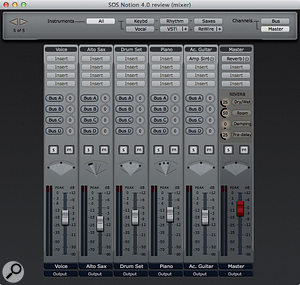
Although you choose Notion's sounds in Score Setup, overall playback balance is taken care of in a floating Mixer window. There's a channel for each stave, with a fader, a combined pan and stereo width control, solo and mutes, four VST insert slots and four sends that feed dedicated return channels. A master fader gets its own four inserts, and a bank of instrument grouping hide/show buttons at the top of the window make light work of zoning in on individual channels, even in complex scores.
I had no problems with third-party VST plug-in hosting during the test period, but I was sorry not to see Audio Unit support on the Mac. Three little plug-ins are supplied: a simple Amp Simulator, a GUI-less iPad Distortion for compatibility with the iOS version of Notion, and a basic computational reverb for the Master fader. They won't win any awards, but they get you started.
NTempo
I mentioned Notion 4's playback-oriented NTempo feature back at the beginning of this review. At its simplest it's a sort of tap-tempo feature, where you tap the beat and your score follows along. It can do much more, though. Add a specialised NTempo staff, and then you can program exactly how far playback will advance with each MIDI or computer key tap, while other commands trigger jumps, control repeats, and add fades. Not everyone will need it of course — it seems to have been designed for a specialist pit-orchestra and education market — but it's remarkably effective at what it does. If only a NTempo performance could be captured as a sort of tempo 'map', to enliven a score prior to audio export, for example, it would have an even broader range of applications.
Notion For iPad
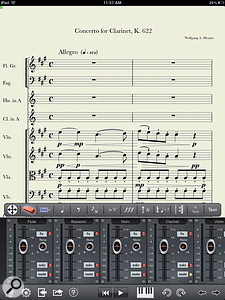
Notion Music have pulled off a real coup in getting a version of Notion out for iPad — and not some vastly cut-down alternative, but one that offers file-format and sound-library compatibility with the Mac and PC versions.
All the main concepts and the overall 'look' are the same, though Score Setup is presented differently, and the Chord Library is incorporated into the Palette. Note entry is achieved via hardware MIDI input, or with touch-driven versions of those same graphical keyboard, fretboard and drum-pad 'front ends'. The difference here is that you don't get to choose which one you use: they're automatically selected according to the instrument you're working on.
And while the iOS Notion is generally a bit less capable, the most obvious casualty is any notion (sorry!) of page layout. You can't print directly, and although you can export as PDF, there's no control over notation size on the resulting pages, and it can end up unusably large. It's best to regard the app not as a desktop alternative but as a sort of mobile notepad, the output of which you then develop further elsewhere. Additional export options — MusicXML, MIDI, PDF, WAV and AAC — help with that. The mixer is also a much simpler affair, with the only effects available being distortion on each channel and a reverb on the master fader. Sadly, there's no NTempo either, but it's still a hell of an achievement. You can develop complex scores and buy new sounds for the bundled library (this time at typical App Store prices, too!), and the playback sounds great.
Pros
- Good-looking printed output.
- Wide-ranging, good-quality sound library.
- Excellent guitar, tab and chord support.
- Mostly clear, user-friendly operation.
- Unparalleled live playback features.
Cons
- Not flexible enough to meet all notation jobs.
- No video or timecode support.
- Potential latency issue with some Mac setups.
- Note spelling in remote keys is poor.
Summary
Although unable to match Sibelius or Finale for sheer breadth and flexibility, Notion 4 achieves 95 percent of what the 'big boys' do at less than a third of the cost, has great bundled sounds, and even a few unique features. It deserves to do really well.
information
Notion Music +44 (0)7979 024153.
Notion Music +1 336 275 2994.
Test Spec
- Notion 4.0.320, Notion for iPad 1.2.30.
- Apple MacBook Pro with 2.2GHz Intel Core i7 CPU and 8GB RAM, running Mac OS 10.7.5.
- Fourth generation iPad with retina display and 32GB RAM, running iOS 6.1.

