Understanding Reason's Patch Browser can help you to work faster and more efficiently.
Like most modern music production software, Reason spoils us for choice. We have more instruments and effects available to us than ever before, and most offer dozens if not hundreds of preset patches, all vying to be the next big thing to add into our musical arrangements. Trouble is, it all gets a bit overwhelming. We can find ourselves spending way too much time auditioning sounds, as the creative juices ebb away. Equally, we get stuck in ruts, always choosing the same devices for the same old jobs, and never exploring what could be more creatively fertile ground using other less obvious devices.
A solution to these problems (and others) lies in understanding Reason's Patch Browser. It's a deceptively powerful thing, so read on to make sure you're taking full advantage of its features.
Access All Areas
If what I'm about to describe seems insanely obvious, feel free to skip to the next section. Otherwise you might well find it a revelation. Here it is: when creating a sound or effect, you don't have to decide which device you're going to use for it first.
 Unlike most other DAWs, Reason lets you access instrument and effect patches without having to decide what device is responsible for them. Here, choosing 'Create Instrument...' from a right-click in the rack brings up Reason's quite sophisticated file browser.To illustrate what I mean, here's a practical example. Let's say you want a synth pad sound. You might think (quite rightly) 'Ah ha! Thor's good at those', create a Thor instance in your rack, and dive into its patch controls. This is perfectly reasonable behaviour, and you might find the perfect sound, but you've already restricted your options.
Unlike most other DAWs, Reason lets you access instrument and effect patches without having to decide what device is responsible for them. Here, choosing 'Create Instrument...' from a right-click in the rack brings up Reason's quite sophisticated file browser.To illustrate what I mean, here's a practical example. Let's say you want a synth pad sound. You might think (quite rightly) 'Ah ha! Thor's good at those', create a Thor instance in your rack, and dive into its patch controls. This is perfectly reasonable behaviour, and you might find the perfect sound, but you've already restricted your options.
So let's rewind a bit. When you want that synth pad, try an alternative approach: right-click an empty part of your rack and from the pop-up context menu choose Create Instrument... instead. You'll find that same command in the Create menu, and if you prefer a keystroke, Command-I (OS X) or Ctrl-I (Windows) will do the trick. All of those open the File Browser window.
Now click Reason Factory Sound Bank at the far left, in the Locations & Favourites list. Then in the Files & Folders list to the right, double-click into (or reveal, using its little disclosure triangle or + button) the 'ALL Instrument Patches' folder. This presents patches categorised by type, not device, and includes lots of Combinator patches too. You can also open the Pads folder, and any subfolders, as you see fit.
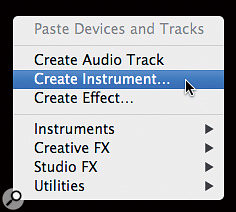 As you select patches Reason instantly loads up the necessary device (or devices) in the rack but keeps the browser active. So you can play and audition these patches immediately, and use the on-screen Select Previous/Next buttons, or your computer's up/down keys, to step through more. The Details pane shows you what devices are involved (and you can often guess from the file extensions anyway, if you care). The buttons and menu above the file and folder list shuttle you back and forth through the filing hierarchy, and your browsing history, in a manner that's common to other file browsers. Finally, when you've homed in on the patch of your choice, click the Open button to permanently load it and the devices required into the rack.
As you select patches Reason instantly loads up the necessary device (or devices) in the rack but keeps the browser active. So you can play and audition these patches immediately, and use the on-screen Select Previous/Next buttons, or your computer's up/down keys, to step through more. The Details pane shows you what devices are involved (and you can often guess from the file extensions anyway, if you care). The buttons and menu above the file and folder list shuttle you back and forth through the filing hierarchy, and your browsing history, in a manner that's common to other file browsers. Finally, when you've homed in on the patch of your choice, click the Open button to permanently load it and the devices required into the rack.
It's the same idea with effects. Select the device in the rack to which you want to apply an effect, then type Command-F (OS X) or Ctrl-F (Windows). Alternatively, choose Create Effect... from the Create menu. Or right-click the device and (in recent versions of Reason, at least) choose Creative FX / Create Effect... or Studio FX / Create Effect...
Once more, click on Reason Factory Sound Bank, and then drill down into the 'ALL Effect Patches' folder. You're largely presented with types of treatments, rather than the specific devices used to generate them, and once again the full range of Combinator presets is on offer... and there's some great stuff.
Replacement Policy
Using the file browser like this isn't restricted to loading patches from scratch. You can also freely browse patches in other devices even if you do already have a device in place.
Here's another scenario. You've got a Subtractor doing bass line duties, but it's not quite working out. If you click its Browse Patch button (or type Command-B on OS X or Ctrl-B on Windows) you should, by default, be presented with its patch provision from the Factory Sound Bank. But try switching the Show pop-up menu at the top right from 'SubTractor Patches' to 'All Instruments'. This makes the browser nonpartisan; it'll display other instruments' patches too, and when you select one your original Subtractor will be automatically replaced.
![]() Reason's familiar patch controls — the pop-up menu, and the previous/next, browse and save buttons — are common to all devices with patch management. When you're in the browser though, switching the Show menu to 'All...' allows you to see and load patches for any instrument or effect.Actually, recent versions of Reason offer to show you other patches even if you didn't already switch the Show menu. As you browse in other locations you'll get a message like 'No SubTractor patches to display, but 94 other patches'. Clicking the nearby 'Show All' button then simply toggles the menu for you. Helpful!
Reason's familiar patch controls — the pop-up menu, and the previous/next, browse and save buttons — are common to all devices with patch management. When you're in the browser though, switching the Show menu to 'All...' allows you to see and load patches for any instrument or effect.Actually, recent versions of Reason offer to show you other patches even if you didn't already switch the Show menu. As you browse in other locations you'll get a message like 'No SubTractor patches to display, but 94 other patches'. Clicking the nearby 'Show All' button then simply toggles the menu for you. Helpful!
My Favourite Things
One thing I find tremendously useful in my own writing and production work is separating the processes of sound selection and musical development. An hour spent auditioning patches and loops, collecting promising ones together and tweaking a few along the way, can be an inspiring thing in its own right. And it can allow you to work really quickly when you actually begin juggling the musical material.
Two techniques are crucial here: the Locations & Favourites feature, and an organised approach to saving your own patches. The first is really nice and easy. That lower section of the Locations & Favourites list; you can drag patches, folders, ReFills, folders within ReFills and even hard drives into it, where they'll remain as shortcuts. It's a great place to squirrel away all manner of useful things. But to be more organised still you can also click the little Star button to create a new 'Favourites list', which is, in effect, a folder for shortcuts. When your 'New Favourites List' item is added to the list, double-click it to rename it, and then you can begin dragging patches and other browser items onto it to fill it up. It makes sense to keep separate Favourites lists for different songs and projects, but also to have a general one around for storing away interesting things you find along the way. You can see I've done something similar in the main Patch Browser screenshot this month with my 'Sounds for remix job' and 'General nice patches' favourites lists. Removing something from the list — or even removing the entire list — is straightforward too: select it, then hit the backspace key or click the little Remove Favourite dustbin button underneath the list.
Saving your own patches is straightforward too. Clicking the floppy disk icon on any device with patch management is effectively a 'Save As...' command, and always brings up a Save dialogue box. It's up to you where patches will be stored, and because Reason doesn't provide a default location, and won't let you ever save into a ReFill, it's really got to be an independent location of your choosing. Personally, as a Mac user, I have a Reason Patches folder in my Documents folder, and within that, separate folders for instruments and effects. I've manually added these to my Favourites list too so they're really easy to get to from within Reason.
That's Not All...
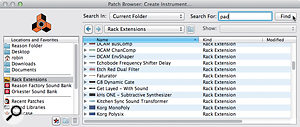 Patches accessed via the Rack Extensions shortcut are strictly grouped by device. However, searching using standard terms (like pad, lead, strings etc) will pull up many items from all those folders in one go.
Patches accessed via the Rack Extensions shortcut are strictly grouped by device. However, searching using standard terms (like pad, lead, strings etc) will pull up many items from all those folders in one go.It's doesn't take a genius to spot that the 'ALL' patch folders only contain patches from the Reason Factory Sound Bank refill. Sadly the same collective approach doesn't automatically extend to include other ReFills, or patches that are installed along with Rack Extensions. Those are grouped by device when you click on the Rack Extensions item in the Locations list.
This, then, is as good a time as any to check out the browser's search facility. In general I find it a blunt tool, and not as useful as it could be, because the 'Local disks' and 'User locations' options in the Search In pop-up menu are too broad and cause searches to take far too long. However, 'Current Folder' is useful when you're able to select a specific item in the browser first. Searching for the term 'bass' after selecting the Orkester Sound Bank, for example, brings up a useful selection of bass instruments spanning the orchestral sections. And searching for 'pad' pulls up lots of useful synth patches when I select my Rack Extensions shortcut. It only finds patches with the word![]() 'pad' in their names or their enclosing folders, and will miss things more creatively named or loosely categorised, but it's better than nothing.
'pad' in their names or their enclosing folders, and will miss things more creatively named or loosely categorised, but it's better than nothing.
Maybe we'll see a more robust search and categorisation system in a future release of Reason. It'd be a great feature, and one not enjoyed by most other DAW users.
