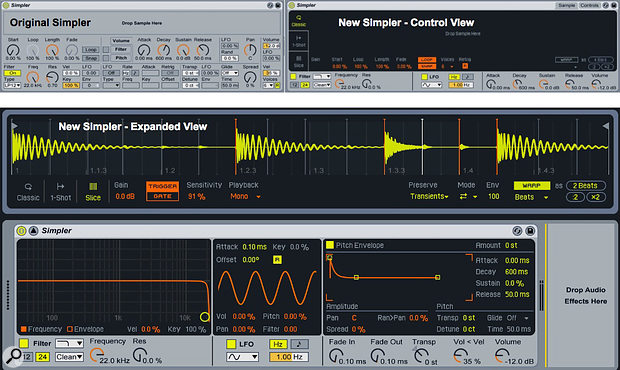 The new Simpler has upgraded the original (top-left) with the addition of playback modes 1-Shot and Slice, built-in sample warping, and much improved graphics.
The new Simpler has upgraded the original (top-left) with the addition of playback modes 1-Shot and Slice, built-in sample warping, and much improved graphics.
We walk you through the new features in Live’s Simpler sampler.
With the significant upgrade to Simpler in Live 9.5, a host of sample-based tasks just got easier. The most obvious improvements are the resizeable pop-up sample display along with graphics displays for Simpler’s envelopes, filter and LFO. A closer look in the sample display reveals a Warp engine and two new playback modes: 1-Shot and Slice. This month we’re going to take a detailed look at Simpler’s Warp engine as well as 1-Shot and Slice playback.
Once you have audio loaded into Simpler, the way you play it depends on the mode. In Classic and 1-Shot modes, C3 (MIDI note number 60) plays the audio at its original pitch and length. Other notes change the pitch and, unless warping is active, also change the length (higher pitch = shorter). In Slice mode, MIDI notes starting with C1 select which slice is played. All slices play at their original pitch, but you can still use warping to fit the length of each slice to the tempo. The Warp settings are shared by all three modes.
When Once Is Enough
When you drag audio files into Live from Live’s Browser or from your computer’s desktop, you have several choices of where to drop them. Dropping them onto an audio track or an empty space in Session or Arrangement view creates an audio clip. Dragging them into the Instrument Drop area of a MIDI track or on to a pad of a Drum Rack automatically creates a Simpler to play them back. In the Dropping Samples folder inside your User Library Defaults folder, you’ll find folders named ‘On Device View’ and ‘On Drum Rack’ where you can place instances of Simpler with your preferred configuration to use as the drop defaults. If you leave the folders empty, Live will use Simplers in Classic mode, which is a good choice for ‘On Device View.’ For dropping on a Drum Rack pad, however, you might want to use a Simpler in 1-Shot mode with the Trigger option selected. That’s also a good choice when you invoke Slice to New MIDI Track from the context menu of a sample in Live’s Browser, or of a warped sample on a Live track. To set up that default, first create a Drum Rack with a 1-Shot-mode Simpler in its C1 pad and then put that Drum Rack in the Slicing folder inside the Defaults folder in your User library.
Here are five things to keep in mind when using 1-Shot mode:
- 1-Shot mode is monophonic: playing a new note interrupts playback of any currently playing note. In Trigger mode, this is useful for stutter-like effects in which the tail plays for only the last hit.
- Classic mode’s ADSR envelope is gone, but Fade-in and Fade-out are still available.
- In Trigger mode the length of the trigger note doesn’t matter — the full sample plays subject to the Fade-in and Fade-out settings.
- In Gate mode the Fade-out begins as soon as the note is released.
- Although 1-Shot mode has no Start, Loop or Length settings, it does have Start and End markers that you can move by dragging.
Getting Warped
 Here are preferred Simpler settings for playing sawtooth, piano, crash–cymbal and drum–loop samples.
Here are preferred Simpler settings for playing sawtooth, piano, crash–cymbal and drum–loop samples.
Live’s clip Warp engine offers you six algorithms for stretching or shrinking the duration of an audio clip without affecting its pitch, or conversely, for playing it at different pitches without changing its length. You want to do the former when, for example, sequencing slices from a loop at a different tempo from the tempo at which the loop was recorded. That ensures that the slices fit within the new shorter or longer spaces. You do the latter when you want to use a single sample from, for example, a piano to play a range of notes. Because it alters the original sample, Warping is always imperfect, but Live’s different algorithms give you a good chance for a usable result. If you have little or no experience with Warping, try the following quick setup to become familiar with it.
Find or record four short samples: a sawtooth waveform and a piano note, both pitched at Middle C (C3), a crash cymbal hit, and a one-bar drum loop. Insert each of them into its own Simpler set to Classic mode with Warping turned off. Play C3 on each of the Simplers and you’ll hear the samples as recorded. Now play C2 and then C4 and notice that the pitch and length change accordingly. The sawtooth will still sound like a sawtooth, but the timbre of the rest of the samples will be altered. The piano note sounds less and less like a piano as you move away from the original pitch — transposing it is like shrinking or expanding the whole piano, not just changing the length and tension of the strings. The cymbal and drum loop sound even more unnatural as you move away from the original pitch, and the length of the loop suffers from being sped up or slowed down. For the sawtooth and any other unprocessed digital waveform, the best fix is to use Classic mode without warping and turn on Simpler’s Loop and Snap options to create a short, looping sustain. (Snap keeps the loop from glitching at the ends.) With the piano, you can get a few usable notes around the sampled pitch and suffer the small change in note length with Warping off. With Warping on in Complex Pro mode you might get as much as an octave either side of the sampled pitch by playing with the Formants and Envelope settings. With the cymbal hit and the drum loop, the object is to adapt to changes in tempo rather than play different pitches. For that, use Warp in Beats mode with Preserve set to ‘Transients’ and tweak the Env setting as needed. 1-Shot mode is often the best choice for percussion hits. For loops, Slice mode gives you the added flexibility of being able to rearrange the slices.
By The Slice
In Slice mode, Simpler’s sample display sprouts vertical orange bars to indicate the slices. Although no slice marker is displayed, the first slice always plays from the start marker. It’s easy to confuse Slice markers with the Transient and Warp markers found in Live clips, but the Slice markers only serve to delineate the slices; they do not affect warping. When you want to manually warp audio, use Live’s clip warping before dragging the sample into Simpler. In Classic and 1-Shot modes, the clip will play as warped. In Slice mode, the slices will align with the warped clip’s transient markers. The only control within Simpler you have over warping is selecting the warping algorithm and doubling or halving the clip length as guessed by Live — use the ‘:2’ and ‘x2’ buttons for the latter.
 In this drum loop (top), the second and fourth snare hits are warped left for a swing feel. Simpler’s default slicing is shown in the centre, with an alternative four-hit manual slicing shown at bottom. The inset shows a glitch fix in the first manual slice.
In this drum loop (top), the second and fourth snare hits are warped left for a swing feel. Simpler’s default slicing is shown in the centre, with an alternative four-hit manual slicing shown at bottom. The inset shows a glitch fix in the first manual slice.
Simpler does give you complete control over the Slice markers. As you lower the Sensitivity setting, Slice markers for weaker transients disappear. You can click-drag any Slice marker to a new position as well as delete and add Slice markers by double-clicking. Because the default Slice markers are placed at transients, they will sometimes be slightly late, so you usually need to adjust a few of them manually to avoid a click at the end of a slice. Note also that only the transients present in the clip when you import it to Simpler are used for slicing — if you’ve manually warped the clip, the slices will conform. One final thing to note about Slice mode is that you have the same Trigger versus Gate option as in 1-Shot mode. Trigger is a good choice because the note you play to trigger a slice needn’t be held for the length of the slice, which gives you less to worry about when you rearrange the trigger notes in a MIDI clip.
As with audio clips, Simpler’s sample display offers a context menu with a variety of sample-manipulation options. Among those, Slice to Drum Rack will convert the Simpler to a Drum Rack with a Simpler for each slice in its own pad. With that you can apply individual Simpler settings as well as add effects to each slice. The Slice to New MIDI Track option creates a new track holding that Drum Rack along with a MIDI clip to play its slices. When you don’t need the overhead of a Drum Rack full of Simplers, you can use that MIDI clip to play the slices in the original Simpler.
