Widgets are everywhere, from the new iPhone to Macs running OS X Tiger. But while the iPhone is picky about the Widgets it will run, your Mac is open to a world of musically-related Widget curiosities...
This month has seen many interesting developments for Mac-based musicians. ("What about the iPhone?") For one thing ("The iPhone?") there was Cycling 74's resurrection of a presumed-dead piece of algorithmic music-composition software called M ("Does it run on the iPhone?"), which has been updated, although not in appearance, to run on OS X ("The iPhone runs OS X, doesn't it?") and take advantage of Core MIDI ("So is there Core MIDI on the iPhone?!"). Alright, alright... I'm going to cave in to the might of the iPhone and discuss it in Apple Notes, even though its only relationship to musicians is that musicians, like most people, tend to have mobile phones. (However, those who are interested in M can download a demo version and relive some memories at http://cycling74.com/products/M.)
iPhone Madness
If there's one thing that Apple arguably do better than any other tech company, it's marketing. As an Englishman in New Yo... I mean, Santa Monica, I found it quite extraordinary to witness the launch of the iPhone. In the weeks leading up to the launch, Apple placed giant iPhones in the windows of their retail stores, and it was quite amusing to see them being powered by a Mac Pro in the corner — perhaps this was the secret of how an iPhone was to run Mac OS X? And after I read about lines starting to form outside Apple Stores in the days before the launch, it was funny to see such a queue taking shape at the Apple Store a few blocks from where I live, especially when I noticed that those waiting were jacking into the power for the outdoor tree lights to keep their Macbook Pros alive!
 Apple's iPhone has finally been released in the US, and offers an innovative multi-touch screen with built-in iPod and Internet functionality.Photo: AppleWhen you consider that only 10 years ago (before the return of Steve Jobs as CEO) many people had written Apple off, both financially and in terms of their relevance to the modern industry, it's astonishing to see a country the size of America being completely gripped by the launch of what is basically just another phone. No matter where I went on the launch day, or which conversation I overheard in a restaurant, everyone was talking about the iPhone. Perhaps even more impressive was that, after people had started playing around with them and reporting on-line, it seemed that the device was, for the most part, living up to the hype. My favourite coverage of the iPhone is David Pogue's videos for the New York Times, which are both realistic and amusing. (Watch them on-line at www.youtube.com/thenewyorktimes; be sure to check out 'iPhone Music Video'.)
Apple's iPhone has finally been released in the US, and offers an innovative multi-touch screen with built-in iPod and Internet functionality.Photo: AppleWhen you consider that only 10 years ago (before the return of Steve Jobs as CEO) many people had written Apple off, both financially and in terms of their relevance to the modern industry, it's astonishing to see a country the size of America being completely gripped by the launch of what is basically just another phone. No matter where I went on the launch day, or which conversation I overheard in a restaurant, everyone was talking about the iPhone. Perhaps even more impressive was that, after people had started playing around with them and reporting on-line, it seemed that the device was, for the most part, living up to the hype. My favourite coverage of the iPhone is David Pogue's videos for the New York Times, which are both realistic and amusing. (Watch them on-line at www.youtube.com/thenewyorktimes; be sure to check out 'iPhone Music Video'.)
Although I've so far resisted the urge to purchase an iPhone myself, I've had the chance to play with other people's iPhones quite a bit. For those in the UK who have yet to see one in the flesh, I have to admit that it looks really cool: marginally thinner than my already thin Samsung Blackjack, with a classy feel and a truly nice screen. The big deal about the iPhone is, of course, the multi-touch screen, which is both the phone's display and its user interface, although there are three physical controls as well: a power/sleep button, a switch to turn the ringer on and off, and the all important 'home' button at the bottom of the screen, which always brings up the home screen on the iPhone so that you can select which application you want to run; the phone functionality is in one such application.
There are some parts of the interface that are simply amazing. The iPod functionality works really well, and Coverflow seems far more natural with a touch interface where you can literally flick through your music collection. These flick gestures are used to scroll through many parts of the interface, such as the contacts list, and as you flick through the list you can halt the scrolling at any point by simply touching the screen again. The other trick that's particularly neat is using two fingers on the screen to zoom in (by moving your fingers closer together) and zoom out (by pinching your fingers together) in applications such as Safari and Photos. Using the screen for typing is a little odd at first, but everyone assures me that you get used to it pretty quickly and easily pick up proficiency and pace.
Third-party Apps?
Perhaps the biggest area of concern over the iPhone is that of third-party applications. When the product was announced in January, Steve Jobs said that it would not run applications from other developers as a point of security. However, at this year's WWDC it was announced that Apple would indeed allow third-party applications to run on the iPhone, except that they'd have to run within Safari. The idea of developing web applications is nothing new, of course, but what Apple is saying to developers is that they should design their web pages specifically for the iPhone's screen and touch control of Safari, taking advantage of hooks that allow Safari to tell the iPhone to dial a number much as you'd click a link that launches your email application on a desktop computer.
There are two big disadvantages with iPhone applications being web pages, though: firstly, and most obviously, you have to be on-line to access the application, which means that the application could run really slowly if you're relying on AT&T's EDGE network (the iPhone currently doesn't support 3G for faster data transfers). Secondly, it means that a third-party application can't create the same kind of rich experience as the iPhone's built-in apps, and harness the full power of the software and hardware in the phone. Even if you wanted to create useful music applications for the iPhone, such as a metronome, you can't, unless it could run in Safari, which seems unlikely.
Since Apple claim that the iPhone runs OS X, and the incredibly animated user interface certainly suggests there's a reasonably functional OS powering the phone, it's a shame the company couldn't let developers create third-party applications for the iPhone in the same way you can create Widgets for Mac OS X's Dashboard feature, introduced in Tiger. Widgets also use web-based technologies, but in addition can take advantage of Cocoa to access parts of OS X such as Core MIDI. In fact, Apple even go so far as to call the iPhone's applications Widgets, and many — such as Stocks and Weather — look exactly like they do in Dashboard. So while it seems unlikely at this point that there could be a better relationship between Widgets in OS X and Widgets on an iPhone, it's something that would please a good number of developers.
Working With Widgets
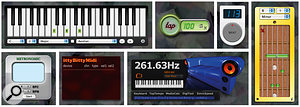 There are many music-related Widgets available to make OS X's Dashboard feature more useful to musicians; here you can see a selection, including some that are described in the main text.Photo: AppleUsing Widgets in Tiger is easy. To access Dashboard you simply press F12, but this shortcut can be reassigned in the Dashboard and Exposé Preference Panel. If you have a multi-button mouse you can also assign one of the buttons to bring up Dashboard in the Keyboard and Mouse Preference Panel. To add a Widget to the Dashboard from those you have installed on your Mac, simply click the '+' button in the bottom left of the screen and then drag the appropriate Widget from the bottom shelf that appears into the main Dashboard area. The Manage Widgets button brings up a Widget Manager, where you can disable Widgets or get to Apple's web page to install new delights.
There are many music-related Widgets available to make OS X's Dashboard feature more useful to musicians; here you can see a selection, including some that are described in the main text.Photo: AppleUsing Widgets in Tiger is easy. To access Dashboard you simply press F12, but this shortcut can be reassigned in the Dashboard and Exposé Preference Panel. If you have a multi-button mouse you can also assign one of the buttons to bring up Dashboard in the Keyboard and Mouse Preference Panel. To add a Widget to the Dashboard from those you have installed on your Mac, simply click the '+' button in the bottom left of the screen and then drag the appropriate Widget from the bottom shelf that appears into the main Dashboard area. The Manage Widgets button brings up a Widget Manager, where you can disable Widgets or get to Apple's web page to install new delights.
Installing a new Dashboard Widget is easy. When you download the file containing the Widget, Safari will tell you that the file contains an application and ask you if you want to continue. Click Continue, and Dashboard's Installer will ask if you really want to install the Widget. Click Install and Dashboard will open and display the new Widget. It will initially appear as part of a larger Widget, with Delete and Keep buttons at the bottom, so click Keep to complete the installation and add the Widget to Dashboard. Even if you might not want the Widget to be added to Dashboard right away, you'll still need to press Keep and then remove the Widget later, as clicking Delete will remove the Widget completely, and it will disappear from the list of installed Widgets.
World Of Widgets
Speaking of OS X and Widgets, Dashboard was one of those features in Tiger that I looked at, dismissed, and then found myself using more and more. Although there are some implementations of the same idea on other systems that leave Widgets permanently on display, I quite like Apple's idea of bringing something simple into focus and then clearing it out of the way again. For example, I often use the supplied Currency Converter and Dictionary Widgets, and the great thing is how these tasks don't interrupt the main application I'm running, or make me switch to a web-browser window to look something up.
Apple's web site now catalogues over 3000 Dashboard Widgets, and you might be interested to know that 154 of these are featured in the Music category. Many of the music-related Widgets are related to specific artist news or tour calendars, or some other web-centric source of information, but many others are highly useful little applications. There are a couple of Widgets related to tempo, including the simply named 'Tempo' Widget, which provides a button to tap beats and a display to report the tempo. A similar one, called bpmWidget (http://rzepa.net/david/bpmwidget), does the same thing, except that it also includes a button to transfer the tempo value to the beats-per-minute metadata tag in the song that's currently playing in iTunes. Very handy.
As you would imagine, there are a number of Widgets for remotely controlling iTunes, including Podunes Shuffle, which mimics the operation of an iPod Shuffle, and my personal favourite, Black 'n' Blue, that just looks really cool and provides more information about the currently playing song. However, something very useful is Mindquirk's Symphonic (www.mindquirk.com), which enables you to type in the name of a song (or part of the name of a song) and will then automatically search your iTunes library, find the song that matches your search string and start playing it automatically. Mindquirk also have a companion Widget, called Harmonic, that automatically tries to find the lyrics on the Internet for the song currently playing in iTunes.
There are also a number of Widgets that provide chord and scale references for pianists and guitarists. Guitarchords is a really useful Widget that lets you select a chord and see how you'd finger it on the neck of a guitar. You can even choose alternate tunings for the individual strings, and play back the chord one string at a time or altogether. Chord Reference is another good one for guitarists, and Pianochords does a similar job for pianists, although the Piano Theory Widget is a little more comprehensive, with a large database as well. Another particularly useful Widget is ittyBittyMidi, a MIDI input monitor that can list MIDI data being received by either all your MIDI inputs or a selected one.
So far I've only mentioned single-purpose Widgets, but the popular Mac-audio-related forum Big Blue Lounge (www.bigbluelounge.com) has an eponymous Widget comprising five utilities: a piano keyboard with frequency and MIDI note values; a tap tempo with Italian translations; a calculator for figuring out how many songs you can fit on a CD or DVD; a sample-to-milliseconds converter; and a speed-of-sound calculator. While having so much functionality in one Widget maybe defeats the purpose a little, it's pretty useful, and there's a display along the bottom that reports forum postings, where you can click to be taken to the relevant page in your web browser.
Finally, for something a little more philosophical, there are iCage, a Widget that provides John Cage quotes, and Oblique, which is the inevitable Widget version of Brian Eno's famous collection of Oblique Strategies, intended to give musicians something to think about when they draw an inspirational blank.
I hope this brief overview gives you some impetus to investigate the word of musical Widgets for yourself! Unless a web address is given, you can find downloads for all of the Widgets mentioned on Apple's Dashboard Widgets page (www.apple.com/downloads/dashboard).
