 My folder system for managing Reason song files.
My folder system for managing Reason song files.
We show you how to organise your musical scrapbook in Reason.
How familiar does this sound: you have a few minutes so you fire up Reason and have a noodle. Maybe you knock up a drum loop, or a synth sequence, or a guitar riff if you’re so inclined. In any case, you get something interesting looping. Then you’re out of time, so you think, ‘I’ll come back to that some time’, and you save it. Pretty soon you have a folder full of Reason song files with names like, ‘Wednesday’, ‘Housey thing’, ‘Thor Seq’, ‘160228’, etc.
From time to time you sift through these musical seeds, in search of some inspiration. A few will be germinated and developed a little further, a few will become cuttings grafted into another composition. Most will simply be closed again, awaiting some imagined future rainy season. There’s a point to all this besides the joy of wringing out a metaphor until it’s bone dry. I fall into this routine a lot, especially during periods when studio time is sporadic and short (am I right, parents?). A few years ago I started to develop a system that doesn’t change the general pattern, but certainly makes it more productive...
Sorting & Auditioning
There are two key parts to the idea: a simple sorting or tagging system, and a way to preview your songs quickly and in context. This has been supplemented recently using parts of the new Propellerhead sharing site, but let’s start with the basics.
First I have four main folders for my Reason songs, named ‘1 Loops&melodies’, ‘2 Song Starters’, ‘3 Progressed Songs’, and ‘4 Finished’. The first is where I save a Reason song that is just a simple beat, melodic phrase or interesting sequence: in other words a single idea that I want to capture for later use. In the second folder I’ll put any song file that has multiple sound sources and could be the foundation of a whole song. Folder 3 typically only has a handful of files at any time, and is the place for more fully developed productions (or Reason files that are Rewired to in-progress tracks in Live or Pro Tools). Anything that is finished goes in Folder 4.
You could of course use your own folder categories, or use file tags such as those built into the Mac OS and Windows filing systems. Just this one idea proved very useful, but I still found myself regularly opening all these files to remind myself what they were. Wouldn’t it be better if you could quickly hear a preview of the song without opening it? This is not a feature that Reason offers, but it’s easy to do it yourself, by bouncing out a loop of any song file you’re working on before you close it.
To create a preview audio file for songs in your first two folder categories, I’d suggest picking a representative two or four bars. For many song files that are just a simple loop or phrase, this may in fact be the whole song. Set your left and right Locators in the sequencer appropriately, then choose Export Loop As Audio File... from the File menu. Name the file the same as the song file, and choose the same directory. You may not need previews for stuff you’re currently working on in Folder 3, but it can be useful to use the Export Song as Audio File... command at the end of sessions, giving you a snapshot of the current state of your mix.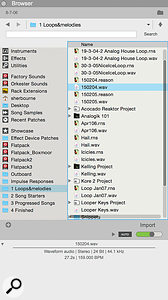 Preview files can be auditioned and imported from the Reason Browser.
Preview files can be auditioned and imported from the Reason Browser.
Now there will be a WAV file alongside each song file in your folders. You can audition these from directly from the desktop by pressing Space (Quick Look) on a Mac, or using the Preview Pane in Windows. If you have Reason open you can also preview your songs from the Browser. You’ll probably want to add your song folders to the Browser as Favourites, by navigating to them in the Browser then dragging them to the left-most column. Select the audio preview file then click the Audition (Play) button in the info area below the Browser. Better still, click the Auto button to trigger automatic auditioning of any selected file.
Merging Song Files
I’ll often browse through my first folder (‘Loops and Melodies’) while working on another song, looking for extra loops or ideas to bring in. My sorting system provides a particularly advantageous workflow for this scenario. First you can use the audition files from within the Browser as we’ve seen. But you can also click the Import button to drop the file directly into the sequencer. This will import the loop in tempo with the song, allowing you to audition it in context. In the case of simple loops this may be all you need to do to incorporate the part into your song, removing the need to open the other song file altogether.
There are other times when you’ll want to go back to the original source devices and sequences used in one of your ideas and bring them into your current song. This allows further editing and variation, and the opportunity to split and mix multiple layers. To do this you need to open the song file that’s associated with the audition loop, which you can do from the Browser by selecting it and clicking Open. Now, in the Reason song you’re importing, go to the sequencer and select all the tracks associated with the parts you want to move into your main song. Now Copy (Command/Ctrl+C, or Edit / Copy Tracks and Devices). Switch to the main song and paste. The Devices, Mixer Channels, and sequencer tracks will be added to your song.
 Copying and pasting Tracks also brings in associated devices and mixer channels.
Copying and pasting Tracks also brings in associated devices and mixer channels.
Once I’ve used a song in this way I’ll move it to a folder called Archive, and delete the preview audio file. While I’m browsing the folders I’ll also sometimes come across something that I think I’d like to go back to and work on soon, so I make an alias of the file and put it in a folder called Next. Songs that develop move up to the next folder, and so there’s a constant circulation of song files instead of the big unsorted dumping ground that I used to have.
Allihoopa
Recently, Propellerhead’s sharing service Discover has been re-launched as a stand-alone web site called Allihoopa. The functionality remains much the same: it’s a social sharing site that’s a repository of audio clips generated by Propellerhead apps (Reason, Take, Figure). While the emphasis of the site is on sharing and collaboration, it also has some potential to become a personal cloud-based locker for your ideas. Instead of (or as well as) exporting your loops and phrases as audio previews to your computer, you can use the ‘Drop To Propellerhead’ function in Reason or any of their mobile apps, and the rendered audio will be added to your online space on www.allihoopa.com. You should tick the ‘Unlisted’ option if you want to keep the files for your eyes only. Any files dropped to Allihoopa can be auditioned from the web site and opened in Reason.
 Posting Loops to Allihoopa is another way to track your projects.
Posting Loops to Allihoopa is another way to track your projects.
Unfortunately it’s still pretty basic, and there are some limitations compared to the workflows we’ve looked at so far. First, you can’t store actual Reason song files on the site, so it’s only useful for parking and importing flattened audio, or as a reference for your locally stored files. Second, you can’t audition your Allihoopa files in the Reason Browser, nor can you import them to an open song: all you can do is choose to open the file in a new Reason song. However, it does provide a very easy way to add to your idea pool using the mobile apps. Plus, if you feel like sharing you can flick the Listed switch and see if anyone else can make something of it.
More generic cloud services like Google Drive or iCloud Drive can also be very useful in the quest to stay organised. The folder structure where I keep all my Reason (and Live) files sits in my Dropbox folder. This keeps my music projects in sync across my laptop and desktop computers, and allows me to access them from anywhere else if necessary. Dropbox also means I have an off-site back-up, and the ability to go back and recover old versions of files, or deleted files.
Your Own Library
One of the things I like best about this system is that you gradually build up your own loop library. Typically people turn to libraries for inspiration or to add layers to an existing arrangement, but it’s more satisfying when the library is all your own work. In fact many Reason song files that started out in my folder of snippets have subsequently ended up in ReFills or other sample libraries. Next month we’ll look at the process of turning your loops into REX files and packing them into your own personal ReFIll.
