 The Main Quantizer tab with Scale Aware and MIDI side‑chain engaged.
The Main Quantizer tab with Scale Aware and MIDI side‑chain engaged.
We check out what’s new in Live 12.1.
Following the smorgasbord of new features in 2024’s Live 12 update, 12.1 brings even more devices and enhancements. Let’s take a run through what’s new and improved in the latest version...
Auto Shift
First up, and possibly most significant, is the new Auto Shift device — Ableton’s answer to vocal pitch correction. Something of a cross between the simple‑but‑effective Little AlterBoy by Soundtoys and the high‑end vocal processing of market leaders Antares Auto‑Tune and Celemony Melodyne, Auto Shift is an intuitive and ‘free’ alternative. Whilst it doesn’t necessarily have the audio polish or graphical display of the latter two, it does have some impressive features they lack.
The first of these is the ability to use a separate MIDI clip as a side‑chain input. In the simplest use case, the external MIDI part might contain only the ‘correct’ version of the melody, allowing the vocal to track it for a fully corrected vocal line. But things get much more interesting if you use a clip with a different melody, or a counterpoint, or even a mad arpeggiation to create wild and almost impossible‑to‑achieve‑otherwise pitch effects. And, of course, you can control any monophonic line, it doesn’t necessarily have to be a vocal. This alone will reward much creative experimentation.
Not only that, but the incoming MIDI part doesn’t even have to be monophonic — you can program a chord sequence in ‘Poly’ mode, and Auto Shift will produce an instant backing harmony (up to four parts). Use the Wet/Dry balance to make sure the lead is prominent, and job done. (Of course, for more control, you may wish to duplicate the lead part and create a harmony Group on a new channel, with each part having its own pan and volume settings).
Real‑time pitch correction is another welcome feature. Whilst more widely supported in other auto‑tune plug‑ins, this is a trick still not available in Melodyne.
All of this is controlled within the Quantizer tab of Auto Shift, with LFO being the secondary tab. The Quantizer tab also contains a horizontal pitch meter which shows how much the incoming audio is being corrected by, and a one‑octave keyboard highlights the note to which the audio is being quantised. If you click the Scale Aware button, the keyboard then highlights the notes of the current Global Scale and quantises only to those. In a neat twist, you can choose additional accidentals to include, or indeed not use Scale Aware at all and leave it chromatic, or choose an entirely arbitrary selection of notes.
‘Strength’ adjusts how strictly Auto Shift moves the incoming note’s pitch to the nearest quantised note, and ‘Smooth’ controls the rate of transition between pitches. Set Strength to 100 percent and Smooth to zero percent for the full T‑Pain; or something a bit less extreme for a more naturalistic outcome. Formant can also be set to track pitch (to help avoid munchkinisation), but of course, formant can also be used as an effect too — and as we have come to expect with Live, automation is easy and can unlock the doors to many exciting discoveries.
I was initially a bit confused as to why there were both ‘Shift’ and ‘Pitch’ controls in the Quantize tab. At first glance they both seem to do the same thing — shift the incoming audio by a chosen amount. But it would appear Shift is for a ‘permanent’ key change and therefore is only adjustable in semitones. Pitch, however, has both semitone and fine control, and is therefore perhaps more useful for automation and for use as an effect in its own right (chorusing, etc). And you don’t even have to use these pitch options for vibrato as there’s a dedicated vibrato panel with Amount, Rate, Fade In, and a ‘Natural’ toggle.
Having said all that, you don’t even have to quantise the pitch of your audio if you don’t want to. Just turn the whole Quantize tab off and use the LFO tab by itself for a different approach.
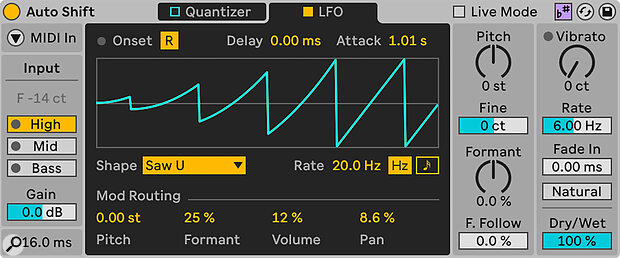 The LFO panel allows for direct control over four parameters — Pitch, Formant, Volume and Pan — as well as reset on note onset, Delay, and Attack (time to peak value).
The LFO panel allows for direct control over four parameters — Pitch, Formant, Volume and Pan — as well as reset on note onset, Delay, and Attack (time to peak value).
So, what can you do with it? Well, the LFO tab is basically an LFO tool that has been hardwired to Pitch, Formant, Volume and Pan. There are, of course, the expected LFO‑specific parameters of Shape, Rate and Reset (LFO phase returns to zero with each new MIDI note). This control of Auto Shift you could just do with a standalone LFO tool mapped to some of the Quantizer parameters, sure, but things like resetting the LFO on MIDI note‑on would be much harder to achieve. And having these LFO pitch options ‘hardwired and ready to go’ in Auto Shift is undoubtedly handy.
Auto Shift may not quite match the sonic quality of Auto‑Tune or Melodyne, but it’s not far off...
Auto Shift may not quite match the sonic quality of Auto‑Tune or Melodyne, but it’s not far off, and to expect it to do so might be a bit unreasonable for a stock plug‑in. Especially given that Antares and Celemony have been developing and refining their vocal pitch correction algorithms for many years now. And neither can Auto Shift pluck out and tune individual notes from within a chord like Melodyne. But then neither of those plug‑ins currently give MIDI control over the vocal part, which is so easy to do in Auto Shift.
Given the plug‑in’s ease of automation, ability to correct in real time and the novel MIDI input feature, it really feels like it’s encouraging you to experiment, which is an exciting contrast to the more professional ‘let’s fix these vocals’ attitude of the big boys. All of which is fine, it just depends on what you want to do. Either way, Auto Shift is a great new offering.
Drum Sampler
Another nice addition to Live 12.1 is the new Drum Sampler device. Designed for one‑shot percussive samples, Drum Sampler focuses on the processing that is often used on such sounds to give extra grit, dirt and punch. It comes with a large set of preset kits that really showcase the full range of sonic treatment possible.
Drum Sampler’s interface has four simple panels: the first shows the loaded waveform (you can drag and drop your own samples here) and provides a set of simplified envelope controls (Attack, Hold, Decay), Gate/Trigger mode and Tuning. The second panel is where the fun starts — it’s dominated by a square X/Y control ‘pad’ where the effect’s parameter macros are adjusted by the X/Y values of its cursor. Like Meld, the two macros are appropriately pre‑assigned for the effect selected. (Those effects being: Stretch, Loop, Pitch Envelope, Punch, 8 Bit, FM, Ring Modulation, Sub‑Oscillator, and Noise). The third panel has a fully featured filter section, and the fourth has output controls like volume and pan.
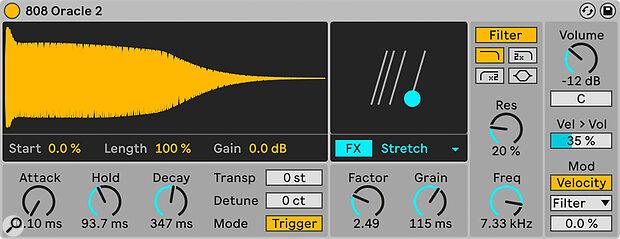 Note the X/Y pad with the two macros controlling Factor and Grain for the Stretch effect.
Note the X/Y pad with the two macros controlling Factor and Grain for the Stretch effect.
This gives a huge range of options to adapt drum and percussion sounds to your taste and to a production, and the great thing is that the extremes of the macro controls are not necessarily very subtle either! Splendid for really pushing a sample into new sonic territory.
Work Smarter...
Alongside Auto Shift and Drum Sampler, Live 12.1 includes a set of very useful workflow improvements:
Auto‑Tagging for samples and plug‑ins: Live 12.1 can now automatically assign tags to short‑duration audio samples (less than 60 seconds) and to VST3 plug‑ins based on their metadata.
Enhanced Limiter and Saturator Devices: The Limiter has been redesigned with a smoother release curve to minimise distortion, updated metering, and new features include Mid‑Sides routing, True Peak, Soft Clip, and Maximize modes. Saturator has been updated with a Bass Shaper curve designed for 808‑style bass and low‑end parts.
MIDI editing improvements: The MIDI Editor now includes a toolbar that allows filtering and selecting notes based on attributes like time, pitch, velocity, chance, and duration. 12.1 includes the two new MPE‑specific MIDI Transformations Glissando and LFO, which were profiled in the April 2025 edition of SOS, along with the other new and updated MIDI Transformations.
Updates for Push 2 and Push 3 controllers: Enhancements include the ability to design sounds with greater detail using Macro Variations, apply groove to all MIDI clips with a single encoder twist on Push 3, and improved browser filtering. Users can also save Default Sets and Template Sets directly on the hardware and organise projects more efficiently by rearranging tracks and scenes.
MIDI Tools and Sequencers Packs: Live 12.1 introduced two new Max for Live packs — MIDI Tools by Philip Meyer is a collection of MIDI generators and transformations, including devices like Phase Pattern, Polyrhythm, Stages, Retrigger, and Slice Shuffler, offering diverse rhythmic and melodic possibilities. Sequencers by Ableton features creative step‑sequencing tools such as StepArp, SQ, and Rhythmic Steps, inspired by hardware systems and classic Live devices, to generate complex and evolving patterns.
