 The Narrow Mix View lets you shrink the width of your channels so you can see more on screen at a time.
The Narrow Mix View lets you shrink the width of your channels so you can see more on screen at a time.
Find your way around large mixing sessions with these power‑user tips.
Film mixes are known for their astronomical track counts, but even music sessions, once limited by tape formats or host computer constraints, now regularly run into triple figures. With modern productions becoming more complex and timelines tighter, the ability to get around a session quickly and intuitively isn’t just convenient, it’s essential. Here we’ll concentrate on ways to get the track or tracks that need your attention into view quickly and intuitively — from faster ways to scroll directly to the track you need to techniques to bring only the groups of tracks you want to see onto your screen or directly under your fingers.
Dizzy Heights
A computer screen has fixed dimensions. Once a session has more tracks than can fit vertically, you have two options: shrink the tracks, or start scrolling. If you shrink them too much they become unusable, so in practice most of us end up doing both and relying on a mix of navigation techniques we’ve picked up over time.
A common first step when space runs out is to reduce track height in the Edit window. You can do this by dragging the lower edge of a track header, but Pro Tools offers faster methods. Use Control+Up/Down (Mac) or Start+Up/Down (Windows) to cycle through height presets on selected tracks. To resize all tracks simultaneously, hold Option (Mac) or Alt (Windows) while adjusting one track. In the Mix window, toggling Narrow Mix View with Command+Option+M (Mac) or Ctrl+Alt+M (Windows) allows more tracks to fit horizontally — this is particularly useful when working without a control surface.
A must‑have keyboard shortcut is Command+Opt+Ctrl+down arrow (or up arrow, both work the same) on Mac, or Start+Alt+Ctrl+up/down on Windows. This keystroke adjusts track height to fit all tracks into the Edit window, or down to a minimum track height if there are too many. Very useful.
Scrolling In The Deep
The simplest way to navigate large sessions is often just scrolling. Use the scroll wheel to move vertically in the Edit window, and use Shift‑scroll to move horizontally in the Mix window. Dragging the scroll bars works, but it’s inefficient.
 Scroll to Track lets you instantly jump to any track using an autocompleting text search box.Two much faster techniques are using Scroll to Track and Control+Shift‑clicking in the Tracks List. Scroll to Track, found under the Track menu, opens a searchable dialogue of all tracks. Type a few letters and the dialogue autocompletes; select the track, and Pro Tools brings it into view instantly. It’s even faster with the shortcut Cmd+Option+F (Mac) or Ctrl+Alt+F (Windows).
Scroll to Track lets you instantly jump to any track using an autocompleting text search box.Two much faster techniques are using Scroll to Track and Control+Shift‑clicking in the Tracks List. Scroll to Track, found under the Track menu, opens a searchable dialogue of all tracks. Type a few letters and the dialogue autocompletes; select the track, and Pro Tools brings it into view instantly. It’s even faster with the shortcut Cmd+Option+F (Mac) or Ctrl+Alt+F (Windows).
You can also Control+Shift+Click (Mac) or Start+Shift+Click (Windows) a track in the Tracks List to scroll that track into view in both the Edit and Mix windows. These techniques are ideal for any session as they require no setup, just quick, keyboard‑friendly access.
Group Therapy
As well as being essential for editing and mixing, groups can also be a helpful way to navigate large sessions. In the Groups List, Control‑click (Mac) or Start‑click (Windows) on a group name in the sidebar to hide all tracks apart from the member tracks of the clicked group. Repeat the action with Shift held to add additional groups to the view.
 Groups aren’t just for mixing and editing: you can also use them to switch between different track visibility schemes.
Groups aren’t just for mixing and editing: you can also use them to switch between different track visibility schemes.
Groups are easy to create: just select your tracks and hit Command+G (Mac) Control+G (Windows). It’s entirely reasonable to set them up purely for navigation, even if they don’t control any parameters, especially since, once a group is created, you can also assign a VCA. We’ll discuss that later. With up to 104 groups available, a ‘null group’ with no active attributes can serve as a recallable visibility shortcut.
Memory locations in Pro Tools can store more than markers — they also recall track visibility, zoom settings and selections.
Memory Locations
Memory locations in Pro Tools can store more than markers — they also recall track visibility, zoom settings and selections. Setting up memory locations to show specific groups of tracks (for example drums, vocals, effects and so on) allows you to jump between them using the same keystrokes as timeline markers. To use this feature, display the tracks you want visible, create a new memory location, set Time Properties to None, and enable Track Visibility.
The benefit is that it builds on a familiar workflow. Many users already navigate the timeline using markers, so this adds track visibility control without requiring new muscle memory. For consistency, use the same numbering scheme across all your sessions (10 for all tracks and 11 for drums, for example) to make keypad recall instinctive. Just remember to update your ‘all tracks’ memory location when the session changes, to avoid recalling hidden or inactive tracks unintentionally.
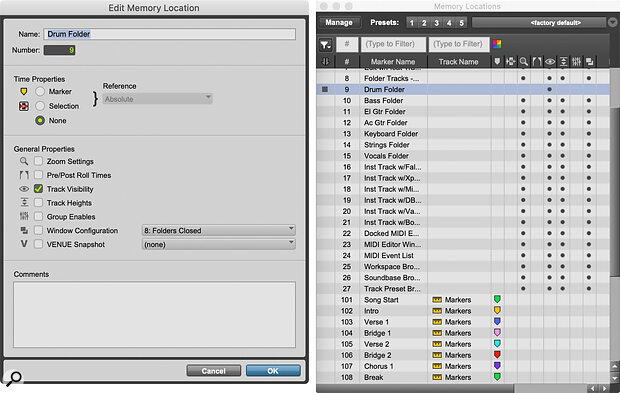 Memory locations don’t just have to relate to the timeline: they can also store zoom settings, track visibility, track heights and more.
Memory locations don’t just have to relate to the timeline: they can also store zoom settings, track visibility, track heights and more.
Into The Folder
Folder tracks are one of the most effective ways to manage track visibility. By building a folder hierarchy in your sessions and closing the folders you’re not working on, you can drastically reduce the number of visible tracks in your session, meaning a previously sprawling session fits neatly onto your screen.
Basic Folders group tracks for organisation only, while Routing Folders also handle audio routing. Folders can be nested, so you can have separate drum, bass and guitar folders, and then put those into an overall ‘band’ folder, collapsing or expanding them as needed to control what’s shown on screen.
You can open or close folders by clicking the folder icon in the track header. Use Shift+F to toggle the state of selected folders. Option‑click (Mac) or Alt‑click (Windows) opens or closes all your folders.
The Tracks List reflects this structure using indentation, allowing you to visualise the folder hierarchy at a glance. You can expand, collapse, show or hide tracks directly from the list, which is often more convenient.
VCA Spill
If you’re using VCA Masters, you gain more than just the equivalent of a master fader for the group and more convenient soloing for the grouped tracks. VCA Spill is also a powerful navigation tool when used with a control surface. When you double‑tap Select on the VCA Master using your control surface, the surface will ‘spill’ the tracks controlled by that specific VCA, reassigning each fader to a track within that VCA group. Double‑tapping Select again toggles it back to the un‑spilled state.
This makes it easy to collapse a group of tracks and expand it again only when needed. Folder Spill also offers similar functionality, but VCAs had it first and because, unlike folders, VCAs can contain any combination of tracks, they remain a valuable tool for non‑hierarchical workflows.
Control Surfaces
Control surfaces bring their own navigation challenges. While mouse users are limited by screen real estate, control surfaces are limited by fader count. That said, even small surfaces can be effective when used well.
EuCon‑enabled surfaces like the Avid S1 or S6 integrate deeply with Pro Tools. Selecting a track in the Edit or Mix windows automatically brings it to a fader (unless disabled in EuCon settings). Folder and VCA Spill are both supported, making complex sessions far more navigable.
If your surface doesn’t follow selection automatically, the same Control+Shift‑click (Mac) / Start+Shift‑click (Windows) shortcut mentioned earlier brings a clicked track to fader 1. This makes banking fast, even on simpler hardware. Used well, Folder Spill, VCA Spill, and selection‑based banking make even an eight‑fader controller feel much more capable.
One of EuCon’s most powerful features is Layouts — custom arrangements of tracks that can be recalled instantly. A Layout can contain any tracks, in any order, independent of how they appear in the Edit or Mix windows. For example, one Layout might show only vocals, another just drums or keys. Layouts are often underused, but they’re a powerful way to bring the tracks you want to you rather than you having to go to them.
This round‑up of tips only scratches the surface, but navigating your tracks, not just your timeline, is a core skill. As sessions grow larger, fluency in these navigation techniques allows you to work faster, stay focused, and concentrate on what really matters: making creative decisions.
Universal Pictures
When screen space is tight, the Universe Window provides a miniature, top‑down view of the entire Edit timeline, with the currently visible area shown as a highlighted rectangle. Clicking and dragging this rectangle scrolls the Edit window accordingly. It’s not especially fast in practice — mouse‑driven navigation tends to slow down power users — but it’s a very accessible option for those new to managing large sessions. Toggle it with Option+7 (Mac) or Alt+7 (Windows).
Dual Screen Tip
A great tip for dual‑screen setups: you can Control+Shift‑click (Mac) or Start+Shift‑click (Windows) a track in one window (Edit or Mix) to bring it into view in the other, either at the top of the Edit window or far left of the Mix window. This shortcut is especially helpful when you’re working with one window per screen and need to keep both views in sync.

