 Here, all the drum channels in a mix have been assigned to a VCA channel (the red fader on the right). Moving the VCA fader will change the levels of all the assigned channels, but unlike with a bus, no audio is routed through it — the VCA simply controls the level of channels assigned to it.
Here, all the drum channels in a mix have been assigned to a VCA channel (the red fader on the right). Moving the VCA fader will change the levels of all the assigned channels, but unlike with a bus, no audio is routed through it — the VCA simply controls the level of channels assigned to it.
VCA faders offer a powerful way to control your levels in Studio One.
When you have large projects containing many tracks, there comes a point where mixing starts to feel a bit unwieldy. Studio One has a few tools that can help you handle that, such as routing buses and groups. However, there’s another way to take the leg work out of mixing, and that’s through the use of VCA channels. We’re going to look at how the VCA channel could be the secret mixing weapon you’ve never got around to trying.
The easiest way to control multiple sources at once is by having a bunch of channels selected. You can do this by Ctrl‑clicking (Command‑click on Mac) individual channels or Shift‑clicking across a range of channels. With several channels selected, anything you do to one will also be done to the others. The faders and pan controls will move together, the mute and solo buttons all operate at the same time, and routing and effects all get changed together as if they are one channel. All parameters maintain their relationship to each other and are scaled as they move.
You can turn this selection of tracks into a group from the right‑click menu, which means that when you click away from the channels to do something else, the connection between those selected channels is retained. Otherwise, you’d have to keep re‑selecting them.
Grouping channels is certainly useful, but requires a bit of management to be versatile. Maybe you don’t want the panning linked, you might want different effects on different channels, or you just want to group the volume control and nothing else. If you bring up the Groups column to the left of the mixer and right‑click the group in question, you can add or remove various mixer attributes from the group. Another useful tip is that you can hold the Alt (Option) key and move any parameter on a channel within the group without affecting any of the others.
So, the flexibility is there, but sometimes it takes a lot of clicks to get it to be what you need it to be.
Another option is to create a bus and then route your channels to it. This will give you control over the overall volume of those channels. You also have mute/solo control and stereo balance. But this control is applied to the mixed sound of those channels, rather than acting on the channels individually. While that is absolutely useful, it works very differently. You can’t ‘exempt’ channels in the group from pan changes, for example, and if you’ve got any post‑fader effects on the channels being routed to the bus, you’ll still hear them even with the bus fader pulled down.
Both groups and buses have their uses, but throwing in the odd VCA channel can take on some of the heavy lifting and smarten up your mixing in a way that retains the intention of your mix.
VCA Channels
A VCA channel is an assignable fader that can take on the role of multiple volume controls and automation. It’s essentially a controller. What it does is send an offset value to the faders of whatever channels are assigned to it. All the faders assigned to a VCA channel will move together, but rather than all moving to the same value, they will maintain their relative relationships. It’s much easier to see than it is to explain, so let’s set up a VCA channel on a bunch of tracks and see it in action.
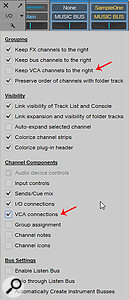 If you untick the ‘Keep VCA channels to the right’ box in the mixer preferences, you can move your VCAs to anywhere in the console. Making VCA connections visible (under Channel Components) will give you a drop‑down menu on each channel for assigning it to a VCA.
If you untick the ‘Keep VCA channels to the right’ box in the mixer preferences, you can move your VCAs to anywhere in the console. Making VCA connections visible (under Channel Components) will give you a drop‑down menu on each channel for assigning it to a VCA.
Find a bunch of tracks that you want to control the volume of. This could be the individual channels of a drum kit, several vocal harmonies, a couple of guitar tracks: you get the idea. Select them using Ctrl‑click (Command‑click on Mac) or, if they are consecutive channels in the console, click on the first channel and then Shift‑click on the last. Right‑click on any of them and choose ‘Add VCA for selected channels’. The VCA channel will appear, noticeable with its red fader cap, all the way over to the right, next to the master output. The position might not be ideal, so if you click on the little spanner icon to the left of the mixer you can untick the box ‘Keep VCA channels to the right’ and then move it so it’s alongside your VCA group.
You don’t have to do it this way: you can add a VCA channel that’s not assigned to anything, just like you would add any other type of channel. When you add a VCA channel, a little scribble strip will appear beneath the fader of every other channel. If you click on it, you can assign the fader to any available VCA channel. If your VCA boxes are missing, check the spanner icon on the left and make sure that ‘VCA connections’ is ticked under Channel Components.
For now, don’t put these channels into a group, or you might get confused about what’s controlling what. If you know what you’re doing, having a bunch of channels working as a group but with volume control deselected is probably a very clever way to take advantage of what a VCA channel offers without doing away with the advantages of a group. However, for the purposes of focusing on VCA channels in this workshop, don’t have them in a group!
Special Relativity
Anyway, let’s not get distracted as we’re about to reveal the big point about the VCA channel. If you move the VCA channel fader, you’ll see all the assigned channels moving in concert with it. Now, here’s the coolest part. You can adjust the individual volume on all or any of the other channels without having to ungroup, deselect or hold a modifier key, and the VCA fader will still be in overall control. So, if you set the levels differently for each channel and then play with the VCA fader you can see how the channel faders maintain their relationship to each other. If one channel is 3dB louder than another, it will always be 3dB louder until you push it to the maximum at the top or to nothing at the bottom.
So, the effect of the VCA channel on volume is very much the same as it is with grouped channels, except that it leaves the individual channels free to make their own changes. It also stands out more in the mixer, like a bus does, and so it gives you a nice visual indication that it has control over a bunch of other things. Compared to using a bus, a VCA channel will pull the individual channel faders down, so you don’t get the issue with post‑fader send effects still coming through when you turn the VCA down.
VCA channels are otherwise pretty basic, although you can rename them, recolour them and add an icon if you wish. A VCA channel is not an audio channel and nothing is being routed to it, so it does not need insert or send effects. The mute and solo buttons are useful and act on all the assigned channels. It appears to have a panning control, but this actually doesn’t do anything, which is a shame and feels like a missed opportunity or perhaps a feature yet to be implemented. VCA channels could be useful in all sorts of places for control or modulation of parameters, but currently they are only for volume control. Besides, MIDI and macro controllers can probably take care of everything else.
VCA Channels & Automation
VCA channels can be automated, which effectively means you can automate the mixing of a bunch of channels at once. But it’s also slightly cleverer than that. If an individual channel already has automation, the existing data can be offset or scaled by the VCA.
If you look at the automation on a track, you can see the colourful curve of the movement you’ve recorded. In the background, there’s a grey version of those curves that represents the actual automation offset by the VCA. So rather than the existing automation fighting the VCA fader, it becomes scaled by it. If you’ve ever tried adjusting levels after you’ve already implemented a bunch of automation then you’ll know it can take a lot of editing and using the Range tool to scale the automation to fit with the new situation. Slapping on a VCA channel can really help with that.
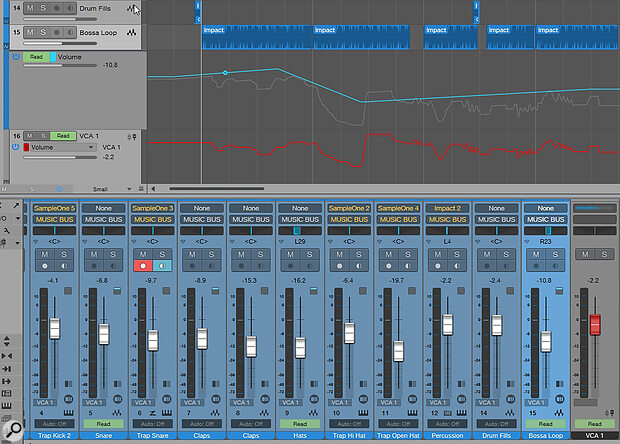 The blue line on the ‘Bossa Loop’ track is that track’s original automation. The VCA channel below it has its own automation, shown in red, and the combination of the two automation lines is shown in grey on the audio track.
The blue line on the ‘Bossa Loop’ track is that track’s original automation. The VCA channel below it has its own automation, shown in red, and the combination of the two automation lines is shown in grey on the audio track.
To automate the VCA fader, you choose a Write mode from the automation box and move the fader on playback, just like any other channel. However, you may have noticed that there’s no VCA ‘track’ in the arrangement window. Never fear; one will appear once you start writing automation or if you select ‘Edit automation’ from the right‑click menu of the VCA fader.
There’s a neat feature where you can ‘print’ VCA channel automation directly onto the other tracks. This is the Merge VCA Automation option from the right‑click menu. All the tracks then get their own editable volume automation, and the VCA fader returns to zero, where it can get on with the business of scaling the assigned tracks.
What do you do if you’ve automated the VCA channel, then want to scale that automation back a bit but don’t wish to merge it into the tracks? Easy: just add another VCA channel to control the first VCA channel! If you think about it, if you have a bunch of VCA faders controlling a lot of different groups you could add another VCA channel to control all of those VCA channels controlling all those other VCA channels...
That can get interesting very quickly, and is precisely why I’d love to see PreSonus develop the VCA channel into a self‑contained modulation device with LFOs and possibility engines that could be assigned to any parameter in Studio One. But as it is, the VCA channel is a humble fader level control that’s a brilliant and versatile way of mixing multiple channels without losing the flexibility of adjusting and automating them individually too.
The VCA channel augments and complements your other mixing tools rather than replacing them...
Working Together
A last point to make is that VCA channels shouldn’t be seen as a replacement for groups or buses. You may still want to route your channels to a bus to use group processing or simply to organise your signal flow. That’s fine; all the VCA channel is doing is taking over the level control so you can leave the bus level alone. With groups, I mentioned earlier that you can still use all the other group facilities like panning and effects, but let a VCA sort out the level control. So the VCA channel augments and complements your other mixing tools rather than replacing them, and once you start using them, you’ll never go back.
