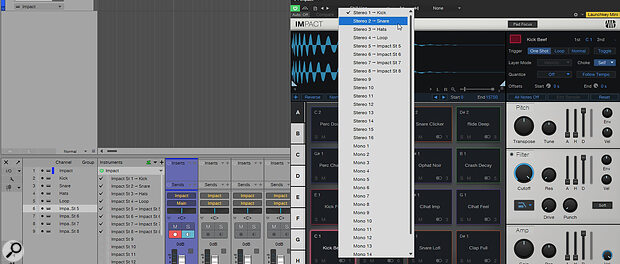 By default, in the latest version of Studio One, when you load an instance of Impact XT, only its main output will appear in the Console. To see the other potential outputs, open the Instrument Rack in the Console sidebar.
By default, in the latest version of Studio One, when you load an instance of Impact XT, only its main output will appear in the Console. To see the other potential outputs, open the Instrument Rack in the Console sidebar.
Get the most out of your multi‑output instruments in Studio One.
In the early days of Studio One, you could easily find yourself overwhelmed by instrument output channels. Load up an instance of Impact XT, and you’d have to scroll sideways through a slew of outputs in the Console looking for your active tracks. Dealing with virtual instruments with multiple outputs seemed to be more of a game of whack‑a‑mole than a useful and creative way to split sounds out to different channels. These days, with the more mature Studio One, outputs are handled with a lot more nuance, and instead of crowding out the mixer, you have to go actively in search of them.
So, in this workshop, we’re going to look at what happened to all those outputs, and explore how to use and manage them in your project, whether you’re using stock Studio One instruments or third‑party plug‑ins.
But why would you want to use multiple outputs on a virtual instrument? Usually, multiple outputs are available on instruments that can produce more than one sound at a time. So, for instance, if you are using a virtual drum kit, you might want to mix the individual drum sounds in the Studio One Console. Or if the virtual instrument is multitimbral, like Kontakt or SampleTank, then having each sound on a separate output gives you more mixing versatility and saves you from having to load up multiple instances of the same plug‑in.
Impact XT
Impact XT was once the biggest culprit for output‑drowning, but now it loads up with a sensible and sober single‑channel strip. So, where have the 16 mono and 16 stereo outputs for each pad gone? They are still there, but won’t be available until you activate them. As you load up different presets, you may find that additional outputs are already set up for you, but you still might not be able to see them in the Console.
The Impact channel you see in the Console is the main output for that instrument. All other sub‑outputs are routed to it by default. If any of them are active, you can reveal them by clicking on the little folder icon (‘show sub channels’), right beneath the fader, next to the little keyboard icon that brings up the instrument GUI. As an example, load up the ‘Chill Hop’ preset, and Impact will generate eight stereo sub‑channels that will appear to the right of the main Impact channel strip.
Here’s a quick tip if you are loading older projects into Studio One 7. Impact output channels from older projects will continue to exist independently and clutter up your Console. However, if you right‑click on the first Impact channel, you can select Create Instrument Bus, and Studio One will roll up the channels into a folder just as if you’d loaded a fresh instance of Impact.
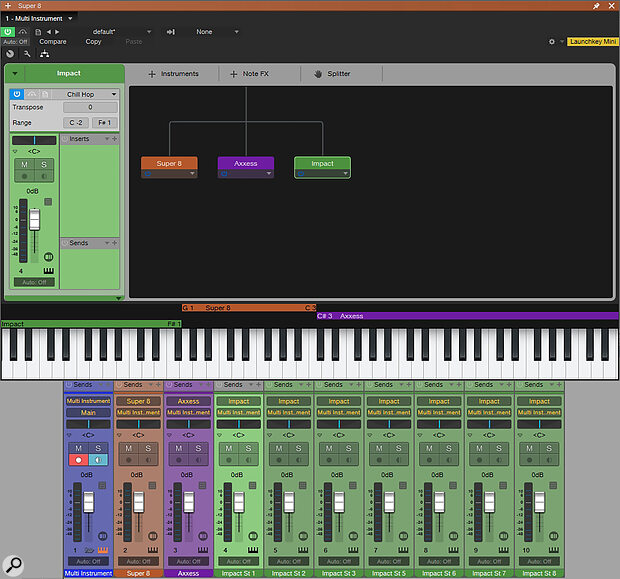 The Multi Instrument plug‑in lets you load multiple virtual instruments and create splits and layers. However, it won’t show individual outputs for Impact XT unless those outputs are enabled in the Impact preset.
The Multi Instrument plug‑in lets you load multiple virtual instruments and create splits and layers. However, it won’t show individual outputs for Impact XT unless those outputs are enabled in the Impact preset.
To get a full overview of what’s going on, you should enable Channel List and Show Instrument Rack from the Console sidebar. The Channel List is the bottom icon of four lines, and the Instrument Rack is the little keyboard. The Channel List will show you which channels are active in the Console. As you toggle the sub‑channels folder button on the main Impact channel strip, you’ll see them greyed...
You are reading one of the locked Subscribers-only articles from our latest 5 issues.
You've read 30% of this article for FREE, so to continue reading...
- ✅ Log in - if you have a Digital Subscription you bought from SoundOnSound.com
- ⬇️ Buy & Download this Single Article in PDF format £0.83 GBP$1.49 USD
For less than the price of a coffee, buy now and immediately download to your computer, tablet or mobile. - ⬇️ ⬇️ ⬇️ Buy & Download the FULL ISSUE PDF
Our 'full SOS magazine' for smartphone/tablet/computer. More info... - 📲 Buy a DIGITAL subscription (or 📖 📲 Print + Digital sub)
Instantly unlock ALL Premium web articles! We often release online-only content.
Visit our ShopStore.
