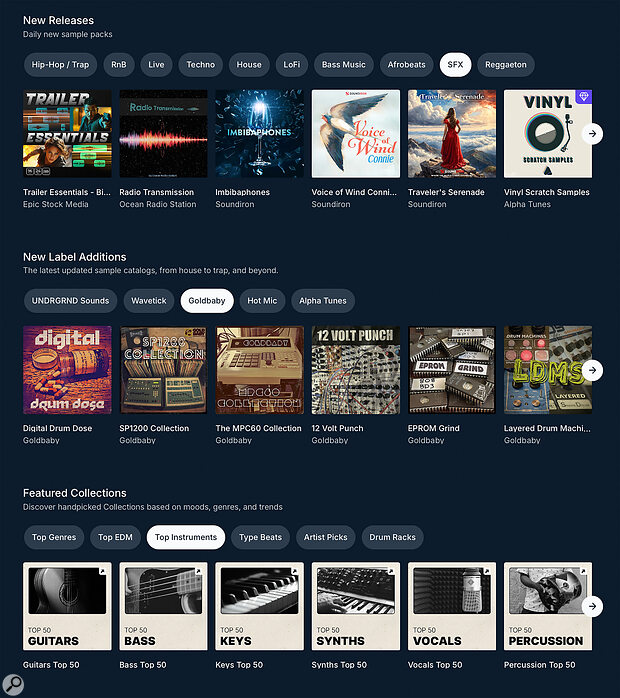 New high‑quality sample collections are added every week, in a range of styles, and you can find details of these on the Samples page.
New high‑quality sample collections are added every week, in a range of styles, and you can find details of these on the Samples page.
As well as giving you access to a vast range of loops and one‑shot samples, the SOS FOR ARTISTS music production platform offers some cool tools for finding, auditioning and manipulating them.
When you first land on the Samples page in SOS For Artists (SOSFA), you’re greeted with a grid of visually engaging, royalty‑free sample packs covering a whole host of different genres, from synthwave to lo‑fi, blues to cinematic, and many more besides. But with so much to choose from, the options risk being a little overwhelming — so we thought you might like some guidance on good ways to browse for, and efficient ways to find, the sounds you want for your projects.
Finding Samples
The top row of the Samples page showcases the newest releases, while the rows below highlight curated collections, featured content, new labels and a varied range of free sample packs. Each row can be filtered by style, so it’s pretty easy to find sounds that might suit your current project. This works pretty much as you’d expect. Hover over a pack graphic and you’ll see a preview option — click the main preview button and a demo track created using sounds from that pack will give you a quick taste. Below the demo, you’ll find eight samples that you can preview individually, which is ideal for getting a real sense of the pack’s character.
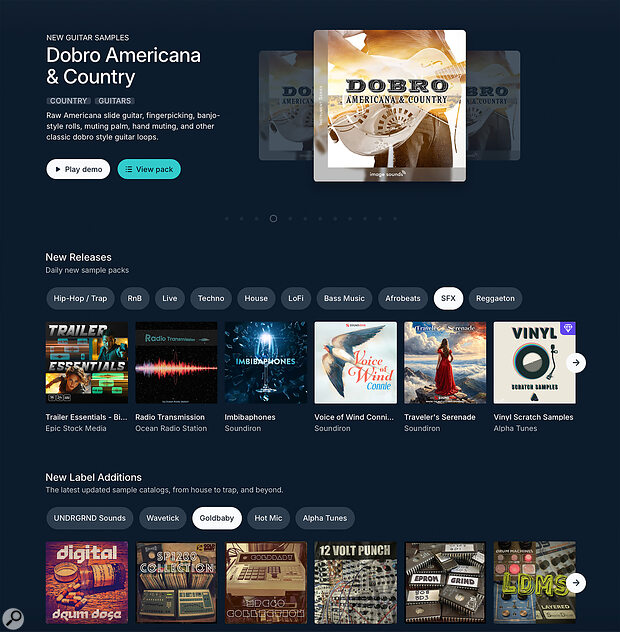 The Samples page also offers lots of ways to find the styles and sounds you’re after very quickly, with free‑text keyword searches and various filters.
The Samples page also offers lots of ways to find the styles and sounds you’re after very quickly, with free‑text keyword searches and various filters.
All samples on SOSFA are presented in 24‑bit/44.1kHz stereo, and they’re displayed with the sample type (loop or one‑shot), tempo (bpm), key, and the pack name. The naming conventions should be clear and consistent, but you can of course rename them after downloading them.
Once you begin exploring the tabs at the top of the interface, you’ll discover plenty of different ways to browse and discover content. For when you’re simply in search of inspiration, the For You and Collections tabs showcase curated picks in specific categories, such as drum kits, premium packs and different genre selections. But if you’re looking for something more specific, then over at the top right, you’ll find the key navigation tools. First, Favourites shows everything you’ve marked for later recall, whether that be packs or individual samples. Second, Downloads gives you quick access to any samples you’ve purchased using credits — there are no limits on how many times you can download these. Finally, My Collections lets you organise samples from different collections into folders for faster location and access in the future.
You’ll also see a running total of how many sample credits you have left for the year — you get a generous 2400 sample downloads with the annual subscription — and we even give away a new sample pack every week, to keep the inspiration flowing.
For deeper digging, you’ll likely spend the bulk of your time in the Search tab. With over 200 pages of individual samples in a library that’s growing by the week, these search tools are essential — they’re pretty good at pinpointing something suitable very quickly. The Advanced Filters tab to the right lets you be specific, with a drop‑down menu to narrow your search by instrument, genre, SFX and key. But you can also use the keyword bar to enter more general search terms, for example specific instruments (eg. you can look for Slide Dobro Americana, rather than filtering for ‘guitar’), genres or moods, and you can then refine the results with filters for loops and one‑shots. Whether you’re looking for a Linn drum kit or specific Foley, from nature to industrial, you can focus down this vast library’s options into an auditioning shortlist pretty quickly.
Once you’ve identified some samples that catch your ear, you can preview up to eight of them in the built‑in sample player...
Eight Of The Best!
Once you’ve identified some samples that catch your ear, you can preview up to eight of them in the built‑in sample player, the Creator, that appears at the bottom of the screen — so you can test how your selections might work together in real time, before you download them. Each sample has volume controls and options to add to favourites, download, add to your collection or jump straight into the main pack for deeper digging. If you find they nearly work, but not quite, or you just want to branch out within a specific sound family, you can find alternative samples via the Find Similar button.
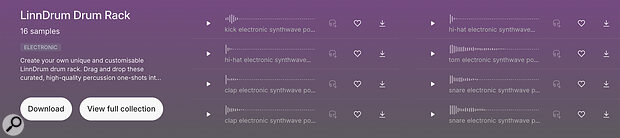 You can preview samples — up to eight of them together to see if they work well — and download individual samples or full collections to your DAW machine.
You can preview samples — up to eight of them together to see if they work well — and download individual samples or full collections to your DAW machine.
A standout feature of the Creator is the ability to tweak your selected samples before downloading. For instance, you can adjust the tempo and key of a sample to make it work alongside others. You can even choose whether to export full mixed tracks or individual processed stems! All in all, it’s a sleek, fast and intuitive system that should make hunting for samples genuinely enjoyable.
Into The DAW
Once you’ve decided on the perfect samples for your track, the next step is to bring them into your DAW project, and that’s where the recently released LANDR Sampler plug‑in comes in. Available in AAX, VST3 and AU formats, it’s a lightweight yet powerful tool that integrates seamlessly with your DAW of choice. The installer (found under the Plug‑ins tab of the SOSFA dashboard) is a 311.3MB download. After installation, open this plug‑in in your DAW and select from a range of output options: mono, stereo, 16 stereo, 16 mono, or an eight mono/eight stereo configuration. On first launch, you’ll be prompted to paste in your licence key, which you’ll find in your SOSFA account.
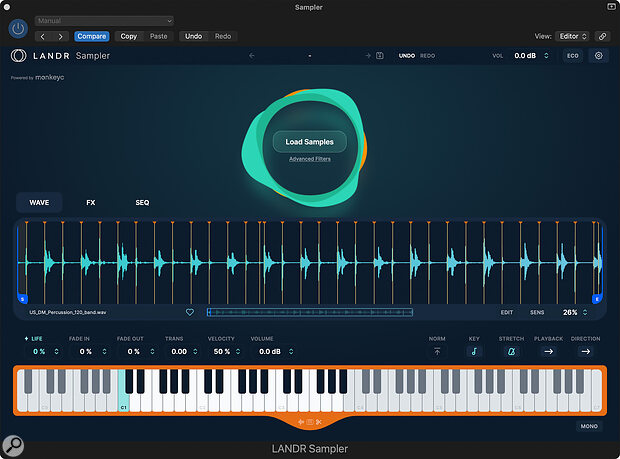 Once in the DAW, the LANDR Sampler plug‑in, which is included in an annual subscription, provides a great way to get creative with your samples and to prepare them for use in your DAW project.
Once in the DAW, the LANDR Sampler plug‑in, which is included in an annual subscription, provides a great way to get creative with your samples and to prepare them for use in your DAW project.
You’ll then be asked to designate your sample folder locations. In the Settings menu, you can add multiple folders and easily update or refresh them by clicking the cog icon. Once a folder is selected, the plug‑in scans your samples and automatically categorises them based on metadata. Samples will be auto‑mapped across the keyboard so they’re audition‑ready. They can be rearranged simply by dragging and dropping them to the desired keys, and you can lock favourite samples in place using the padlock icon above each key. As you add new folders, new samples will populate around your locked favourites, streamlining the setup process until your dream palette is ready to go. Once you’re happy with your layout, hit the Magic button at the bottom of the interface to sync everything to your project — sample start and end times will be automatically aligned to ensure that they fit into your piece seamlessly.
One of the sampler’s standout features is automatic time‑stretching to match your project tempo, with each sample also trimmed, pitch‑locked and normalised, saving valuable time in the editing phase. You can set your project key using a drop‑down at the top, although note that it displays only major keys — it might be a good idea to keep a circle of fifths diagram handy if you need help finding relative minors!
Getting Creative
Along the bottom of the interface are three core playback modes. Normal mode loads and triggers samples across the keyboard. Chromatic uses samples as pitched instruments. And Slice chops and rearranges content rhythmically. Select the sample you want to work on in Normal mode, then switch to the other tabs to start manipulating your sound.
The Effects tab includes six flexible effect modules: Filter, Chorus, Delay, Crush, Distortion and Reverb. Effects can be applied per sample, or globally if toggled on the main tab. You can even drag and drop to reorder the effects chain.
The Sequencer tab brings a full 64‑step sequencer into the mix. With built‑in sync to your DAW, it allows real‑time playback, recording or step programming. Add kicks quickly with the K shortcut, or you can get the plug‑in to auto‑generate a sequence for you using your imported samples. For fine‑tuning, you can drag samples directly from the keyboard into the timeline and vary loop density as you experiment with different combinations. You can also lock certain notes while refreshing others for variation and inspiration.
All data from the Waveform, Effects, and Sequencer tabs can be saved as custom presets. You can also export your session, or simply drag and drop the rendered audio directly into your timeline. The Sampler opens up a world of sonic potential in your DAW — and it can also become a versatile performance instrument for triggering loops and one‑shots in live environments, rather like Ableton Live.
