 The new-look Auto mode interface for Auto-Tune features Humanise and Natural Vibrato controls.
The new-look Auto mode interface for Auto-Tune features Humanise and Natural Vibrato controls.
Auto-Tune has been the industry standard pitch-correction tool for many years, and version 5 introduces many new features, but it faces its strongest competition yet from the new plug-in version of Celemony's Melodyne. So which one should you buy?
Whatever your views on the ethics, pitch correction has become one of the most widely used vocal processing tools in studios around the world. While Antares' Auto-Tune has been the market leader in this area ever since its introduction, Celemony's Melodyne has a significant and growing presence (although a further serious contender, Waves Tune, was reviewed by Jem Godfrey in the November 2006 issue of Sound On Sound). Both Antares and Celemony have just released new versions: Auto-Tune has moved to version 5, while Melodyne 3 has now been released as a plug-in, replacing the stand-alone application that linked to your sequencer via Melodyne Bridge. So which of these two well respected pitch-manipulation tools should you be adding to your own DAW setup?
Before launching into what's new, it is probably useful to summarise the basic features of the two applications, because until now they have operated in very different ways. Auto-Tune 's name derives from the simplicity of its Auto mode of operation: the plug-in is simply inserted into the required monophonic track and, providing the intonation of the original performance isn't too far wide of the mark, you can tweak a couple of controls and Auto-Tune performs its magic with no further user intervention. However, if certain phrases in the performance require more detailed pitch correction, Auto-Tune 's Graphic mode provides pitch curves that can be edited to overcome more significant errors in the performance.
Until now, Melodyne worked in a very different fashion from Auto-Tune. In essence, Melodyne functioned as a stand-alone application and the link to your sequencer was provided by a separate plug-in called Melodyne Bridge. Before any pitch correction could be performed, audio had to be played through Melodyne Bridge into the main Melodyne application, and once any pitch manipulation had been carried out, it was saved in a separate file by Melodyne. Both of these facts made Melodyne feel somewhat less immediate than Auto-Tune, and less well integrated with the host DAW project. However, on the positive side, most Melodyne users would argue that Melodyne is capable of much more than excellent pitch correction — it can be used to completely change both the pitch and timing of a melodic phrase in ways that Auto-Tune cannot — and in that sense, is also a creative tool rather than only a corrective one.
New Tune
Antares have introduced a number of new features in Auto-Tune 5. These include a significant polish to the interface; while these things are always a matter of taste, for me the new look is a significant improvement over version 4. Some of the redesign results from changes to the way in which Auto-Tune operates, particularly in Graphic mode. The most obvious change to the Auto mode options are the disappearance of the Pitch Tracking control and the introduction of the Humanise and Natural Vibrato controls. The Pitch Tracking control is now found via the Options button and a single setting applies to both Auto and Graphic modes. The manual suggests that the improvements in the pitch detection process now make it less likely that you'll need to adjust the Pitch Tracking, hence the control's relegation to the Options dialogue.
 The full array of Melodyne features is now available in a genuine plug-in format.In previous releases, setting the Retune Speed in Auto mode could often be a bit of a compromise: longer Retune Speeds produced a more natural sound for longer notes but could mean that short notes slipped through without correction. This often meant resorting to Graphic mode, but the new Humanise control now provides a different approach to dealing with this problem. The Retune Speed should now be set to target the tuning of shorter notes. Once this is done, the Humanise control can be progressively increased to provide a slower Retune Speed for sustained notes. In testing, while it didn't prevent me having to dip into Graphic mode completely, it certainly helped me to avoid having to do it quite so often, which was very welcome.
The full array of Melodyne features is now available in a genuine plug-in format.In previous releases, setting the Retune Speed in Auto mode could often be a bit of a compromise: longer Retune Speeds produced a more natural sound for longer notes but could mean that short notes slipped through without correction. This often meant resorting to Graphic mode, but the new Humanise control now provides a different approach to dealing with this problem. The Retune Speed should now be set to target the tuning of shorter notes. Once this is done, the Humanise control can be progressively increased to provide a slower Retune Speed for sustained notes. In testing, while it didn't prevent me having to dip into Graphic mode completely, it certainly helped me to avoid having to do it quite so often, which was very welcome.
The other major addition to Auto mode is the Natural Vibrato control. This allows on-the-fly adjustment of the amount of vibrato in the performance. Thankfully, the effects of this control are suitably subtle and, used with care, can tweak the vibrato within the original performance in a very natural fashion. One final cosmetic note: the previously named Improved Targeting button has been renamed as Targeting Ignores Vibrato. The function of the button remains unchanged but the new name more accurately reflects its purpose.
Graphic Action
In order to work in Graphic mode, the original pitch curve (shown in red) has to be generated. As before, this is achieved by engaging the Track Pitch button and playing back the audio while Auto-Tune does its detection work. However, once this has been done, a number of functional changes now make Graphic mode a much easier environment to work in. First, the area dedicated to the pitch display is bigger. Second, the plug-in can now maintain sync to most DAW hosts, allowing playback to be triggered from anywhere within the arrangement, which is much more efficient in terms of workflow. Third, even when you're working in Graphic mode, the settings made in Auto mode now operate in the background, so unless you specify a correction curve in the pitch display area, 'auto' correction will continue to take place. As a result, the Correct Pitch button previously found in Graphic mode has been removed. This last change is part of some under-the-hood changes that enable a fourth significant improvement: it is now possible to have multiple instances of Auto-Tune in Graphic mode operating on different tracks at the same time, and even to have multiple plug-in windows open at once. Finally, it is now possible to do several things at the same time within Graphic mode. The manual describes this as the 'end of editing modality'; in previous versions of Auto-Tune, if you were tracking pitch, you couldn't be editing or correcting pitch (or some other combination of these tasks). Many of these changes are welcome and enhance workflow.
The Make Curve and Import Auto options (previously named Make Auto) will produce blue editable pitch curves, as before. Make Curve produces a copy of the original (red) curve for editing purposes, while the Import Auto creates a curve based upon the current Auto mode settings. Editing the pitch curves is much as before; either the anchor points at the ends of curve segments can be dragged up or down, or new curves or straight-line segments can be drawn. This works well enough and, for the experienced user, does offer a tremendous level of control, but is perhaps not as intuitive as the approach for detailed hands-on editing of individual notes that is available in Melodyne.
New Melody
In comparison to Auto-Tune, two criticisms have often been levelled at Melodyne. Neither of these concerns the quality of its pitch correction — in this regard both processors can produce excellent results — but are more to do with the way in which the pitch correction is achieved. First, Melodyne does not have an equivalent of Auto-Tune 's Auto mode. In order to do any pitch manipulation in Melodyne, the audio first has to be played through to the Melodyne application — a task not unlike the Track Pitch process in Auto-Tune 's Graphic mode. This is not, of course, such a big deal but it is certainly not as instant or as 'auto' as Auto mode in Auto-Tune. The second criticism, which is probably more significant for most potential users, is that Melodyne has, until now, been a separate application running alongside your DAW, with the inconveniences this brings in terms of file and project management.
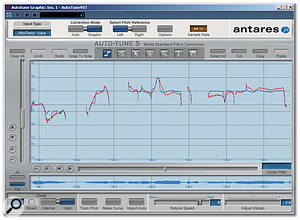 Auto-Tune's Graphic mode has also been revamped. The red curve represents the original pitch which the blue curve is editable and shows the corrected pitch.Celemony went some way to addressing the first of these criticisms in the version 3 release of Melodyne, by introducing the Correct Pitch function. While this did still require the audio to be 'tracked' prior to correction, it made the initial correction process a matter of a couple of mouse clicks. The release of the plug-in version of Melodyne is clearly an attempt to address the second criticism. The functionality of the plug-in remains much the same as the stand-alone versions of Melodyne, but that functionality is now embedded much more fully within your DAW. Any processing that you perform with the plug-in is, therefore, saved in your DAW project and recalled when you re-open the project. Usefully, under the Settings menu, it is also possible to specify the folder into which all the Melodyne data is saved; this can easily be set to the same folder as the overall project, making project backup and management very straightforward.
Auto-Tune's Graphic mode has also been revamped. The red curve represents the original pitch which the blue curve is editable and shows the corrected pitch.Celemony went some way to addressing the first of these criticisms in the version 3 release of Melodyne, by introducing the Correct Pitch function. While this did still require the audio to be 'tracked' prior to correction, it made the initial correction process a matter of a couple of mouse clicks. The release of the plug-in version of Melodyne is clearly an attempt to address the second criticism. The functionality of the plug-in remains much the same as the stand-alone versions of Melodyne, but that functionality is now embedded much more fully within your DAW. Any processing that you perform with the plug-in is, therefore, saved in your DAW project and recalled when you re-open the project. Usefully, under the Settings menu, it is also possible to specify the folder into which all the Melodyne data is saved; this can easily be set to the same folder as the overall project, making project backup and management very straightforward.
The layout of the plug-in window is very clean and uncluttered, and the window can be resized (also via the Settings menu) to suit the available screen area. All the same editing options that Melodyne Studio provides are replicated here, including the Correct Pitch and Quantise Time functions. This includes the selection of the scale type and key that can be used when pitch correcting to a scale; the options cover an excellent selection of scale types.
The Melodyne plug-in is inserted into the required audio track in just the same way as Auto-Tune. After activating the Transfer button at the top left of the window, playing back the project will transfer the audio into the Melodyne pitch-editing window. The material appears as the infamous Melodyne audio 'blobs' with a detailed pitch curve superimposed upon them. If you prefer, a notation display can also be switched on, and pitch editing can be performed by dragging notes on the stave, which is very neat. Along the base of the window is a waveform display of all the material transferred into the plug-in, which can be used to navigate through the arrangement.
If you like, only those sections that need correction need be transferred to the plug-in: where audio exists in the host track that hasn't been transferred, the host deals with playback of those sections. Of course, unlike Melodyne Studio, each instance of the Melodyne plug-in can only deal with a single audio track, so if you do wish to process multiple tracks, an instance of the plug-in has to be inserted into each track to be processed. This is, of course, no different from Auto-Tune and, as both plug-ins seem to have fairly modest CPU demands given the processing that is going on, it is unlikely to be a serious issue on any recent music computer setup.
 It takes a little more user intervention than with Auto-Tune, but Melodyne does provide an excellent automatic pitch-correction function.What seeing Melodyne as a plug-in really brings home, however, is just how intuitive on-screen editing of the pitch of note 'blobs' is. With the ability to also adjust the timing, to dampen or exaggerate the pitch variations within an individual note (or the transitions between two adjacent notes), to increase or decrease the amplitude and to adjust the formants (making the sound more 'male' or more 'female'), Melodyne Plug-in provides all sorts of corrective and creative possibilities. In use, in almost all respects, Melodyne as a plug-in manages to offer all the features of the stand-alone version but in a much more convenient format.
It takes a little more user intervention than with Auto-Tune, but Melodyne does provide an excellent automatic pitch-correction function.What seeing Melodyne as a plug-in really brings home, however, is just how intuitive on-screen editing of the pitch of note 'blobs' is. With the ability to also adjust the timing, to dampen or exaggerate the pitch variations within an individual note (or the transitions between two adjacent notes), to increase or decrease the amplitude and to adjust the formants (making the sound more 'male' or more 'female'), Melodyne Plug-in provides all sorts of corrective and creative possibilities. In use, in almost all respects, Melodyne as a plug-in manages to offer all the features of the stand-alone version but in a much more convenient format.
I can only really see one significant down side to the new plug-in version of Melodyne. One creative possibility that the multitrack stand-alone version makes very easy is harmony-part construction, as the relative pitches of the 'blobs' on different tracks can be seen on the same timeline. This kind of task is a little less easy to do when you have to line up multiple instances of the plug-in on screen. However, in my view, this is a pretty small price to pay for the considerable convenience that the new plug-in format provides.
The Best Tune In The World
So much for the new features and formats of the two products. The remaining question is perhaps the most important one: side-by-side, processing the same audio tracks, how do they sound? I tested the VST versions of both plug-ins inserted into a suitable Cubase 4 project and, when it came to pitch correction of vocal performances, I don't think the answer to this question has changed dramatically with these latest releases. If you are starting with cleanly recorded audio of a reasonably competent singer (that is, the pitching is not too far wide of the mark to start with), both products can be used to subtly improve the intonation, creating an end result where the listener would simply not be aware that any processing had been applied unless they could also hear the unprocessed original. Both can, of course, also be deliberately abused to create a Cher-a-like effect (but please don't: like a good joke, it was great the first time but wears thin on repeated listens).
What has changed, however, is the ease with which the transparent pitch correction can be achieved. In the case of Auto-Tune, the introduction of the Humanise control does mean slightly fewer visits to Graphic mode are required, while in Melodyne, the new plug-in format improves the work flow significantly, allowing basic pitch correction to be achieved more quickly, although this still requires a little more effort than Auto-Tune 's Auto mode.
Things are perhaps less straightforward when the vocal performance contains a few more difficult pitch problems (er, that would be me, then!). The graphical editing modes of both plug-ins can come to the rescue here and, again, can produce some truly remarkable results. However, for my money, Melodyne is a clear winner in this department. The way its interface works is more intuitive than Auto-Tune 's pitch curves and the plug-in interface now makes it possible to fully exploit Celemony's processing algorithms within your DAW. These algorithms can almost magically manipulate an audio recording: quite dramatic re-pitching and time-stretching can be achieved before processing artifacts really start to intrude. As with the previous versions of Melodyne, this power takes it beyond the role of a purely corrective processor and into that of a powerful creative tool.
 Graphical editing in Melodyne offers creative, as well as corrective, possibilities. Here, the pitch variation within individual notes has been reduced, and the formants have also been shifted down to generate a deeper, more masculine-sounding voice.If you are an existing Auto-Tune user and are lucky enough to spend most of your time working with good vocalists, so that 90 times out of 100 Auto mode gets the job done for you, the upgrade to version 5 will be the way to go. You might find that the Auto mode success rate is now even higher. For existing Melodyne users, adding the plug-in version is probably in the 'no-brainer' category, especially since it's free to registered users of Melodyne Studio. For all tasks except the creation of multitracked harmonies, the plug-in offers a more efficient way to work.
Graphical editing in Melodyne offers creative, as well as corrective, possibilities. Here, the pitch variation within individual notes has been reduced, and the formants have also been shifted down to generate a deeper, more masculine-sounding voice.If you are an existing Auto-Tune user and are lucky enough to spend most of your time working with good vocalists, so that 90 times out of 100 Auto mode gets the job done for you, the upgrade to version 5 will be the way to go. You might find that the Auto mode success rate is now even higher. For existing Melodyne users, adding the plug-in version is probably in the 'no-brainer' category, especially since it's free to registered users of Melodyne Studio. For all tasks except the creation of multitracked harmonies, the plug-in offers a more efficient way to work.
If you don't currently own either but want some professional pitch correction, which one should you buy? To some extent, the choice will come down to personal taste, but the key thing to ask yourself is what you want to use it for. For subtle pitch correction, both products will get the job done, but Auto-Tune has a slight advantage in terms of speed of operation. By contrast, for more difficult tasks where the required pitch correction is a little more extreme, Melodyne definitely has the edge. Just so that I don't get accused of hedging my bets in a head-to-head review, if I could only afford to purchase one of these products for my own studio, Melodyne would be my choice. I can live with the slightly (and it is only slightly) more protracted process of basic pitch correction, given the truly amazing way in which Melodyne can manipulate the pitch and timing of audio: it does pitch correction extremely well but, from its very inception, Celemony have intended Melodyne to be much more than a pitch-correction tool. This difference between Melodyne and Auto-Tune has, until now, also been reflected in the much higher price of the flagship Studio version of Melodyne, but the plug-in version is very keenly priced to compete directly with the native version of Auto-Tune, so potential users now have a direct choice where the price differential is no longer a major deciding factor.
In conducting this review, I didn't have access to Waves' new Tune plug-in to make a direct comparison. This is clearly also a serious competitor for both Auto-Tune and Melodyne, although my impression is that the full version has more in common with Melodyne. However, at this stage, it is only available as part of the Vocal Bundle, which has a list price of over £700, so price alone may take it out of contention for many. I should also mention that, unlike Melodyne, Auto-Tune 5 is still available as a TDM as well as a native plug-in; as ever, though, the TDM version is more expensive.
Conclusions
For a 'set and forget' instant pitch tidy up of a decent vocal, Auto-Tune is hard to beat, and I would imagine that for the majority of existing happy Auto-Tune users, version 5 is a worthwhile upgrade, given the changes to the user interface and Humanise control. The new plug-in version of Melodyne, however, brings it much closer to Auto-Tune in terms of ease of operation. Simple tightening of a basically good vocal still takes an extra step in Melodyne compared to Auto-Tune, but the results of using this function in the two products are excellent in both cases. However, for my money at least, Melodyne offers far more creative possibilities than Auto-Tune, and price is no longer a factor in making the choice.
Pros
- Improvements to the pitch-detection algorithm and the new Humanise control now make Auto mode even more effective.
- Still a more efficient tool than Melodyne for instant 'set and forget' pitch correction.
- Auto mode now operates behind Graphic mode at all times.
Cons
- Not as instant as Auto-Tune for basic pitch correction.
Summary
As a plug-in, Melodyne now provides direct competition to Auto-Tune. Both are capable of excellent basic pitch correction: Auto-Tune is still more streamlined in this respect, but Melodyne opens up a lot more creative possibilities.
information
Auto-Tune 5 £279.99 (native) or £449.99 (TDM) including VAT.
Melodyne Plug-in £219 including VAT.
