Avid are looking to stay on top of the NLE game as they add a whole host of new features and brand-new editing tools to the latest version of their flagship editing software.
Avid are one of the pioneers of computer‑based non‑linear editing, and have held a dominant position in the market for much of the 20 years that Media Composer has been available. In recent times, that position has been challenged, first by Apple's Final Cut Pro (FCP), and now by the resurgence of another long‑standing rival, Adobe's Premiere Pro. Media Composer is seen by its fans as the king of NLEs; the most complete, professional and reliable product available. On the other hand, its detractors see it as old‑fashioned software with a clunky interface, less agile in use than its newer opponents. It's against this background that Avid have developed Media Composer 5. They need to show the world that Avid is still a force to be reckoned with. Have they succeeded? Read on!
There's no questioning that Media Composer 5 is a huge release. The new features list is massive, and there are a great number of smaller but no less significant enhancements to existing functions. It comes hot on the heels of v4, which was released less than a year ago. Avid normally go through a large number of intermediate minor releases and updates between major version changes, but v4 only made it to 4.0.5 before being swept aside by v5. Avid have been very busy, and have clearly been stepping up the pace of development. By comparison, FCP 7 was seen as a pretty minor update to FCP 6, and we are led to conclude that Avid are seeking to regain the initiative from their biggest rival.
For a product that's 20‑odd years old, v5 may seem relatively late to arrive. In fact, Avid decided to reset the counter when their 'DNA' video‑hardware line was introduced in 2003. This replaced the then‑current Meridian hardware, and the rebranding to Media Composer Adrenaline v1 was the equivalent of Meridian v12. So you could effectively say we're at v16 now!
The logic of that renaming and version‑number reset became apparent when, with the arrival of v2.5, Avid announced that Media Composer would be able to run as a software‑only application, not dependent on any additional hardware processing, as had previously been the case. Until this point, hardware requirements had been a key difference between Media Composer and its competition. Although FCP and Premiere could use a variety of third‑party hardware breakout boxes (BOBs) for video input and output, they didn't have to, and could run as software‑only. By comparison, not only did Media Composer require a BOB in order to run, it would only work with Avid's own hardware, the 'DNA' range of either Mojo or Adrenaline hardware.
Media Composer 5 still supports the use of the first generation DNA hardware — Mojo and Adrenaline — but Avid have announced that v5 is the last version that will do so. The current range of Avid hardware — the Mojo DX and Nitris DX — will soon be the only Avid hardware supported.
In addition, for Media Composer v5, Avid has taken what is, for them, a radical step, announcing support for a third‑party BOB, the Matrox MXO Mini. The MXO Mini is 'half a BOB': it provides HDSDI and HDMI outputs for feeding VTRs (Video Tape Recorders) and monitors, but it has no input-processing capabilities. Given the preponderance of file‑based camera formats now, the lack of HDSDI capture (a connection found on high‑end cameras) may not be a problem for many users, and the MXO Mini will appeal to those on a restricted budget. Many users would like to see this hardware support extended to other popular capture hardware such as AJA and Decklink products, but as yet such support does not exist.
Formats & AMA
Historically, Avid have tended to be slower than their rivals to offer support for new camera formats, and their insistence on sticking with only editing media created in first OMF and now MXF media formats — essentially proprietary — has left them open to criticism from users who need to edit media in the plethora of modern formats.
Things have been changing in this regard for a while, though, and Media Composer 3.5 introduced a new way of working with media from P2 and XDCAM cameras called AMA. Avid are fond of their TLA's (Three‑Letter Acronyms!), and AMA stands for Avid Media Access. In practice, this refers to Media Composer's ability to directly link to and edit the media from a file‑based camera without having to import it to the editing system, or convert it into Avid MXF media first. The media on a P2 card, for example, is MXF format, but compressed using one of Panasonic's codecs (either DVCPro, DVCProHD or AVC Intra), while the media on a Sony SxS card is stored as MPEG4 video. The fact that Avid are able to play and edit this media natively, without converting it to their own format, represents a significant move by Avid away from their previous, relatively 'closed' system. Aimed initially at News editing applications, AMA means that the editor can simply pop the P2 or SxS card into a suitable reader and immediately get going on the edit.
This is all very well, but it has obvious limitations – the camera op may well want his/her expensive memory card back, and playback performance, while adequate for single‑layer News sequences, is not sufficient for more complex multi‑layered editing. So in practice, AMA is useful for initially selecting clips, but for serious editing the media needs to be Consolidated – or copied – from the card to a dedicated media drive.
Media Composer v5 has extended the range of media formats that can be accessed via AMA, and the list includes some pleasant surprises. AMA can now 'see' Red R3D media, QuickTime .mov files created by FCP, H264 media created by Canon and Nikon DSLRs, XDCAM media created by JVC cameras, MXF media from the Canon XF300 and 305, and 'generic' MXF media created by other software or hardware such as Omneon transmission servers and Rhozet transcoders.
This is a pretty tasty list! The ability to edit with Red media directly will be warmly welcomed by anyone who's had to struggle with the previous ungainly workflow of converting the R3D files into Avid DNxHD media with MetaFuze, then importing that into Media Composer. Similarly, the ability to edit with FCP ProRes 422 QuickTime gives a measure of interoperability, although this does not extend to being able to move edited sequences from one NLE to the other.
All this new‑found flexibility is possible because AMA has a plug‑in based architecture. Avid can supply a camera manufacturer with their SDK (Software Development Kit) and leave them to write the plug‑in themselves, speeding up the process of making the media compatible. This may indeed signal the end of disgruntled Media Composer users complaining on web forums about their inability to edit a certain camera's media.
One format that Avid have not yet embraced with AMA, however, is AVCHD. Prior to v5, AVCHD media had to be converted using a third‑party app, such as Adobe Media Encoder or Panasonic's own AVCHD to DVCProHD converter, then imported into Media Composer. In v5, Avid have at least allowed AVCHD media to be imported, converting it into DNxHD MXF files in one pass. Avid say that the processing overhead involved in real‑time playback of AVCHD would mean that timeline playback performance would be poor, but strangely they're doing exactly this with h264 media from Canon DSLRs, which is a similarly complex codec.
In previous versions of Media Composer, capturing from videotape could only be done using either Avid's DNxHD codec or, if you had Nitris DNA hardware, as uncompressed video. This meant that Projects and Sequences would almost inevitably end up with a mixture of formats within them, since some media would be likely to be brought in via AMA and therefore kept in its native compression.
While Media Composer handles mixed formats and compressions on the Timeline with ease, many users have wanted to be able to keep everything to the same format, ideally the native format of the camera. This is now possible, with the introduction in Media Composer 5 of the ability to capture video via a BOB in XDCAM HD and DVCPro HD formats.
Aspect Ratio Control
Now that the focus in the video world has switched to working with high-definition 16:9 (widescreen) footage, it's perhaps a little surprising that Avid have decided to revisit and tackle the many and various issues of aspect ratios.
 The project aspect ratio is now set when creating a new project. Until now, Media Composer has not differentiated between 4:3 (traditional non‑wide TV shape) and 16:9 aspect ratios at clip or sequence level: it has instead simply allowed the user to switch the aspect ratio of the Source and Record monitors. So a 16:9 clip or sequence would display as anamorphic if the monitors were set to 4:3, or conversely, a 4:3 clip or sequence would display as stretched horizontally if the monitors were set to 16:9.
The project aspect ratio is now set when creating a new project. Until now, Media Composer has not differentiated between 4:3 (traditional non‑wide TV shape) and 16:9 aspect ratios at clip or sequence level: it has instead simply allowed the user to switch the aspect ratio of the Source and Record monitors. So a 16:9 clip or sequence would display as anamorphic if the monitors were set to 4:3, or conversely, a 4:3 clip or sequence would display as stretched horizontally if the monitors were set to 16:9.
Media Composer 5 deals with aspect ratios differently. When you create a new SD Project, you choose the default aspect ratio. This effectively sets the shape of the Source and Record Monitors, and the same command appears in the right‑click menu on the Composer window.
Media captured or imported into the Project can also have its own Aspect Ratio and Reformat attributes set (via new columns that can be displayed in the footage bin), after which it will then maintain the aspect ratio of the clip in the Sequence it's edited into even if the Project Aspect ratio is then changed. However, it's important to set the clip's aspect ratio before you edit it into the Sequence. Changes made to the clip afterwards don't update instances of the clip already in a sequence. The default treatment for new clips that don't match the sequence is 'Stretch'. 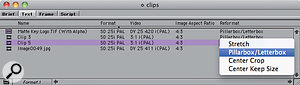 A new setting allows you to tell Media Composer, on a clip-by-clip basis, how to reformat footage that has a different aspect ratio to that of the sequence.You can change this to Pillarbox or Letterbox to allow Media Composer to display in the correct aspect ratio using black borders. Unlike FCP, which tackles aspect‑ratio correction by using a 'Distort' parameter in the clip's 'Motion' settings, Avid's Aspect Ratio and Reformat parameters are invisible to the user once the clip is edited into a Timeline.
A new setting allows you to tell Media Composer, on a clip-by-clip basis, how to reformat footage that has a different aspect ratio to that of the sequence.You can change this to Pillarbox or Letterbox to allow Media Composer to display in the correct aspect ratio using black borders. Unlike FCP, which tackles aspect‑ratio correction by using a 'Distort' parameter in the clip's 'Motion' settings, Avid's Aspect Ratio and Reformat parameters are invisible to the user once the clip is edited into a Timeline.
Media Composer 5's new aspect ratio settings are useful for importing graphical elements (that have square pixels) into standard definition widescreen projects, which use stretched pixels. It wasn't previously possible to imports graphics without distorting their aspect ratio. Now in version 5, once imported, you can now fix the aspect ratio of the imported image by displaying the 'Image Aspect Ratio' and 'Reformat' columns in the bin, and setting them to 4:3 and Pillarbox and Letterbox respectively.
Timeline Editing
More fundamental and radical changes have taken place in the timeline editing tools and logic. In fact, it would be fair to describe Media Composer 5 as rather like FCP. Avid have introduced a new 'Smart Tool', a clever multi‑function button that allows the user a full range of direct timeline manipulation capabilities.
![]() The functions of the new context‑sensitive multi‑tool can be switched on and off using the upper five controls of this palette.The Smart Tool gives you the choice of Ripple Trim (yellow trim rollers), Overwrite Trim (red trim rollers), Extract/Splice In (yellow) segment mode, Lift/Overwrite (red) segment mode, and Audio Keyframe selection tools. It's designed so that if you wish to use only some of these functions, you can turn the others off. For example, while wrangling your shots into a basic structure and order you might only want to use Ripple Trim and Extract/Splice tools In segment mode. Alternatively, while adjusting audio keyframes, you wouldn't want to be accidentally picking up segments and moving them, so you'd switch off the segment tools.
The functions of the new context‑sensitive multi‑tool can be switched on and off using the upper five controls of this palette.The Smart Tool gives you the choice of Ripple Trim (yellow trim rollers), Overwrite Trim (red trim rollers), Extract/Splice In (yellow) segment mode, Lift/Overwrite (red) segment mode, and Audio Keyframe selection tools. It's designed so that if you wish to use only some of these functions, you can turn the others off. For example, while wrangling your shots into a basic structure and order you might only want to use Ripple Trim and Extract/Splice tools In segment mode. Alternatively, while adjusting audio keyframes, you wouldn't want to be accidentally picking up segments and moving them, so you'd switch off the segment tools.
In the timeline, you get yellow mode tools if you hover the mouse over the top half of a segment, and red mode tools if you hover over the bottom half. This means you have to have the tracks expanded to a reasonably large size to make mode‑selection easy, but as you get used to it you can feel how quick editing like this can be.
Old‑time Avid editors may find the new regime a little different — indeed, not all will like it — but users of FCP and Premiere will feel much more at home, which I suspect was a prime motivation for the changes.
'Yellow‑mode' trimming is essentially what Media Composer has always done, so as you drag to shorten or lengthen a clip, the downstream clips on that track all shift as necessary to maintain the integrity of the timeline. 'Red‑mode' trimming works differently. Shortening a clip will result in the edit opening up, revealing filler between the two segments. Lengthening a clip results in the next incoming clip being overwritten, the same as would occur if a two‑roller or double‑sided trim were being done. 'Red mode'-style editing was possible previously, by holding the Alt key (Windows systems) or the Control key (Mac systems), but now it requires no keyboard modifier.
You can, in fact, turn the Smart Tool off completely, in which case Media Composer reverts to its former self. Dyed‑in‑the‑wool Media Composer users may choose to do so, but I think they'll be missing the party!
Another welcome addition to the timeline is Clip Linking. Again a familiar function to the FCP and Premiere cognoscenti, Avid NLEs have never subscribed to the idea that selecting, for example, a video segment in the timeline should result in the associated (linked) audio segments also becoming automatically selected. A new button, 'Linked Selection Toggle' enables or disables this mode.
Timecode Ruler
 Here, just above the video track, we can see the Timecode ruler, a new and welcome addition that has been present in many other NLEs for a long time.Experienced users will have spotted that the timeline now has a Timecode track (Avid call it a Timecode Ruler) at the top of the timeline display. No prizes for guessing which other NLEs have the same design. This apparently minor change to the interface is significant, because it speaks volumes about the intent of the software designers. It also heralds another change in the timeline editing logic.
Here, just above the video track, we can see the Timecode ruler, a new and welcome addition that has been present in many other NLEs for a long time.Experienced users will have spotted that the timeline now has a Timecode track (Avid call it a Timecode Ruler) at the top of the timeline display. No prizes for guessing which other NLEs have the same design. This apparently minor change to the interface is significant, because it speaks volumes about the intent of the software designers. It also heralds another change in the timeline editing logic.
In previous versions of Media Composer, clicking on the Timecode track would deselect whatever segments the user had selected, and turn off the yellow/red segment mode buttons. Indeed, clicking the Timecode track deselected pretty well everything: Trim Mode and Effects Mode are similarly turned off. There was always a flaw in this logic, though; If you had a segment selected to be moved, and you wanted to go somewhere else in the timeline to choose where to move it to, how could you do this without losing the selection you'd made?
In Media Composer 5, clicking on the Timecode Ruler does not deselect your selected segments, so you can move to a new location, check it out, and then drag the selection to your chosen spot. Play your timeline and you'll find another useful little improvement: when the Position Indicator reaches the edge of the screen, the timeline refreshes to display the next section. Previously the choice was between a none‑too‑smooth 'scrolling' mode and no refresh.
This simple change will bring a smile to the faces of many old users of the software, but not everyone will like it. For those who'd rather the software worked as before, the function is selectable in the Timeline Settings. This has always been Avid's approach: add new functionality, but don't remove the old in the process. Indeed, despite the many new features added over the years, I think a user of Media Composer from 1995 would still recognise and be able to use the software today, such is the solidity of the core.
Effects
The changes to effects are fewer but still noteworthy. The most significant change is that almost every effect you apply now uses the Advanced Keyframe Editor by default. For those of you who've yet to delve into the Advanced Keyframe Editor, it allows independent keyframing (automation on a frame-by-frame basis) of each parameter of the effect, which is pretty much the norm in effects software these days. It's been in the software for a long time, but because you had to actively choose to use it (most effects used to start off using the basic Standard Keyframe Editor) by 'promoting' the effect, many users will never have got to grips with it.
I think this is a sensible move: Avid have been steadily refining the Advanced Keyframe Editor and it now offers an excellent blend of flexibility and power while still managing to be pretty user friendly. The only effects that still use the Standard Keyframe Editor are those that couldn't be promoted from Standard to Advanced keyframing in the previous version: a few old plug‑ins (Plasma Wipes, for example) and the Intraframe effects (Paint, Blur, Mosaic and Animatte).
It's a pity that the Intraframe effects (those applied to a single frame) haven't joined the party as well. Many Media Composer users would like to see these effects updated with, for example, scaling and position controls for each object, and a 'layers' display to aid editing complex multi‑object effects, but sadly none of this has appeared. On the positive side, the intraframe effects have shed their blue dots (a symbol denoting that they needed to be rendered to play back) and become fully paid‑up members of the real‑time effect club.
Some video rendering tasks — particularly at HD resolutions — can take a while, so a nice touch is Media Composer 5's ability to notify the user of render completion by email. Ideal for leaving the system to get on with the job while you go out and enjoy the weather!
Audio
 With the introduction of stereo audio tracks, you can elect to create linked stereo audio at the capture stage.
With the introduction of stereo audio tracks, you can elect to create linked stereo audio at the capture stage. The new 'Track Formats' column allows you to see the audio format of a clip, while 'Modify' allows you to set global multi‑channel audio.
The new 'Track Formats' column allows you to see the audio format of a clip, while 'Modify' allows you to set global multi‑channel audio. Another radical departure in v5 is the introduction of stereo audio tracks. I can hear you all crying "What? No stereo until now!” Believe it or not, it's true! Previously, Media Composer has always used two audio tracks to represent a stereo pair. To be fair, FCP does this too, but most other NLEs allow the convenience of editing a stereo pair on a single timeline track.
Another radical departure in v5 is the introduction of stereo audio tracks. I can hear you all crying "What? No stereo until now!” Believe it or not, it's true! Previously, Media Composer has always used two audio tracks to represent a stereo pair. To be fair, FCP does this too, but most other NLEs allow the convenience of editing a stereo pair on a single timeline track.
Stereo working now threads its way through the whole editing process. Beginning with the Capture tool, tracks can be linked into stereo pairs at the point of capture by clicking the linking icons. Mono clips can be converted to Stereo and vice versa in the Bins via a new Modify command, 'Set Multichannel Audio', while a new Bin column called 'Track Formats' allows you to see what's what.
 Now that RTAS plug‑ins are supported the Pro Tools compressor/limiter makes an appearance in Media Composer 5.Timelines can now contain a mixture of mono and stereo tracks, each only capable of accepting that audio format during editing. Stereo tracks can be split back into mono again via a new menu command, 'Split All Tracks to Mono', but it's not possible to split some tracks and leave others, and neither is it possible to combine mono tracks in the timeline into stereo ones.
Now that RTAS plug‑ins are supported the Pro Tools compressor/limiter makes an appearance in Media Composer 5.Timelines can now contain a mixture of mono and stereo tracks, each only capable of accepting that audio format during editing. Stereo tracks can be split back into mono again via a new menu command, 'Split All Tracks to Mono', but it's not possible to split some tracks and leave others, and neither is it possible to combine mono tracks in the timeline into stereo ones.
A significant down side of the move to stereo tracks is that Sequences are not seamlessly backwards‑compatible with earlier Media Composer versions. A quick test revealed that should it be necessary to take a Sequence from v5 to version v4, the stereo audio tracks must be split into two mono tracks first. If track‑based plug-ins have been used (see the next section), they must be rendered so that media exists for them, or those sections of the timeline need to be replaced with audio mixdowns. This is a pity, but is arguably an inevitable consequence of the progress that's been made.
RTAS Plug‑ins
 Audio tracks can now contain stereo data, rather than being made using two mono tracks.The arrival of stereo tracks is most welcome, and they make it possible to apply effects such as compressors and limiters that need to be stereo‑linked for correct operation. This brings me on to another major change: audio effects. Previously, Media Composer's audio effects capabilities were catered for by the 'AudioSuite', effectively a plug‑in interface that allowed the use of Digidesign plug‑ins. AudioSuite was limited in several respects: not all plug-ins were supported; only one effect could be applied to a clip at a time (if a second effect was needed, the clip had to be mixed down), and the effects required rendering, although a real‑time preview mode was provided within the effect's setup dialogue.
Audio tracks can now contain stereo data, rather than being made using two mono tracks.The arrival of stereo tracks is most welcome, and they make it possible to apply effects such as compressors and limiters that need to be stereo‑linked for correct operation. This brings me on to another major change: audio effects. Previously, Media Composer's audio effects capabilities were catered for by the 'AudioSuite', effectively a plug‑in interface that allowed the use of Digidesign plug‑ins. AudioSuite was limited in several respects: not all plug-ins were supported; only one effect could be applied to a clip at a time (if a second effect was needed, the clip had to be mixed down), and the effects required rendering, although a real‑time preview mode was provided within the effect's setup dialogue.
Pro Tools users will be familiar with RTAS, or Real‑Time AudioSuite plug‑ins, and these are available for use in Media Composer 5. Up to five RTAS plug‑ins can be applied to each track of the timeline, and are played, as their name implies, in real time. Note that the effects are track‑based rather than clip‑based, which may seem odd to existing Media Composer users, but is common practice in DAW software. Indeed, the driving force behind the changes to audio has come from a desire to extend the compatibility between Media Composer timelines and ProTools sessions. The previous Audiosuite interface remains available as well, for the odd 'spot effect' that might be required on a single clip.
To accommodate all these RTAS plug‑ins, the Track Panel in the timeline has been redesigned, and the opportunity has been taken to make some other smaller but still valuable improvements. Audio waveforms are now selectable per track, as is the display of Audio Keyframes. Track Solo and Mute buttons have been added, but the re‑designed track Monitor buttons have a slightly odd design that may cause confusion (at least, it confused me!).
Conclusion
Media Composer 5 is a truly massive release. Apart from the familiar icons and layout of the interface, it feels like a totally new piece of software. The many new features have both closed some long‑standing gaps and extended the reach of the software into new territories.
The only issue is one of price. Media Composer costs about twice as much as Final Cut Studio, and is much the same price as Adobe's full Production Premium CS5 suite, which includes more than just Premiere Pro. Media Composer 5 includes a decent suite of other software, but who would take Avid FX (actually a re‑badged Boris Red) in preference to the much more powerful Apple Motion or Adobe After Effects? Also, Avid's software suite doesn't include a sound‑editing package, unlike either of its rivals. Adding Pro Tools to the package would seem to make sense, but no doubt this would further increase the price.
Leaving aside these wider issues, there's no question that Media Composer itself is the most complete NLE available today. A couple of years ago, the consensus of opinion was that Avid were losing their battle with FCP and being left behind. With the release of Media Composer 5, the reverse is almost the case, and Media Composer once more can stake its claim to be the NLE of choice.
New Features Summary
With so many new features on offer in v5, a quick list of the main additions is in order:
- Mixing of frame sizes and aspect ratios.
- Transcoding of mixed frame-rate material.
- Working in RGB colour space in HD projects.
- Direct manipulation of the timeline with the Smart Tool.
- AVCHD import.
- Direct capture of XDCAM HD and DVCProHD.
- AMA updated for Red, QuickTime, MXF and Canon MXF media.
- Stereo audio tracks.
- Advanced Keyframing now the standard in virtually all effects.
- Support for the Matrox MXO2 Mini.
- Real‑Time Audio Suite plug‑in (RTAS) inserts on each audio track.
- Windows 7 and Mac OS X Snow Leopard compatibility.
Seeing Red
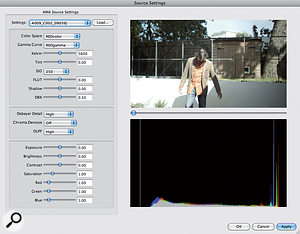
It's worth making special mention of the workflow for using Red media in Media Composer 5. When you use AMA to link to a folder of Red media, Media Composer 5 deals with the Red Raw (.R3D) media format by allowing you to either adjust settings for a clip manually or by importing the .RSX metadata. This is done via the Source Settings command.
In the pictured example, I've loaded the .RSX file and applied it. The ability to manually correct the colour balance and exposure of the clips is particularly useful if you've shot in 'raw mode', and need to apply some baseline colour correction to the clips.
You'll need a seriously fast PC or Mac to be able to play the .R3D media in real time, but you also have the option of choosing to use one of the lower‑quality QuickTime Reference files that also come as part of the RCD folder, so you could choose to edit with the lower‑res proxy quality, for example.
Red's R3D media format is an example of the trend in high‑end HD away from YUV (sub‑sampled) video towards RGB. Media Composer 5 has responded to this trend, and offers the user a choice of either YUV or RGB working in HD projects. The benefits to the user are of higher quality chromakeying and colour grading, or indeed higher quality with any other effects process that might benefit from working with full‑bandwidth RGB media. Avid's own DNxHD codec doesn't support RGB, so the only option for capture and import is to work in a new 1:1 RGB uncompressed mode. This can only be captured if you're working with the high‑end Nitris DX DNA hardware, although even without this, a fast workstation should be able to handle imported media well enough.
To go with the ability to work in RGB mode, it would be logical to support 2K or even 4K resolutions. As yet, Media Composer does not have Project templates for frame sizes larger than 1920x1080, so when editing with, for example, 4K Red media, you will be downscaling on the timeline. Media Composer is therefore effectively being used as an offline editor, generating either an EDL (Edit Decision List) for conforming on a higher‑end system such as Discrete Logic's Smoke, or an AFE file to transfer the project on to Avid's own high‑end finishing tool, DS.
Working With Mixed Frame Rates
![]() Media Composer's 'open timeline' has steadily developed to allow first the intermingling of clips with different compressions in the timeline, then HD and SD clips, and now clips of different frame rates as well. It copes with these by applying a 'Motion Adapter' to the clips where the frame rate doesn't match the Project's frame rate.
Media Composer's 'open timeline' has steadily developed to allow first the intermingling of clips with different compressions in the timeline, then HD and SD clips, and now clips of different frame rates as well. It copes with these by applying a 'Motion Adapter' to the clips where the frame rate doesn't match the Project's frame rate.
The clip's name in the Timeline has its native frame rate in brackets, and a green dot in the centre of the clip indicates that a Motion Adapter has been applied.
The Motion Adapter changes the speed of the clip to bring its frame rate into line with the Project frame rate, so an NTSC 29.97fps clip in a PAL Project would be sped up to about 120 percent, for example. In this case, the 'car cu' clip is 23.98fps (NTSC film frame rate), and the Motion Adapter settings, accessed via the Effects Mode button, are shown.
The speed change is done using 'Blended Interpolated' motion smoothing, basically the same as the Frame Blending mode of Premiere Pro and FCP.
It may be necessary to convert these non‑standard clips to the Project frame rate: for example, if the Project needs to be openable in an older version of Media Composer. In this case, it's possible to put the Sequence through a Transcode process, in which you can choose to transcode both the Frame Rate and Compression of the non‑standard clips to match the other clips in the Project.
Minimum System Requirements
Media Composer has always been picky about both the hardware and the OS it will work with. If you're a Windows user, either Vista 64 Business/Ultimate or Windows 7 64‑bit Professional are recommended, though XP 32‑bit is still supported. For Mac users, Snow Leopard 10.6.3 or 10.6.4 is a requirement. Additionally, Avid 'qualify' specific computer models. The list is regularly updated and is available online from http://www.avid.com/US/products/Media‑Composer‑Software/system‑requirements. At first glance, this appears quite restrictive, but in practice most hardware will work, provided it meets the minimum requirements. One non‑negotiable factor is an Nvidia graphics card: a Quadro FX for Windows PCs, but mysteriously only a GeForce for Macs.
Pros
- AMA opens up the software to new formats.
- Stereo tracks in the timeline.
- New Smart Tool for quick editing.
- Mixing aspect ratios is easier.
- Support for the Matrox MXO2 Mini.
Cons
- Still expensive compared to major rivals.
- No audio editing software included.
- Hardware support still very restricted.
Summary
A truly momentous upgrade, v5 brings Media Composer right up to date. Designed to appeal to Final Cut Pro and Premiere Pro users without compromising the power and flexibility of earlier versions, this has to be the most complete video editing software available today.
