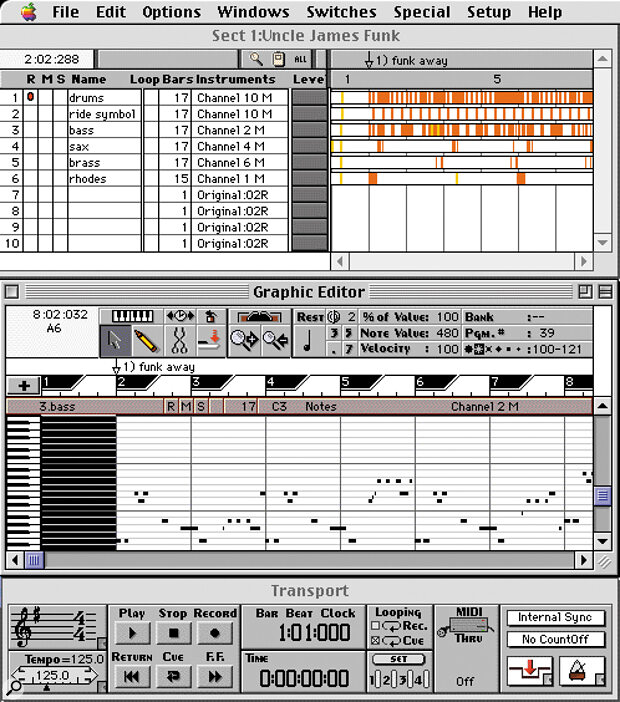For years Metro was a fully‑featured Mac MIDI‑only sequencer without a permanent home, available from various manufacturers. Now, the package has been adopted by PC sequencer company Cakewalk to help them attract Mac‑based custom — and they have added various new features including audio support. Mike Collins goes underground...
<!‑‑image‑>These days, Mac‑based musicians are not short of alternatives when it comes to choosing a heavyweight sequencer package, and most of the big manufacturers also offer entry‑level versions of their flagship software to attract newcomers. In the middle ground, however, there's not much to choose from — MasterTracks Pro is the only application that springs readily to mind. Those of you with long memories may also recall an interesting Mac sequencer entitled Metro, written by one Jeremy Sagan some years ago. Published at various times by different companies, Metro was at one point the sequencing partner to OSC's Deck II audio recording package, but when Macromedia took over publishing Deck II a couple of years back, Metro disappeared into limbo. Now the program has resurfaced courtesy of Cakewalk Music Software, who are well‑known for their eponymous PC‑based sequencer. It certainly makes a change for a PC software publisher to take on a Mac package, but there is of course a sound commercial reason behind the move — Macs are frequently the platform of choice for many musicians, and Cakewalk evidently desire a piece of the Apple‑based action.
MIDI Features
Metro is a fully‑featured MIDI sequencer to match the best available (although it's hardly starved of audio features either — see the 'Yes Sir' box elsewhere in this article). The Tracks Overview window lets you simultaneously view, select, and edit up to 99 tracks, with most editing occuring in real time, so you can listen while you edit. There are two main editing windows, the Event editor and the Graphic editor. The Event editor provides you with an editable list of MIDI events and their bar, beat and clock positions. The number of pulses per quarter note can be set anywhere between 24 and 960 in Metro — which is very convenient if you are used to editing in Cubase at 384 or in Performer at 480 and want to use the resolution you are familiar with when editing in Metro's event list editor. The Graphic editor features a piano roll‑style display of MIDI notes to suit those who prefer to work visually. A novel feature here is Note Spray, which lets you 'paint' notes or other data on to the graphic editor window with the mouse by clicking and dragging, rather like using the spray can feature in graphics packages. The actual data produced is determined in the Spray Note dialogue box, where the mouse can be set to spray data within the constraints of certain musical scales, pitch intervals, chords, note start times, durations and velocity ranges.
<!‑‑image‑>The Graphic editor also lets you simultaneously view up to 16 different 'panes' of information — including drum grids, controller data, audio waveforms and so forth. The Drum Set editor lets you select popular drum sets such as General MIDI or D110, although the dialogue box is a little quirky. Using a pop‑up menu, you select (say) the D110 set and you would expect the list of drum mappings at the right of the dialogue box to change to reflect your choice. But no — you have to hit the Save & Done button to exit the dialogue box first. Then, when you next open the box, you will see your selection. Still, it works well enough... There is also a Scale/Chord editor which lets you select predefined scales or chords, or define your own and save these as further selections. Most of the major modes are provided along with a couple of minor ones and assorted other scales, while chord types include many of the more popular ones used in pop and jazz. The Chord Entry facility lets you insert chords with up to eight notes, and a Harmony feature lets you apply your defined scales to produce up to four harmony lines that relate to the key and scale of the selected notes of any of your MIDI tracks.
There are lots of useful MIDI editing commands in the Options menu. You can apply quantisation with options such as Swing values and Groove quantise, or apply 'Human Feel' by randomising start times, durations or velocities. You can also transpose notes or edit duration and velocity data globally, reverse the pitch or time of selected notes, shift events, edit continuous controller and pitch bend data and carry out many other useful editing functions from Metro's easy‑to‑use and logically organised dialogue boxes. A Tap Tempo feature is provided, along with a neat 'Nudge' feature (which allows you to adjust the timing or velocity of events in increments of your choice), and there is a basic, easy‑to‑use, real‑time arpeggiator. Everything is organised along similar lines to MOTU's Performer and Opcode's Vision, rather than Cubase and Logic, which I've always found somewhat clumsier and potentially more confusing.
Metro offers several MIDI recording modes, including the usual Overdub and Punch‑in modes, along with Loop recording in Multiple Take mode (which automatically record‑enables multiple tracks, and mutes each previously recorded track) and Loop recording in Song Building mode. When loop recording using Overdub mode in Song Building mode, you record loop passes onto just one track, so that you replace what you've recorded on each previous pass. Doing the same in Replace mode lets you record loop passes onto separate tracks, so you can keep your multiple takes (if it sounds to you like the names for Overdub and Replace mode got switched around somewhere, that's what I thought too — but they really do work the way I describe them here!)
Song Building Mode is great for building up rhythmic and drum‑machine style patterns, because you can listen to previously recorded passes while you are recording your current pass and you can reject passes on the fly, mute or solo them. As with Loop Recording, you can use Overdub or Replace modes. You can even work drum‑machine fashion by using these various loop‑recording modes in conjunction with the Drum Grid editing and recording feature. The Drum Grid display shows the drum names associated with the current user‑definable drum sets assigned to a given track. Note events are shown as graphical drum strike icons, and there are six different icons which indicate the six user‑definable velocity ranges. A big advantage of the Drum Grid editor is that you can apply edits to a single drum, such as the snare, by selecting just that drum name in the editor. In fact, within a single drum track all data across individual Drum Names can be muted, soloed, selected, nudged and processed — giving you much simpler editing control than if you edited your drum sequences using normal MIDI tracks.
You can record up to 99 MIDI and/or audio tracks to create a Section, and in each Metro file you can create up to 32 Sections. You can place entire Sections inside a track of a different section to form a Subsection, which is a very efficient way to build up your arrangements when you are using repeated figures or motifs. Each track can contain up to 64 Subsections, and you can drag these between tracks to quickly create new arrangements. There are powerful features for editing and duplicating Subsections and you can view or edit tracks within Subsections or expand these back into multiple tracks.
The Instrument Faders window acts as a mixer window if you assign the faders to Volume — although you can assign any other controller to a particular instrument's fader if you prefer. You can record the values of the faders as Controller events to achieve real‑time automation, and snapshot automation is also provided. In common with the high‑end sequencers, Metro now has a selection of factory‑programmed 'grooves' which you can apply to your sequences, including various swingbeat and shuffle feels, and you can also save your own sequences to apply as 'grooves' to others later. And if you want more rhythmic fun, the new Rhythm Explorer lets you select a bunch of notes and choose a suitable processing algorithm to change the rhythm of the current selection. Some useful algorithms are included here — for example, you can create flams and trills randomly, delete 16th notes, or create random patterns of eighth or sixteenth notes.
Other features which have been added include professional MIDI Machine Control and timecode support, along with full OMS compatibility for both MIDI control and Galaxy patch names, and support for patch names from MotU's Unisyn patch editor. And you can now open a QuickTime movie directly into Metro, so you can prepare music in Metro then mix this along with the original movie into a new QuickTime movie. Finally, Metro uses a very friendly copy‑protection scheme which simply requires you to type in a name from the credits page of the manual to authorise the program to run.
Conclusions
I enjoyed working with Metro very much. While I would not swap Metro for my favourite Studio Vision software, I would definitely be happy to work with Metro in most situations — and I can recommend this latest version to anyone looking for a reasonably priced intermediate‑level sequencer package with useful audio capabilities.
Yes Sir, I Can Record 16‑Bit Stereo Audio — Metro & Audio
Having used all the various MIDI‑only versions of Metro in the past, I was particularly interested to check out the new audio recording features. You can record or playback 8‑ or 16‑bit AIFF mono or interleaved stereo files, and Metro v4 can import Sound Designer II and WAV audio files, along with QuickTime and AVI digital video files — all the most important file formats for multimedia work. Any of Metro's tracks can be used to record up to 64 tracks of stereo audio, which you can play back with various sample rates — although as ever, the amount of RAM you have allocated to the application, as well as your CPU and hard disk speed, will determine how many audio tracks you can work with.
Metro also supports third‑party audio I/O cards, including the Digidesign Audiomedia III, which has stereo analogue and digital I/O, the Korg 1212, which also has ADAT 8‑channel optical I/O, or the recent Sonorus STUDI/O, which has a pair of ADAT optical 8‑channel digital I/O connectors, giving a total of 16 channels of digital I/O. The dedicated cards are a much better option than your Mac's built‑in audio I/O, which has lower‑quality A/D and D/A converters and no digital I/O. Also, you will often find that the audio recorded via your Mac's built‑in Apple Sound Manager is offset by a small, but annoying, amount from the point where you begin your recording, due to internal latency. You can always use the Delete or Insert Time commands to correct for this, although it's a bit of a pain. Once your audio is recorded, you can zoom in all the way to sample level to edit your audio tracks, and you can use the Scale Amplitude, Normalise, and Group Normalise commands to change the volume level of your recorded tracks — or use the automated faders in the Instruments window to change the volume or pan settings in real time. Cakewalk audio processing plug‑ins are supplied with the package (including a 2‑band parametric EQ, tremolo, stereo chorus, flanger, delay and reverb), and VST and Adobe Premiere format plug‑ins will also work with Metro to provide both real‑time and non‑real‑time audio processing.
Even though Metro now offers these powerful audio production features, Cakewalk pledge continued support for synchronised working with both Metro and Deck II. You can have both programs running simultaneously on your Mac with their transport controls locked together internally so that you can have either in the foreground and control playback of the other in the background. This feature was added when both Metro and Deck II were published by OSC. Interestingly, Deck II has just been taken up by BIAS software who also manufacture Peak audio editing software. Deck II is a multitrack recording, editing and mixing package which is quite similar to Pro Tools in many ways. It makes plenty of sense to run Deck II at the same time as Metro if you are working extensively with audio as well as MIDI, so you can take advantage of Deck II's more powerful audio environment while using Metro's excellent MIDI features.
Pros
- Packed with professional features, Metro's capabilities rival those of the top sequencers at a much more reasonable price.
Cons
- The audio capabilities are not as sophisticated as those in the 'top four' Mac MIDI + Audio sequencers such as Logic Audio, and there is no music notation — but at the price, this is to be expected.
Summary
Metro is easy to learn and has all the features you will need to use on an everyday basis for MIDI and audio sequencing. It also has professional sync capabilities and lets you work to picture using QuickTime movies. If you are on a budget, but need to work at a professional level, Metro definitely provides a viable alternative to the high‑end packages from the major manufacturers.