Offering an integrated MIDI + Audio sequencer and hardware controller with motorised faders, StudioMix mimics some of the features of high‑end digital audio workstations — but at under £800, how good can it be? Martin Walker motors through the mix...
Motorised faders are usually a sign that an audio system is pretty upmarket, so I was a little surprised, on receiving StudioMix, to find that it aims to provide a convenient integrated MIDI + Audio system at a comparatively budget price. Using your own PC and choice of stereo soundcard (not supplied), it provides a hardware control surface with nine motorised faders, a selection of switches, rotary controls, and a jog wheel. The same case also houses some audio support circuitry — on the input side there is a mic preamp with balanced XLR socket, and there are outputs to connect a stereo tape machine, monitor amp and headphones. Essentially the StudioMix supplies all the missing bits for audio recording using a PC soundcard — hardware faders and knobs to twiddle, and a quiet mic input to replace the notoriously noisy ones provided on many soundcards. Along with a selection of audio and MIDI leads, the bundle is completed by a CD‑ROM containing an extended version of the Cakewalk Professional 8 sequencer (see the 'Bundled Software' box).
You will also need a modestly powerful PC. The box and manual mention a 120MHz Pentium processor and 16Mb of RAM, but this is hopelessly optimistic for any package that includes real‑time audio effects — a 200MHz processor and 32Mb of RAM would be far more sensible as a minimum spec, and I found later that this is exactly what is recommended in the help file. In addition, you will need a 16‑bit stereo soundcard and at least one MIDI port, since the hardware control surface communicates with the software using MIDI controllers.
Hardware
The StudioMix hardware is housed in an attractive metal case: Peavey obviously like grey a great deal, as their colour scheme of two‑tone grey printing on a darker grey panel attests! At roughly 18.5 inches wide, 10 inches deep, and with a sloped side profile increasing from 1.5 inches at the front to about 3 inches at the rear, it's just too big to squeeze into a rack, but would sit neatly on top of one. However, the whole point of this product is that it is designed to sit on the desktop, and this it does very neatly, even providing an armrest (non‑padded) across the front. The control surface is divided into five main areas: the largest is the mixer itself on the left‑hand side, which occupies about three‑quarters of the total panel area, with a vertical strip of five programmable buttons to the right of it and a Jog/Shuttle wheel on the extreme right. Above the wheel are a set of six transport control buttons and the small Audio Mixer section.
All of the connections are on the back panel. From left to right, first come a mains on/off rocker switch and IEC connector — yes, there is an internal PSU, and it will cope with any voltage from 100 to 240 volts at 50 or 60Hz — with an associated power LED on the front panel. Next are the familiar trio of MIDI In, Out and Thru to transmit and receive the automation data (which always uses MIDI channel 16). a balanced XLR mic socket is next (though there is no phantom power), followed by a stereo pair of phono sockets for a line‑level input — the Mic and Line inputs each have a rotary gain control on the front panel, and are mixed together and sent on to the next pair of Soundcard Out phono sockets.
Most of the remaining sockets are also in stereo phono pairs. The first pair is for Soundcard In, and is the start of the second audio area, which takes the final stereo mix from your soundcard and sends it on to a stereo recorder via the Tape Outputs (you could connect a DAT, Minidisc, or cassette machine), and to your monitor amplifier using the Monitor Outs. Both of these outputs have rotary level controls on the front panel, and there is also a latching Tape/Monitor push button that selects the Monitor signal from either the output of the soundcard (the final stereo mix emerging from your PC) or the Tape Input sockets (so that you can check the signal from the tape machine). Finally, the output being sent to the line‑level Monitor Outs can also be heard on the Headphone output (sadly on a 3.5mm stereo jack socket, although most hi‑fi headphones do have 3.5/6.25mm adaptors fitted nowadays).
A generous complement of leads is also provided. There are six 1.5m phono‑to‑phono cables, two MIDI leads, a stereo 3.5mm jack to stereo 3.5mm jack, and a stereo 3.5mm jack to twin phonos. Peavey obviously want to make installation as easy as possible for the new user.
 StudioMix offers mic‑ and line‑level inputs, as well as outputs designed for monitors and master recorders.
StudioMix offers mic‑ and line‑level inputs, as well as outputs designed for monitors and master recorders.
Software Installation
The Cakewalk Professional software installed easily enough, though the install routine tried to install DirectX 5.1, despite that fact that I already had the newer version 6.1 in my PC (I politely declined). There is a well organised and comprehensive online help section, which includes extensive diagrams explaining how to connect up a wide variety of external equipment to complete your system. On first opening the sequencer there is little to indicate StudioMix support, the only additions being a tick box for 'Enable StudioMix Controller' in the Global Options page, and an extra StudioMix entry in the View menu. Clicking on this launches a new StudioMix Configuration window, along with the standard Cakewalk Console view. I also installed the version 8.04 update to my existing installation of Cakewalk Pro Audio 8, which provided identical new features.
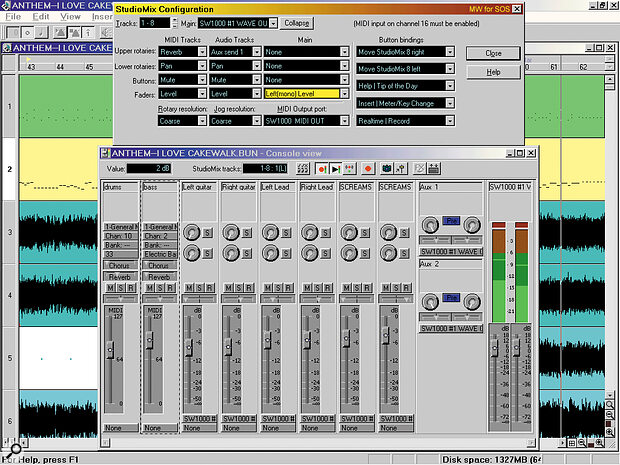 The StudioMix hardware integrates neatly into existing versions of Cakewalk. Essentially the hardware controls mimic those of the Console View, but the configuration window lets you change their functions, and select which tracks are to be automated.
The StudioMix hardware integrates neatly into existing versions of Cakewalk. Essentially the hardware controls mimic those of the Console View, but the configuration window lets you change their functions, and select which tracks are to be automated.
Connecting up the hardware for automation is extremely easy — just attach two MIDI cables to the appropriate In and Out sockets of your PC and the StudioMix, and then make sure that the appropriate PC MIDI port is selected in the StudioMix Configuration window. I had my faders flying about within a couple of minutes.
In Use
Once I had installed the software and connected the StudioMix, I experimented with recording and mixing to see how well integrated the two were. Having the StudioMix's dedicated hardware transport controls certainly made operation easier than when using the mouse, although a few extra pence (cents?) spent on coloured (or just larger) transport buttons would have made them far more obvious. Transport controls consist of Rewind, Fast Forward, Play, Stop and Record, along with a button marked 'MMC/Software'. According to the manual, this button selects whether the transport controls the software or external devices using MMC (MIDI Machine Control) but I didn't manage to check this aspect out. The help file states that the StudioMix controls Cakewalk when this button is in its 'up' position, and an external device when the botton is 'down'. However, this does seem odd for a momentary push button, and Cakewalk responded to the other transport controls whether I held it down or not.
Something I've never understood is why the Rewind button in all Cakewalk sequencers jumps straight back to the beginning of the song, and Fast Forward jumps to the very end of the song. However, in this case it doesn't matter so much, since the Jog/Shuttle wheel is far more useful when moving about. The inner Jog wheel provides fine control of song position, while the outer Shuttle wheel is spring‑loaded, and provides variable‑speed movement in either direction (there are actually three speeds in each direction — half, full, and double). Once again, however, the potential usefulness of the StudioMix is hampered by the software, since the Jog/Shuttle wheel only works when playback has stopped, and you can't hear audio or MIDI playback when you move it either.
Between the Jog/Shuttle wheel and the main mixer section is a vertical strip of five 'soft' buttons that can be allocated various functions to suit the individual user. The default functions for the top pair are to adjust the Track Selection Range — the controller defaults to tracks 1‑8, but the buttons shift this to 9‑16, 17‑24, and so on, allowing you to control any eight consecutive tracks up to the maximum of 256. These can be audio or MIDI tracks, or some of each, although the supplied software only supports eight simultaneous audio tracks (see box). Each of the five buttons can also have its function changed using the StudioMix Configuration window (see screenshot on page 46), as can all the other buttons and rotary controls. The full list extended to 166 options on my PC (so I won't list them here!) but included every single menu command from the sequencer.
Each of the eight hardware channels in the main mixer section comprises two rotary controls, a single momentary push button, and a motorised fader. Track selection can either be adjusted using the soft buttons mentioned previously, or directly using the StudioMix Configuration window. Also in this window you can select which soundcard stereo WAV driver is to be designated as the 'Main' output; this will then be controlled by the ninth hardware channel, which has identical facilities to the others.
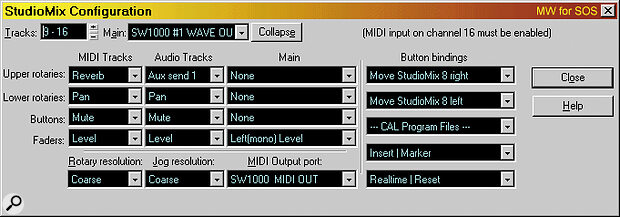 The Configuration window lets you assign functions to each of the rotary, button, and fader controls, as well as the other 'soft' buttons.
The Configuration window lets you assign functions to each of the rotary, button, and fader controls, as well as the other 'soft' buttons.
The Configuration window has three rows of selection boxes for the functions of the Upper Rotary, Lower Rotary, Button, and Fader for each hardware channel. The choices depend on whether the track is MIDI, Audio, or the Main output. For MIDI tracks, each variable control can be set either to None, Level, Pan, Chorus, or Reverb, and the button can be set to None, Mute, Solo, Arm, and Write Fader. By default the top rotary is Reverb level, the lower one Pan, the button Mute, and the Fader assigned to level. The remaining options are detailed in the box opposite — for the audio channels the defaults are Aux Send 1, Pan, Mute, and Level.
One of the first things I attempted to do was to set up the soft buttons to switch functions of the channel controls — it would be very useful to have the channel rotaries as Reverb and Pan when one soft button is pressed, and Aux Send 1 and 2 after pressing another, but sadly this can't be done at the moment.
Along the bottom of the Configuration window you can adjust the resolution of all rotary controls including the shuttle wheel (coarse, medium, or fine), and that of the jog wheel (the same options plus Frame, Beat, and Measure). The final selection box determines the MIDI Output port that will be used to send and receive the automation information to the hardware interface. As you are likely to use the Configuration window a lot, it can be collapsed to a minimum size at any time, and then expanded back to normal size when you need it.
Getting Automated
The most important application of StudioMix's motorised faders is obviously in the automation of a Cakewalk mix. I won't go into the basic operation of the Cakewalk sequencer, as we have reviewed many of its various incarnations in these pages already (most recently, Pro Audio 7 in September '98). However, it is worth noting that to use the StudioMix hardware controller you must have the Console View window open — if you want more screen space you can temporarily minimise it, but if you close it, hardware contact will be lost.
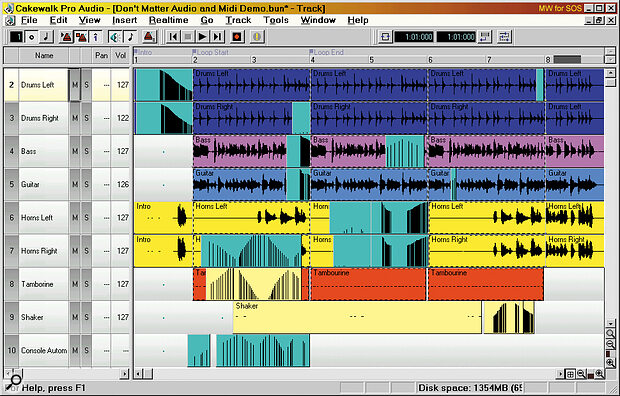 The automation data for each playback channel appears within the existing tracks, apart from that of the Main channel , which has its own Console Automation channel as shown here. You can edit any of the data using the existing Event List editor.
The automation data for each playback channel appears within the existing tracks, apart from that of the Main channel , which has its own Console Automation channel as shown here. You can edit any of the data using the existing Event List editor.
Before starting to set up a rough static mix, you need first to Null (delete) any static Volume or Pan information in the Track View (Arrange page) by entering a value of ‑1, otherwise your manual fader and pan positions will be overridden every time you restart the song. You can run a Macro named RoughMix to do this for every track automatically (one of the soft buttons can also be set up to do this if you like). However, you have to be careful not to alter any fader or pan controls when the song is at the start position, since these get automatically written into the Track View again, which is rather annoying — even if you run the RoughMix Macro to null the controls, if you are at the start position they get immediately overwritten.
To record an automated mix, you click on the Record Automation button in the Console view. If the Update button in the Console is selected then the faders will also move in response to previously recorded automation data. Rotary controls can be moved at any time without needing to be armed, but if you want to record fader movements, you need to have set the channel buttons to Write Fader mode. You can then use them to punch in and out during playback to alter existing automation — when you press a Write Fader button, the onscreen background colour of the appropriate fader will change.
Controls can be grouped together by right‑clicking on them, and then selecting one of 12 possible groups. This is ideal for dealing with stereo tracks or backing vocals. However, there are no separate 'group automation tracks': Cakewalk records automation data for each track as controller information on the track itself, so each channel in the group will have an identical set of controller information recorded to it.
Previously recorded automation data can be edited in the individual tracks. It appears as MIDI controller information, and details of the controllers used are in the help file. Right‑clicking on any automated control launches an edit window showing just that information, and there are two additional macros that let you remove all automation data, or just data from a selected area.
One strange feature of the Main channel is the lack of a stereo Level option for the fader — you can control either the left or right channel, but not both ganged together. This seems a very odd omission, since this is normally what most people will want to do with the stereo master faders!
In the case of standard playback channels you can group several faders together, but with the Main channel this doesn't work — it functions beautifully while recording, but only one track of automation data is recorded in the single Console Automation track, so on playback either the left or right main faders will be automated, but not both.
Conclusion
The StudioMix hardware is an interesting product, and at the right price, in conjunction with Cakewalk Pro Audio 8, Cubase VST, or Emagic's Logic Audio, could have many people reaching for their credit cards. However, I can't help feeling that Peavey and Cakewalk have both misjudged the potential market for a touchy‑feely product such as this. Judging by the many emails and letters we receive at SOS, most musicians with PCs are desperately trying to run more and more audio tracks and real‑time effects — buying larger and faster hard drives, faster processors, and so on. Anyone who is prepared to spend nearly £800 on an audio system is going to expect far more than the eight audio tracks and 16‑bit performance provided by the bundled software.
"The user manual confirms that you can use StudioMix with the flagship Pro Audio 8 sequencer, and there is an update file on the CD‑ROM to support it."
However, there are additional limitations, even if you substitute the Cakewalk Pro Audio sequencer (increasing the retail price by exactly £100). The beauty of motorised faders is that they always show the correct current position — it is hard to see why users should have to Arm the fader using a separate control before they can override existing automation data. In addition, the non‑standard Fast Forward and Rewind controls, coupled with a Jog/Shuttle system that doesn't let you hear audio or MIDI data, begin to make things look even more limited.
Peavey's hardware is good, but it is only really the motorised faders and bundled software that distinguish it from their existing PC1600X controller — yet StudioMix is more than twice as expensive. Given its MIDI controller interface, it would only take a little more technical work to let VST and Logic Audio users get in on the act as well — although I suspect that this might be politically tricky for Peavey, as they have obviously chosen to wed the StudioMix firmly to Cakewalk's software. However, extending the range of compatible sequencers would open up the possible market for StudioMix considerably. With the right choice of software, StudioMix could be a powerful combination, but in its current incarnation it's just too quirky to become a big seller.
Bundled Software
Cakewalk Professional 8 sits in the middle of the Cakewalk sequencer range, above the entry‑level Home Studio 8, but below the top‑of‑ the‑range Pro Audio 8. Its feature set is largely the same as that of the Pro Audio version, but it doesn't support 18‑, 20‑ or 24‑bit soundcards, multichannel soundcards, or indeed multiple soundcards in the same PC, and various audio options such as time‑stretching and pitch‑shifting are also missing. The main limitation, however, is a maximum of eight audio playback channels, rather than the 256 offered by the Pro Audio package. When I attempted to play back more than eight the additional ones were automatically muted.
Bundling such a cut‑down piece of software puzzled me, especially when I discovered that the retail price of StudioMix is about £800. However, the user manual confirms that you can use StudioMix with the flagship Pro Audio 8 sequencer, and there is an update file on the CD‑ROM to support it. This means that existing users of the Pro version can take advantage of the new hardware, although I'm sure that most would prefer to buy a hardware‑only package at a reduced price.
However, Peavey and Cakewalk have a special offer for anyone who already owns any registered Cakewalk product. Anyone buying the StudioMix bundle can get the Audio FX1 and Audio XFX2 real‑time effects packs (normally each retailing at £129) completely free.
Hardware Control Options
MIDI TRACKS
- Variable (rotary): None, Level, Pan, Chorus, or Reverb.
- Button: None, Mute, Solo, Arm, and Write Fader.
AUDIO TRACKS
- Variable: None, Level, Pan, Aux Send (1 to 16, depending how many are enabled).
- Button: None, Mute, Solo, Arm, and Write Fader, Aux Enable (1 to 16).
MASTER CONTROLS
- Main Variable: None, Left (mono) Level, Right level, Master Aux Send (1 to 16), Master Aux Return (1 to 16), Aux Pan Send (1 to 16), Aux Pan Return (1 to 16).
- Main Button: None, Write Fader, Aux pre/post (1 to 16).
Just a Possibility — Using StudioMix With Other Software?
Peavey currently have no plans to support other MIDI + Audio sequencer packages, since Cakewalk is already so closely integrated. However, many people will be wondering whether this might be possible, so I spent a little time looking into the issues.
The StudioMix outputs Non‑Registered Parameter Numbers (NRPNs) — a different one for each control. The faders seem to generate values over the full 14‑bit range (16,384 values), whereas the rotary controls generate +1 every time they are clicked clockwise, or ‑1 (hex 7F, 7F) when turned anticlockwise. The buttons similarly generate +1 when depressed, and ‑1 when released.
Since each and every hardware control of the StudioMix is 'soft' (not dedicated to a specific function), the data that is generated when moving any control has to be translated inside Cakewalk to other channel‑specific MIDI controller information, depending on which group of eight tracks were currently selected. If you wanted to use the StudioMix hardware with another sequencer then its data would also need to be manipulated, unless you were prepared to hard‑wire a specific MIDI channel and function to each control. This could take a considerable amount of work.
A Question Of Support
This is a (so far) unique collaboration between Peavey and Cakewalk, and hardware support for StudioMix in the UK is being handled by Peavey UK, rather than Et Cetera (the UK distributors of Cakewalk software). At the time of writing, the question of who will handle the software support this side of the pond was not definitively settled. However, both Peavey and Cakewalk support pages on their respective web sites for more technical information, and email questions can be addressed to support@cakewalk.com.
Pros
- Motorised faders.
- All‑in‑one hardware design with audio interface support.
Cons
- Expensive.
- Cannot audition audio or MIDI when moving Jog/Shuttle wheel.
- Non‑standard Fast Forward and Rewind controls.
- Faders need arming before any changes can be made.
Summary
An interesting collaboration featuring a clever hardware design, but one which ultimately has too many limitations in its current form — largely due to the bundled Cakewalk software.

