 Sibelius 4 in all its glory. Here you can see one of the included example scores and movies showing how Sibelius can now integrate movie playback with your score. Notice the new Playback window at the top right of the screen, and the green Playback Line just below showing the current position of the movie against the score. The box above the Playback Line is how Sibelius 4 indicates hit points on the score, to help you write to the picture.
Sibelius 4 in all its glory. Here you can see one of the included example scores and movies showing how Sibelius can now integrate movie playback with your score. Notice the new Playback window at the top right of the screen, and the green Playback Line just below showing the current position of the movie against the score. The box above the Playback Line is how Sibelius 4 indicates hit points on the score, to help you write to the picture.
Viewed by many musicians as the modern standard in computer-based score-writing software, Sibelius has an impressive pedigree and reputation. Following the success of three releases on the Mac and Windows platform, can it maintain its simple user interface as the powerful feature set continues to expand?
When it comes to score-writing software, there really are just two products that come to most musicians' minds: Finale and Sibelius. Finale was first released for Macintosh in 1989 and has gained a large user base since, especially in Northern America, while Sibelius came to life on the Acorn platform in 1993, gaining popularity in the UK, especially amongst music publishers and in education. During the late '90s, Sibelius ' popularity grew worldwide, partly due to the fact most users agree that it's the easier of the two powerful application to get to grips with; and, in recent years, Finale 's developers Make Music have been aggressively releasing new versions to combat Sibelius ' growing dominance. Indeed, both companies announced the release of their latest offerings within 20 days of each other, Sibelius 4 being introduced on 5th July 2005 and Finale 2006 on 25th July.
As an application matures and new features are added, it's a challenge for the developers to retain ease of use for existing users, and to ensure that it's still welcoming for new users. In the this respect, Sibelius Software have strived to keep Sibelius clean and straightforward-looking with each new release. In Sibelius 4, the company have gone a step further by supplying a set of tutorial videos that guide a new user through the basics of the program, and get existing users familiar with the new features and changes. These are very welcome inclusions.
Sibelius ' manual has always played an important part in a user's learning experience, being perhaps one of the best manuals ever supplied with a piece of music software, with clear explanations described in a musical context, and sensible organisation so you don't become frustrated by not finding a subject you're looking for. In Sibelius 4, the documentation is now supplied in two perfect-bound books: the first is a 151-page handbook that introduces the main concepts of Sibelius and explains how to carry out the most common tasks, while the second is a larger, 562-page reference that explains all aspects of the application in more detail. Both books follow Sibelius Software's previous high standards, and made discovering the new features a pleasure.
Prelude In UI Major
After installing and running Sibelius 4 for the first time, existing users will notice that the user interface's appearance has changed again, as it seems to in every version. From an aesthetic point of view, the translucent bubble-styled buttons used on the toolbar from versions 2 and 3 have been replaced by flat icons, with the toolbar itself taking on a slightly bevelled appearance. I actually quite liked this change, which also has a functional advantage in that the toolbar takes up slightly less vertical space on the screen.
The toolbar now includes the Scan button again (as it did in Sibelius 2), which launches the bundled Photoscore Lite software for scanning music into Sibelius, and loses the Colour button. Speaking of Photoscore Lite, although version 3.10 is still included (the same version bundled with Sibelius 3), a new version 4 is apparently on the way with the ability to interpret percussion staves and up to four polyphonic voices, along with many other improvements. This new version 4 will be a free upgrade for Sibelius 4 users.
Getting back to the toolbar, there's a new pop-up menu and button for the new Dynamics Parts feature (discussed later in the review), and new group of buttons for opening and closing Sibelius ' various Tool windows. These include old friends such as the 'classic' Sibelius Navigator and Keypad windows, along with the newer Mixer, Kontakt Player and Properties windows, a few new windows we'll be looking at in this review, and the final button to the far right of the Tool window buttons, which toggles the visibility of open Tool windows.
One of the new Tool windows is the Playback window, which replaces the old transport buttons for Play, Record and Live Playback on the toolbar (and the fast-forward and rewind buttons which, along with the tempo slider and timecode display, were only usually visible in playback or Flexitime record modes) with a dedicated, floating transport window, much like those usually found in sequencers such as Cubase or Logic. The Playback window adds a few new visual transport buttons for moving the Playback Line to the beginning or end of the score, and a shortcut for toggling the click on and off without having to open the Mixer. Sibelius 4 reorganises the options that were previously accessible from different menus in earlier versions into one, consolidated and categorised Preferences window. Here you can see the Display page featuring options that were previous available in the View and Windows menus, along with some new options for smoothing and video playback.
Sibelius 4 reorganises the options that were previously accessible from different menus in earlier versions into one, consolidated and categorised Preferences window. Here you can see the Display page featuring options that were previous available in the View and Windows menus, along with some new options for smoothing and video playback.
In addition to a timecode display, the new Playback display gives a bar and beat readout, which is useful if you find yourself losing track of the Playback Line on large scores when you're scrolling around the score during playback. And MIDI input and output indicators have also been added to the Playback window, in addition to the input indicator found in the newly consolidated Playback and Input Devices window. The Playback window now includes a slider that represents the length of the score, and you can drag this slider to adjust the position of the Playback Line, which is useful in large scores where you can only see a couple of pages at a time. Existing users will note that the Playback Line is always visible now, and pressing Play on the Playback window now starts playback from the current position of the Playback Line.
The keyboard shortcut for Play and Stop is now the space bar, which is pretty common in most music and audio applications, although the old Sibelius play behaviour (to play from the selected object) can still be carried out by pressing 'P' as always. Existing users might be thinking 'So how do I enter a rest, if the space bar starts and stops playback?' Input Rest is now '0' on the numeric keypad, although it's possible to reconfigure this behaviour in the Menus and Shortcuts Preferences page.
On the subject of Preferences, it has to be said that the organisation of the settings to let you configure the behaviour had started to get a little out of hand in Sibelius 3 — there were three separate windows for the actual named preferences options alone! Fortunately, in Sibelius 4, all of these settings have been consolidated into a single Preferences window split into 11 pages covering the different categories of options. These Preferences pages are really well designed, taking on design from the Engraving Rules window from previous versions, and a quick scan through the different pages will soon reveal where various settings can be found.
With newly designed Preferences pages, other windows and commands have also been reorganised and consolidated a little in Sibelius 4, although as a long-term user, I had no problem getting used to the new Preferences layout and other user-interface changes. Most of the changes had me nodding 'Oh yes, that's much more sensible,' and the application still feels as intuitive as ever.
Music XML
MIDI files became a standard way of moving musical data between sequencers from different manufacturers, and although most notation programs like Sibelius use MIDI files for importing data from sequencers, the MIDI file format isn't suitable for sharing data between notation applications from different manufacturers as there's no way to preserve transcription data, such as articulation and formatting instructions. To offer a solution to the problem of an interchange format for notation applications, a small US-based company called Recordare developed Music XML (www.musicxml.org), which, as the name suggests, is an XML-based document format for describing musical notation.
Although it was possible to import and export Music XML files in previous versions of Sibelius thanks to Recordare's Dolet plug-in (available from Recordare's web site for $60), Sibelius 4 now includes the ability to import Music XML 1.1 files directly. This functionality is fully described in Sibelius ' manual, which states that Sibelius 4 's Music XML import abilities were optimised for loading files created with the Finale-compatible version of Dolet, although Finale 2006 itself is now capable of importing and exporting Music XML files without the Dolet plug-in. Simply put: Sibelius now imports data from Finale better than before if you use Music XML, but while Sibelius 4 can import Music XML files, Dolet is still required if you want to export Music XML files from Sibelius into, say, Finale.
Scoring With Video
Perhaps the biggest new feature in Sibelius 4 is the ability to load and work with a video file and have its playback synchronised with your score, making it easier than ever before to write music to picture with Sibelius. When I looked at Sibelius 3 last year, I commented on the fact that while it was great to be able to display SMPTE timecode values against each bar on the score when working with video (a feature originally introduced in Sibelius 2), it would have been nice if Sibelius could output MIDI timecode so that external video could be synchronised to the score playback. With Sibelius 4, however, rather than providing support for external video, Sibelius Software have decided instead to integrate video playback into the application.
Adding a video to your score is easy: simply select 'Play / Video and Time / Add Video' and choose the video file from the file selector. On the Mac, Sibelius uses Quicktime for video playback, as you would expect, and for Windows users, both Windows Media and Quicktime video engines have been implemented. In the Display Preferences page, Windows users can set which engine should be preferred when playing back files that are supported by both engines, such as MPEG files; otherwise, Sibelius will automatically select the appropriate video engine to play back the file.
Video is displayed in the Video Tool window, and the video playback is tied to the Playback Tool window. Once a video has been added to a score, it will always be synchronised to the score's playback and current position (which you can now adjust with a slider, as mentioned earlier); and while there's no way to take the video off-line, you can always close the Video window. The movie is part of the score until you select 'Play / Video and Time / Remove Video' and is automatically reloaded with the score file.
The Video window offers a volume control to adjust the level of any audio that might be included in the movie file, such as dialogue and effects, along with four size options for the video playback: half, full and double size, plus full screen. The first three size options seem to work fine no matter what video playback engine or codec is being used, but the full-screen option is a little more hit-and-miss. Here, though, the manual does a good job of explaining the problems you might encounter, which seem to be caused by the video engines rather than by Sibelius. For example, on a dual-monitor system, you should have the video displayed in full screen on the monitor where the video window was last located, but this doesn't always work. On Windows, Quicktime supports full-screen output only on the primary display, although you should be able to display video on the secondary display using Windows Media.
As with previous versions of Sibelius, it's possible for the Tool windows to be transparent, which personally I find convenient for the Navigator and Keypad windows. As a Tool window, the Video window can also be transparent, although using the Quicktime engine, this caused a great deal of screen corruption. Again, the manual comes to the rescue, and there's a setting to exclude the Video window from being transparent with the rest of the Tool windows in the Display Preferences page.
The only additional feature that might be nice in the future is the ability to output video using the Firewire port on the Mac with the Quicktime engine, for those musicians who use DV Firewire boxes to play video out of a TV or projector. This is also useful if you don't use a secondary display but would like the video to appear on a separate monitor.
Working With Timecode
Setting up timecode in Sibelius is taken care of in the Timecode and Duration window, which was previously the Timecode window found in in Sibelius 3 's Housestyle menu, and is now available from the Play / Video and Time submenu group of options. If you're working with video, this is one window you'll be opening a fair bit, and you might want to assign a keyboard shortcut as there isn't one configured by default. In the Timecode and Duration window you can set the timecode for the first bar of music, at what timecode position the video starts playing, and at what timecode to start the video playing from. While these options might seem initially confusing, they actually allow for quite a few possibilities when dealing with movie files.
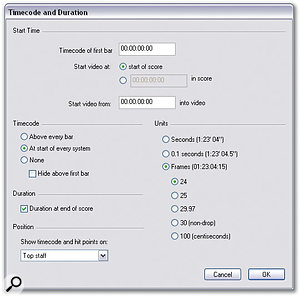 The Timecode and Duration window lets you configure at what point in the time the video plays from, and offers settings for the unit of measurement used to describe timecode and how timecode gets presented on the score.If you have a movie file that starts exactly at 00:00:00:00 and your piece of music starts exactly at 00:00:00:00, you have no problem. However, what if you're writing a cue that starts at 00:03:29:06? In this case you can set Sibelius so that both 'Timecode of first bar' and 'Start video from timecode into video' are 00:03:29:06. The reason you have to set this value twice covers another possibility: what if the first frame of the video file is 00:00:06:00? In this case, you'd set 'Timecode of first bar' to 00:00:06:00, but leave 'Start video from timecode into video' at 0 since you want Sibelius to play from the head of the video, as it's already been cropped to 00:00:06:00.
The Timecode and Duration window lets you configure at what point in the time the video plays from, and offers settings for the unit of measurement used to describe timecode and how timecode gets presented on the score.If you have a movie file that starts exactly at 00:00:00:00 and your piece of music starts exactly at 00:00:00:00, you have no problem. However, what if you're writing a cue that starts at 00:03:29:06? In this case you can set Sibelius so that both 'Timecode of first bar' and 'Start video from timecode into video' are 00:03:29:06. The reason you have to set this value twice covers another possibility: what if the first frame of the video file is 00:00:06:00? In this case, you'd set 'Timecode of first bar' to 00:00:06:00, but leave 'Start video from timecode into video' at 0 since you want Sibelius to play from the head of the video, as it's already been cropped to 00:00:06:00.
Finally, the 'Start video at' setting is usually set to 'start of score' so the video begins at the same time as the score; however, there's an optional timecode value here so you can get the video to start playing 10 seconds into the score, for example, which is useful if you have to have the music starting before the video and you need to have the music build to the first frame of video.
One option Sibelius 4 doesn't have, though, is the ability for the user to instruct the program to 'make bar four equal a given timecode position', for example, and have the start time adjusted accordingly, which would be extremely useful. Scores and cues rarely begin exactly on bar one, and if, for example, you wanted the score to start on bar two (perhaps there's a downbeat) to hit something in the picture, you'd have to calculate one bar back to give the correct timecode at bar one for bar two to hit. I looked to see if there was a way of creating a plug-in to do this, but there didn't seem to be a way of using the Manuscript language to modify the values in the Timecode and Duration window.
The options for displaying timecode at various places in the score are, as mentioned before, in the Timecode and Duration dialogue, along with the option for putting the duration at the end of the score — a feature I've found indispensable in previous versions of Sibelius when planning recording sessions. As before, you can set what unit timecode should be displayed in, and this now has a double purpose for displaying time both on the score and in the new Playback window.
You can select either Seconds (hours, minutes and seconds), 0.1 Seconds (hours, minutes, seconds and tenths of seconds), or Frames (hours, minutes, seconds and frames), where frame rates of 24, 25, 29.97, 30 or 100 frames per second are supported. The Sibelius manual admits that "100 (centiseconds), while not a standard film or video speed, is included as you may find it useful," although I'm not quite sure exactly what you would use it for. Now that running timecode is displayed within Sibelius, I wonder why support for either 80 or 100 subframes per frame wasn't included instead for those who need a finer granulation of time.
A small point with regard to frame rates is that there doesn't seem to be a way in Sibelius of finding out the frame rate of the loaded video file, which means you have to open it up in, say, the Quicktime Player application to find out the frame rate and then manually enter it into Sibelius. It would be great if automatic frame-rate detection could be added to a future release.
Worksheet Creator
For those working in education, Sibelius 4 includes a feature called Worksheet Creator, which I'm sure will be a real aid to music teachers who use Sibelius as part of their teaching, or spend a good amount of time producing teaching materials. Worksheet Creator is basically a wizard that guides you through creating a suitable worksheet from over 1700 included worksheets, projects and exercise, and if you're creating a question-and-answer-style worksheet, Worksheet Creator will create separate question and answer sheets for you.
When you choose Worksheet Creator from the File menu, you start by choosing a basic page size, and telling Sibelius whether you want to add variables such as the date, or space for the student to add their name and class. Next, you can specify the size of the group, whether it's for an individual, small group, or a group of any size, and how the materials are designed to be completed, either on screen in Sibelius, on paper, or by performing. After this you can choose from six main categories of worksheet: Elements of Music, Writing and Creating Music, Selected Repertoire (where features over 400 pieces of music in 14 different languages and 45 poems to set to music), Reference (for scales, modes and instrument ranges), Posters, Flashcards and Games, and UK Key Stage 3 and GCSE Projects. Each of these categories has further sub-categories, and, in fact, there is literally so much content provided here, it really is impossible to describe it fully. Suffice to say that if you teach music, whether you already used Sibelius or not to produce teaching materials, there is something here to help you.
On the off-chance you don't find what you're looking for in the provided materials for Worksheet Creator, you can use the same tools to create your own templates; and, in the same way Sibelius launched Sibeliusmusic.com for composers to share and perhaps charge for their work, the company are now launching an additional web site. In the coming months, Sibeliuseducation.com will basically let educators share teaching materials, and optionally charge for files if they wish, and the web site also offers additional video files for download for those wishing to practice writing music to picture.
Get The Point?
One of the most important steps when writing to picture is identifying so-called hit points: moments in the action that should be accompanied by something musically relevant. A cartoon character's footsteps that will be underpinned by pizzicato notes, at least if you're Carl Stalling, are examples of hit points, as someone getting shot with a gun might be.
Sibelius 4 is pretty good when it comes to dealing with hit points, and to create a hit point you simply locate the appropriate point in the video with the transport commands in the Playback window, and click the clapperboard icon in the Video window. The hit point appears on your score and, best of all, will be automatically repositioned against the score if you change the tempo at any point, making it easy to build a tempo map on your score that will make sense when you put it in front of real players.
To edit hit points, you can open the Hit Point window (Play / Video and Time / Hit Points) where you'll see a list of all the hit points in your score. From here you can double-click the timecode value of a hit point and edit the field manually, and once you press Return, the musical location (in bars, beats and ticks) of the hit point is automatically updated. You can also give the hit point a meaningful name, although it's a shame there's no way to edit this name directly on the score; the same goes for deleting hit points, which can only be carried out in the Hit Points window. However, the Hit Points window does allow you to set which hit-point properties get displayed on the score, out of the timecode position, the bars, beats and ticks position, and the name; if none of these three are selected, hit points won't be displayed on the score.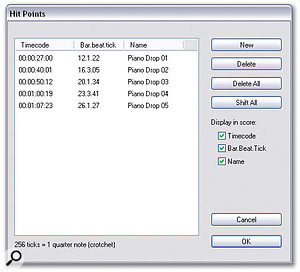 The Hit Points window lets you manage hit points in your Sibelius score, either by creating new hit points, deleting existing ones, shifting all the hit points by a given timecode offset, or fine-tuning frame-accurate positions of existing points.
The Hit Points window lets you manage hit points in your Sibelius score, either by creating new hit points, deleting existing ones, shifting all the hit points by a given timecode offset, or fine-tuning frame-accurate positions of existing points.
There's a neat 'Shift All' command in the Hit Points window, which, as the name suggests, allows you to shift all hit points forwards or backwards in time by a specified timecode offset value. This is obviously great when a new cut of a picture comes in and you find the scene you're scoring has moved 10 seconds forward after the editors added a few more shots at the head of the reel. A further enhancement here might be to add a Shift Selected command, so if a few frames are added to a shot halfway through the scene you're scoring, you can shift all the hit points forward from a certain point in time.
Something else that might be nice for future versions would be features designed to aid the creation of a tempo map, as found in most sequencing applications. For example, at the moment if you want a hit point to hit a certain musical position, you have to manually keep trying different tempos to get the hit point to fall roughly where you want. It would be great to select a hit point and get Sibelius to automatically adjust the previous tempo marking on the score so it hits a given musical time location. On the plus side, though, hit points can be manipulated in Sibelius ' Manuscript language, so it might be possible to put together such a command as a plug-in.
Another feature that's really useful when identifying hit points is being able to nudge the video forward or backwards by a single frame, but alas I couldn't find a way to do this in Sibelius. You can use the fast-forward and rewind keyboard commands to nudge forward and backwards by a couple of frames at a time, but alas it doesn't seem to be possible to do this with frame accuracy, although it is at least possible to enter frame-accurate values for hit points in the Hit Points window. Also, it would be great if you could double-click the timecode value in the Playback window to set the Playback Line to a specific position.
Minor grumblings aside, though, the new video functionality is very welcome indeed. While Sibelius is often used at points during the production of a film score, most notably by orchestrators and copyists, it has been less common to find film composers writing cues exclusively in Sibelius because of the lack of features to synchronise the score with video. I'm sure this will start to change, though. Coupled with the new playback features introduced in version 3, Sibelius is now a serious option for film composers who feel most comfortable working with notation. Most music education syllabuses (especially at AS/A2-level in the UK) also now include film-scoring options, and Sibelius will now be able to cater to these students as well. Example videos are included on the Sibelius CD-ROM for those who need practice material.
The Sum Of Its Parts
Vdeo playback is perhaps the most eye-catching new development in Sibelius 4, but it also offers many significant improvements for producing and working with instrumental parts that really will make your life easier. When you're working on a score in most notation programs, including Sibelius, as you would on paper, you're working on the full score; and when the time comes to produce parts for musicians to play, in previous versions of Sibelius you would use the Extract Parts command to create new Sibelius files of all the parts. You would have to load each file (or part) manually, print out the required number of copies, and repeat this process over and over again. If you found you needed to make an alteration to a part, you could either make that alteration to just the one part, rendering the full score useless, or you'd have to adjust the full score, re-extract the part, and then reprint. You wouldn't be alone in thinking there had to be a better way.
 Sibelius 4's Dynamic Parts feature enables you to simultaneously work with parts and a full score within the same file, where changes in one are automatically reflected in the other. Notice the objects in the Part displayed in orange, indicating that the layout of these objects differs from the full score. You can select different parts from the Dynamic Parts pop-up menu on the toolbar or from the new Parts Tool window, shown in the lower centre part of the screen.
Sibelius 4's Dynamic Parts feature enables you to simultaneously work with parts and a full score within the same file, where changes in one are automatically reflected in the other. Notice the objects in the Part displayed in orange, indicating that the layout of these objects differs from the full score. You can select different parts from the Dynamic Parts pop-up menu on the toolbar or from the new Parts Tool window, shown in the lower centre part of the screen.
Sibelius 3 introduced a new feature called Focus on Staves, which allowed you to select one or more instruments, and have Sibelius redraw the score to include only these instruments; the other instruments in the score would still play, and you could see the full score again by disabling the Focus on Staves button. Although this mode was intended to help you focus in on certain instruments while composing, it was also a halfway step to solving the part problem described in the last paragraph. When printing a part, you could simply Focus on only that instrument and print the part while the Focus mode was active, thus ending the need to extract parts... almost.
The problem with using Focus on Staves to save extracting parts was that you were always editing the full score. If you wanted to make an adjustment to the position of an object on the score just for that part (which is quite common, since the formatting of a score is radically different to the formatting of a single part), there was no way to do this without adjusting the position of that object for the full score. Sibelius 4, however, solves this problem for good with a new feature called Dynamic Parts.
When you're creating a score in Sibelius 4, the application automatically creates new parts as you create new instruments in the score, which can be accessed from the new Dynamic Parts pop-up menu on the toolbar. If you're working on a solo piano piece, for example, this menu will be greyed out; but if you're working on a string quartet, you'll be able to choose from either Full Score, or Violin I, Violin II, Viola and Violincello. It turns out that this is an incredibly powerful feature because, just as when you extract parts, each part now has its own layout that is separate from the full score. This is the fundamental difference between Dynamic Parts and the Focus on Staves option.
When you view a dynamic part, you'll see exactly what you would normally have seen when extracting a part; the only difference is that if you change a note pitch in the part, it will be automatically reflected in the full score. If you move an object in the full score, the object will also move in the part; but once you start moving objects in the parts, the new positions of the objects won't be reflected in the score and the link will, in effect, be broken. This is great if you want to adjust the shape of a slur in the part, for example, or if a text direction could do with a little more space in the part, but looks fine in the full score.
Once you start making changes in a part, Sibelius will colour modified objects orange to illustrate that they differ from what is seen in the full score, although you can disable this colouring if it becomes annoying. And if you want to return to the way an object is formatted in the score, simply select the object (or objects) you want to reset and choose 'Layout / Reset to Score Position'. Brilliant!
Part Management
When you're toggling between a part and a full score, there's a button that can make your life a little easier, which is the aptly named 'Switch Between Full Score and Part' button, next to the Dynamic Parts pop-up menu; alternatively, you can just press 'W'. The reason you can do this is because Sibelius actually opens up the selected part in a new window, which you wouldn't necessarily notice on Windows since the score window is always maximised. This has a big advantage (if you have a big enough monitor) in that if you make the editing window a normal size, you can edit both the part and the full score on screen at the same time. In fact, if you have a really, really big monitor you can display each part in its own window by enabling the 'View parts in new windows' option in Other Preferences.
A nice touch in the way Sibelius displays parts is that you can choose different paper and desk textures for the parts and the full score, which makes it much easier to distinguish between the full score and parts when working with multiple windows. The only weird thing I found when displaying the full score and parts in different windows, at least on the Windows version, was that if I selected between the part and full score by clicking in the window, rather than using the 'Switch Between Full Score and Part' command, Sibelius occasionally remaximised that window again, so you had to manually maximise it again. Not a big deal, but something that got me into the habit of pressing 'W' much more. The new Auto Layout window provides options for system and page breaks, along with multi-rests, taking the hard work out of preparing sensible parts for musicians.
The new Auto Layout window provides options for system and page breaks, along with multi-rests, taking the hard work out of preparing sensible parts for musicians.
To complement the new Dynamic Parts feature in Sibelius, there's a new Parts Tool window that provides an on-screen list of all the parts accessible from the Dynamic Parts pop-up menu. In addition to using the pop-up menu to select a different part, you can also double-click the part's name in the Parts window; but the real power of the Parts window is apparent when you notice the Copies column against each part's name. The Parts window allows you to specify the number of copies of each part that should be printed, allowing you to batch print all of the parts required for a score in one go, without having to reload other scores or change any other settings. If you listen carefully on quiet nights, you can already hear the cries of joy emanating from copyists all around the world!
Another new feature that will make your parts look even better is Auto Layout, which is disabled by default for full scores, but enabled for parts, and adds intelligence to three basic, but essential tasks, for producing sensible-looking parts: system breaks, page breaks and multi-rests. For system breaks, Auto Layout can either display a fixed number of bars per system (which actually isn't that desirable), or it can make sure rehearsal marks, tempo text, double bar lines, key changes and multi-rests fall at the start of a new system (all of which are highly desirable!). You can toggle any number of these objects to affect the system break layout and even specify what minimum percentage a system must be filled to before Sibelius will consider putting a system break.
Auto Layout takes care of multi-rests, and you can specify whether to split multi-rests into groups of a given number of bars, or split at bar numbers that are a multiple of a given number. Additionally, should a part be empty all the way through, Sibelius can label the multi-rest as tacet (or a user-specified text) so it's clear to the musician that he or she doesn't have to play on this particular piece.
Finally, Auto Layout makes decisions about page breaks, and can try to ensure that a passage of the score containing rests is placed on the page turn, with an additional option, as with system breaks, to ensure a page is a certain percentage full. Sibelius can also automatically add warning text or a spectacles symbol next to a difficult page turn.
It's The Little Things That Count
Aside from the major new features in Sibelius 4 — namely, video, Dynamic Parts and the Worksheet Creator (see box) — Sibelius Software have been busy on numerous other small features and improvements to aid every Sibelius user's workflow. My favourite new minor feature is the way you can now copy and paste graphics from Sibelius into other applications, such as Microsoft Word. Simply select the bars of music you want to include in the graphic and select 'Edit / Select / Select Graphic' or press Alt or Option+G, and Sibelius will draw an outline around these bars illustrating the area to be exported. You can drag the boundaries of this area to fine-tune the selection (if nothing is selected when you choose Select Graphic, you can manually drag a box around the area to be exported) and then simply press Ctrl+C or Command+C when you're happy to export this area as a graphic to the clipboard. In Word, you can now simply paste the graphic into your document. This single command will save so much time for those, like myself, who work on documents that need to include musical examples, as no longer do you have to select the area, export the graphic as a file, and import it into your Word document. This small feature could be worth the upgrade price alone for some users!
Ever since the first Acorn release of Sibelius, the application has used Sibelius Software's so-called Opus music font to engrave music on the screen and printer; later, the Inkpen music font was added to give scores a handwritten feel, common on jazz charts. Now, in Sibelius 4, a new music font has been included called Helsinki, which gives a slightly more traditional European and less rounded, thinner look to your score.
The display of ties and beams has been improved in Sibelius 4 thanks to a technique referred to as Optical ties and beams, following on from the improvements Optical Spacing brought to note positioning in version 3. Optical ties help to prevent ties from bunching up where you have tied cluster chords, while Optical beaming, for example, tries to retain space in between the beam lines on, say, semiquavers, by not drawing beams across the lines of a stave. Optical beaming also allows beaming across system and page breaks, and supports French beaming, where note stems stop at the first beam lines.
Sibelius ' plug-ins have always been a goldmine of useful features for composing, analysis or just speeding up repetitive tasks, and Sibelius 4 features 11 new plug-ins. Among the highlights is 'Copy Articulation and Slurs', which allows you to copy articulation (such as staccato markings or accents) and slurs from a group of notes and paste them to all similar patterns of notes, and 'Add Simple Harmony' to literally add a simple harmony to a passage of music. 'Strummer' performs simulated guitar strumming, while '12-Tone Matrix' is a really handy tool that generates all the prime, retrograde, inverse and retrograde inverse rows of a given tone row.
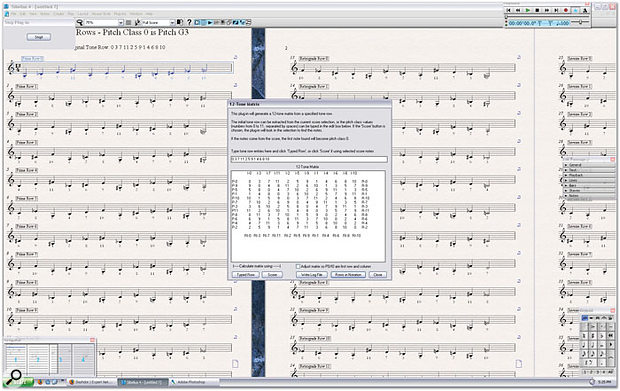 '12-Tone Matrix' is a new plug-in for generating all possible rows of a given tone row, useful for those writing or studying serial composition. Guess the piece, anyone?
'12-Tone Matrix' is a new plug-in for generating all possible rows of a given tone row, useful for those writing or studying serial composition. Guess the piece, anyone?
The Mac OS X version of Sibelius always seemed a little more sluggish than the Windows version, which was partly due to the way OS X rendered 2D graphics. However, Sibelius 4 supports OS X's Quartz graphics engine (as opposed to the older Quickdraw engine from the classic Mac OS) and with the introduction of Tiger and the new hardware-accelerated 2D graphics engine, Quartz 2D Extreme, Mac users should notice a big improvement once Apple activate this feature in a future 10.4.x sub-release.
Finally, one of the criticisms I had of the built-in Kontakt Player in Sibelius 3 was that it only loaded the required sound data for the score the first time you clicked a note or pressed Play. In Sibelius 4, the Kontakt Player now loads sound data as soon as you open or create a score (and can even keep sounds stored in memory when you close it and open another score, since, in most cases, there will be common sounds), so there's no more delay when you start playback for the first time, and MIDI Thru works straight away. Another nice Mac touch is that installing Sibelius on a Mac is now a simple matter of dragging the application's icon onto your hard drive.
Conclusion
When you consider how far Sibelius has come since the very first Acorn version in 1993 — or the first Windows and Mac versions in 1998 and 1999, for that matter — Sibelius 4 is a pretty impressive achievement. As Sibelius the company continues to grow, Sibelius the application has largely retained the personal feel it had when just the company's founders, Ben and Jonathan Finn, were involved in the product's development.
With version 4, Sibelius is the first scoring package to allow integrated video, and even if you don't need this facility, the company have introduced so many other worthy features in this release that there really is something for everyone. Even if you don't write film or TV scores, there are barely enough words in the English language to express the amazing usefulness of the Dynamic Parts feature.
With every new version of Sibelius, the company's advertising material always points out all the additional features that have been added in previous versions, for those who might still be using the earliest releases of Sibelius. This suggests, of course, that the company still have a large number of users working with version 1 or 2, which makes a degree of sense: there are probably many less technologically savvy musicians who won't look to upgrade with the same fervour as other users and are perfectly happy with the scores they're producing. However, the big difference in the newer versions, aside form improvements to the actual engraving, is workflow, and I highly recommend that users of earlier versions who didn't take the plunge to version 3 (or even version 2) seriously consider upgrading to Sibelius 4. To live without the combined feature sets of Sibelius 3 and 4 would be unthinkable!
In my opinion, Sibelius 4 confirms Sibelius as the finest score-writing application available today, in addition to being one of the most productive pieces of music software ever written. It's not that Sibelius is perfect, of course, but it's one of those rare applications that's actually enjoyable to use, gets the job done with excellent results, and doesn't leave you feeling frustrated.
Previous Sibelius Reviews In Sound On Sound
- Sibelius 3
www.soundonsound.com/sos/jul04/articles/sibelius3.htm
- Sibelius 2
www.soundonsound.com/sos/Mar02/articles/sibelius2.asp
- Sibelius 1
Pros
- Integrated video playback support with the Hit Points manager window makes it possible to accurately compose cues to picture within Sibelius.
- The new Dynamic Parts feature finally eliminates the gap between working on full scores and individual instrumental parts, while the batch part printing will make your copyists friendlier to deal with!
- Worksheet Creator is a vast and comprehensive resource for those educators needing to produce teaching materials with Sibelius.
- The tens of smaller features, including the ability to copy graphics to the clipboard, that Sibelius Software always do so well will, again, make every Sibelius user's life that much better.
Cons
- A few extra minor video-related tools for automatically detecting frame rates, setting a bar to a given timecode position, and locating exact frame-accurate positions in the Playback window would be welcome.
Summary
Sibelius 4 makes it possible to use what most musicians regard as the finest score-writing software available at every stage in the film-scoring process, from the first notes on the page to the final score for the orchestra. There are also plenty of other powerful tools in this upgrade to make it a must-have for all existing Sibelius users.
information
£595. Upgrade from previous versions £163.33; educational and multi-user discounts also available. Prices include VAT.
Sibelius Software +44 (0)20 7561 7999.
+44 (0)20 7561 7888.
