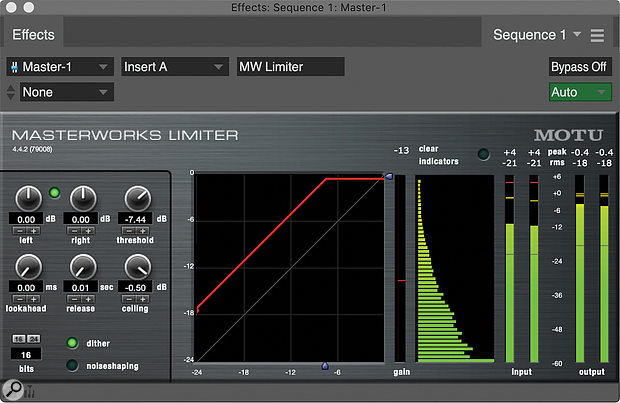MW Equalizer offers plenty of filter choices as well as a real-time frequency display.
MW Equalizer offers plenty of filter choices as well as a real-time frequency display.
We continue our exploration of DP's MasterWorks plug‑in suite.
Back in January we started our exploration of Digital Performer's MasterWorks suite with a look at MW FET‑76, MW Leveler and MW Compressor. You can read that column at www.soundonsound.com/techniques/getting-more-dps-masterworks-plug-ins-part1. This month, we'll talk about some of the features and applications of the three other plug‑ins in the MasterWorks collection: MW Limiter, MW Gate and MW Equalizer.
On Display
The MW Equalizer offers five fully parametric bands, high- and low-pass filters, and a well-designed, colour-coded display. More importantly, it emulates classic, large-format British console EQs, which gives it tonal and performance characteristics that you can't get from DP's parametric EQ plug‑in. Para EQ, while handy and powerful, does not seek to emulate the analogue EQ sound.
Another way in which MW Equalizer differs from Para EQ is that it offers an FFT display, which provides you with a real-time graph of the frequency content and levels. You can turn it on and off with the FFT button just under the display on the right. It shows you the processed signal, so once you start moving knobs, you'll see the results of your EQ'ing reflected in it. The display is particularly helpful because by showing the frequency range of the source it's inserted on, it can assist you in homing in on the right frequency areas to process.
MW Equalizer is well equipped to be your 'go-to' channel EQ in the Mixing Board. Thanks to its selection of filter types within each band and its analogue modelling, it provides you with powerful and excellent–sounding equalisation for all your tracks. It's also well suited for master-bus duties.
To conserve computer processing power, make sure to click off the FFT button when you've finished using it.
Up Against The Wall
The MasterWorks Limiter offers the two main types of processing you want in a mastering limiter: brick-wall limiting and dithering. The former is typically used on the main bus in the mastering stage for getting a mix to the appropriate loudness level. Dithering is a process that reduces quantisation distortion that's created whenever you convert a digital audio file to a lower bit-depth resolution, such as from 24-bit to 16-bit.
Dither is actually low-level noise that's added to the signal to effectively eliminate quantisation distortion. Noise-Shaping, another feature provided by the MW Limiter, is a process that helps make the dither noise, which is almost imperceptible, even harder to hear. In situations where you're not reducing bit depth, such as making a 24-bit mix from a 24-bit session, make sure MW Limiter's dither is turned off. You only want to apply it when you change bit depth, and then only once.
MW Limiter attenuates signal peaks to reduce the amplitude difference between the loudest and softest portions of the audio. Without the peaks, the whole programme level of the track can be then made louder. The plug‑in also features a Lookahead parameter, which detects peaks before they happen and makes sure the limiter attenuates them in their entirety. The display offers both peak and RMS metering modes.
Another useful feature is the Stereo Link, the little green button between the left and right Input knobs. This ensures that limiting is applied equally to the two channels. For the most part you'll probably want to leave it on, but there are some occasions where you might not want a loud event that happens on one side to trigger limiting on the other. In such a situation, you'd unlink the channels and set their parameters separately.
The preset menu offers useful starting points for a variety of limiting applications. In addition to full mixes, MW Limiter is handy on instrument and vocal buses, to keep their dynamic range in check and allowing you to make them sound louder. You could even use it on a particularly dynamic source track that needs to have its peaks reduced to stop it from clipping.
The MasterWorks Gate is robust and fully featured, giving you the tools you need for a variety of gating applications.
Out Of The Gate
The MasterWorks Gate is robust and fully featured, giving you the tools you need for a variety of gating applications. In addition to the standard Input, Threshold, Range, Attack, Hold and Decay controls, it offers powerful keying features that let you trigger the gate either from a side-chain input or a MIDI note.
 MW Gate.One application for a gate is to clean up the spaces between notes so that when the voice or instrument is resting, there's no output from the mixer channel. For that, you generally want to start with the Range control set to infinity, which will make the gate close entirely when the signal drops below the threshold. You'll have to experiment with the threshold and other parameters to optimise them for the track you're working on. The 'Pre-Performance Hiss Clamp' preset is a good starting point for that application.
MW Gate.One application for a gate is to clean up the spaces between notes so that when the voice or instrument is resting, there's no output from the mixer channel. For that, you generally want to start with the Range control set to infinity, which will make the gate close entirely when the signal drops below the threshold. You'll have to experiment with the threshold and other parameters to optimise them for the track you're working on. The 'Pre-Performance Hiss Clamp' preset is a good starting point for that application.
Another common use for MW Gate is to minimise bleed on individual drum tracks like the snare, kick and toms. Here's a situation where MW Gate's powerful keying features are particularly beneficial.
Say you're trying to remove some kick–drum bleed from a snare track. Click the Key Listen button to hear only the filtered key signal, and set the Key Filter's lower frequency to a high enough setting that you can't hear the kick. Now when you turn Key Listen off, the gate will only 'hear' the snare drum, and won't react to kicks.
Sometimes, especially when working with drums, you'll dial in a setting that's almost right, but the initial transients can end up getting cut off. When that happens, slowly bring up the Lookahead knob. This makes MW Gate able to anticipate each transient and thus open in time.
You can also key the gate with MIDI notes. You can do use this creatively, to trigger gated effects on a track. When you set up this kind of effect, remember to set the output of the MIDI track that's keying the gate to MW Gate, which will show up in the list of possible outputs. If you're using a MIDI track that's also triggering an instrument sound in your song, duplicate that track and use the copy as a dedicated trigger track for the gate.