Reason mixes can sound superbly fat and punchy, thanks to the array of tools the software puts at your disposal. We adapt some traditional mixing know-how to the Reason platform and offer device-specific tips to help you improve your mixes.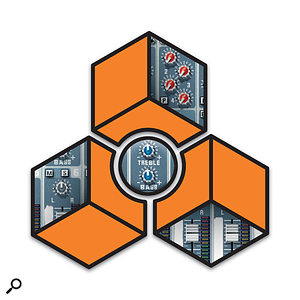
Although Reason is primarily a modular environment for virtual synths, samplers, drum machines and effects, the way in which it's employed varies widely. There are those that use it as a collection of instruments, rewiring each device's audio outputs into their main sequencer, or outputting them directly to an audio interface. Then there's the school of thought that sees Reason as a kind of musical sketchpad, where song ideas can be quickly laid down before replacing the sounds with other instruments. However, the sequencer, mixers, automation and signal processors mean that Reason can be used on its own as a stand-alone production tool. The introduction of several 'mastering' processors in v3 mean that it's much easier to create good-quality final mixes, and we'll take a closer look at these tools next month. This month, however, we'll look at the best way to go about creating good mixes before you get to the final output stage. First, we'll have a brief look at the main mixer devices used in Reason, then explore the issues around mixing and provide tips for improving your mixes.
Mixing Basics
Unless you're routing all your instruments directly out of Reason via Rewire or separate hardware outputs, most Reason racks will start with the Remix 14:2 mixer module, and I'm assuming most people are at least vaguely familiar with this device's operation. Each channel handles one mono or stereo input. The most basic mix in Reason will have two or more instrument devices connected to separate mixer channels, with the mixer outputting a stereo mix of these instruments to the Hardware Interface module. Beyond this, the mixer can adjust pan position, apply some basic EQ to each channel, send some of each signal to effects devices and be automated for real-time changes. Certain other mixer functions, such as inserts, submix groups, dynamics (gating and compression) and parametric EQ are not found on the mixer, as Reason 's modular environment allows you to achieve all these things without tying them into the design of the main mixer.
Panning
Each channel of Reason 's mixer has a single pan pot, which places mono signals in the stereo field. As with mixing in any environment, remember to make good use of positioning to spread things out and add space to your mix. Common wisdom suggests that loud and low-frequency parts stay central, to share the burden between your speakers and keep a solid foundation to the mix.
 Figure 1: Connecting the L&R outputs of your sound source (bottom) to separate mixer channels adds flexibility.
Figure 1: Connecting the L&R outputs of your sound source (bottom) to separate mixer channels adds flexibility.
There are a couple of points of particular note that relate to panning in Reason. The first is how the mixer channels treat stereo signals. When both the L and R inputs of a mixer channel are connected, the channel switches to stereo operation, but — unlike the case with some software mixers — you're still left with one pan pot. The L and R portions of the stereo signal are always separated to the L and R outputs, but the panner now operates as a balance control, adjusting the relative level of the two sides. This is fine for many situations, especially when you're just leaving the panner central. However, if you're trying to create a detailed final mix in Reason, you may sometimes wish to adjust both the width and position of stereo parts. To do this you need to connect the L and R signals to two separate mixer channels (see Figure 1). Both signals should be connected to the 'Left (Mono)' inputs of their separate channels. You now have a separate pan pot for each of the L and R signals, and panning them hard left and right respectively would give the normal full-width stereo signal you'd get through one channel. However, you can now narrow the stereo width by bringing the panners in towards the centre, and create a sense of direction by offsetting them left or right (see Figure 2).
 Figure 2: Once a stereo signal is coming through two channels (1&2 here), you can pan its two halves separately.
Figure 2: Once a stereo signal is coming through two channels (1&2 here), you can pan its two halves separately.
The other important panning issue concerns the stereo (or otherwise) behaviour of Reason 's effects devices. Most notably, the DDL1 delay unit and Reason 's original RV7 reverb sum the left and right inputs before processing, so when connected to the mixer in a send and return configuration (see below) their output is always panned to the centre. This is a very common problem, as nearly all Reason users employ delay units on aux sends in most mixes. The result is that although the dry portion of a signal (the main output of any mixer channel) is panned wherever the pan control sets it, the wet portion (echoes from the delay unit) will be in the centre. Stereo signals will collapse into the middle as mono during the echoes. One answer to this problem is to use the RV7000 Advanced Reverb for all delays and reverb effects, as this device feature a true stereo signal path. The other solution is to use a separate delay unit for each channel. You could simply connect two separate DDL1 s to the L and R jacks on the send, but it's more elegant to create a proper stereo delay unit in the Combinator (see Figures 3 and 4). The Reason Technique pages from the July issue of SOS detail the creation of just such a device, which has the benefit of neatness and ties the controls of the two units together.
 Figure 3: Back view of a delay unit created in the Combinator (see Figure 4) to produce true stereo delay processing.
Figure 3: Back view of a delay unit created in the Combinator (see Figure 4) to produce true stereo delay processing. Figure 4: Front view of a delay unit created in the Combinator to produce true stereo delay processing.
Figure 4: Front view of a delay unit created in the Combinator to produce true stereo delay processing.
Submixing & Mixer Chaining
Although the Reason mixer only has 14 channels, you can create as many mixers as you require, and the mixer has some built-in features for working as part of a team. If you create a second mixer, its master outputs are automatically cabled to the jack inputs labelled 'Chaining Master' on your main mixer. All 28 channels are now routed through the main mixer, and the main master fader controls them all. More mixers can be daisy-chained in the same way. The mixers also have 'Chaining Aux' links that are connected by default, and route all the additional mixers' aux sends to the same effects devices as the first. You can, however, disconnect these and have different effects connected to each mixer.
A second, unchained, 14:2 mixer can also be used to create submix groups, for submixing drum/percussion instruments or orchestral parts, for example, and controlling them from one fader during the final mix. The submixer's output should be connected to a normal input channel on the main mixer in this situation. Reason 3 includes a new mixing device, the 6:2 Micromix line mixer, which is often much more suited to creating submixes than its big brother. Figure 5 shows a three-sampler string section being submixed through a 6:2 mixer, which then comes up as just one 'group' fader on the main mixer.
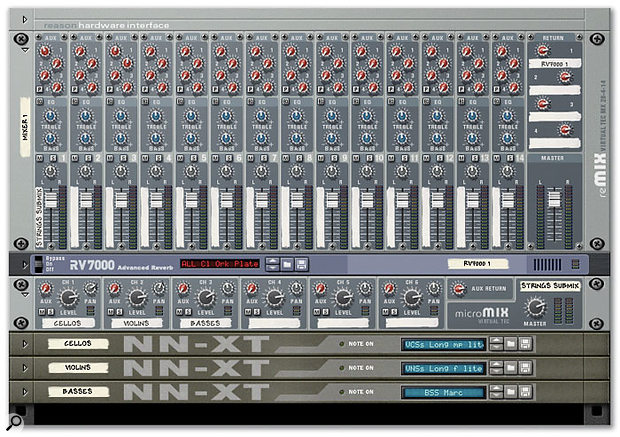 Figure 5: The submix (various string parts, in this example) is created in the Micromix submixer, whose output is then routed to channel 1 of the Remix, so that all the strings can be controlled by one fader.
Figure 5: The submix (various string parts, in this example) is created in the Micromix submixer, whose output is then routed to channel 1 of the Remix, so that all the strings can be controlled by one fader.
As a side note, notice that the Redrum device and NNXT sampler often act as submixers within themselves. However, Redrum has an individual output for each drum sample and NNXT has a number of outputs that samples can be routed to, aside from the main stereo output. Don't be afraid to split sounds out to a mixer channel for individual processing.
Effects Routing
Like most mixers, both the 14:2 and 6:2 devices feature aux sends (four on the 14:2 and just one on the 6:2). These are used to tap off a portion of any mixer channel's signal and send it to destinations other than just the main mix buss. This feature can serve many purposes but is most commonly used to send signals to an effect device. The 'wet' (effected) output of the effects unit is then fed back into the main mix via the mixer's Aux Return inputs. This routing should only be used for certain types of effects where the 'wet' signal is significantly different to the 'dry' (original) signal — primarily, but not exclusively, reverb and delay effects. This rule is the commonly followed practice in all mixing environments but is particularly important in digital mixers, where effects devices can produce tiny delays in the signal. This tiny delay can put the effected signal out of phase with the original, and when the two are mixed back together this will make your instruments (and therefore your mixes) sound thin.
The aux sends all operate in 'post fader' mode, which means that the level of signal that is sent to the effect is relative to the main fader level. This is desirable because the dry/wet ratio will stay the same as you move the fader. However, the fourth send on the 14:2 mixer can be switched to pre-fader mode, which is great if you want to have a very high proportion of effect compared to the dry signal, or even no dry signal at all.
The mixer doesn't have any Insert points — the connections on a mixer that would normally be used for 'in-line' effects and plug-ins. This is because in Reason 's modular environment you can simply add an effects unit to the rack and cable it between your instrument and a mixer channel. This method should be applied for most non-reverb and non-delay treatments, including EQ and compression.
The Key To Fat Reason Mixes
EQ and compression are your two main tools for creating louder, fatter and clearer mixes in Reason. You have to remember that, unlike many hardware or stand-alone synths, samplers and drum machines, Reason 's instruments generally come with no built-in effects, so you need to get stuck into the modular way of working and add plenty of effects units. The Combinator device in Reason 3 really shows this up, and after you've used some of the factory Combinator patches you'll probably never go back to plugging instruments straight into the mixer.
The technical part of mixing is the art of squeezing the most from a limited final delivery medium. With Reason, the factors you have to work with are the range of sounds in your mix and the dynamic range of the output format. The most common issue with electronic music is the desire to get everything as loud and up-front as possible, but there's only so much volume to go around, and so much space for each sound. The sound sources in Reason are capable of producing wide-ranging, dynamic, resonant, broad frequency-band sounds, so when you start mixing them together you can end up with quite a mess and max out the final outputs very quickly. EQ and compression are used to restrict the scope of each sound so that you can add much more together before you reach the limits of the system (ie. the maximum volume).
Gain Structure In Reason
Although you might think this is an 'old school' topic more suited to analogue studios, 'gain structure' is important in Reason. This is the art of keeping all the devices in your studio running within their optimum volume levels. In a digital environment such as Reason, the main imperative is to keep levels fairly high (for maximum resolution), while preventing signals from hitting the top of the range of values that can mathematically be represented within the software. Straying above this range will result in flat lines at the tops and bottoms of your waveforms (clipping), which doesn't sound pleasant! You'll probably have clipped the main output from Reason at some point, resulting in the red clip light coming on in the transport bar. However, you can clip signals at many points before this within Reason. The output from any instrument can clip, for a start, and turning that down in the mixer will not help because the problem lies before the signal gets to the mixer inputs. Mixer inputs can be clipped. Effects devices that you're sending signal through can be clipped. The main mixer output can clip. In other words, watching the red 'Audio Out' clip light is not enough; you need to be in the habit of setting up each device so that it receives and outputs a decent level without maxing out.
One thing to bear in mind, especially if you're used to working with an analogue mixer, is that, like most digital mixers, the way in which signals are mixed together in the Reason mixer follows slightly different rules. All the individual channels are summed together into a stereo signal known as the mix buss. This is what arrives at the master fader on the right of the 14:2 mixer. Intuitively, you might think that if you mix together two signals that are almost at the maximum level, the mix buss signal would 'go over' and clip, but this is not the case. Reason uses 32-bit floating-point maths to sum the signals together, which means that there is an endless amount of headroom on the mix buss. The master fader scales this final signal down without any loss of audio integrity so, if the final output of the mixer is clipping (showing red lights on its meters) you can pull it down as far as is necessary to get a clean output. If this means that the master fader is quite a long way down, this isn't a particular cause for concern, as it would be with an analogue mixing console.
EQ
Firstly, the EQ on the Reason mixer is only of limited use. These high and low 'tone controls' are set to the extreme ends of the useful spectrum (80Hz and 12KHz) so are useful for rolling off high harmonics and boomy low bass components of sounds. However, you should get into the habit of using the PEQ2 parametric EQ device on many instruments before they reach the mixer. This EQ has two user-definable frequencies, with variable width (Q) and is surprisingly effective at the kind of 'broad brushtroke' shaping you need to rein in the sounds from Reason 's synths and samplers. Many synth patches you use, particularly rich pads and squelchy analogue sounds, will have loud resonant areas within their frequency spectra. Cutting these areas will not generally spoil the character of the sound, but will do two very useful things: first, it will reduce the overlap the sound has with other channels, clearing out clutter from the mix and reducing 'muddiness'; second, it will lower the overall volume of the instrument, which means that you can turn it up without using more level than you were before you added the EQ. Of course, you're not really 'turning it up' in the strict sense, but you are bringing forward the bits of the sound that count.
 Figure 6: EQing sound sources (a REX loop and an NNXT patch in this example) with PEQ2s, to de-clutter the mix.
Figure 6: EQing sound sources (a REX loop and an NNXT patch in this example) with PEQ2s, to de-clutter the mix.
In Figure 6, I've stripped out most of a mix to leave a couple of instruments where I've used this trick. After cutting these bits of the REX loop and Moog sampler patch, the mix level meters dropped significantly but I'd not lost anything of the bits of the sounds that I liked. Now I've got more headroom that I can fill with other channels, or I can turn these instruments up and get several extra dBs of perceived loudness.
Reverb Tips
 Figure 9: Two RV7000 effects devices, one for reverb and one for delay, are a good starting point for a mix.
Figure 9: Two RV7000 effects devices, one for reverb and one for delay, are a good starting point for a mix.
While EQ and compression are the main tools for achieving fatter mixes, reverb and echo are used on nearly all music mixes to bring the song to life and add gloss to the sound.
- A good starting point for any mix in Reason is to add two RV7000 reverbs to aux 1 and 2 of your mixer, using the first for reverb and the second for delays (see Figure 9). A medium-length plate reverb works well on many sources.
- Effects connected to an aux send are shared by all mixer channels, so you can add varying amounts of the same reverb and delay to many instruments. Not only is this an efficient use of your CPU power, it helps tie all your sounds together into the same perceptual space and create a sense of wholeness in the mix.
- Pads and sounds with slow attacks can benefit from lots of reverb, but drums and sounds with sharp attacks should be treated carefully, to avoid nasty swooshing sounds from the reverb. The high-frequency damping control will make reverb on percussive sounds subtler.
- Too much reverb can wash out your mix and detract from its punchiness. One way to avoid this is to use the Gate section of the RV7000. This reduces the length of the reverb tail, rather than forcing you to make the reverb too subtle with the Decay knob.
- Delays always add interest to a mix, and help tie it together rhythmically. However, avoid using echoes on fast rhythmic sounds and loud low-frequency sounds (for example, kick drums). This just creates chaos. If you're working in Reason 3, try swapping out your RV7000 or DDL1 delay with one of the new Combinator delay-based effect patches.
- Remember that you can adjust the level of an effect across all channels at once by tweaking the Return master pots at the top right of the mixer.
Compression
Where EQ tightens up and limits a sound in the frequency domain, compression reduces the range of volumes that a sound spans: its dynamic range. A compressor is like an invisible hand pulling back the fader as a sound gets louder, but again, the paradox is that this lets you make the sound louder overall. Just as the EQ method above lets you push a sound up by reducing its frequency range, a compressor lets you push a sound up by limiting its dynamic range. Reducing the peak volumes of a sound makes more headroom available to increase the overall volume. Our ears are used to hearing this loss of peak dynamics and the compressed signal sounds a lot louder and punchier to us. There are four compressors in Reason (see Figure 7 below), all of which have their own characteristics and particular uses. These are, of course, a matter of taste, but here are a few guidelines:
 Figure 7: The compression choices in Reason: three dedicated devices and one setting of the Scream 4 distortion device.
Figure 7: The compression choices in Reason: three dedicated devices and one setting of the Scream 4 distortion device.
COMP 01: This compressor device is the original basic compressor that's been around since v1.0. It features just the basic set of controls common to most compressors: Threshold (the level at which peaks in the signal start to be reduced); Ratio (how much they're reduced); and Attack and Decay (the response and release times of the level reduction). COMP 01 is always in 'auto gain make-up' mode, which means that once the signal has been compressed, the unit turns it up to make up the difference. The device is always trying to make signals louder overall, but remember that the real metered peak-level will not change. In this way, compression is the key to squeezing much louder mixes out of Reason. COMP 01 is pretty basic and unrefined, but this seems to make it very useful for taming wilder synth sounds. It can add a really nice punchy attack to many synth sounds, again helping them cut through without your having to push that mixer fader up, and it stops clips that would have forced you to pull the whole mix down.
 Figure 8: This Combinator patch includes the new MClass Compressor, which can make a huge difference to a Reason patch or mix.
Figure 8: This Combinator patch includes the new MClass Compressor, which can make a huge difference to a Reason patch or mix.
- MClass Compressor: There was much talk about Reason 3's great-sounding new audio engine, when in fact it hadn't changed at all and people were actually hearing the effect of the new compressors hiding in the Combinator patches (see Figure 8 above). Although billed as part of the mastering suite, the compressor is really a general-purpose tool, but it does use quite a bit more CPU power than COMP 01. There's no auto gain make-up; the user sets the input and output gains. Use the Input gain to drive the compressor as hard as you like, altering the threshold and ratio settings to achieve a smooth response. Normally you want to avoid compressing so much that you can hear the device working and overly flattening the sound. The device seems to sound best when the gain-reduction meter is peaking between the -4 and -12dB marks. The Output gain can then be set to use up as much of your newly created headroom as you like. Although useful on anything, including the whole mix, the new compressor can do spectacular things to drums, and you'll probably never want to use a Redrum again without it.
- Scream 4: The third of the compressors is the tape-saturation emulator setting on the Scream distortion unit. This is brilliant at adding some analogue-style warmth to sounds, or it can be used in quite extreme ways with the Damage control turned up. The Speed parameter rolls off the high end, so if you only want to compress with this unit, turn Speed to maximum and only use the Compression knob.
- MClass Maximiser: This is the final dynamics processor in Reason and it has a specialised compressor design for squeezing those last few dBs of perceived volume out of the whole mix. It's normally used as a final-stage process, but if you've got tons of CPU power there's nothing to stop you using it on individual instruments.
Next month we'll take a closer look at the MClass tools and how to master your final mix within Reason.
