 With new soft-sculpted windows and buttons, or your choice of skins, more helpful menu options, and many new user options, the new Windows XP user interface is more attractive and easier to use than ever before.
With new soft-sculpted windows and buttons, or your choice of skins, more helpful menu options, and many new user options, the new Windows XP user interface is more attractive and easier to use than ever before.
Windows XP is probably the most important PC operating system upgrade since Windows 95, but as always, its new features come at a cost. Should you upgrade your computer? Here's the definitive guide...
As promised in last month's PC Notes column, I'm going to devote this PC Musician to Microsoft's new operating system, Windows XP. As always, the requirements of real‑time music applications are dramatically different from those used by your average punter, and so what may be considered invaluable by Microsoft might be one of the first things we musicians disable. So, I'm going to concentrate on the factors that really determine whether or not it's a wise move to rip out the most fundamental piece of software on your computer — the operating system — and replace it with another completely different engine.
Most musicians will be tempted by Windows XP's promise of greater robustness and stability, which it shares with Windows 2000. This is due to its 32‑bit architecture and fully protected memory model, so that even if a badly behaved application crashes, your PC will carry on running happily. However, compared to Windows 2000 Professional, Windows XP offers significantly faster startup times, has much greater software and hardware compatibility, simplified security features for easier setup and use, a simplified log‑on procedure, faster user‑switching so that you can move more quickly from your music to general‑purpose accounts, a new user interface featuring context‑sensitive, task‑oriented views, and enhanced support for digital media files such as video, pictures, and streamed music.
Compatibility
If you intend to create a fresh partition to try out Windows XP, then by all means go ahead, but don't assume that your existing hardware and software applications will automatically run on it. Remember, it's a completely different platform to Windows 98/SE/ME, more akin to Windows 2000 (see last month's PC Notes). Although some musicians may have heard that Windows XP combines the stability of Windows 2000 with the hardware support of Windows 98, this doesn't mean that you can necessarily use the same drivers and software versions.
Despite such warnings, some people still seem determined to upgrade before they check whether or not their existing hardware has suitable drivers, and whether or not their applications will run on it. I've spotted queries on user forums from musicians whose Windows XP PCs give an error when attempting to install one of their favourite applications, asking what to do next. Well, there's a compatibility mode in XP that 'changes the operating environment' to emulate Windows 95, Windows 98/ME, NT 4.0 (Service Pack 5), or Windows 2000. You can select this individually for each application, and this should let you install and run some applications that are otherwise cranky, such as Steinberg's Setup MME utility, which needs to be run in Windows 98/ME mode until the next update.
However, any applications that access the operating system or hardware at a lower level, such as defragmentation utilities, personal firewalls, multi‑boot launchers, virus checkers and utility suites are still unlikely to run, and in these cases there's not a lot you can do except wait until the developers release a Windows XP‑compatible version. This may in some cases mean waiting weeks or even months, or buying a major new version incorporating support and other new features, while sadly, some older applications may never be updated.
Soundcard Drivers
Before you even think of installing Windows XP, you should download all the necessary drivers and available updates from the appropriate manufacturers' web sites. You'll need one for your graphics card, and although in many cases a suitable one will already be on the Windows XP CD‑ROM, for optimum performance it's best to find the most recent release from the manufacturer's web site. You'll also need drivers for your soundcard and other audio and MIDI hardware devices. If there isn't a specific mention of Windows XP compatibility, in most cases a WDM driver written for Windows 2000 will work, and occasionally one written for Windows NT 4.0. If none of these exist then you should hold off buying Windows XP until they do, or replace the offending item with one that has XP support.Installing new soundcard drivers once inside Windows XP will probably generate a 'not passed Windows Logo Testing' error message. Few soundcard manufacturers are likely to pay the sums necessary to obtain a digital signature and the 'Designed For Windows XP Logo', and so as with Windows 2000, in most cases you can ignore the warnings and press on. There's little point in me attempting to compile a list of soundcards that have XP‑compatible drivers, since the situation is changing rapidly and would be long out of date by the time you read this.
System Requirements
As always, the recommended hardware requirements of a Pentium 300MHz processor or equivalent, along with 128Mb of RAM and 1.5Gb of hard disk space should be taken with a pinch of salt. You will certainly need at least 1.5Gb of hard disk space, and probably 2Gb or more once you start installing applications, but most authorities seem to agree that a more realistic target is a Pentium 400MHz or equivalent with 256Mb RAM, while if you have a somewhat more powerful processor such as a Pentium II 500MHz you can get away with 128Mb RAM. However, any musician will benefit from having at least 256Mb, and at current prices 512Mb isn't overkill, especially if you intend to use a software sampler. I've recently given in and installed a further 256Mb in my main PC for the princely sum of £25 including VAT and shipping!
Users of Windows 98 Original or Second Edition, or Windows Millennium Edition, can upgrade to either XP Home or Professional Editions for less than the cost of a full version, while Windows NT 4.0, Windows 2000 Professional, and XP Home Edition users can upgrade to Windows XP Professional only, also at a reduced price. Windows 3.1, 95, NT 3.51, and Server users don't qualify for either upgrade and will have to buy the full version.
Installation
When you run Setup from the Windows XP CD‑ROM, you can choose its Upgrade Advisor utility option to test your installed hardware and software for compatibility. The same utility is also available free from Microsoft's web site, although it's a hefty 50Mb download.
If you're migrating from Windows 2000 then updating is probably the easiest option, but if your current OS is Windows 98 or ME, I would recommend creating a new installation, either in a new folder in the existing partition, or preferably from scratch in a new partition. The latter option lets you run a dual‑boot system, so that if you get any problems your previous setup will be totally intact.
If you intend to update any existing installation, you should take a few precautions. Low‑level utilities might cause serious problems on a newer and therefore (to the software) unknown platform. If XP‑compatible updates or upgrades have been released, you should install these before XP; otherwise, you should uninstall them altogether.
This is also an ideal opportunity to uninstall any older applications that you haven't used for ages, and with any computer more than a couple of years old, it's worth seeing if a BIOS update is available for your motherboard. Some music applications are also better uninstalled before you upgrade to XP. Once example is Cubase VST 5, to make sure its older 16‑bit DLL files don't remain in the system folder: you can safely reinstall it afterwards, since as in Windows ME, applications can save and access their own preferred versions of system files.
Remember that although some applications work across the entire set of Windows platforms, they may require different versions to be installed to run on Windows 2000/XP. One example is Wavelab 3.0, which you should uninstall before upgrading from Windows 98/ME, before reinstalling the NT version after upgrading (remember that a different serial number is required). However, judging by my enquiries, sometimes only minor updates are required for full XP compatibility — a new dongle driver for NI's Reaktor for instance.
Since XP now includes CD‑writing as standard (more on this later), you should also uninstall and reinstall any application that provides this facility, such as Wavelab, Nero, and Easy CD Creator. All three of these do apparently run fine on XP, but it's safer to give them a clean install once XP is running correctly.
Finally, just like Windows 2000, those opting for a clean install also get the choice to format the partition into which they're about to install Windows XP in either NTFS (NT File System) or FAT32 format, or leave it as it is. FAT32 is the best for an audio partition, as it probably is for a Windows XP Home install and any single‑computer installation, unless you want create a partition of over 32Gb in size. However, if your PC is going to access the Internet, be part of a network, or you're using Windows XP Professional, choosing NTFS for your OS and application partitions will let you restrict file access, for more security. For a single PC devoted to music, leave it as FAT32.
The Upgrade Process
I decided to play safe and install Windows XP on my second PC, to let me try it out without disturbing any of the three Windows 98SE partitions on my main machine. If you intend to upgrade an existing installation, you can run the setup file directly from within your current version of Windows, which makes it very easy. Most recent PCs will also let you boot directly from the Windows XP CD in your CD‑ROM drive if you want to perform a clean install — again, an easy option. Unfortunately, I'd chosen the most challenging route, since my three‑year‑old PC has a SCSI CDR/W drive. This makes things somewhat more complicated, since a driver is needed before it's recognised. Unlike Windows 98, Windows XP isn't shipped with a floppy boot disk, and even if you have one you can't use it, since like Windows ME, Windows XP abandons all links with DOS.
Thankfully, I soon tracked down the required boot disk utility in Microsoft's download area (www.microsoft.com/downloads), transferred its contents to the six floppy disks required, and then used them to start the boot process. My first installation attempt failed mysteriously after complaining of a vital but missing hall.dll file. Judging by Internet forums, a lot of people seem to have had this problem, but as I later discovered, it's easy to correct once you know how, and is normally caused by XP's built‑in multi‑boot loader program looking in the wrong partition if you already have another OS installed elsewhere.
Going through the process for a second time gave no such problem, and I finally emerged onto my new desktop some two and a half hours later. If I can get Windows XP running successfully on a three‑year‑old PC with SCSI hard drive and CDR/W drive it ought to be a doddle on most modern PCs, and all the industry professionals I spoke to agreed that this is the case.
Home Or Professional?
As far as Microsoft are concerned, the fundamental difference is that Windows XP Professional Edition is intended for a managed environment with higher security, while Windows XP Home Edition is intended for a single user or small network, with all users having the same status. The Home Edition is a strict subset of Professional, so it's far easier to point out its extra features — other than these the two are identical.
Both versions support Remote Assistance, a technology that works rather like Carillon's Remote Fix, allowing your PC to be interrogated remotely to determine the cause of any problems. However, only Pro supports Remote Desktop, which lets your PC act as the server to interrogate another PC.
Other Pro‑only features are probably of less interest, such as Microsoft Fax (although you can install this manually from the Home CD‑ROM), some network protocols and services, and some of the high‑end power features of the NTFS file system, such as file encryption and file‑level access control. You may be more interested in these if your PC is going to be on‑line, to provide even more security against hackers, but for a music‑only machine these features are all unnecessary.
The most important difference between Home and Pro is that only the latter supports multiple processors, so if you want to take advantage of the dual‑processing optimisations of both Cubase VST and Logic Audio, Pro is the one for you.
Product Activation
Next we come to one of the most hotly debated aspects of Windows XP, the Product Activation Code. In an effort to combat piracy, Microsoft have decided to make us authorise each copy with a challenge and response system. Once you first launch your new installation, you have 30 days in which to contact Microsoft, either over the Internet or by Freephone (local numbers appear for each country in the drop‑down list on the Activation page). Thereafter, your copy of Windows XP will cease to run until you receive your confirmation ID. The Installation ID is a 50‑digit code unique for each PC, and derived from both the 25‑digit Product Key supplied with the product, and a further 25‑digit 'hardware hash' code derived from almost a dozen aspects of your hardware, including processor type, amount of RAM, and the Plug and Play codes of your graphics card, hard drive, and CD‑ROM.
Of course the whole point is to stop you buying one copy of XP and installing it on several different machines, but there is a lot of misinformation about the Product Activation Code. You don't for instance have to supply any personal details at all to get it: activation is completely anonymous, and Microsoft claim that the ID cannot be reverse‑engineered, so they won't know anything about your hardware either. If you wish to register Windows XP for technical support, this is a completely different process.
Once you have your confirmation ID, you can reinstall Windows XP as many times as you like, as long as you don't reformat your hard drive, which erases the activation status. Most people's biggest worry is that they won't be able to upgrade any of their hardware and carry on using XP without getting Microsoft's permission. In fact, there is quite a bit of latitude when changing hardware, with a different weighting being applied to the various items. For instance, you can change your soundcard or video card quite a few times before requiring reactivation, but a major change like a new motherboard is far more likely to tip the balance.
Microsoft are understandably cagey about releasing too many details, but upgrading the way most people do, adding one new item at a time over a period of several months, may never require reactivation, while suddenly changing lots of hardware may be seen as more 'suspicious'.
The most important issue for many musicians will be whether or not you can install a multi‑boot Windows XP system onto the same hardware, so that, as before, we can run a stripped‑down version for music, and a no‑holds‑barred blowout version for everything else. My helpful contact within Microsoft UK told me this shouldn't be a problem, since an almost identical hardware configuration is being used in each case. Judging by my experiments, a completely different Installation ID is generated on each occasion, but apparently, although Microsoft cannot tell what your hardware configuration is from the number, they will know that it's exactly the same copy of XP running on almost identical hardware, and will be happy to supply another confirmation ID.
If you upgrade to a new computer, you will require a new activation code, although Microsoft claim that in the vast majority of cases they will still be happy to supply you with a reactivation code: I was told that no European users at least have yet been refused a reactivation. After all, they're trying to stop people installing a single copy of XP on loads of different PCs, not prevent the average user upgrading.
Many PCs with the OEM version of XP installed will already be activated before delivery. This is one less thing for you to do, but a possible problem area if you intend to immediately install various items of new hardware such as a more advanced soundcard and extra RAM, as well as moving across an existing hard drive. In this case you would be well advised to request a non‑activated product, or carry out the changes over a few weeks. Incidentally, businesses that acquire a software licence after purchasing five or more copies are not required to activate at all.
By far the best approach is to wait until the majority of your 30 days are up before activating. This will allow you enough time to track down suitable drivers, change any rogue hardware that refuses to run, and install more RAM if you feel you need it. Then, once you have a stable set of hardware, get your Product Activation Code, and it should last you for a year or more before you need to contact Microsoft again for a new code.
Pricing Issues
With two editions of Windows XP available in both full, upgrade, and full OEM (Original Equipment Manufacturer) versions, it's worth finding out which one is the best for you, as they aren't cheap. Inclusive of VAT, the Home Edition upgrade has a street price of around £80 and the full version £160, while the Professional upgrade is £160 and the full Professional version £235. The upgrade versions of Windows XP are significantly cheaper, as long as you have one of the qualifying operating systems already installed, but there also seems to be another much cheaper route.
Strictly speaking, OEM versions of any product used to be available only when bought with a complete PC system, although that didn't stop some unscrupulous retailers breaking their contracts and selling cheaper OEM versions direct to the public. However, it's now much easier to do this, as the rules have been relaxed. In many cases a small hardware purchase such as a modem or even a £5 mains cable will now entitle you to purchase a full OEM Windows XP Home or Professional Edition package for about £80 or £125 respectively. You won't get telephone support from Microsoft, and only the clean install option is available (you can't update an existing installation), but it is a considerable saving.
Due to the new Product Activation (see main text), if you have multiple PCs, you will have to buy multiple copies of Windows XP. However, the requirements for a site licence have now also been relaxed, and home users can apparently now purchase a licence to get further copies at a small discount.
New Features
The first and most obvious new feature in Windows XP is its new‑look graphics, with soft‑sculpted windows and buttons, rounded corners, and drop‑shadows under menus, mouse pointers, and even desktop icon labels. This default look showcases the new built‑in 'skinning' capability that lets you customise the look of your software with new buttons, borders, and so on. Only one default new skin is included, and no editor, but others are already popping up as free downloads on the Internet. Those with more conservative leanings can revert to the 'classic' look of the Windows 98 family, and thankfully skins don't seem to impose any significant CPU overhead, as long as you disable the graphic fades and scrolls to make operations feel more immediate.
 The redesigned Start Menu includes many more icons that previously appeared on the desktop, which reduces clutter, although you can revert to the classic design if you prefer. A new version of TweakUI is available to further customise your settings.There's a completely redesigned Start Menu, which now includes options to launch My Computer, My Documents, My Pictures, and My Music, as well as the Control Panel and any recently used applications. Clicking or hovering over the 'All Programs' arrow at the bottom launches the familiar cascading menus. There's plenty of customisation options too, including control over what icons appear, their size, and how many recently used programs are displayed, but the 'classic' design is still available for anyone who prefers it.
The redesigned Start Menu includes many more icons that previously appeared on the desktop, which reduces clutter, although you can revert to the classic design if you prefer. A new version of TweakUI is available to further customise your settings.There's a completely redesigned Start Menu, which now includes options to launch My Computer, My Documents, My Pictures, and My Music, as well as the Control Panel and any recently used applications. Clicking or hovering over the 'All Programs' arrow at the bottom launches the familiar cascading menus. There's plenty of customisation options too, including control over what icons appear, their size, and how many recently used programs are displayed, but the 'classic' design is still available for anyone who prefers it.
The Control Panel has also had a makeover, with its functions divided into various categories. Newcomers will probably find this easier to use, although once again you can switch to the 'classic' view if you prefer. The System Tray now hides icons if you don't use them very often, with a small horizontal arrow icon that lets you collapse or expand them (see main screenshot). Folders now have a new and more informative Tiles view, while the Details view can now display such options as Album Title and Artist when viewing MP3 files. Overall, the changes provide a more friendly and simplified interface.
Multi‑user Accounts
One feature that will certainly appeal to musicians is the multi‑user accounts, designed so that several people can all use the same PC without interfering with each other's settings. Although you could set up accounts on previous versions of Windows, there wasn't enough customisation to make it worthwhile for most musicians. This time it's different. The first user is always the Administrator, with full rights to change anything on the PC, while further users can have their access restricted in various areas (useful for studio customers or children, for instance).
 Highly configurable user accounts let you adjust many more user-specific settings than ever before, although installing Windows XP into a second partition is probably still the best option for music.For the first time, Fast User Switching lets you switch between users while applications are still running. So, RAM permitting, you could have Cubase running on one account, switch over to another account to do some word processing, and then switch back to find Cubase as you left it. You can even leave it playing back if you like! I found I could not only set up and save a completely different graphic theme for my music account from my main one, without wallpaper, screensaver, or the various graphic frills that still eat processor cycles, plus my choice of default audio and MIDI devices, but also a completely different arrangement of shortcuts on the Start Menu. For instance, if you install loads of music software while in your music account, its shortcuts don't appear in the Start Menu of other accounts, although all applications will always be accessible from Explorer.
Highly configurable user accounts let you adjust many more user-specific settings than ever before, although installing Windows XP into a second partition is probably still the best option for music.For the first time, Fast User Switching lets you switch between users while applications are still running. So, RAM permitting, you could have Cubase running on one account, switch over to another account to do some word processing, and then switch back to find Cubase as you left it. You can even leave it playing back if you like! I found I could not only set up and save a completely different graphic theme for my music account from my main one, without wallpaper, screensaver, or the various graphic frills that still eat processor cycles, plus my choice of default audio and MIDI devices, but also a completely different arrangement of shortcuts on the Start Menu. For instance, if you install loads of music software while in your music account, its shortcuts don't appear in the Start Menu of other accounts, although all applications will always be accessible from Explorer.
System Restore first appeared in Windows 2000 and ME as a way to safeguard vital system files from being overwritten, and can now take snapshots of your complete system so that in the event of any problems after installing new drivers or applications, you can roll back to the previous snapshot. By default, it constantly monitors changes in the background, and reserves a sizeable proportion of each partition for a number of restore points, but it's best that musicians disable this while recording audio to avoid unexpected hard drive activity.
Other smaller but valuable new features include a Personal Firewall to keep the contents of your PC more secure from hacking while on‑line, Internet Time Synchronising to keep your system clock automatically corrected while you're logged on to the Internet, and at long last, built‑in support for ZIP files.
Multimedia
Microsoft's new Windows Media Player for Windows XP has DVD playback support if you have a suitable DVD‑ROM drive and a software or hardware decoder installed, and of course it also supports a huge range of video streaming formats including MPEG, AVI, and WMV, plus loads of audio formats, and CD audio tracks. Like previous versions, it also supports skins and visualisations, and if you're logged onto the Internet, you can also use its Radio Tuner to listen to streaming radio stations. Compared to previous versions it's more stable and less resource‑hungry. The only flies in the ointment are that you can't make MP3s, and that there's no support at all for RealAudio.
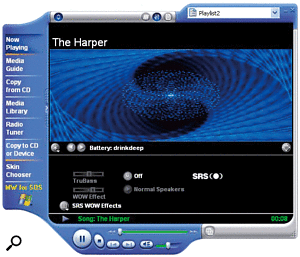 The latest version of Media Player incorporates CD ripping and burning, as well DVD playback if you have a suitable decoder, but does limit MP3 quality and has no RealAudio support.Since CD writing is now an integral part of Windows XP, you can save any files direct to a CDR/W drive without having to use a third‑party CD‑burning application, although most should still work and will probably provide more options. However, this support means that Media Player can directly rip CD audio tracks onto your hard drive, and then use the Media Library feature to create playlists. You can also copy these files back onto a CD‑R, or onto pocket or hand‑held PCs and MP3 players. The video‑editing features of Windows Movie Maker first appeared in Windows ME, but are more important now that even consumer soundcards like Creative Labs' Audigy provide Firewire ports for under £100 for those who don't already have them built in to their PC. Pictures from USB digital cameras are also easier to import than ever before.
The latest version of Media Player incorporates CD ripping and burning, as well DVD playback if you have a suitable decoder, but does limit MP3 quality and has no RealAudio support.Since CD writing is now an integral part of Windows XP, you can save any files direct to a CDR/W drive without having to use a third‑party CD‑burning application, although most should still work and will probably provide more options. However, this support means that Media Player can directly rip CD audio tracks onto your hard drive, and then use the Media Library feature to create playlists. You can also copy these files back onto a CD‑R, or onto pocket or hand‑held PCs and MP3 players. The video‑editing features of Windows Movie Maker first appeared in Windows ME, but are more important now that even consumer soundcards like Creative Labs' Audigy provide Firewire ports for under £100 for those who don't already have them built in to their PC. Pictures from USB digital cameras are also easier to import than ever before.
Windows XP also includes DirectX 8.1, which as well as offering updated graphics features for games supports the extra 3D Now! and SSE instruction sets of Athlon, Pentium II, III, and 4 processors. However, Windows 98, 98SE, ME, and 2000 Professional and Server users needn't feel left out, as you can download DirectX 8.1 free from the Microsoft web site.
Audio Performance
I've been having conversations with music developers as well as reading plenty of reports, anecdotal evidence, and downright lies about Windows XP before and after its release. However, judging by my own experience, and that of various experts whose opinions I trust, Windows XP must be Microsoft's most stable and reliable operating system to date. It's probably true to say that with its default settings, Windows XP won't provide audio performance on a par with a well‑tweaked Windows 98SE, but once you've stripped out the unnecessary features, I suspect it will at least equal it, as well as being far more stable.
Many musicians have already reported much more reliable performance when running music software, especially when CPU usage is high and latency is low — the classic time for dropouts to occur under Windows 98 for instance. Stability also seems to be better when resources are running low, which should mean less crashes when you launch a lot of plug‑ins.
Most music applications I tried worked with only minor problems. Wavelab worked perfectly apart from a corrupted title‑bar icon that conflicted with the new soft‑sculpted buttons of the new Windows XP Theme. Cubase VST 5.1, Sonar 1.3, and Reaktor 3 gave me no problems, and those developers who do need to release minor updates are doing so fairly quickly. Some musicians have had problems importing Akai‑format CD‑ROMs in Halion 1.1, but this should be fixed in the next update, and there is apparently a temporary workaround.
Where more work is needed, it seems to be well under way and in many cases approaching completion: for instance, GigaStudio 2.5 has just been launched, and is compatible with both Windows 2000 and XP. Even the normally cautious Emagic have declared that their entire Logic series will run on XP from version 5 onwards, which should hit the streets by the time you read this.
In fact, all the developers I spoke to were unanimous in welcoming Windows XP, since it will eventually make their lives a lot easier. As with Windows 2000, development time will be shorter, since XP's robustness drastically reduces the number of reboots, even when testing early code versions: even if you have a crash your other PC applications should carry on regardless. With one common code base, new products can also be launched more quickly without having to solve the inevitable issues faced when trying to support upwards of half a dozen OS versions, and of course technical support issues will be far less complex.
One of the few remaining hurdles is the lack of suitable drivers for some soundcards. Thankfully, after the painfully slow release of some WDM soundcard drivers for Windows 2000, XP is forcing manufacturers to pull their fingers out, since Windows 2000 and XP are eventually going to be the only PC platforms when Microsoft finally pull the plug and stop supporting the Windows 98 series.
Final Thoughts
Installing a new operating system is never a task to be taken lightly, and I approached this review with caution. However, I was left with the feeling that Windows XP (along with its stablemate Windows 2000) is the platform that we may all end up using somewhere along the line, especially since most music developers seem to be welcoming it with open arms.
So, should you upgrade? Well, everyone will get the new easier‑to‑use and skinnable interface, the very customisable multi‑user accounts, integral CD burning, and the latest versions of DirectX, Media Player, and so on. Windows NT and 2000 owners will in addition get faster system startup times, wider compatibility with both hardware and software, including various compatibility modes for running older applications, better support for multiple monitors, the removal of the 10‑MIDI‑device limit with WDM drivers, and may also manage lower latency values and smoother audio performance. Windows 98 and ME owners will get fewer new features, but the huge benefits of a new and far more stable engine, and faster application launch times. All new users will have the added complication of Activation to contend with, but this isn't as Draconian in practice as some have led us to believe.
By this point, most of you have probably made a decision one way or the other. Some may have soundcards that are no longer supported, and which therefore won't ever get XP drivers, or favourite software that isn't yet supported by XP and doesn't (for whatever reason) perform well under its compatibility mode. Others will be perfectly happy with the performance and stability of their current PC setup, whatever that is. The rest of us, however, should strongly consider Windows XP. I wasn't personally tempted by either ME or Windows 2000, but I've now installed Windows XP on my main PC and will continue to use it. I'll bring you a raft of new XP music‑related tweaks shortly.
Pros
- Probably the most stable, reliable, and robust Microsoft OS to date.
- Includes compatibility mode for troublesome Windows 95, 98, NT4 and 2000 applications.
- More hardware and software support than any other Microsoft OS.
- Easier to use interface with support for skins.
- Highly configurable multi-user accounts.
- Integrated CD writing at operating-system level.
- Applications launch much faster than with Windows 98/ME.
- No 10-device MIDI limit with WDM drivers as with Windows 2000.
Cons
- Product Activation Code.
- Not all software and hardware is supported, and older items may never be.
- Multiple-processor support only available with XP Professional Edition.
- Applications perform no faster than with Windows 2000, although boot-up time is significantly faster.
- No software DVD or RealAudio decoders included.
Summary
Apart from the various issues raised by Activation, Windows XP provides an overwhelmingly positive experience for the musician, as long as suitable hardware drivers are available.
