This classy all-in-one stagebox-cum-mixer combines some of Harman’s most highly regarded technology — to great success!
If you’ve seen one of the Ui24R launch videos, you’ll probably see the Soundcraft guy talking about the similarity of this product and the others in the Ui line (namely the Ui12 and the Ui16), and although they look about the same size and shape, he points out that this latest addition to the family doesn’t in fact have much in common with its siblings. The Ui24R is, apparently, a completely new product in terms of concept and design, and this is underlined by the assertion that “only the handles are the same” — which is, I think, a great introduction to this new mixer.
The Ui24R, part of the Harman Connected PA family concept, is a digital mixing and multitrack recording system with built-in dual-band wireless or Ethernet control, 20 Studer-designed mic preamps, Lexicon, dbx and DigiTech signal processing, and all built into a stagebox-sized rackmounting 4U case.
Gettin’ To Know Ui24R
The Ui24R is an attractive-looking piece of kit with a very functional design, and appears to be intended for use with or without the comfort of a rack case; it has grippy rubber strips on the back and the absence of any protruding fittings or need-to-access connections on the rear panel means that it can point upwards, which is a handy thing when setting up or troubleshooting in tight and dimly lit spaces. Labelling is clear and the blue/white colour scheme is easy to read even in low light — I prefer not to resort to a ‘Torchy the Battery Boy’ thing on my head to find the right connections.
 The HDMI and USB ports around the side of the mixer allow you to connect a screen, mouse and keyboard directly — letting you mix much as you would on a DAW.I have to admit that, when browsing for audio hardware of any kind, I tend to get an initial impression of a product’s capability by looking at photos of the front- and rear-panel connectors and controls, and if it seems as if it would do what I’m looking for then I delve deeper into the technical information. In the case of the Ui24R front panel there are 20 XLR inputs plus a pair of RCA line inputs, eight XLR outputs plus main left/right outputs on both XLR and TRS jacks, and three USB connectors within a section labelled ‘media’. All this, together with the foldaway antenna (there’s a second one round the side) and a Wi-Fi symbol, tell you just about all you need to know about the basic mix functionality of the Ui24R, but of course there’s an awful lot more within this neat blue box.
The HDMI and USB ports around the side of the mixer allow you to connect a screen, mouse and keyboard directly — letting you mix much as you would on a DAW.I have to admit that, when browsing for audio hardware of any kind, I tend to get an initial impression of a product’s capability by looking at photos of the front- and rear-panel connectors and controls, and if it seems as if it would do what I’m looking for then I delve deeper into the technical information. In the case of the Ui24R front panel there are 20 XLR inputs plus a pair of RCA line inputs, eight XLR outputs plus main left/right outputs on both XLR and TRS jacks, and three USB connectors within a section labelled ‘media’. All this, together with the foldaway antenna (there’s a second one round the side) and a Wi-Fi symbol, tell you just about all you need to know about the basic mix functionality of the Ui24R, but of course there’s an awful lot more within this neat blue box.
The mixer section is interesting and impressive. There are an increasing number of these digital ‘stagebox’ mixers coming onto the market and — depending on your requirements of course — they are generally extremely convenient, being portable, easy to set up and operate, and have the ability to store settings, which is ideal for gigging bands and small-scale shows.
On looking at the Ui24R I couldn’t help thinking that if I were to come up with a wish list of everything I’d want in this type of product, it would read very much like the Ui24R feature list; it has enough inputs for a reasonably large band without, say, having to compromise on kit mics or submix the horns, and it has a full eight aux returns in addition to the left/right main mix. The Ui24R has local headphone monitor jacks (two in parallel) and the top row of inputs are the ‘combi’ types that will accept a standard jack or an XLR — if you are involved in ‘travelling sound’ you will know how useful and life-lengthening these can be. The first two channels are suitable for high-impedance sources (guitars and the like) and are also equipped with proprietary DigiTech amp-modelling processors. So the input side is pretty well catered for, and I salute the designers who understand that you can never have too many inputs, even on a compact mixer; after all no-one is forcing you to use them all but I hate having to say ‘no’ to an unforeseen customer requirement. So even before it’s been powered on that’s already a big fat thumbs up for the Ui24R.
 The stereo line input on RCA connectors is always a useful feature, even though whatever is connected as the source will have to be located near to the unit itself and therefore not necessarily at the control position (you can control the playback level from the back of the room but you have to ask the bass player to turn it on and off, that kind of thing). The output count is impressive, with a full eight assignable mono ‘returns’ for aux or matrix mixes in addition to the main left/right outputs. The age of digital mixing has brought with it an increased and more sophisticated performer expectation, and it’s not unusual for several musicians on stage to ask for individually tailored monitor mixes.
The stereo line input on RCA connectors is always a useful feature, even though whatever is connected as the source will have to be located near to the unit itself and therefore not necessarily at the control position (you can control the playback level from the back of the room but you have to ask the bass player to turn it on and off, that kind of thing). The output count is impressive, with a full eight assignable mono ‘returns’ for aux or matrix mixes in addition to the main left/right outputs. The age of digital mixing has brought with it an increased and more sophisticated performer expectation, and it’s not unusual for several musicians on stage to ask for individually tailored monitor mixes.
Gettin’ To Know All About Ui24R
So, as a mixer the Ui24R is well-endowed in all the right places, but of course that’s far from being what this product is all about. Assuming the I/O count and physical format meets your needs, the two areas that differentiate all these types of unit are most likely the integrated signal processing and the user interface. The Ui24R wears its medals proudly on the front panel, and below the Soundcraft logo you can see trademarks from famous big-hitter Harman brands Lexicon, dbx and DigiTech, all of which should give some idea of what’s on the menu.
Now all of these goodies must be accessed and controlled via some kind of user interface and here’s where the Ui24R comes up with something quite different from the norm. Normally you would, at this stage, have the unit unpacked and be downloading the latest version of the control app for the specific device to be used as the control surface. The Ui24R works in a different way in that there’s no app to download, instead you can log on to the unit via any suitable browser on any web-enabled device — iPhone, Android phone, any tablet, PC or Mac — and up pops your control screen. The software control operates as a virtual web server in the unit itself and is compatible with any modern browser software running on any control device (Android browsers will need to be at least version 4.4).
 Routing of inputs 1 and 2 swapped over — if everything gets too complicated there’s a ‘patch 1:1’ button that puts everything back to the default state.This is a very neat approach, and eliminates the possibility of conflicts between different versions of firmware and control app — however what really appeals to me is that because you are browsing to the Ui24R itself you will see almost exactly the same control surface irrespective of what device or platform you’re using, and you can use virtually any device you like to get there. When you log on to the Ui24R you choose between small-screen and larger-screen versions depending on the screen size of your device, but they have the same appearance and functionality. A maximum of 10 devices can simultaneously access and control the Ui24R, and in some applications this would be of real benefit; I’m thinking of a recent show where we had a very busy pit and various band members needed to hear different combinations of click, count, other players, stage action, themselves and so on. If I’d been able to email them beforehand and simply invite them to bring their smartphones, then tell them: “OK, type this into your browser and help yourself to anything you want — your personal monitor mix is Aux 4,” that would have been supreme!
Routing of inputs 1 and 2 swapped over — if everything gets too complicated there’s a ‘patch 1:1’ button that puts everything back to the default state.This is a very neat approach, and eliminates the possibility of conflicts between different versions of firmware and control app — however what really appeals to me is that because you are browsing to the Ui24R itself you will see almost exactly the same control surface irrespective of what device or platform you’re using, and you can use virtually any device you like to get there. When you log on to the Ui24R you choose between small-screen and larger-screen versions depending on the screen size of your device, but they have the same appearance and functionality. A maximum of 10 devices can simultaneously access and control the Ui24R, and in some applications this would be of real benefit; I’m thinking of a recent show where we had a very busy pit and various band members needed to hear different combinations of click, count, other players, stage action, themselves and so on. If I’d been able to email them beforehand and simply invite them to bring their smartphones, then tell them: “OK, type this into your browser and help yourself to anything you want — your personal monitor mix is Aux 4,” that would have been supreme!
Even though there’s no app to download, it’s still a good idea to run the latest firmware and so my first task with the Ui24R was to bring it up to the current version. Downloading from the Soundcraft web site didn’t take too long, although this package is more than just a few bits, and I managed to follow the steps as described and successfully complete the process, which instantly resolved a little screen/mouse scrolling issue-ette I’d previously noticed.
Gettin’ To Like Ui24R
Once connected, the control surface is displayed and is clearly laid out and nicely intuitive, especially if you’ve ever spent even a short time with a digital mixer. The controls all work smoothly on both touch and mouse commands, and I didn’t notice any kind of lag or catch-up when using a laptop and an iPhone at the same time. It’s also possible, using a touchscreen, to move multiple faders quite smoothly provided you can get one finger on one fader — it’s not designed to allow swiping at a bunch of faders with the side of your hand as in the old-school analogue days when subgroups were only for the wealthy or adventurous.
Because the Ui24R allows simultaneous access for up to 10 control devices, you can use multiple screens to view or control different system functions — for example, you could keep the mixer panel open whilst having another screen focussed on the effects settings, or compressor, or EQ, either in ‘sync’ mode where all screens, no matter what function they are displaying, will follow the currently selected channel, or in independent mode where each device shows and controls whatever the user wants. The sync mode would be useful in a recording context or when setting up a fairly complex live show — for example you might want to display the compressor settings whilst hopping around between different inputs — whereas fully independent access would be a necessity if performers were adjusting their own monitor mixes. Access can be password-protected, which would be a good idea in a public place, and I did try adjusting the same fader simultaneously in opposite directions on two devices to see which one would win — the fader jumped around a bit but the final setting always went to the ‘last finger on screen’ which is, I suppose, the logical result.
For live shows and recording, the main mixer control surface layout is where most time will be spent, and it’s a very good layout — neat, very clear, and everything easily understandable and accessible with most screen buttons labelled in full rather than with hieroglyphs, the main exception being the ‘Ui’ badge, which is really a button, and is used to display or hide the side panel containing useful navigation shortcuts to some of the main fader layers, mute groups and so on.
The intent here is presumably to make use of touchscreens rather than mouse work, and there’s even an HDMI connector that allows direct cable link to a touchscreen — as large as you like — thereby providing a fully featured control surface without the need for wireless or wired Ethernet connection, and without adding to the ‘load’ on the Wi-Fi section, meaning it doesn’t count as one of your ‘10 a day’. This excellent facility shouts ‘studio’ at you straight away, and a Ui24R with a large multitouch screen really does represent a complete high-quality 22-channel recording setup requiring only the connection of a USB storage drive.
There’s lots more to say about the control interface and the online user manual has a detailed description of all the functions; one thing I did struggle with was the apparent inability to alter the number of faders displayed (like the old ‘narrow strips’ option in some DAW software) as the control software automatically optimises the screen view. However, on my laptop I found that simply zooming the display (Ctrl+ or Ctrl-) did the trick! Another slight visual improvement is to force the browser into full-screen mode by using the (browser) settings menu or, in most cases, by using F11. When using an iPad you can add the Ui24R browser link to your home page as a shortcut (select ‘share’ then ‘add to home screen’), and it will then always open up in full screen without the Safari (or whatever) address bar at the top.
Physical inputs can be routed to whichever control channel you like (from within the settings page) and this functionality extends to USB and DAW patching too — the ability to perform a ‘pre-recorded soundcheck’ is becoming a must-have these days, and performers (let alone engineers) are making good use of this to save time and keep everyone happy!
Groups & Matrixes
The Ui24R provides eight auxiliary mix busses, which is a good number for live shows especially considering the additional presence of dedicated main left and right outputs. In the studio these are very useful as personalised monitor feeds, and can be paired for stereo operation.
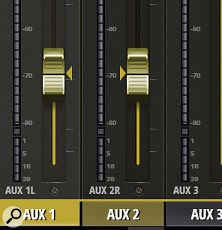 Auxes 1 and 2 operating as a linked pair.Many board operators will welcome the ability to assign delays to any of the inputs and outputs, and every output also benefits from a full 31-band graphic EQ, gate and compressor. The proprietary dbx AFS feedback suppression technology is also incorporated and can be applied to any of the outputs.
Auxes 1 and 2 operating as a linked pair.Many board operators will welcome the ability to assign delays to any of the inputs and outputs, and every output also benefits from a full 31-band graphic EQ, gate and compressor. The proprietary dbx AFS feedback suppression technology is also incorporated and can be applied to any of the outputs.
The Ui24R is endowed with both subgroups and VCAs, which can be especially useful when mixing on a smaller screen where the number of channels in view is restricted. There’s a handy feature called View Groups that allows you to set up a number of instantly recallable custom views (like user-defined fader layers) and this can make mixing a live show much easier with fewer visible strips. It’s nice to have both groups and VCAs as they are useful in different ways, but both contribute to making the operator’s job easier and extending the amount of flexibility and control you have.
When any channels are assigned to a VCA, the VCA master will show a small button marked Spill that displays all the member channels so you don’t have to go back to the main inputs screen to make individual level adjustments. Although channels are assigned to VCAs and subgroups from the channels themselves, there’s another way to do this without having to select each channel: in the main inputs mix screen, a single tap on the meters button (or on the level readout panel above the master output fader) displays not only the meters but also access tabs for the grouped functions (mutes, subs, VCAs, views). From here it’s easy to assign channels to groups all on the same page
A matrix can be set up to combine the outputs from aux, subgroup and main L-R busses and route them to physical outputs, thus creating an entirely separate group mix that can have DSP applied just like an aux group. It’s easy to create and manage matrix groups, as they replace any aux and are controlled in much the same way — you press and hold any aux master label and select ‘Switch to matrix’ from the pop-up list that appears.
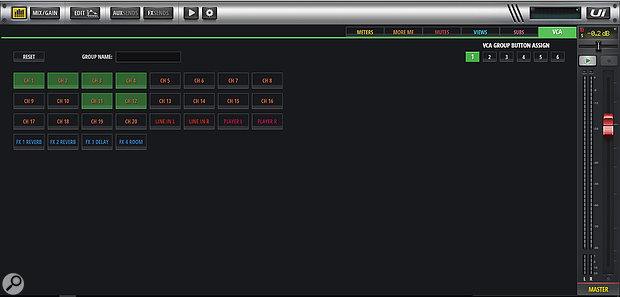 The easy method of assigning channels to various groups via the meters screen.
The easy method of assigning channels to various groups via the meters screen.
Play & Record
It’s important to remember that the Ui24R has been designed not only as a live sound mixer but also as a complete recording interface that could form the heart of a studio or location setup. Everything that goes through the Ui24R can be captured either as a stereo main mix file direct to USB stick, or as 22 individual direct outs — again, to a USB drive without any additional hardware or software. A computer running any suitable DAW programme can also be used to add external editing and processing options, and this setup really does represent a complete recording rig. The USB bit depth and file format can be chosen within the settings page, and the multitrack format is either uncompressed WAV or the more space-efficient FLAC (Free Lossless Audio Codec) format.
More Me!
Thinking back to some performers I’ve worked with over the years, if I’d been able to give them access to a function called ‘More Me’ I reckon they’d have instantly become my best friends. The Ui24R has a neat little trick whereby any user (whether playing live or recording) can simply call up a function that alters the balance between whatever channel they’re using and the rest of the mix they’re hearing. It’s very simple to use — just a big fat slider on a screen to balance between ‘me’ and ‘band’ — and when connected via my iPhone or tablet this automatically appeared every time I turned the device upright into portrait orientation (the laptop wasn’t so happy...). I don’t think I know anybody who would find this difficult.
DSP Delight
You’d expect any decent digital mixer to include at least channel EQ and dynamics, with some processing available on the outputs, and this is often where product differentials are most noticeable. The Ui24R provides a four-band parametric EQ, high- and low-pass filters, compressor, de-esser and noise gate on every input channel, and a 31-band graphic EQ, gate and compressor on every output channel, with the main left/right outputs also benefitting from low- and high-pass filters.
 ‘Frequency Balls’ on the channel EQ.
‘Frequency Balls’ on the channel EQ.
Read any review or description of a Soundcraft mixer and someone will eventually refer to the ‘British EQ’ that is one of the hallmarks of this brand, and although I’d be hard put to define exactly what that means to me other than that I feel very comfortable using it, I can say that the EQ in the Ui24R is smooth, forgiving and as comprehensive as you’re likely to ever need in this type of mixer. The little handles or ‘blobs’ (the manual calls them “frequency balls”...) allow accurate setting of the curves with precise drag and pinch/splay movements even on my modest iPhone SE screen. I particularly like the slider controls and parameter values that appear alongside the curves, and the fact that the selected channel and master faders are still displayed when in the EQ screen.
The de-esser function is nicely integrated within the EQ screen, and the real-time RTA function can be called up on all inputs and outputs to show what’s going on in the signal path. There is also an ‘easy EQ’ option that offers a simple three-band, fixed-frequency, fixed-Q version, in case you don’t fancy getting in too deep.
 Quality reverb included!The Ui24R incorporates four effects processors of renowned Lexicon lineage and includes all the reverbs, delays and chorus programmes you’d expect for both live and studio work. I found the effects easy to patch and apply, and the various presets provide a useful library that can of course be fully adjusted to achieve the desired result.
Quality reverb included!The Ui24R incorporates four effects processors of renowned Lexicon lineage and includes all the reverbs, delays and chorus programmes you’d expect for both live and studio work. I found the effects easy to patch and apply, and the various presets provide a useful library that can of course be fully adjusted to achieve the desired result.
Inputs 1 and 2 have a high-Z option that can be enabled from within the settings page, and these channels have access to a DigiTech modelling processor. As a humble bass player I have never really flirted with the world of amp modelling, but I was pleasantly surprised when scrolling through to see my old ‘70s bass rig (Hiwatt Custom 100 and 4x12, the former sadly stolen years ago and the latter now existing only in component form) right there in the list!
There is much more to discuss and admire when it comes to the Ui24R’s onboard processing, and detailed information can be found in the downloadable user guide, but everything I tried, I liked, and all the features have plenty of precise control along with an impressive and logical screen layout — uncluttered and functional but attractive and easy on the eye.
Ui24R Precisely My Cup Of Tea
I could carry on for pages about the Ui24R, but as ever it’s a great idea to look at the online user guide. I think it’s a fairly early version, with one or two edits still to do, but it covers all the functionality in a lot of detail. The Sound Technology web site has links to some excellent feature content and video so take a look at www.soundtech.co.uk and navigate your way to the Ui24R bit.
I’m aware that I haven’t mentioned all the features of the Ui24R in this brief first look, but what I’ve seen, heard and felt of this excellent little mixer has got me very interested and I will be very reluctant to send it back. As it happens, I am in the middle of a ground-up studio rebuild; location recording is a significant part of my offer, and I haven’t yet seen anything that fits my requirement closer than this!
The way I have been describing the Ui24R to friends and colleagues is this: “If I’d written a wish list for this type of mixer, it would be exactly what they’ve come up with.” And that describes my overall view of this mixer. It has all the goodies, enough to replace racks of expensive outboard processing, and it has all the options for just about any application. I love the HDMI screen facility and I’m going to see how that works in the studio as a main control interface in the longer term.
Alternatives
There are plenty of digital mixers around, ditto recorders and audio interfaces, but not many products that combine all of these into one stagebox format. Alternatives to consider include the Behringer X32 Rack, Allen & Heath Qu-SB, and the rackmounting PreSonus StudioLive RM AI models — although these all require their own specific iOS and Android apps, rather than working through a browser as the Ui24R does.
Pros
- Quality of signal path and processing.
- Innovative browser control from any device.
- Stability and very precise control on any size of screen.
- Huge functionality and flexibility — it’s got the lot for live and recording.
- Considering what’s included, it’s very affordable.
Cons
- Doesn’t seem to make Earl Grey tea.
Summary
Whether you’re a live-sound engineer, studio owner or location recordist, the Ui24R has something to offer. It sounds great, is easy to use, is chock-full of features — and it’s affordable!


