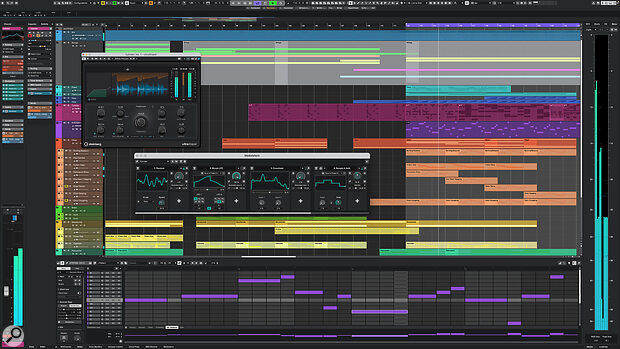What does the latest version of Cubase have in common with the 1982 science fiction movie Tron?
Since the release of Cubase 14 last November, Steinberg have issued three maintenance releases to the company’s “Advanced Music Production System”. And while this wouldn’t normally be notable — such updates have been common with previous versions — one of these releases contained far more than the usual handful of bug fixes. Version 14.0.20 might not sound like a striking step forward, but it brought substantive new features to what had already been an impressively ambitious upgrade. It also became the first official release to natively support ARM‑on‑Windows systems powered by Qualcomm’s Snapdragon X Elite processors, such as Microsoft’s latest Surface devices.
With so much momentum during the Cubase 14 era, an initial glance at the headlines for Cubase 15 might seem underwhelming by comparison; however, such an impression belies the work Steinberg have undertaken for this year’s upgrade. Whilst some of the new functionality inevitably builds on more recent additions to the application — particularly the Pattern Editor and modulators — it would be wrong to assume Steinberg’s developers have focused on these areas exclusively.
Hub‑A‑Dub‑Dub
Since the release of version 7 over a decade ago, Cubase’s Hub window has eagerly greeted users at launch, providing a starting point for creating new or opening existing projects. And while I can’t say I’m a fan of such windows, since the amount of utility they provide rarely warrants their gatekeeping nature, Steinberg have finally rethought this feature in Cubase 15. The Hub’s interface has been admirably overhauled, making it both more useful and more visually appealing.
A brief Guided Tour introduces the new Hub, reminiscent of a similar feature in Dorico. Although, unlike Dorico, the tour guide window jumps to each feature being described — instead of remaining in one place and highlighting the relevant feature — and conveys too little information to be truly helpful for Cubase neophytes. Existing users will find it a brief nuisance, and although it only appears once, it will resurface if the Preferences are deleted or disabled, such as when running Cubase in Safe Mode.
The new Hub’s centre area reorganises the recent projects and templates categories into sections, and additional sections can be included for custom locations via a new, dedicated Hub Settings window. This is a great way to provide quick access to Cubase projects belonging to different real‑world projects, and, although you can’t remove the Recent and Templates sections, it’s possible to toggle the visibility of these sections and any others you might add.
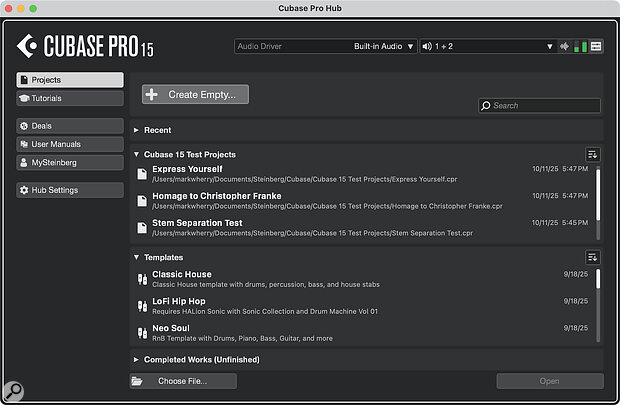 Cubase’s Hub window has been redesigned with some useful improvements, such as the ability to configure the centre area with sections based on custom folders.
Cubase’s Hub window has been redesigned with some useful improvements, such as the ability to configure the centre area with sections based on custom folders.
Each section offers a ‘sort’ control to list projects by name or date in ascending or descending order. But the icing on the cake is a search filter to assist in finding projects across all sections in the centre area; the cherry would have been an option to automatically open and close sections to reveal matching projects without having to do this manually.
Like the Hub in Steinberg’s stage production application, VST Live, it’s now possible to change the current audio driver and set the main stereo output directly from the Hub. Although, being somewhat lazy, it’s perhaps a shame that — unlike Logic Pro’s equivalent Choose a Project window — you can’t specify a surround format for a new empty project in the Hub or activate Dolby Atmos, incorporating the behaviour of the Atmos Setup Assistant.
This is presumably because the Audio Connections window can manage input and output configurations independently of projects, which persist after a project is closed. So, if the previously open project used anything other than a stereo configuration for its main output, Cubase will substitute the Hub’s stereo output menu for a button to open the Audio Connections window.
In addition to being able to set the audio driver from the Hub, Cubase 15 introduces a new Audio Settings window, consolidating the Audio System and Driver pages from the Studio Setup window into a single, dedicated panel. However, rather than serving as a replacement for these same settings in Studio Setup, the Audio Settings window duplicates this functionality, which seems like a missed opportunity to do something more radical.
Behaviour Patterns
Although the Pattern Editor debuted alongside Cubase 14’s Drum Track feature and was primarily intended for programming drum patterns, its underlying nature as a step sequencer — triggering notes on different lanes — meant it could just as easily be used with instruments beyond drum machines. After all, step sequencers have long been used to craft TB‑303‑inspired bass lines or homages to Kraftwerk. The only catch was that such patterns are typically monophonic, whereas the Pattern Editor was conceived as a polyphonic sequencer for programming drums.
To address this minor inconvenience, Cubase 15 introduces a new Melodic Mode, providing the Pattern Editor with a complementary set of tools making it more versatile for both monophonic and polyphonic pitch‑based sequencing.
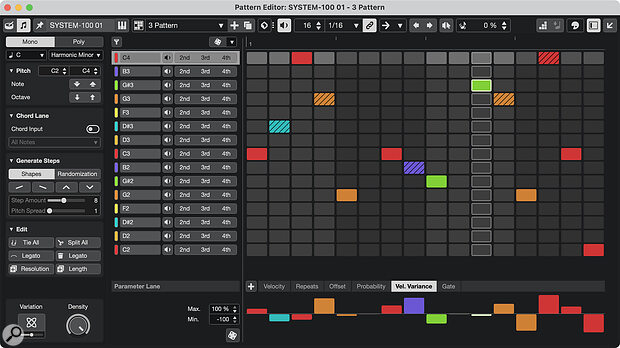 The Pattern Editor’s new Melodic Mode makes it easy to program sequences monophonically.
The Pattern Editor’s new Melodic Mode makes it easy to program sequences monophonically.
Unlike Drum Mode — where lanes are derived from drum kit assignments and can be added or removed individually — Melodic Mode displays lanes for pitches within a defined range. All chromatic pitches within this range are shown on individual lanes by default, but you can also select a root note and scale so only pitches within that scale are shown. For example, setting the root note to D and the scale to Harmonic Minor displays lanes exclusively for pitches belonging to the D harmonic minor scale, which is — of course — the saddest of all keys.
These pitch constraints are particularly helpful when generating patterns automatically using Shapes or Randomisation. Shapes create rising and falling contours spread out over a number of steps, while Randomisation is carried over from Drum Mode and produces a sequence based on user‑defined conditions.
Once a pattern has been generated or created manually, Melodic Mode allows further refinement via the Variation and Density controls. Variation transforms the pattern based on a specified amount of complexity, whereas Density non‑destructively thins out the number of notes deployed. And, if a root note and scale have been set, changing the root note offers a quick and musical way to transpose the pattern.
Some enhancements to the Pattern Editor apply to both...
You are reading one of the locked Subscribers-only articles from our latest 5 issues.
You've read 30% of this article for FREE, so to continue reading...
- ✅ Log in - if you have a Digital Subscription you bought from SoundOnSound.com
- ⬇️ Buy & Download this Single Article in PDF format £0.83 GBP$1.49 USD
For less than the price of a coffee, buy now and immediately download to your computer, tablet or mobile. - ⬇️ ⬇️ ⬇️ Buy & Download the FULL ISSUE PDF
Our 'full SOS magazine' for smartphone/tablet/computer. More info... - 📲 Buy a DIGITAL subscription (or 📖 📲 Print + Digital sub)
Instantly unlock ALL Premium web articles! We often release online-only content.
Visit our ShopStore.