While mastering in a home or project studio is unlikely to produce the very best results, Cubase SX does have some basic tools for those who want (or have) to adopt a DIY approach.
The 'mastering shootout' article in the March 2006 issue of Sound On Sound — with the audio files contained on the DVD accompanying the magazine — certainly seems to have been a hit with the SOS readership, and has also sparked some considerable debate on the forums. As I write this column, I've just finished my own comparison of the different mastered versions of the three tracks and, like many readers, I was interested in turning my own hand to mastering the same tracks. A commercial mastering facility or one or the more popular dedicated hardware or software mastering packages may be a non-starter for those on a tight budget. So if Cubase SX is the only professional audio tool you have available and you are dependent upon the plug-ins supplied with SX, can you still do a little bit of DIY mastering?
 When mastering a single track, the effects can be placed as Inserts on the Stereo Output Bus.
When mastering a single track, the effects can be placed as Inserts on the Stereo Output Bus.
Master The Basics
Those readers who devour their monthly SOS fix from cover to cover will have seen Paul White's February 2006 Logic Technique column, where he applied a combination of Logic's own plug-ins for basic mastering tasks. Paul suggested that a combination of multi-band compression and EQ would represent a very common processing chain for general mastering proposes. As I've commented before in this column, the one area in which the current version of SX is perhaps not so well blessed as Logic is in the provision of audio plug-ins. However, SX does provide both functional multi-band compression and EQ, so let's start with those two and see how we get on.
If attempting to master a single song, I tend to insert SX's Q four-band EQ (from the Filter plug-in group) and Multiband Compressor (from the Dynamics plug-in group) as insert effect on the main stereo output of the mixer. I can then monitor through these effects during the final stages of mixing, switching them in and out, as I both fine-tune the mix and listen to how the 'master' processing is working. By default, I usually place the EQ first and follow it with the multi-band dynamics, but the order in which the two plug-ins are placed can obviously be varied if required.
Join The Q
The Q plug-in provides four bands of EQ and, while the option of a couple of extra bands would be useful for those occasions when some narrow-band corrective EQ is required, Q is generally sufficient for our 'mastering on a budget' approach. The low and high bands can be switched between shelving filters or fixed-gain high/low-cut filters. As shown in the screenshot below, one possible starting point is to set the low band to Cut mode (press the Cut button to make this active) and use it to roll off the very low end — although bear in mind that you should perhaps set the corner frequency a little lower than you might think necessary, as the slope of the filter means that some cut is applied to frequencies above this. Rolling off the bottom end in this way can help clean up a mix — for many musical styles, much of what we hear as 'bass' is actually in the 50 to 100 Hz range and rolling off below this simply removes some low-frequency energy that can clog up your headroom but add little to the musical content.
 A typical choice of EQ settings to roll off some bass, cut a little mud and harshness and add a little air.At the top end, the high band can be used to provide a little 'air' EQ by using the shelving filter mode and adding a little gain from about 14 to 15 kHz upwards. This does need to be subtle, though, and 2 to 3 dB is usually plenty. The amount of gain can be experimented with by simply increasing it until it is obviously too much and then backing off until you think you can't hear it. Toggling Q's bypass button on and off will provide a useful A/B listening test, and this ought to be done on a regular basis, as the ear soon becomes accustomed to changes in EQ. Bypassing the changes you have made helps your ears regain their perspective.
A typical choice of EQ settings to roll off some bass, cut a little mud and harshness and add a little air.At the top end, the high band can be used to provide a little 'air' EQ by using the shelving filter mode and adding a little gain from about 14 to 15 kHz upwards. This does need to be subtle, though, and 2 to 3 dB is usually plenty. The amount of gain can be experimented with by simply increasing it until it is obviously too much and then backing off until you think you can't hear it. Toggling Q's bypass button on and off will provide a useful A/B listening test, and this ought to be done on a regular basis, as the ear soon becomes accustomed to changes in EQ. Bypassing the changes you have made helps your ears regain their perspective.
Q's two mid-bands offer standard parametric-type EQ with centre frequency, gain and bandwidth settings (the latter are labelled in octaves). Unless you are using the EQ to fix a problem at a very specific frequency (and, if you are doing a DIY mastering job, this shouldn't be necessary as you would be better off resolving this by re-recording the problem part or doing a remix), fairly wide bandwidths and modest gain settings will produce the most natural results for mastering purposes. When describing general tonal problems with a mix, we often use the terms 'muddy', 'boxy', 'warm', 'nasal' or 'harsh', and these characteristics are often associated with particular frequency bands (see Bob Katz's excellent book Mastering Audio: The Art And The Science for a useful summary of these descriptive terms). For example, cutting a couple of dBs between 100 and 300 Hz can remove some of the 'mud' from a mix, while the same level of cut between about 1to 3 kHz can take out some of the 'harshness'.
Of course, two bands of mid-EQ might not always be enough. It is perfectly possible to insert a second instance of Q to provide a couple of additional bands. Some care is needed if you have to resort to this, as the EQ bandwidth settings are generally quite wide for mastering purposes, so it is possible for the bandwidth ranges of two bands to overlap and the respective settings to interact with each other. However, as long as you are aware of this possibility, a second dose of Q can be used if required.
Mix And Match
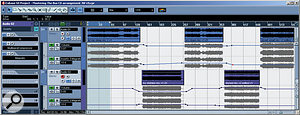 Mastering a series of tracks in SX, with automation being used to adjust settings on the various processors. As Sam Inglis emphasised in his mastering shootout article, while you can 'master' individual tracks, much of what mastering is about is working on the collection of tracks that are going to make up an entire CD release. The aim is, as far as is appropriate, to give the tracks a coherent feel even if they happen to have been recorded in a number of different studios and perhaps mixed by different producers/engineers. SX can be used for this sort of processing and, perhaps the simplest way is to load each of the required stereo mixes into a new Project and allocate them to separate stereo tracks. While SX cannot burn the tracks directly to a CD, you can experiment with the sequencing of songs, the gaps between them and any fades required. Instances of the various plug-ins described in the main article can then be placed as insert effects on the various tracks.
Mastering a series of tracks in SX, with automation being used to adjust settings on the various processors. As Sam Inglis emphasised in his mastering shootout article, while you can 'master' individual tracks, much of what mastering is about is working on the collection of tracks that are going to make up an entire CD release. The aim is, as far as is appropriate, to give the tracks a coherent feel even if they happen to have been recorded in a number of different studios and perhaps mixed by different producers/engineers. SX can be used for this sort of processing and, perhaps the simplest way is to load each of the required stereo mixes into a new Project and allocate them to separate stereo tracks. While SX cannot burn the tracks directly to a CD, you can experiment with the sequencing of songs, the gaps between them and any fades required. Instances of the various plug-ins described in the main article can then be placed as insert effects on the various tracks.
If this places too much strain on your CPU, a pair of stereo tracks can be used with the songs placed alternately on these. Automation can then be used to reconfigure the settings on one track while audio is being played back from the other. Once all the settings are configured, the Project can be rendered and the 'mastered' audio files burnt to an audio CD from any standard burning package. While this is not as sophisticated a way of working as something like Audio Montage within Steinberg's Wavelab, if your budget doesn't stretch to a professional audio editor, it is a workable solution.
Squeeze Me, Please Me
While Q might best be described as 'basic' for a mastering EQ, SX's Multiband Compressor plug-in is a little more sophisticated. This offers up to five separate bands of compression and expansion, with the user being able to specify the frequency range that each band operates over. For each band used, the gain can also be set over a range of ±12dB. In this sense, multi-band compression also has an effect on the tonal balance, as you can independently raise or lower the gain for each individual frequency band. Changing either the frequency range or gain for a band is simply a case of grabbing and dragging the small diamond-shaped anchor points — although note that it is the input gain to each band that you are adjusting, so the anchor points can be used to drive the signal harder or softer into the compression stage as required. New bands, up the to maximum of five, are created by dragging the right-hand frequency anchor point for the highest frequency band to the left — the new band then automatically appears to fill the gap created.
 A three-band Multiband Compressor with the compression kicking in for each band at -40dB.
A three-band Multiband Compressor with the compression kicking in for each band at -40dB.
The compression characteristics of each band are set in the graphic display that dominates the bottom of the plug-in window. This display shows the input level along the bottom of the graph and the output level along the right-hand side of the graph. Note that both are shown in dB and that a non-linear scale is used to give greater resolution above 18dB. As explained below, this is perhaps not ideal for mastering purposes but is easy enough to work around. Selecting a particular band in the upper part of the display makes that line active in the lower part of the display. Breakpoints are created by clicking on the line and existing breakpoints can be grabbed and dragged as required. A breakpoint can be deleted by holding down the Shift key while clicking on it. For new users, setting the compression characteristics using this graphical display is not the most intuitive process. This is not helped by the lack of any traditional compressor-type controls such as threshold and ratio settings, nor by the various presets supplied with the plug-in, as the majority of these feature both expansion and compression and are designed for use with individual instruments rather than a full mix.
 Above the -40dB threshold, setting the amount of gain reduction for a 0dB input allows you to control the compression ratio.
Above the -40dB threshold, setting the amount of gain reduction for a 0dB input allows you to control the compression ratio.
As with EQ, for mastering purposes, subtle use is the name of the game. For initial experiments with Multiband Compressor, therefore, it is best to ignore the expansion possibilities offered by the plug-in and stick with some gentle compression. This usually means low ratios of the order of 1.2:1 and low thresholds. In his February Logic column, Paul White suggested a threshold in the -30 to -40 dB range — the range that is so squeezed into the bottom left corner of the graphic display! Fortunately, as you click and drag the breakpoints, a small window opens that displays the input and output gain at that particular point. An example is shown in the screenshot on the previous page, with a breakpoint positioned at the -40dB input level. As this is also positioned at the -40dB output level, no gain reduction is taking place up to that input level. Creating a second breakpoint at the 0dB input, -6.7dB output position then sets a compression ratio of approximately 1.2:1 above -40dB. A ratio of 1.2:1 operating on 40dB of input produces total gain reduction of 40-(40/1.2) = -6.7dB).
 In this example, four bands are being used, with a higher compression ratio set for the low band to give a little firmer control on the bass. Paul also suggested starting with three bands for mastering purposes, with the band splits at around 120Hz and 5kHz. This effectively gives you a separate compressor for each of the low, mid and high bands, and adjusting the gain of any of these will therefore also alter the tonal balance. If you are feeling more adventurous, you could try using four bands with splits at 120Hz, 2kHz and 10kHz. This also offers a decent starting point, giving low, low-mid, high-mid and high bands for a little additional control — although it adds an extra layer of complexity and the potential to destroy a decent mix if you do anything too drastic.
In this example, four bands are being used, with a higher compression ratio set for the low band to give a little firmer control on the bass. Paul also suggested starting with three bands for mastering purposes, with the band splits at around 120Hz and 5kHz. This effectively gives you a separate compressor for each of the low, mid and high bands, and adjusting the gain of any of these will therefore also alter the tonal balance. If you are feeling more adventurous, you could try using four bands with splits at 120Hz, 2kHz and 10kHz. This also offers a decent starting point, giving low, low-mid, high-mid and high bands for a little additional control — although it adds an extra layer of complexity and the potential to destroy a decent mix if you do anything too drastic.
In setting both the gain of the individual bands and the Output Gain (bottom right) on the Multiband Compressor plug-in, keep an eye out for clipping on the stereo output buss. The Softclip button can be engaged to help control the occasional peak; as the name suggests, this attempts to add a little 'tube-like' warmth to thse peaks. As described below, however, there is perhaps a better option if you want a touch of analogue-style warmth. Finally, the Classic/Complex mode switches toggle between fixed attack/release times (Classic mode) and automatic settings (Complex mode) where the attack and release adapt to the audio. I've always found the latter to work well enough, but a quick A/B comparison is always worth a try.
Seeing Is Believing
 A spectrum analysis before mastering.
A spectrum analysis before mastering. And one after mastering. Note the various differences, including the dip centred just below 2kHz that (hopefully!) takes out a little 'harshness'. If you wish to 'see' (as well as hear) what your processing is doing to your stereo mix, then SX's Spectrum Analyser can be quite useful. Simply do an audio mixdown of your mix with the processing added and then use the Spectrum Analyser to compare the frequency curves of the original and 'mastered' mixes. The results can be quite revealing and may help you spot particular problem frequencies that need some attention.
And one after mastering. Note the various differences, including the dip centred just below 2kHz that (hopefully!) takes out a little 'harshness'. If you wish to 'see' (as well as hear) what your processing is doing to your stereo mix, then SX's Spectrum Analyser can be quite useful. Simply do an audio mixdown of your mix with the processing added and then use the Spectrum Analyser to compare the frequency curves of the original and 'mastered' mixes. The results can be quite revealing and may help you spot particular problem frequencies that need some attention.
The Rest Of The Chain Gang
With a combination of Q and Multiband Compressor, you should now have a mix that is both fine-tuned tonally and, hopefully, in a gentle way, a little hotter in terms of overall signal level. There are, however, a number of further options that you can add to this processing chain. One possibility is to insert an instance of the SX Dynamics plug-in after Multiband Compressor, but to engage only its Limiter stage. This would allow you to drive Multiband Compressor a little harder, with the limiter catching any major peaks to avoid clipping. However, while the SX Dynamics limiter seems to work reasonably well within the context of a single channel, its performance as some sort of 'loudness maximiser' leaves a little to be desired.
 Magneto — for a nice warm punch, and a little extra volume! An alternative approach for squeezing a few more dBs out of your mix is the Magneto plug-in. This attempts to simulate the saturation effect of analogue tape and can add both warmth and a little punch to either individual sounds or an entire mix. The display on the VU meters can be toggled between the Input, 'On Tape' or Output signals. The first and last of these should not exceed 0dB and can be adjusted via the Input Level and Output Level controls. However, with sensible use of the Drive control, additional 'tape saturation' can be added to send the 'On Tape' signal into the red. The Characteristics knob changes the tonal character of the tape effect, and further control over the high-frequency content is available via the HF-Adjust control, so you can add a little high-end sparkle. There is also a Tape Speed control to emulate the difference between 15 and 30 inches per second tape speeds. How accurate Magneto is as a true tape emulation is a matter of debate but, as an effect, on some material it works very well and it can be used to add both warmth and level to a mix.
Magneto — for a nice warm punch, and a little extra volume! An alternative approach for squeezing a few more dBs out of your mix is the Magneto plug-in. This attempts to simulate the saturation effect of analogue tape and can add both warmth and a little punch to either individual sounds or an entire mix. The display on the VU meters can be toggled between the Input, 'On Tape' or Output signals. The first and last of these should not exceed 0dB and can be adjusted via the Input Level and Output Level controls. However, with sensible use of the Drive control, additional 'tape saturation' can be added to send the 'On Tape' signal into the red. The Characteristics knob changes the tonal character of the tape effect, and further control over the high-frequency content is available via the HF-Adjust control, so you can add a little high-end sparkle. There is also a Tape Speed control to emulate the difference between 15 and 30 inches per second tape speeds. How accurate Magneto is as a true tape emulation is a matter of debate but, as an effect, on some material it works very well and it can be used to add both warmth and level to a mix.
A final process that is occasionally used in mastering is reverb. A small amount of 'global' reverb applied to the whole mix can, on occasions, just help to add that final bit of glue that make the whole production seem like it was recorded in the same acoustic space. This certainly doesn't suit all types of material, but can work well with some orchestral or small ensemble performances where the intention is to create the illusion of a real performance for the listener. SX is far from being blessed with the most sophisticated of reverb plug-ins but, as ever, the golden rule here is 'be subtle': only the smallest amount of additional reverb is usually required and, for those without access to something better, RoomWorks can do a reasonable job in this capacity.
Leave It To The Master?
It is worth repeating that, with all the processing described above, the most natural results will be obtained by keeping things as subtle as possible. If you do find yourself having to do too much processing at the mastering stage, it probably means the original stereo mix needs revisiting. With all the processing elements in the mastering signal chain, plenty of use of the Bypass switch is called for so that you get a clear perspective on what you are adding.
Of course, you should not expect miracles. SX is not designed as a 'mastering suite' and it is difficult to get that commercial 'sheen' without access to both high-quality stereo mixes and a range of more sophisticated mastering tools. That said, for those on a budget or new to mastering, the possibilities provided by SX are well worth exploring. And if all your experiments teach you is that some professional advice and help is required to master your stereo mixes, this is a useful lesson in itself.
