Use Sonar's editing tools to tighten up your guitar solos.
I tend to go for feel over perfection. However, creating effective Acidized or REX files, or making sample libraries and construction kits, takes serious effort. Perfection is paramount: tuning has to be spot on, loops must be cut to sample accuracy, and parts have to be quantised similarly so they can play together without flamming.
 Use the scissors tool to isolate each note at its attack. The top waveform is the composite graphic of the Take Lanes, of which only one is occupied so far.A recent project of a Caribbean music construction kit really brought this home to me. My reference was zouk and soukous, which has many of the hallmarks of African pop music — a lilting feel, strong bass, percussion and, often, twin guitar leads. Some bands even have a third guitar player who fills in arpeggios between the two soloists. All these leads had to fit together so any part could 'mix and match' with any other, which is the whole point of a construction kit.
Use the scissors tool to isolate each note at its attack. The top waveform is the composite graphic of the Take Lanes, of which only one is occupied so far.A recent project of a Caribbean music construction kit really brought this home to me. My reference was zouk and soukous, which has many of the hallmarks of African pop music — a lilting feel, strong bass, percussion and, often, twin guitar leads. Some bands even have a third guitar player who fills in arpeggios between the two soloists. All these leads had to fit together so any part could 'mix and match' with any other, which is the whole point of a construction kit.
While this would seem like a task for AudioSnap, that process applies DSP to the notes to shift their timing, and this impacts the audio quality. Granted, it's not much for small shifts, but you can retain the full audio quality by physically separating a clip into notes and then moving them on the timeline. Although this may also require some DSP, as described later, if you need to lengthen notes, this is usually minimal and doesn't affect the fidelity.
We're going to look at how to tighten the timing of guitar leads — but also we'll touch on a trick that lets you do the DAW equivalent of slowing something down so you can record at a comfortable tempo, then speed back up to the original tempo for playback.
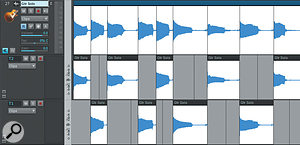 The two lower Take Lanes now contain the alternating individual notes.
The two lower Take Lanes now contain the alternating individual notes.
The First Cut Is The Deepest
Open up the lead track's Take Lanes, and create two lanes — you'll need them to manipulate the notes properly. Zoom in, and use the scissors tool to split the clip at the beginning of every note in the solo. With long solos this can get tedious, but ultimately the results are worth it.
The next step is arranging the notes on the grid. Shift-drag alternate notes to the second Take Lane. You'll need to be able to manipulate each note separately after they've been quantised, because due to timing differences some notes will overlap and some will have gaps. Alternating the notes in different Take Lanes makes it easier to tweak them.
Next, you'll want to quantise the notes. Regular readers of this column know that I'm not a huge fan of snapping everything to a metronomic grid, so adding even just a little bit of swing (say, 54 percent) often gives a much better feel, as does quantising to less than full strength. Notes with this amount of swing even seem to work when played against a part with tighter quantisation. Fortunately, Sonar lets you quantise (or even groove quantise) groups of audio clips to a grid.
 The clips have been quantised, but the end of some overlap with the beginning of the next note, while in other cases gaps opened up. This view is zoomed in so that the overlaps and gaps are clearer.Select all the notes, then choose Clips / Apply Trimming. Then, select Process / Quantize or Process / Groove Quantize. In either case, tick the Audio Clip Start Times box, and untick the other box options. After making your selections, click OK.
The clips have been quantised, but the end of some overlap with the beginning of the next note, while in other cases gaps opened up. This view is zoomed in so that the overlaps and gaps are clearer.Select all the notes, then choose Clips / Apply Trimming. Then, select Process / Quantize or Process / Groove Quantize. In either case, tick the Audio Clip Start Times box, and untick the other box options. After making your selections, click OK.
Slipping Away
The clips are now snapped as desired, but quantising them will create gaps between some clips, while others will overlap. These issues need to be fixed.
Fixing overlaps is easy; just slip-edit the clip end earlier, so that it ends where the next clip begins. However, this may slip into the note before it has decayed fully, which might sound awkward, it may add a click during the transition to the next note. Adding a slight fade-out (using the 'fast out' fade curve) solves that problem.
There may also be a click at a note's beginning, if you weren't careful about where you split it, so add a fade-in if needed. You may also want some clips to have a longer fade-out, but, as with the fade-ins, these can be done on a case-by-case basis. (Whenever using this splitting technique to re-position notes, it's always a good idea to solo the track and listen to it before signing off to make sure you don't miss any clicks.)
If you hit a note late followed by a note that was on the beat, then shifting the late note forward opens up a gap between it and the next note. Even a small gap can be noticeable, not so much due to the timing, but because any sympathetic string resonances (as well as any artifacts like hum or noise) will drop out to silence — which sounds extremely unnatural.
Fixing a gap is more problematic than an overlap because you have to extend a note to be longer than it was originally. DSP-based stretching is the solution. Ctrl-click on the note's trailing edge, and a yellow line highlight appears on the edge. Drag toward the right to extend the clip. The clip's header will indicate the amount of stretch as a percentage, and you'll be able to do a low-quality audio preview of the clip.
To render the clip with improved fidelity, click on the clip to select it, then type 'A' to bring up AudioSnap. Under Render Mode, choose Radius Mix or Radius Mix Advanced from the Offline drop-down menu. Close AudioSnap (we opened it only to choose the rendering algorithm), then, with the clip still selected, choose Clips / Bounce to Clip(s). This renders the audio using AudioSnap's offline high-quality algorithm.
Short Tempo
Have you ever wished you could slow down the tempo, play along at a slower speed so you can get the part perfect, then return to the original tempo — just like you can with MIDI? To some extent you can, using DSP stretching, but then the audio quality suffers. However, with a little effort we can adapt the same technique described above.
 The first note (starting from the left) still needs to be extended very slightly. The second note's overlap has been fixed, but it needed a little bit of a fade-out. The fourth note is being extended to cover a gap, and is now at 113 percent of its original length. The remaining notes all cleaned up easily.In the aforementioned construction kit, there was a guitar run I wanted to play to end a lead line but I simply did not have the dexterity to pull it off with the needed accuracy. So I cheated (hey, if movies can do CGI, I can do the equivalent).
The first note (starting from the left) still needs to be extended very slightly. The second note's overlap has been fixed, but it needed a little bit of a fade-out. The fourth note is being extended to cover a gap, and is now at 113 percent of its original length. The remaining notes all cleaned up easily.In the aforementioned construction kit, there was a guitar run I wanted to play to end a lead line but I simply did not have the dexterity to pull it off with the needed accuracy. So I cheated (hey, if movies can do CGI, I can do the equivalent).
I played the run at a speed that was comfortable, then split all the notes and positioned them where they needed to be on the timeline. Because all the notes were by definition longer than needed, all of them needed to be trimmed due to overlapping. The notes also needed fade-outs to avoid clicks and provide a smoother transition to the next note. To save time I selected all the notes so that adding a fade to one of them would add the same fade to all of them. Although I was concerned that having a constant space between notes would sound mechanical, when I analysed some of my real-time playing, the space between notes was pretty much constant anyway. Apparently it takes a certain, fixed amount of time to pull your pick off one note and move on to the next.
Snap Happy?
Well, you can always use AudioSnap — but as with any corrective process, the more you have to modify something, the less natural it's going to sound. Doing manual pitch correction sparingly to individual notes will always sound better than clobbering a melody line with extreme pitch quantisation, and the same is true here. With only a few clips needing DSP, and then only a very small amount, ultimately the leads sounded just like I was playing — except with perfect timing!
