![Akai MPC [left], Native Instruments Maschine [middle] and Ableton Push [right]. Akai MPC [left], Native Instruments Maschine [middle] and Ableton Push [right].](https://dt7v1i9vyp3mf.cloudfront.net/styles/header/s3/imagelibrary/S/SampleSlicing_01-FCtRDq0nyCXoGs1glq4H1OE4PLfH7jsU.jpg) Akai MPC [left], Native Instruments Maschine [middle] and Ableton Push [right].Photo: Simon Sherbourne
Akai MPC [left], Native Instruments Maschine [middle] and Ableton Push [right].Photo: Simon Sherbourne
Chopped‑up loops are at the heart of many genres of music. There’s never been a better time to get hands‑on with sliced samples.
Sample chopping remains a core compositional tool in modern music production, especially hip‑hop and the various flavours of breakbeat music that have evolved from jungle. By chopping I specifically mean sampling an extended musical or rhythmic phrase and slicing it into sections, then re‑sequencing and reworking the parts to make something new. In hip‑hop this technique is routinely used to generate the key hook or seed for a beat. Drum & bass typically uses acoustic drum breaks, cut up (and sped up) and reprogrammed into a new drum track. But any genre of music can benefit from the idea, whether it’s used to generate ideas and interesting loops or layers, or to extract a kit of individual hits.
Two Turntables & A Microphone
The Musique Concrète movement was the first to use pre‑recorded sounds as compositional sources, and John Cage even experimented with a pair of turntables as far back as the 1930s. But the technique of repurposing existing recordings as we recognise it today comes down from New York’s hip‑hop pioneers and Jamaican dub DJs, who looped and scratched drum breaks manually on turntables while MCs rapped over the top. As hip‑hop developed, sampling became more than just a means to an end, but part of the sound and identity of the form.
Affordable sampler hardware like the Akai S-series made more complex production possible, letting you grab and cut up raw material even without turntable skills or tape editing. Akai and Roger Linn developed the MPC60, adding a built‑in performance interface to the sampler, and making it easy to juggle multiple samples. Computers brought sequencers and trackers, and later Propellerhead’s ReCycle accelerated the edit process for samplers, making sample slicing simple. Chopping samples and using loops became a common part of electronic music and pop production across the board.
DAWs and even simple audio editors now offer almost unlimited scope for assembling music from recorded audio, essentially providing an efficient and non‑destructive upgrade to tape workflows. But triggering samples dynamically remains a faster and more performance‑oriented approach than assembling clips on a timeline. And so performance sampling workstations, which all share a lineage with the MPC60, are more popular than ever.
In this article I’m going to focus on sample‑chopping workflows for the ‘big three’: Akai MPC, Native Instruments Maschine and Ableton Push. There are of course many other devices which excel at chopping and playing samples, including the Elektron Octatrack, Roland MC‑707, Akai’s Force and now the Novation Circuit Rhythm. Then there are plug‑ins like FXpansion Geist or Reason. Many other software and hardware samplers can let you get to the same place. But there’s a specific convergence of features and techniques found on MPC, Maschine and Push.
Whatever kind of music you make, sample chopping can be an inspiring and freeing way to spark new ideas, borrow a feel or mood, or add life and interest to a track.
Outline
The process of slicing and playing a sample is similar across the three workstations. The steps may be slightly different for each, or occur in a different order, but here’s what we need to do:
1. Load in a sample, either by browsing files or recording directly.
2. Chop it up using one of several options, depending on the material and how you want to use it.
3. Tempo‑match with your project if necessary.
4. Convert the sliced sample into a playable kit or program.
5. Play and sequence the sections to create something new.
There’s a ton of possibilities and creative tricks to be explored, but we’ll start with the basic steps to getting started with the three workstations, then try to draw out the common themes.
There are three ways samples are going to get on your chopping board: direct recording from an external source, importing from a file, or internal re‑rendering (bouncing). For this section we’ll look at how you get started with each workstation individually.
Sampling In Push
Direct sampling on Push means recording into an Audio Track in Live — there’s no separate sampling mode. (You might want to keep a dedicated track in your Session for sampling.) Simply record from your chosen external or internal source into a Clip. With the Clip selected on Push, press the Convert button and choose the first option, which is Simpler. A new track will be created with your sample loaded into the Simpler device, ready for live triggering and chopping. You can do the same thing with any Clip in the Arranger timeline, but you’ll need to select it from the computer instead of Push.
To load a sample file instead of recording, you can Browse with a MIDI track selected and your sample will load straight into a Simpler: no Convert needed. Alternatively, you can load samples into Clip slots on an audio track and Convert from there. Push’s Browser can access anything in the Live core library, Packs or User Files areas. If you select Current Project you can also load in any sample that’s already used in the Session, so this is another way to grab clips that are in the Arranger. Once again, when your sample is loaded, press Convert to load it into a Simpler.
Sampling In MPC
MPC has a dedicated Sampler mode for capturing audio. Choose from the available inputs, or the Resample option for an internal bounce. Sampling can be armed and triggered manually from the onscreen record button, or can be set to trigger at an input threshold. In the standard Sample mode, after recording you are given a choice to name the sample and choose where it will go. Choose <none> in the Program selector, so that the recording will be placed into the Project’s general sample pool.
 The Slice mode in MPC’s Sampler view lets you grab slices to pads live as you record.
The Slice mode in MPC’s Sampler view lets you grab slices to pads live as you record.
The MPC is unique in letting you chop a sample while it’s being recorded. For this, use the Slice sampling mode. Tapping the drum pads as you sample will now create slice markers in the sample on the fly. After recording you’re given the option to save to the pool, or create a new program with your sample slices assigned across the pads. You can trim the slices later.
If you’re loading a sample from your library or a thumb drive, use the Browser. There’s no need at this point to use the Sample Assign function, as we’ll be creating a new Program after we’ve chopped.
Sampling In Maschine
Like the MPC, Maschine has a Sampling mode for capturing and re‑rendering, with manual or threshold‑triggered recording. There are three record modes: Detect, Sync and Loop. Manual recording is available by choosing Detect and setting the Threshold all the way to the Off position at the far left. What you record will appear in a Sampler instrument on the selected pad and Group. Subsequent recordings will appear in a pool for that pad on the left‑hand screen, unless you select another pad first.
The Sync recording mode is useful for re‑rendering, or grabbing a loop from a sync’ed device. You can set a number of bars and recording will start and stop in time with playback. We’ll leave the Loop mode for another time.
 If you import a loop in Maschine, make sure you switch the pad from the Audio to the Sampler plug‑in to enable Slicing.
If you import a loop in Maschine, make sure you switch the pad from the Audio to the Sampler plug‑in to enable Slicing.
It’s easy to get tripped up if you import a file from the Browser instead of recording, because Maschine will load it into an Audio device on the selected pad. This is designed for playing back loops and linear recordings rather than triggering samples, and does not support slicing. After import you’ll need to press Shift‑Browser to go to the channel plug‑in selector. Switch the Audio device to a Sampler and the Slice option will become available when you’re in the Sampling view.
Editing
If you’ve captured something from vinyl or YouTube or wherever, you might want to ‘top and tail’ it to remove excess material around the part you’re interested in. It’s not strictly necessary, but cleaning up now may save some time later, and tempo‑based operations are simpler when you have clean in and out points on the beat.
Push makes life easy at this point. We already got as far as converting the sample into a Simpler patch, so the overall Start and End times will be available on screen already, and that’s it. Sample editing on Maschine happens in the Sampling page. If you’ve just captured something you’ll already be there, so you can switch from Record to Edit mode and trim up the sample. Unfortunately this is then ignored if you switch to Slice mode, so you’ll want to Truncate the sample first from the process menu on the right‑hand screen.
To start editing on MPC, go to the Sample Editor and use the data wheel to select your new sample, then adjust the Start and End times. When you switch to Chop mode, this Start and End time will be respected unless you’re in Manual Chop mode, in which case it might be worth using the Extract process to create a truncated sample.
Time‑stretching
I promise we’ll actually chop this sample up eventually, but we need to make a quick pitstop on behalf of the Maschine crew. If you need to match the tempo of the sample to your project, this has to happen before you chop on Maschine. Maschine’s Sampler instrument can’t warp audio in real time (even though the Audio loop player can), but you can do an offline stretch in the sampler editor. Tab through the processing options above the second screen until you get to Stretch. Set the sample’s current tempo (Maschine will try to auto‑detect). The new tempo will default to the project’s tempo. You can change Pitch independently.
 Unless cutting to individual hits, you’ll need to tempo‑match samples. On Maschine, process before chopping; MPC and Push can warp.
Unless cutting to individual hits, you’ll need to tempo‑match samples. On Maschine, process before chopping; MPC and Push can warp.
On Push and MPC, you can switch pitch‑independent tempo‑matching (called Warping on both platforms) on or off after you’ve chopped. On MPC you can set this per‑slice; to apply to all, set the Slice select field to All.
If you’d prefer to adjust the tempo by a traditional speed/tuning adjustment you can do this too. On MPC’s sample editor, make sure you’re in the default Trim view and tap the From BPM button next to Tuning. In the dialogue that pops up, make sure the correct number of bars/beats are selected so that the correct original tempo is detected. Tap on Match and the sample will be tuned to match the tempo of your current Sequence. On Push, simply turn Warp on and switch the mode to Repitch.
Cut Here
Finally it’s time to chop! The Slice/Chop tools on our workstations offer several ways of working. Manual mode is for dropping slice points on the fly while listening to the sample. Simply hit the first pad and the sample will play back, then every time you hit the next free pad it will make a split point and assign it to that pad. Manual mode is fast, and great if you already have a rough idea how you want to divide up the sample, or want to divide up unevenly. You don’t have to get it exactly right: you can just tap a pad roughly where you want a cut, then go in and nudge it afterwards.
You can immediately start playing the pads you’ve assigned at any point. If you let playback continue past the last slice you can then resume adding more chops from the next free pad onwards. MPC and Live have an extra trick not available on Maschine: you can hit the next free pad at any time during playback, and if you’re in a section that already has chops, a new one will be inserted, causing all the slices to ripple to the right on the pads. On Maschine you’d need to select a pad, choose Split, then manually edit.
 Transient Detection is useful for cutting a sample into individual hits.
Transient Detection is useful for cutting a sample into individual hits.
Transient Detection analyses the waveform and drops slice points at clear hit points. MPC calls this Threshold mode, Maschine calls it Detect and Push calls it Transient. All three workstations have a setting for adjusting the sensitivity of the detection. Transient Detection mode is good for cutting up drums into individual hits.
Regions mode (called Split on Maschine) simply cuts the sample up into an arbitrary number of sections. This is particularly powerful on Push, where you can set the overall Start and End time on the same screen, within which the grid will be constrained. This makes it easy to focus on and cut up a section in a longer recording that’s not cut to bars. MPC can do similar but with some view flipping.
Beats mode (BPM on MPC, Grid on Maschine) is similar to Regions but uses musical timing values, assuming that your sample is an evenly cut loop. This one is enhanced on Maschine by the option to set a BPM value. None of the workstations support triplet divisions though... use Regions mode, 6/8 fans.
Chopping Notes By Workstation
Maschine
Maschine has three pages of controls under the left screen when chopping, accessed with the left/right arrow buttons. Page 1 sets the mode and its options. Page 2 provides edit controls for trimming the start and end points of slices. Page 3 contains export settings that will take effect when you hit Apply. You can set whether the finished kit Group will play in mono or poly mode, and whether a replay pattern is created. A replay pattern is a MIDI sequence that plays your slices back to reconstruct your original loop.
When you’re done chopping and editing, hit Apply. The next step determines where and how your chopped sample patch will be created. The pads for the current Group will be displayed, and the current pad will flash. If you hit OK, your slices will be key‑zone mapped across MIDI notes from C‑2, within a single Sampler instrument and channel. To play them you’ll need to switch to Keyboard mode and shift the octave range down. In most cases I don’t do this (although see the arpeggiator tip later), because I want my slices laid out like a standard Maschine kit across the Group, with each section on a different channel. To do this, after you hit Apply, tap the Group’s master select button (or a different Group if you prefer); then, when you hit OK, it will be split out for you. The Group/Kit format is especially powerful on Maschine, as it gives you full pitch‑sequencing control over each sound as well as multi‑lane gate sequencing.
Push
The main idiosyncrasy to note for Push is that instead of editing Start and End points of slices, you have a single Nudge control for adjusting the start. So if a slice glitches at the end because it catches a bit of the next transient, you need to select the next slice and move the Nudge value a bit earlier.
 Manually chopping a break into phrases on Push. Real‑time warp tempo matches to the Session.
Manually chopping a break into phrases on Push. Real‑time warp tempo matches to the Session.
On Push, your chops are performed in the ready‑to‑go Simpler instrument, so there’s no need for an Export step. However, as with Maschine, you might prefer to work inside a multichannel kit instead of a single‑channel instrument to get the benefit of individual controls per sound, and multi‑lane step sequencing. This is achieved by pressing the Convert button and choosing Drum Rack. The new Drum Rack will be created based on the settings you had in the Simpler. For example, if you were in Mono playback mode, the Drum Rack channels will all be choked.
MPC
The essential thing to know on the MPC is that you need to hold the Shift key to get to some extra commands, such as Delete Slice and Convert. Convert is the Export operation that will turn your chopped sample into a playable instrument, in this case a Drum Program. When prompted choose New Drum Program, with Non‑Destructive Slices. You’ll then need to select this program in a track to play it.
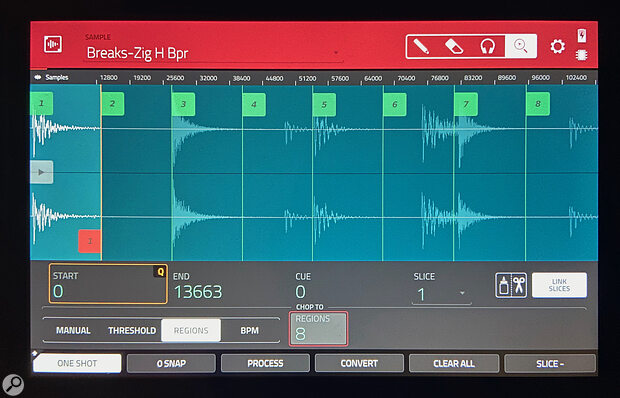 From the Chop screen on MPC, hold Shift to access the Convert button to create a program from your slices.
From the Chop screen on MPC, hold Shift to access the Convert button to create a program from your slices.
More Settings
Velocity
When you’re dropping and editing your chops, playback will be at full velocity on MPC and Maschine. Once you’ve exported as kits/instruments they will be fully velocity‑sensitive, which is good for individual drum hits but not so good for longer samples and breaks. Both workstations will let you edit the programs to change this... just remember to select all pads first. On Push, Simpler defaults to a slight velocity‑to‑amp mapping (35 percent) which will also carry through to a Drum Rack if you convert. As with all global settings, you definitely want to do this before you Convert because there’s no way to edit multiple pads simultaneously on Live’s Drum Rack!
Mono/Poly
All the samplers default to Mono playback when slicing, which is normally the way to go when re‑sequencing something you’ve sampled. However, there are times you’ll want to layer the slices, especially with single drum hits. Again, this can be set after you’ve created your patch, but it’s quicker to do it from the outset.
Envelopes
Chops default to One Shot/Trigger mode, so each slice plays back in full when you hit its pad. Sometimes you might want to swap to a gated play mode with amp envelope; individual hits are a prime candidate for this.
Getting Creative
With all the technical processes out of the way it’s time to have some fun and experiment. The beauty of this method is that you can jam and try things out in real time, and record what you’re doing as MIDI patterns. You can also try different ways to generate sequences for your slices. You can create patterns through step sequencing, or try the randomisation or probability features if your workstation has them. Try using the arpeggiator in Maschine or Push to play back slices in changing sequences on a single‑channel instrument.
Often there are slices that are similar to each other in a repeating musical or rhythmic loop. Alternate between the different slight variations of the same slice to get a more natural feel.
When you’re playing your slices you’ll probably notice that you’re only using a handful of what’s there. Don’t forget that it’s easy to delete, duplicate and move around pads on all the workstations. I like to remove pads I’m definitely not going to use, and organise a bit. Often there are slices that are similar to each other in a repeating musical or rhythmic loop. Alternate between the different slight variations of the same slice to get a more natural feel. If you’re playing a slower, more open groove than the original sample it might sound ‘gappy’. Try chopping a pad of ‘dead air’ to fill the spaces, or give the slices some shape with an envelope and add a reverb to the group.
You can also treat each slice differently with effects, modulation or pitching. Duplicate your snare and tune it up a couple of times for that classic drum & bass ascending pitch fill. If you have vocal or string samples, try switching to poly mode and layering things up, duplicating and pitching as required. If you’re sequencing sliced hits from a drum loop, change the original feel with groove quantise.
Whatever kind of music you make, sample chopping can be an inspiring and freeing way to spark new ideas, borrow a feel or mood, or add life and interest to a track. Your taste in samples can become part of your sonic signature, show off your genre knowledge or sense of humour, or give a nod of respect to a favourite artist. And bouncing and chopping your own loops means everything you record when you’re tinkering in the studio can be stocking up your own personal crate for later digging.
Crate Digging - Finding Great Source Material
Although this article focuses on the production technique, half the skill and creativity is in finding and choosing samples to start with. There’s the romantic image of the crate digger, hunting through old records for sublime and undiscovered gems ripe for repurposing. I’ve gone for a more sedentary approach of late, grabbing random weird stuff from YouTube (staying mindful of usage rights, of course).
But you don’t have to fin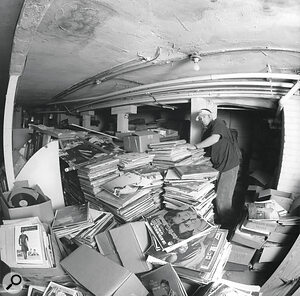 When it comes to crate digging, DJ Shadow may be the all‑time master. Seen here in his natural habitat, the basement of Sacramento’s Rare Records.d something unique: most hip‑hop and breakbeat producers have probably taken a swing at the ‘Amen Brother’ break at least once. I’d highly recommend the YouTube channel Eightminutesupsidedown which produces compilation videos showing the samples used by a particular artist, or where an artist themselves has been sampled. It’s fascinating to discover how much some of my favourite records are built from samples, and how different artists use the same sample.
When it comes to crate digging, DJ Shadow may be the all‑time master. Seen here in his natural habitat, the basement of Sacramento’s Rare Records.d something unique: most hip‑hop and breakbeat producers have probably taken a swing at the ‘Amen Brother’ break at least once. I’d highly recommend the YouTube channel Eightminutesupsidedown which produces compilation videos showing the samples used by a particular artist, or where an artist themselves has been sampled. It’s fascinating to discover how much some of my favourite records are built from samples, and how different artists use the same sample.
There’s also no reason to be snobbish about using library samples. Our three workstations all come with access to tons of loops and expansion packs. The beauty of chopping a loop instead of just using it straight is that you’re putting your own twist on it that’s unlikely to overlap with someone else’s.
If you still feel squeamish about using a sample library, why not make your own? I have a collection of loops, short ‘needle drops’ and sound design textures I’ve been using and reusing for years. Most were created and captured with a friend in just a few sessions, and cut in ReCycle. We’ve all got countless ideas and loops languishing on our hard drives and drum machines, so why not bounce them out as samples to use as inspiration in other tracks?
Taking A Break
The temptation when cutting up a drum loop is to let your system’s transient detection slice the sample into individual drum hits. This is fine if you just want to take the character and vibe of the original sounds and turn them into a drum kit. It’s also the classic ReCycle/REX file method for turning a loop into a sequence that will follow your project’s tempo without time‑stretching. But often there’s more creative fun to be had if you make fewer chops, leaving some pads playing sections of multiple hits. This borrows more of the groove of the original sample, and lets it breathe.
You’ll know exactly what I mean if you’ve ever tried to program a drum and bass pattern from individual hit samples. It nearly always sounds disjointed and lacks that smoothly rolling cadence. Instead, pull a drum break into a high‑tempo project and speed it up to match. (As well as getting the classic pitched‑up sound, the tempo match is essential when individual slices contain more than one hit.) Now chop it into regular slices — four per bar is a good place to start. With the click track playing, start by tapping your pads sequentially on the beat to recreate the original loop. Now experiment with playing back different patterns. You’re guaranteed authentic‑sounding drum & bass and hours of fun!
 Even just three slices can be enough to create a completely new beat from a sample.
Even just three slices can be enough to create a completely new beat from a sample.
The same idea works across other genres too. The screen here shows a one‑bar acoustic drum break from the MPC factory library that I cut up into just three slices. There’s a couple of kicks in the first slice and a side‑stick on the second, with a ride cymbal on the eighth notes through both, then a kick and open hat stop on the last slice. This time I stuck at the original tempo of 92bpm, and when I played with it, a whole new groove with many variations and fills fell out of it naturally.
A nice Push/Live tip to mention here is the Thru playback mode in Simpler, which is also a feature in Reason’s new Mimic sampler. In this mode, when you trigger a slice it doesn’t stop at the end of that region, but continues to play the rest of the whole sample. This makes it even easier to generate natural‑sounding breakbeats and drum performances from a drum loop, with less coordination required to avoid gaps in playback.
