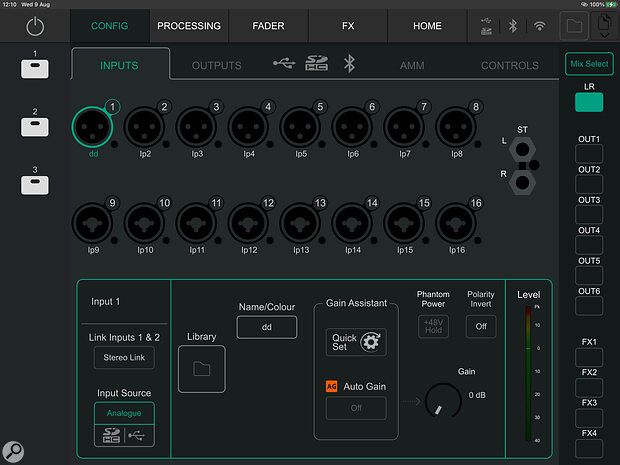A&H’s newest live sound consoles combine powerful 96kHz digital processing with user‑friendly features.
Compact digital live sound mixers are increasingly popular with amateur and semi‑pro performers, as they offer the prospect of remote control, built‑in effects and ease of setting up. The latest model to join the Allen & Heath stable is the CQ‑18T, an 18:8 digital mixer that can be controlled either remotely, via its built‑in Wi‑Fi or an Ethernet connection, or locally from its colour touchscreen interface. A free iOS app is available that closely replicates what is seen on the touchscreen, with some small layout changes to exploit the larger screen size. An Android app will also be available soon, as well as macOS and Windows control software.
Housed in a sturdy metal case, the mixer is surprisingly compact and has a couple of raised side wings that protect the controls. Power comes from an external brick, which I’m not normally keen on for live use, but as long as the mixer is housed in a suitable case, that shouldn’t be a problem, and there is a clip to hold the power cable firmly in place.
Other than the power inlet and switch, all the controls and (almost) all the I/O connections are on the top panel in clear view, and the large colour touchscreen occupies the centre of the panel. Only the two headphone outs are located on the front edge of the case. Buttons below the screen navigate directly to the main pages: Config, Processing, Fader, FX and Home. To the left of the screen are three encoders with integral status LEDs, while to the right there’s a larger value encoder and three ‘soft’ buttons. These soft controls can be configured as required from the Config page. A fold‑up Wi‑Fi antenna is built in, and a small fan in the base of the unit keeps the circuitry cool, though this is inaudible in normal use.
Ins & Outs
The mixer has XLR inputs for the first eight channels and combi jack/XLRs for the second eight channels, plus a further pair of inputs on quarter‑inch jacks. In addition to the Ethernet port there’s a USB socket allowing the CQ‑18T to connect to a computer for playback and recording of either multitrack audio or a stereo mix. Multitrack recording is also directly supported on the mixer itself, either to SDHC cards up to 32GB or to USB drives inserted in a Type A socket. All the ports have rubber caps to keep dust out. The two main outputs are on balanced XLRs, with six further line outputs on TRS balanced jacks for use as monitor sends and so on. A TRS footswitch jack can accommodate an optional single or dual footswitch, with user‑assignable functions.
Four effects send slots can be filled with a choice of delay, reverb or modulation, and the delay has an on‑screen tap‑tempo facility as well as conventional delay time adjustment. One or more of the effects may be used as channel inserts instead of send effects. Each channel also has access to a parametric EQ, compressor and gate, and all the outputs can be routed through graphic equalisers. Alternatively, the CQ‑18T allows the graphic EQ on each output to be switched for a parametric EQ teamed with an auto anti‑feedback system, so you can have independent anti‑feedback systems on each of your monitor feeds if necessary.
 Almost all of the I/O is on the top panel.
Almost all of the I/O is on the top panel.
Screen Time
All the main screens are accessed from the row of round buttons below the display, with further tabs within the screens for deeper navigation. Config is where you set up input sources for the channels, which can be drawn from the analogue inputs, USB, memory card or Bluetooth (playback only). Channels can also be paired here for stereo operation. A gain assistant is available to optimise the input gain settings based on auditioning a short period of ‘loudest performance’, with a secondary Auto Gain option to pull back the gain if excessive peaks are detected, and there are buttons for phantom power and polarity inversion pertaining to the selected channel. There’s also a manual Gain Trim control.
Touch one of the on‑screen input sockets and a green ring around it confirms that it is selected. You have the option to select multiple inputs and then use the gain assistant on all that are selected, and you can perform ‘batch’ quick switching between analogue and digital source types. Inputs can be named and also colour‑coded. Touch the Outputs tab and you can name the main and secondary outputs. You can also select the sources for the two headphone outputs from here, the options being Listen, main outs or any of the secondary outs.
A further tab takes you to a page for configuring the digital inputs, with the next tab along bringing up an Automatic Microphone Mixer or AMM. This shows eight channels at a time and has an on/off button for each channel as well as a Follow Fader button. This is included mainly for conference work and gives priority to the person currently speaking, but can also be useful in other speech applications, for example live streaming or podcasting.
The last tab on the Config page sets the functions of the footswitch, the rotary controls (which can either be assigned as required or left set to Auto), the soft‑key assignments and the network settings. Here, control can be set to Ethernet or Wi‑Fi, with a choice of 2.4GHz or 5GHz operation, and there’s a selection of security settings and provision to enter a Wi‑Fi password. The Wi‑Fi channel can be left set to auto or a specific channel can be set by the user.
Processing is where you’ll find the compressor and gate settings for the individual channels, as well as a four‑band parametric EQ, plus sends for the four effects and six aux outputs, though you can also navigate directly to the EQ and compressor settings directly from the Fader page, unless you are in the ‘faders only’ view. The upper and lower bands of the parametric EQ can be set to band‑pass, high/low‑pass or shelving filters.
Tabs take you to the first eight inputs, the second eight inputs, the stereo inputs, and effects or outputs. Here you’ll also find the 20‑band graphic equalisers that are available for both the main and secondary outputs. Graphic EQ settings can be be saved in a library, as indeed can individual effect settings. A separate low‑cut filter for the inputs, with adjustable frequency, is available in the Preamp section of the Processing screen.
 The Processing page offers deep editing of the channel EQs, compressors and gates, or can be used to select Quick presets.
The Processing page offers deep editing of the channel EQs, compressors and gates, or can be used to select Quick presets.
For those in a hurry, the channels can be set to Quick mode so that instead of having to adjust things like EQ and compression in detail, a single control linked to multiple parameters is used to dial in the sound, sometimes with a couple of other simple controls such as basic EQ or compressor on/off. Quick presets are available for all types of instrument and voice, each with its own customised controls and suitable graphic icon.
As stated earlier, the output graphic equalisers can be exchanged individually for a parametric equaliser plus a sophisticated anti‑feedback system. That means you could choose to have anti‑feedback/parametric EQ on the main outputs and graphic EQs on the secondary outputs, or you could decide to have anti‑feedback/parametric EQ on all the outputs. Anti‑feedback works in the expected way: by automatically identifying feedback frequencies and then deploying very narrow notch filters. If several frequencies are detected close together, it uses a single wider notch to deal with them rather than wasting lots of individual filters. An EQ display shows the notches as they are deployed. A Live mode allows the filters to gradually reduce in depth at a rate set by the user, or they can be locked in place, as would be normal practice when ‘ringing out’ a system.
Faders Up
The Fader page is where you’ll do most of the mixing, and it shows faders for eight channels at a time, again with additional tabs to jump to the other inputs, the dedicated stereo channels/effect returns, and outputs. The layer being controlled can be selected to the right of the screen so you don’t need to leave this page to adjust the effects sends or your monitor mix output levels, and you can also jump directly to the EQ and compressor for the selected channel. There’s a headphone Listen button and a mute switch for each input and output, as well as pans for the inputs and effects returns, though you can switch to a Faders Only view, which gives you longer faders for more precise level control but removes all other features other than pan, the Listen button and the mute button. In all cases the fader slots double as level meters.
 The Fader page shows eight channels at a time, with two banks for the input channels and separate banks for the stereo ins/effects returns, and the assignable outputs.
The Fader page shows eight channels at a time, with two banks for the input channels and separate banks for the stereo ins/effects returns, and the assignable outputs.
One very nice operational touch is that, when using the app, you don’t have to navigate to the fader cap in order to move it. Put your finger anywhere in the channel strip and the fader will follow your up and down movements — you can slide your finger sideways out of the channel strip region, and remain in control of the fader but now with fine adjustment. This fine control mode is currently not implemented on the mixer’s own touchscreen.
The FX screen provides an alternative view of the aux send controls pertaining to the selected effect, this time as knobs, where the value knob is used to adjust the level of the selected control. An amber LED in the middle of the value knob lets you know that it is currently assigned to a parameter. The effects themselves are also to be found in this page, along with their own controls and sends to the secondary outputs. A handy button lets you mute all effects for when a performer is chatting to the audience and doesn’t want to do it through a flanged reverb.
Changing the effect currently inhabiting a slot is a matter of opening a library from an on‑screen folder icon, selecting the desired effect and then confirming your choice. The effects have been specifically designed for this mixer series, and in general have fairly simple controls yet produce very high‑quality results. Another helper to make life easier comes in the form of FX Assist for reverbs and delays. Buttons select preset character options such as ‘Soften’, ‘Clarity’ and ‘Whisper’.
 In Assist mode, the FX page lets you make quick and intuitive adjustments to the global effects, with parameters such as Space and Focus.
In Assist mode, the FX page lets you make quick and intuitive adjustments to the global effects, with parameters such as Space and Focus.
Pressing Home shows the level controls for the two headphone outputs, with tabs to take you to a Recording/Playback page, which can either be stereo or multitrack; a Scenes page, for storing mixer snapshots that can be called up during a performance; a Data page to show the status of connected digital media as well as allowing data transfer; and a page showing the system settings and firmware version. Note that supported recording sample rates are 48kHz and 96kHz.
In Use
During the course of this review I received several software and iOS app updates, and I suspect there will be more to come after the mixer is launched officially. Allen & Heath value feedback from their users and are able to incorporate changes into the control interface through updates if that helps the workflow. I chatted quite extensively to one of the product specialists for the mixer and he wrote down every comment and suggestion that I made, which I hope will be discussed and acted upon if the development team thinks any of them are worthwhile.
Even when I was running a beta version of the firmware and app at the start of the review process, I found the CQ‑18T to be very stable in operation, and also impressive in terms of sound quality. Its ability to record and play back multitrack audio is a big bonus, and you can easily transfer recorded WAV files from the card to your DAW and work on them there.
I found the CQ‑18T to be very stable in operation, and also impressive in terms of sound quality. Its ability to record and play back multitrack audio is a big bonus...
Allen & Heath have also tried to make the mixer easy to use by incorporating various ‘helpers’ for automatic gain setting, auto anti‑feedback, Effects Assist, and the option of Quick channel controls tailored to specific instrument types or voices. Even experienced engineers might appreciate these when faced with time pressures.
Once the mixer is set up, most mixing work takes place on the Fader page, and as is usual with this type of mixer, multiple Scenes can be saved and recalled, either to call up settings for specific songs or perhaps different scenes for different performers at an open mic night or festival.
Built-in Wireless Router
Having previously used a remote‑controlled mixer that required a separate wireless router, I appreciated having one built‑in. At the time of review, remote control is only possible via the app, but with macOS and Windows apps in development, hooking up a laptop either using Wi‑Fi or an Ethernet cable should be possible soon. A personal monitoring app has also been developed, and will allow performers to adjust their own monitor levels from their own mobile devices, with access only to the selected monitor mix level controls.
While basic operation is fairly straightforward, once you have got your bearings as to what resides on which page, there are some deeper functions to be explored, such as configurable additional metering based on multi‑colour virtual LEDs, where you can set your own level thresholds for the different colours. You can also save your own effects settings to the library, configure the soft controls and footswitch for specific functions, and so on. However, once you get set up for a gig, it is rarely necessary to leave the Fader page.
In short, then, if you’re looking for something powerful yet approachable, compact and rugged yet affordable, the CQ‑series mixers have a great deal to commend them.
The CQ Series
 The CQ‑20B offers the same I/O and processing as the CQ‑18T, but without the touchscreen and local controls.
The CQ‑20B offers the same I/O and processing as the CQ‑18T, but without the touchscreen and local controls.
There are actually three mixers in this new CQ series. If you only need the remote control and can live without the integral touchscreen, there’s the CQ‑20B (£799$999), which looks very much like a stagebox but offers all the key functionality of the CQ‑18T, and has the same I/O count.
Or, if you are happy with a lower channel count and don’t need remote control, the 12‑input CQ‑12T (£699$899) shown below might appeal.
 The CQ‑12T has a reduced input count and no remote control facility, but uses the same control scheme as the CQ‑18T.
The CQ‑12T has a reduced input count and no remote control facility, but uses the same control scheme as the CQ‑18T.
Pros
- Comprehensive feature set.
- Option of using ‘helpers’ to simplify operation.
- Clearly set out screen and app.
- Good sound quality.
- Sensibly priced.
- Integral wireless router.
Cons
- External PSU — though it is a rugged brick type.
Summary
The CQ‑18T has all the features you’d expect in a modern remote‑controlled live sound mixer, with added niceties such as multitrack recording, helpers to simplify key operations, feedback suppression available on all outputs and the Automatic Microphone Mixer.
Information
When you purchase via links on our site, SOS may earn an affiliate commission. More info...
When you purchase via links on our site, SOS may earn an affiliate commission. More info...