The new features promised in Pro Tools 12 are finally starting to arrive. Can Avid persuade existing users that it’s time to start paying annual fees?
Avid announced Pro Tools 12 at 2014’s Winter NAMM show with a fanfare, promising new features for cloud collaboration, and a new way for users to pay for the product. However, when Pro Tools 12.0 was released a few months later, only one of these had been implemented — and I’ll give you a clue, it wasn’t cloud collaboration.
Despite my lampooning of such collaborative features in last April’s Sounding Off, I still find it slightly poor (and slightly amusing) that almost a year later, as I write this, we’re still waiting for the “Avid Cloud Collaboration for Pro Tools” to be available. This meant the only new features in Pro Tools 12.0 were improvements to the I/O Setup window, a new Metadata Inspector window, the ability to purchase plug–ins within Pro Tools, and a new Dashboard window to replace the Quick Start window as the first thing that greets you when you open Pro Tools. Not exactly the line–up of splendours you would associate with a major integer release, especially since Avid wanted to encourage users to start paying for Pro Tools via what the company described as “flexible licensing options”.
Money, Money, Money
The new Pro Tools licensing options are based on what Avid call an All Access plan. The key point about such a plan hinges on the way paying for upgrades will be handled in the future. Never again will you be charged a specific fee for a new version of Pro Tools. Instead, you’ll need to have a current All Access plan, renewed on an annual basis, that entitles you to receive all upgrades released during the course of the year. This approach is similar to what Waves users experience with the Waves Update Plan.
Throughout 2015 Avid offered special pricing on plans for existing users to encourage them to make the leap, although such pricing ceased at the end of the year. Since I’m writing this review in mid–November (and as such it will most likely be 2016 by the time you’re reading this) I’m going to quote the standard pricing users will pay from now on.
The cost of an Annual Upgrade plan for non–HD Pro Tools users is £82.80 including VAT$99 per year, once you’re using Pro Tools 12. If you’re upgrading from Pro Tools 9, 10 or 11, or let your plan lapse and want to start using Pro Tools again, the cost of the first year will be £238.80$299, and then £82.80$99 per year thereafter. Avid are also offering an additional Annual Plug–in and Support plan to the same users for a further £82.80$99 per year. This second plan provides access to a number of Avid’s plug–ins — Eleven Effects (see box) and Space — and entitles you to unlimited online troubleshooting with a response time of one business day, and one troubleshooting phone call per month. It’s important to note that the Pro Tools Annual Plug–in and Support plan does not include upgrades, so to get upgrades, plug–ins and support, you’ll need both plans.
If you’re purchasing the non–HD version of Pro Tools for the first time, you now have two options. Firstly, you can purchase what Avid term a Perpetual licence for £478.80$599, which is a full licence to use Pro Tools that will never expire, much as before. This isn’t a bad deal, since you would previously have paid £550.80$699 for this version, and it includes your first year of the Annual Upgrade plan. However, you can also choose from two subscription options that feature All Access plans offering upgrades, the bonus plug–ins, and support: a monthly option for £22.80$29.99 per month, or an annual subscription, which is billed monthly at $24.92 and totals roughly £239$299 for the year.
While I could see the benefit of being able to have a second licence for a limited time when I need to run an extra system, it’s not a cost–effective option if you intend to use Pro Tools in the long term, unless you’re really on a tight budget. After four years, annual subscribers and users with a Perpetual licence and both All Access plans will both have paid around £975$1200, but the subscribers will no longer be able to use the software they’ve been paying for.
Things are slightly simpler for Pro Tools HD users, with just a single Annual Upgrade and Support plan priced at £312$399 per year, or £768$999 for the first year if you’re upgrading from HD 9, 10 or 11, Pro Tools with the Complete Production Toolkit, or have let your plan lapse. This plan includes all upgrades for 12 months, along with access to bonus plug–ins (the same plug–ins already mentioned, plus Avid’s Pro Compressor, Expander, Limiter, Multiband Dynamics and Subharmonic plug–ins, and Reverb One, Revibe II and Space) and enhanced support. Compared with the regular Pro Tools support plan, HD users get unlimited troubleshooting calls, plus whatever Avid consider “priority support” to be.
Always Funny?
There’s something about needing an annual plan to stay current that leaves a bad taste in my mouth. For existing Pro Tools users — myself included, and others with whom I’ve spoken during the year — Avid All Access is basically about as welcome as, well, something pretty unwelcome. While Avid say the great thing about moving to this model is that they can release upgrades more frequently with features as soon as they’re ready, without having to hold them back for major upgrade events as in the past, the cynic in me has to assume the motivation to do this was not started by thinking about what the end user would want. These kinds of models are clearly about ensuring a more predictable and uninterrupted revenue stream, and therefore companies need to be very careful in offering the user sufficient value in return so the deal doesn’t seem a little one–sided.
But let’s give Avid a chance. Pro Tools upgrades haven’t always been as cheap as some users might have liked, particularly for the HD version, so let’s compare the difference in cost if you had started with Pro Tools at version 9 and upgraded up to 12, versus how much you would have paid with the new pricing. Pro Tools 9 retailed for £478.80$599 and each of the three subsequent upgrades (10, 11 and 12) cost £238.80$299, making a grand total of £1195.20$1496. If Avid had started All Access plans with version 9, released in November 2010, you would have paid the same £478.80$599 to begin with and then £82.80$99 per year for the next five years, taking us to November 2015. In this latter scenario, the grand total would have been £892.80$1094, saving you around £300$400.
Since the starting price of an HD system varies, let’s compare just the upgrade prices starting with the upgrade to 10, which cost £754.80$999. The update to 11 was £478.80$599, and to get to 12 is now £768$999, making a total of £2001.60$2597. With Avid All Access, you’d have got your first year when you bought your HD9 system and then paid £312$399 a year for the next five years, which comes out at £1560$1995 — a saving of roughly £440$600.
Now, there’s one caveat when considering these figures, in that Avid have offered special pricings on both upgrades and All Access plans over the last five years; but, even taking this into consideration, you can see that you’re basically ending up spending around the same amount or perhaps less with the new model. So that’s a good thing, right? Perhaps All Access plans aren’t as onerous as they might seem. Well, yes and no.
If you’re a user who jumped on every upgrade when it was launched, you’re unlikely to end up spending any more money than you would have. However, with the previous model, you got to choose when and if you paid for an upgrade, and, indeed, not every user necessarily purchased every upgrade. Now, you’ll have to pay the annual fee when Avid tells you to, or pay the penalty for buying back in at a later date if you let your plan expire — and this presumably has big ramifications for facilities with a large number of systems, all of which now have an annual price attached to them.
Previously, On Pro Tools 12
Before we discuss the latest 12.3 release, I’ll briefly cover the changes in 12.0 through 12.2. As I mentioned in the introduction, the new features added to 12.0 were not perhaps the most significant in the history of Pro Tools, although particularly welcome were the improvements made to the I/O Setup window.
Pro Tools now provides what Avid describe as “virtually unlimited Bus Paths”, a quantity that always makes me suspicious when it comes to computer software. To see what “virtually unlimited” meant, I tried creating 999 stereo buses, which had Pro Tools thinking for nearly six minutes! But sure enough, another 1998 active buses arrived in my Session (though the backgrounds of each started to get a little messed up as I scrolled down the list), and it seemed to work! Audio from one track could be routed on that final bus to another without any problem, so it seems that “virtually unlimited” in this context will be resource, rather than application, dependent.
A neat HD–only feature is the ability to downmix and upmix output buses to outputs. This is great if you have a 5.1 session, for example, and you load it up on a system with only stereo support. Previously, you’d have needed to create a fold–down matrix manually and change the routing of the session; now, you simply map the 5.1 output bus to your stereo output in I/O Setup and Pro Tools will do the downmix for you. To give you some visual indication of what’s happening, the output selector on a given channel will append the greater–than (>) or less–than (<) character to the output name to indicate whether the output is being downmixed or upmixed respectively. The manual warns that it is not recommended to use this feature for mixing, but it’s useful for tasks such as editing, or maybe playback on a laptop where you only have a pair of headphones with you.
Pro Tools can now import I/O settings from sessions directly, rather than having to save and load I/O Settings files, and there are a number of features allowing you to compare and revert back to the last I/O Setup saved with your session rather than the current state. Handy if you mess something up.
These are just some of the highlights of the improved I/O Setup window. There are many more tweaks, such as the fact that, like buses, you can now create sub–paths for outputs, and that you can now use keyboard modifiers when enabling or assigning output buses, just like you can when assigning track routing on the mixer, but I just don’t have space to describe them all!
Dashing Off
Pro Tools 12.0 also introduced two windows: Dashboard, a more refined window to replace the old Quick Start window (see this month’s Pro Tools workshop), and Metadata Inspector.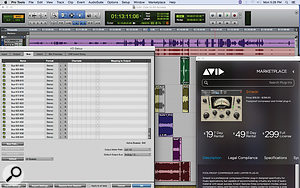 This latter window displays 10 attributes of your session: Name, Title, Artist(s), Contributor(s), Sample Rate, Bit Depth, Location, Date Created, Date Modified and BPM. Curiously, only four of them — Title, Artist, Contributor and Location — are editable, which makes me question the usefulness of having this as a dedicated window. Couldn’t this have been added as a section in the Session Setup window instead, where you can already see the sample rate and bit depth? Still, one nice touch is the BPM attribute, which shows the tempo of the session, or, if you’ve got tempo changes, the range of the lowest to the highest tempo in the Session.
This latter window displays 10 attributes of your session: Name, Title, Artist(s), Contributor(s), Sample Rate, Bit Depth, Location, Date Created, Date Modified and BPM. Curiously, only four of them — Title, Artist, Contributor and Location — are editable, which makes me question the usefulness of having this as a dedicated window. Couldn’t this have been added as a section in the Session Setup window instead, where you can already see the sample rate and bit depth? Still, one nice touch is the BPM attribute, which shows the tempo of the session, or, if you’ve got tempo changes, the range of the lowest to the highest tempo in the Session. The new Dashboard replaces the Quick Start window, offering many templates to get you started.
The new Dashboard replaces the Quick Start window, offering many templates to get you started.
Depending on whether you use Pro Tools or Pro Tools HD, 12.1 and 12.2 either had a bunch of new features or virtually none at all. Version 12.1 brought improvements to Satellite Link, such as a reset facility, but non–HD Pro Tools users were the biggest winners in these releases, with many features that were previously HD–only now being made available to all users. This meant audio tracks now, finally, have input monitoring, AFL and PFL solo modes were added, and the useful Copy Fader Value to Sends command also made an appearance.
Both Pro Tools and HD could now have 512 instrument tracks, and, although non–HD still can’t play back as many tracks as its big brother, the maximum number of audio tracks was increased from 96 to 128. However, this track count is only available at 44.1 or 48 kHz: as you double the sample rate, so the maximum track count is halved to 64 at 88.2/96kHz, and so on. This seems like such an arbitrary restriction for native systems, given the kind of CPU power available today.
Pro Tools 12.2 added even more previously HD–only functionality, with VCA Master Tracks (from HD 7.2), the Fixed RAM Disk Cache (from HD 10), and advanced metering ballistics (from HD 11). For more information about these features, see recent Pro Tools workshops, and revisit past reviews of these releases on the SOS web site.
The Real Pro Tools 12
All of which brings us to the latest version of Pro Tools: 12.3. Introduced at the 2015 Winter AES convention in New York, it offers more original new functionality than the previous 12.x releases, starting with a small new feature called Clip Transparency. When you dragged audio and MIDI clips around the Edit window, they used to be represented just as a yellow outline. With Clip Transparency enabled (which it is by default) the clip will be displayed with a degree of transparency, so you can line up its contents with what’s underneath more easily. Other applications like Cubase and Logic have had this for some time, and it’s admittedly a minor detail, but it’s nice to finally see it in Pro Tools.
Moving onto something a little meatier, perhaps my favourite set of new features are those that enable enhanced ways of bouncing audio in Pro Tools. A new feature called Track Commit makes it possible to ‘commit’ audio from one audio track to a new audio clip on a new track. Conceptually, this is similar to Logic’s Bounce in Place or Cubase’s Render in Place, which is presumably why Avid went with the word ‘commit’ when naming this new feature in Pro Tools. Not dazzling, but potentially useful: the Metadata Inspector window.
Not dazzling, but potentially useful: the Metadata Inspector window.
It’s simple to use: select the audio track you want to commit, or make an edit selection of the region of the track you want to commit, and choose Commit from the Track menu. The Commit Tracks window will appear, where you can specify to commit the selected track or the edit selection, whether the source clips should be consolidated into one clip on the new track or left separate, and whether or not to render volume and mute and pan automation. You can then set whether to copy sends and group assignments to the new track, whether to insert the new track after the last selected track (or place each new track after the corresponding source track), and what to do with the source tracks once the commitment has taken place: hide and make inactive, make inactive, delete, or nothing.
When a track gets committed, Pro Tools renders the clip gain, inserts, HEAT (for HD users) and Elastic Audio into the resulting audio file. Besides the options given in the Commit Tracks window, a number of settings are also copied from the source track to the new track, including the chosen Elastic Audio algorithm, solo safe, track input and output assignments, and HEAT settings.
The resulting audio files will be stored as 32–bit floating point by default, which is recommended since Pro Tools’ mixer is also 32–bit, so the audio plays back exactly how it would have if it hadn’t been committed. However, there’s a Preference in the Processing page that lets you change this to follow the Session settings if you wish: so if your Session bit depth is 24–bit (integer), for example, the committed audio files will also be 24–bit.
One thing that I found slightly disappointing with Track Commit is that if you have multiple tracks selected, or an edit selection that spans multiple tracks, it’s not possible to have the resulting audio committed into one audio clip on a new track. Instead, Pro Tools performs a commit for each track one at a time, giving you as many new tracks as the number of source tracks selected. This is undoubtedly useful in some situations, but it would have been great if there was a tick box to ‘mix down to one track’, as there is in Cubase.
A Cunning Plan
Although all inserts on a track are included when you perform a Track Commit as just described, there’s a cunning second way of invoking this command to decide what inserts are included. If you right–click on an insert, there’s now an option to Commit Up To This Insert, which does pretty much what it says on the tin. If you want to render the track up to insert B, for example, excluding inserts C through J, you would right–click insert B and select Commit Up To This Insert. The familiar Commit window appears, and the resulting commitment will commit everything up to insert B. This is fantastically useful for those situations where you might be sending files for someone else to mix, who might not have all of the same plug–ins as you, or if you want to leave room for some flexibility.
While I’ve been discussing audio tracks up until now, it’s also possible to commit auxiliary input, instrument and MIDI tracks — the latter only when the track is routed to an instrument plug–in. And Pro Tools provides a particularly neat way to turn a MIDI clip into an audio clip: simply drag a clip from an instrument track to an audio track, making sure the channel configuration is identical on both tracks (stereo instrument track to stereo audio track, for example), and that clip will be committed to an audio clip on the desired track. Magic! And while this type of functionality has been seen in competing applications, this is by far the simplest and most convenient implementation.
As an aside, on the subject of instrument tracks, when importing MIDI files in 12.3, you can now specify whether to create MIDI or instrument tracks for the imported data. This seems long overdue and is handy if you’re importing a MIDI file with a large number of tracks.
Getting back to the subject of bouncing, Pro Tools 12.3 also includes a Track Bounce command. This is functionally similar to Track Commit, but the resulting audio files don’t necessarily get reimported into the Session — in that respect, it’s similar to Nuendo 7’s Render Export command. As with Track Commit, you can bounce multiple tracks at a time, and Track Bounce works with audio, auxiliary input, instrument and Master Fader tracks. The Commit Tracks window offers a variety of options as to what gets rendered and copied, and what to do with the source tracks after the commitment.
The Commit Tracks window offers a variety of options as to what gets rendered and copied, and what to do with the source tracks after the commitment.
The Track Bounce window is similar to the standard Bounce window, with the same options to set the file type (and whether you want to add an MP3 version), format, bit depth and sample rate. The key differences are the ability to choose whether volume and pan automation are rendered, as with Track Commit, and the File Name entry is now a Prefix to the name of the track being bounced. My only slight niggle here is that, compared with the flexible naming options available in Nuendo’s Render Export window, being provided with only a single prefix option for naming seemed a little less sophisticated in comparison.
Conclusion
In a very big way, Pro Tools 12.3 feels like the release that should have been 12.0 all along. If Avid had simply made Cloud Collaboration a technology preview unrelated to Pro Tools 12 in January, and then waited to announce an all–singing, all–dancing Pro Tools 12 at AES that included everything from 12.0 to 12.3 in one new version, people’s perceptions of what they were getting by upgrading to Pro Tools with an All Access plan might have been different. That’s pure speculation, of course, and there’s obviously no way to turn the clock back. But as we move into 2016 with Pro Tools in a more solid place with 12.3 and, one would presume, 12.4 on the way, it seems like it’s going to be a much better year for Avid’s flagship audio application.
Pro Tools First
Announced at the same time as Pro Tools 12 and Pro Tools HD 12 was a new, free version of Pro Tools called Pro Tools First — the first free version of the program since Pro Tools Free, which was released in 2000 and based on Pro Tools 5.
Pro Tools First aims to give users a free introduction to Pro Tools, and the feature set is not quite as restricted as you might think. In terms of track counts, with the exception of video tracks (which aren’t supported), you can have up to 16 of every track type (audio, MIDI, aux and instrument) and audio tracks can be mono or stereo with a maximum sample rate of 96kHz. The MIDI Editor is provided, though not the Score Editor, along with the Workspace window, and Elastic Time and Pitch are also included.
AAX Native and AAX AudioSuite plug–ins are supported, and the usual handful of bog–standard plug–ins that have been part of Pro Tools for years are provided, along with the AIR group’s Xpand!2 workstation instrument. Pro Tools Free features the Avid Marketplace where you can download additional plug–ins within the application, and Avid offer four plug–in bundles aimed at First users: First Air Effects Bundle, First Air Instruments Bundle, First Distortion Bundle and First Modulation Bundle. These bundles are priced at $19.99 each, except for the $29.99 Instrument Bundle — but they’re charged annually, which seems a little excessive. Surely the point of First is to get people to upgrade to a fully featured version of Pro Tools, not to charge them a few tens of dollars a year for plug–ins?
However, the biggest limitation with First is that it’s tied to the cloud. On the one hand, this is good because it means your sessions are stored in the cloud (as well as cached locally to your computer when you’re working on them) so you can access them on other computers running First. The problem is that this means you have to be logged into your Avid account to use First, and that means you have to be online. Avid supply an “introductory amount of free cloud storage”, which is enough to work with up to three sessions, and they’ll apparently be selling additional storage in the Avid Marketplace in “the near future”.
I always feel it’s somewhat churlish to be too critical of something that’s free, and First, if nothing else, gives new users a chance to experience Pro Tools beyond the normal 30–day demo.
Eleven Effects
Eleven Effects is a collection of 16 AAX plug–ins that mimic various guitar stomp boxes: the Eleven in the product’s name is a reference to Avid’s Eleven guitar and bass amp modelling plug–in, rather than the inability of an Avid employee to count. These plug–ins are of course 64–bit, supporting Native, AudioSuite and DSP flavours of AAX, and include the predictable selection of delays, distortions, wah–wah, choruses, phasers, and so on.
 Track Bounce is like a cross between Bounce and Commit Tracks, enabling you to bounce out fully rendered tracks that don’t necessarily have to return to the session.Unlike all of Avid’s other plug–ins, the only way you can get Eleven Effects is by having a valid All Access plan. Since there’s only one plan available to HD users — the Annual Upgrade and Support plan — which they’ll have to have in any case in order to stay current, these plug–ins are a little cherry on the cake, as it were. Non–HD Pro Tools users will need to get the Annual Plug–in and Support plan to get them, as the plug–ins aren’t included in the Annual Upgrade plan, although you’ll have to ask yourself whether a suite of guitar effects plug–ins is worth $99 a year if you already own something like Guitar Rig.
Track Bounce is like a cross between Bounce and Commit Tracks, enabling you to bounce out fully rendered tracks that don’t necessarily have to return to the session.Unlike all of Avid’s other plug–ins, the only way you can get Eleven Effects is by having a valid All Access plan. Since there’s only one plan available to HD users — the Annual Upgrade and Support plan — which they’ll have to have in any case in order to stay current, these plug–ins are a little cherry on the cake, as it were. Non–HD Pro Tools users will need to get the Annual Plug–in and Support plan to get them, as the plug–ins aren’t included in the Annual Upgrade plan, although you’ll have to ask yourself whether a suite of guitar effects plug–ins is worth $99 a year if you already own something like Guitar Rig.
In order to give you a flavour of Eleven Effects, Avid have made an additional stomp box, Graphic EQ, available as a free download from the Avid Marketplace. This gave me a chance to try Pro Tools’ new ability to download and install plug–ins without leaving the application, which is actually pretty damn neat. Simply choose Plug–ins from the Marketplace menu and a window will appear so that you can log–in with your Avid Account and then search or browse the various plug–ins available. My only gripe with the Marketplace was that it seemed really sluggish considering the insanely fast Internet connection I was using.
Once you’ve found the plug–in you’re looking for, in this case Graphic EQ, you can click to download (or presumably pay for if it’s not free) the plug–in. The Pro Tools Task Manager window will pop up and show you that it is indeed downloading and then installing the plug–in, and that’s it! The plug–in shows up in the Inserts pop–up menu, no restart required: this is how it should always have been!
Fading Away
Pro Tools 12.3 brings with it improved fade functionality, which is slightly more exciting than it sounds. The Fades window now offers five Fade Presets, which can be stored and recalled via numbered buttons on the Fade window’s new toolbar. To store a Fade Preset, simply Command/Ctrl–click one of the buttons; then, to recall it, you can either click the appropriate button or press 1–5 on the numeric keypad. Being able to recall presets via the numeric keypad is a great way to speed up your work when you have five useful Fade Presets that can be quickly recalled and applied.
 The Graphic EQ plug–in is freely downloadable from the Avid Marketplace.Should you want to save additional Fade Presets, there’s the Fades Settings menu. Here you can easily save and import Fade Settings files, which can be stored in either the Pro Tools Root Fade Settings folder or the current Session’s Fade Settings folder. If you later perform a Save Session Copy, you’ll be able to include the Session’s Fade Settings Folder as well as Pro Tool’s Root Fade Settings folder with the session copy.
The Graphic EQ plug–in is freely downloadable from the Avid Marketplace.Should you want to save additional Fade Presets, there’s the Fades Settings menu. Here you can easily save and import Fade Settings files, which can be stored in either the Pro Tools Root Fade Settings folder or the current Session’s Fade Settings folder. If you later perform a Save Session Copy, you’ll be able to include the Session’s Fade Settings Folder as well as Pro Tool’s Root Fade Settings folder with the session copy.
The Batch Fades window has also been enhanced and includes the same preset functionality as the Fades window. However, more significant is that you can now specify Operation settings for fade–ins, crossfades and fade–outs independently, where previously there was just one set of Operation settings for all fade types. This means that it’s now possible to create and adjust certain fade types over a given edit selection without affecting others. This is useful if you wanted to adjust a crossfade over a series of clips without affecting the existing fade–ins and outs, for example, and Avid provide a number of helpful presets available from the Fade Settings menu.
Compatibility
On the Mac, Pro Tools 12.3 is officially compatible with Mac OS 10.11 and 10.11.1 (El Capitan), 10.10.3 to 10.10.5 (Yosemite), 10.9.5 (Mavericks), and 10.8.5 (Mountain Lion). If you’re still running Pro Tools 10.3.6 alongside the latest release on the same system, this is only supported on 10.8.5.
For Windows users, Avid have not yet qualified Pro Tools for Windows 10, which is a bit annoying since it’s been out for quite a while — especially if you consider the extended preview period. It will, however, install, although you should do so at your own risk! At the time of writing, 12.3 was officially compatible with the 64–bit versions of Windows 8.1 and Window 7. Co–installation with Pro Tools 10.3.6 is only supported on Windows 7.
Pros
- Track Commit and Bounce add flexible new rendering and bouncing capabilities, such as the ability to drag a clip from an instrument track to an audio track.
- Significant, previously HD–only features now available to non–HD users.
- Many small–but–welcome improvements to the I/O Setup window.
Cons
- Nobody really wants annual upgrade plans.
- Not the largest number of substantial new features seen in a Pro Tools upgrade.
- Did I mention the annual upgrade plans?
Summary
Now at version 12.3, Pro Tools 12 finally lives up to what one would expect from a full-number upgrade. The new annualplan pricing policy will likely be unpopular initially, but in the long term, will affect those with more than one system the most.
information
Avid UK +44 (0)1753 655999
Test Spec
- Pro Tools HD 12.3.
- Late–2013 Apple Mac Pro with 3.7GHz quad–core Xeon E CPU and 12GB memory, running Mac OS 10.10.5.

