 Version 8 of Wavelab has, in my opinion, the clearest and slickest GUI to date. Note, in particular, the new Master Transport Panel across the bottom, the better use of colour for highlighting, the Speaker Configuration section at bottom left, and the new MBIT dither options.
Version 8 of Wavelab has, in my opinion, the clearest and slickest GUI to date. Note, in particular, the new Master Transport Panel across the bottom, the better use of colour for highlighting, the Speaker Configuration section at bottom left, and the new MBIT dither options.
Always moving with the times, Steinberg's Wavelab now includes comprehensive loudness metering, along with new plug-ins and an improved interface.
Version 7 of Steinberg's Wavelab audio editing package was perhaps the biggest upgrade in the program's history. Not only were there numerous new features, but for the first time it became a cross-platform application running on Mac OS X as well as Windows. Nearly three years on, Wavelab has taken further strides forward in version 8.
The first thing that struck me when I launched the new version was just how slick it looks compared with version 7. From subtle changes in parts of the GUI colour scheme that provide greater contrast while helping to tie everything together, to the new design clarity of many of the icons, which makes their function more obvious, this latest version is instantly familiar, yet easier to take in at a glance. I even found myself noticing for the first time smaller items that had appeared in Wavelab 7. The biggest sore point about version 7 for many users was the lack of a comprehensive manual, so let me reassure you on this count right away. This time around, there's a massive 823-page Operation Manual in PDF format for those who fancy some computer-based bedside reading matter, with the same in-depth information available as context-sensitive help from within Wavelab 8 itself. There are also, of course, numerous new features.
Panel Beating
The most obvious change across the Audio and Montage windows is the redesigned Master Transport Panel. This, of course, is in constant use, and whereas it was previously partly duplicated on the Central Switcher Bar, and at risk of getting lost among the other Command Bars, it now sits above or below the main waveform windows, consolidating all the existing transport commands into one neat area and offering a number of improvements and new options. These include playback 'anchors' with associated 'play from' and 'play to' commands, and adjustable pre/post-roll settings, so you can more quickly audition different portions of your audio files. There are also larger transport buttons, left/centre/right button alignment, and a handy display of Timecode, Clock, Samples and Beats for when you don't need a separate huge Timecode window visible from across the room. If you really get into all these options, you'll be pleased to hear that you can also save the Master Transport Panel settings as presets for later recall.
Is It Loud Enough Yet?
The new EBU R-128 compliant Loudness Meter section will be a great boon for anyone working in broadcasting, and of course Loudness Metering is also a great tool for helping to retain dynamics in the mastering process. Anyone who has been baffled by the scrolling graphical complexities of some upmarket loudness meters will no doubt be pleased to hear that the Wavelab 8 implementation is very easy to interpret, with its three horizontal meters beneath a graph of loudness distribution. The EBU R-128 compliant loudness metering is easy to read and understand, and its Integrated, Short-term and Momentary readouts should prove indispensable for any musician who's concerned about dynamic range.
The EBU R-128 compliant loudness metering is easy to read and understand, and its Integrated, Short-term and Momentary readouts should prove indispensable for any musician who's concerned about dynamic range.
The three meters analyse loudness over different integration periods. The bottom Momentary meter displays the loudness level of the most recent 400ms of audio material, while the middle one displays the Short-term loudness averaged over the previous three seconds. The top one, meanwhile, displays the Integrated value over time as a track progresses; this is the accumulated average, similar in many ways to the more familiar RMS value, but also including complex behind-the-scenes psychoacoustic calculations to incorporate how the human ear interprets loudness. Each meter bar has a dynamic-range display attached to its right-hand end and a numeric readout in LUFS (Loudness Units relative to Full Scale).
At the top of the Loudness Meter, there's a histogram that gets continuously updated, so you can see how the loudness is distributed, whether it's a sting lasting a few seconds or a concert lasting several hours. The highest peak is the loudness value most often recorded throughout a track. In keeping with the EBU recommendations, Wavelab 8 incorporates gating to prevent measurements being distorted by long sections of silence, such as gaps between tracks on an album, or isolated transients. Finally, there's also a True Peak reading that monitors possible higher 'inter-sample' readings in the reconstructed signal, to avoid subsequent clipping on cheap D-A converters; this is also a new option for WL8's Master Section peak-reading meters.
Overall, I found the Loudness Meter easy to interpret and use, but arguably just as useful is that this technology has been incorporated into other areas of Wavelab 8. The Loudness Meta Normalizer function of Wavelab's Montage window can now match the loudness of a complete album, concert or soundtrack to a target LUFS value, also limiting digital peaks or True Peaks during the same process, while even the Global Analysis function and new Batch Processing tools now offer EBU R-128 options. Whatever audio material you're creating, these new tools could prove indispensable for making sure your audio sounds good on as many destination formats as possible.
Speaker Management
Most musicians check their mixes on a couple of sound systems other than the main one in their studio, to make sure they 'translate' well, and the majority of serious studios have several speaker systems on hand, so they can double-check that mixes sound good through large full-range systems, more typical nearfield monitors, and some sort of 'grot box'. Many of us have dedicated hardware monitor controllers to aid in this task, but now Wavelab can come to the rescue as well. Its new speaker-management system takes advantage of any spare audio-interface outputs you have, by offering up to eight loudspeaker configurations in the new VST Audio Connections dialogue. Each can incorporate up to eight audio channels, be given a meaningful name, and have an individual master gain setting. Once these are set up, you can switch between them with no latency using the buttons in the Master Section. Speaker Management is a handy, if not indispensable, feature, and will be even better when MIDI controllers can be allocated to speaker gain, an improvement that has already been promised for a future update.
Plug-in Additions
Wavelab's collection of bundled plug-ins has grown over the years, and three new options have been added in version 8. However, all three are taken from Steinberg's Cubase 7, so those who have an all-Steinberg setup will probably already have them. The CurveEQ spline equaliser from Voxengo is the latest incarnation of an old favourite that I first reviewed way back in SOS March 2003 (/sos/mar03/articles/plugin0303.asp). Its linear-phase design is perfect at the mastering stage, when you need to modify the frequency balance without unduly changing the character of your audio, while the ability to add numerous EQ bands means that you can create complex filter curves, making it ideal for surgically removing offending resonances and so on. Even more useful for some mastering applications is the ability to overlay up to three EQ curves, perhaps to help all the tracks on an album sit better together, and CurveEQ can also be used for 'EQ ripping', so within limits, you can apply the frequency response of one track to another.
The new Brickwall Limiter plug-in is another handy addition for finalising, as, like the new loudness metering, it can detect inter-sample clipping. However, I feel that the Tube Compressor is more suitable for tracking or sound design than mastering, since its Drive control adds quite a bit of harmonic warmth and richness even at the lowest setting. It's nevertheless well worth having, especially for its Mix control that lets you experiment with parallel compression.
Also new are Izotope's MBIT+ dithering tools to supplement the previous Internal and Apogee UV22HR options when changing bit depths — for example, when creating 16-bit files suitable for CD manufacture from audio created in 24-bit format. MBIT+ dithering is renowned for its audio transparency and low perceived noise levels, but, like all dither options, the differences it makes may be vanishingly small. However, another helpful Master Section addition helps you judge which one sounds best in your particular application: 'Monitor 16-bit dithering' amplifies the dither by 48dB for test purposes, so you can clearly hear its contribution.
I've always taken the time to organise all my plug-ins by hand into categories such as EQ, Dynamics, Distortion and so on, but Wavelab 8 now does all the hard work for you in the Plug-in Settings menu.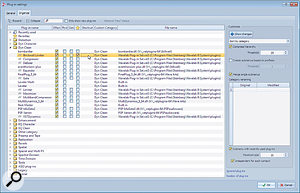 It may look a bit nerdy, but the Plug-in Settings window could save you hours of organising your plug-in collection so that you can find everything quickly and easily. You can automatically sort plug-ins by category, vendor or a combination of both, and submenus can also be automatically created where a group of plug-ins has a common prefix. The categories themselves are well thought out (and you can amend them in any way to your personal satisfaction), while VST3-format plug-ins are now distinguished by a different icon rather than being separated into another folder, as they were before. All this may seem like unnecessary icing on an already tasty cake, but when you have several hundred plug-ins in your system, as I do, getting them organised makes a huge difference. The vast majority were all sorted beautifully within a few seconds, courtesy of this menu; you can even designate favourite plug-ins, and when you next choose a plug-in in the Master Section you now get 'Recently used' and 'Favorites' options.
It may look a bit nerdy, but the Plug-in Settings window could save you hours of organising your plug-in collection so that you can find everything quickly and easily. You can automatically sort plug-ins by category, vendor or a combination of both, and submenus can also be automatically created where a group of plug-ins has a common prefix. The categories themselves are well thought out (and you can amend them in any way to your personal satisfaction), while VST3-format plug-ins are now distinguished by a different icon rather than being separated into another folder, as they were before. All this may seem like unnecessary icing on an already tasty cake, but when you have several hundred plug-ins in your system, as I do, getting them organised makes a huge difference. The vast majority were all sorted beautifully within a few seconds, courtesy of this menu; you can even designate favourite plug-ins, and when you next choose a plug-in in the Master Section you now get 'Recently used' and 'Favorites' options.
Montage Manipulations
Plug-in management has also been improved in the Montage window, which now offers the ability to create plug-in chains and switch between each plug-in with a single mouse click.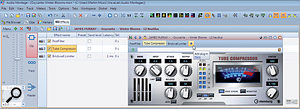 You can now create montage clip, track or master plug-in chains in a single tabbed window, switching between them with one mouse-click. Using the Effect section, you can associate plug-ins with an individual clip in a montage, with every clip on a particular track in a multi-channel montage, or apply them as master effects to the entire output. Once you've chosen your first Clip, Track or Master effect, you'll find a '+' button on that plug-in's control bar, so you can add further tabbed effects to that chain, and can then move between these plug-ins by clicking on the various tabs. Plug-in chains can also now be applied to defined regions within a clip, and you can save these chains for later use when they can be applied with a single keystroke. This is very useful if you find yourself carrying out the same set of routine tasks time and again, such as lopping off subsonic frequencies, adding a small amount of high-frequency shelving EQ and then normalising.
You can now create montage clip, track or master plug-in chains in a single tabbed window, switching between them with one mouse-click. Using the Effect section, you can associate plug-ins with an individual clip in a montage, with every clip on a particular track in a multi-channel montage, or apply them as master effects to the entire output. Once you've chosen your first Clip, Track or Master effect, you'll find a '+' button on that plug-in's control bar, so you can add further tabbed effects to that chain, and can then move between these plug-ins by clicking on the various tabs. Plug-in chains can also now be applied to defined regions within a clip, and you can save these chains for later use when they can be applied with a single keystroke. This is very useful if you find yourself carrying out the same set of routine tasks time and again, such as lopping off subsonic frequencies, adding a small amount of high-frequency shelving EQ and then normalising.
For those who find themselves doing lots of editing on individual clips, there's now the Superclip: the mono or stereo rendering of another montage. A Superclip can be either an internal 'I-Clip' rendered from one or more existing regions in the current montage — in effect, a folder containing another montage — or an external montage file imported as an 'X-Clip'. You could, for instance, create individual Superclips for each track on an album, complete with edits and plug-in treatments, and then import them en masse as X-Clips into separate final montages for a 44.1kHz CD Audio album and a 96kHz DVD Audio album, which could save a lot of extra work. All of these developments are worthwhile improvements, but there is one major disappointment surrounding plug-in use in Wavelab 8: there's still no support for plug-in parameter automation.
Some mastering folk will also be disappointed that they still can't import interleaved surround-sound audio files for final editing; you can certainly create complex multi-channel montages containing up to six audio channels for surround sound, or eight audio channels for non-surround purposes, but when I tried importing a six-channel surround-sound file in 96kHz FLAC format created in another application, it was simply ignored. However, restrictions on mixing files with different sample rates in a montage have been lifted, so if, for instance, you're creating an audio CD, you're not restricted to using 44.1kHz. Wavelab 8 will automatically detect files with mismatched sample rates when you try to import them, and offer to create and then use resampled versions in 32-bit float format that get saved in a temporary folder. This could well save an awful lot of tedious resampling work in Wavelab's audio file editor before moving onto montage creation. It would also avoid the confusion of ending up with your hard drive filled with multiple versions of the same files at different sample rates, simply so that they can be used in a montage.
Final Thoughts
This latest incarnation of Wavelab is billed by Steinberg as "the first choice for high-profile mastering engineers, musicians and hobby producers alike”, and while that's probably slightly optimistic, for many people the addition of the EBU R-128 metering will justify the modest upgrade price on its own. Some will still miss a printed manual, but I suspect that the vast majority will be more than happy with the latest PDF version. Potential new users may deem Wavelab 8 expensive, but it does offer a vast feature set for the price — and if you're on a tight budget, do take a look at Wavelab 8 Elements, which offers a generous subset of the full version's features at a much lower price.
Overall, I found Wavelab 8 significantly easier to use and easier on the eye than Wavelab 7, with plenty of new audio wizardry to offer, and apart from the few omissions noted, it should be welcomed with open arms by most existing users.
Alternatives
The most obvious cross-platform alternative to Wavelab is Sony's Sound Forge Pro 10, although this doesn't include spectral editing. For Mac users, BIAS Peak Pro is, sadly, no more, but DSP-Quattro 4 is another option to look at.
And There's More...
- A single-click 'Render in Place' tool has been added to Master Section plug-in tool bars, for regions or whole files, offering automatic crossfading at the selected section boundaries.
- Auto replay mode is a real time-saver when you're doing lots of tiny edits. Once enabled, it starts playing any region you define immediately, so you can dodge about listening to different parts of the track without having to select them and then hit Play each time.
- The Montage view now has a 'Raise selection with envelope' function that lets you mark any region and change its level, with 20ms rise and fall times to avoid clicks.
- There is now batch renaming of files, markers and clips in a particular folder (including subfolders, if desired) to your specific rules, with sophisticated exclusion and expression options.
- Those who have ever cursed after accidentally moving the wrong clip can now lock selected clips to avoid them being moved or resized (locking is indicated on the clip by a tiny padlock icon), or lock them down permanently to avoid any further changes, whereupon the clip itself changes colour as well.
- Metadata support has been added for a variety of formats including ID3 v2, BWF v2, iXML and CART.
Pros
- EBU R-128 compliant Loudness Metering is comprehensive and easy to interpret, and these new loudness functions also extend across various other areas.
- New montage options should prove real time-savers in more complex projects.
- Master transport panel is a huge improvement over the previous versions.
- The significantly more refined interface is a pleasure to work with.
- Comprehensive manual in PDF format.
Cons
- No import option for surround multi-channel file formats.
- Still no plug-in automation options.
- Cubase 7 and Nuendo 6 owners already have the new plug-ins.
Summary
Wavelab 8 is yet another worthy incremental update to an already mature product that should find many happy purchasers, and is worth the update price for the loudness metering alone!
information
Test Spec
- Steinberg Wavelab 8.0.1.
- PC with Intel Core i7-3770K (Ivy Bridge) CPU overclocked to 4.4GHz, Asus P8Z77-V LX motherboard with Intel Z77 chip set and 8GB Corsair DDR3 1600MHz RAM, running Windows 7 Home Premium 64-bit.
