Apple have made over 200 improvements to their flagship music production bundle. Can they win over new friends while keeping Logic's core user base happy?
 Logic 9 comes with three new demo Projects from well-known artists. Here you can see 'Spaceman' by the Killers making use of the Arrange window's new Notes area. Notice also the subtle improvements in the clarity of the EQ graphs and the bolder line around the area of the Arrange window that has focus. It's the little things that count.
Logic 9 comes with three new demo Projects from well-known artists. Here you can see 'Spaceman' by the Killers making use of the Arrange window's new Notes area. Notice also the subtle improvements in the clarity of the EQ graphs and the bolder line around the area of the Arrange window that has focus. It's the little things that count.
A new release of Logic is always cause for excitement. For myself, part of this reaction can perhaps be attributed to nostalgia: I've been using the application since version 1.7 in 1993, with fond memories of each subsequent upgrade. Since then it's undergone many changes, not least the buyout of parent company Emagic by Apple; and like its version 8 predecessor, Logic Pro 9 ships as part of a bundle with Main Stage, the application designed to facilitate the use of Logic's instruments and effects in a live rig, and Soundtrack Pro, a separate program designed for those working with audio for media post-production. This review will, for the most part, concentrate on Logic Pro 9, and we'll look at the remaining parts of the bundle in a future issue.
The Paperless Studio
The first change in the new Logic Studio bundle will strike you the moment you see the packaging. The box is significantly smaller than before, which raises the question: where did those large printed manuals go?
According to Apple, most customers use only the electronic documentation (which makes one wonder why there is such a healthy market for third-party books that explain Logic!), and the printed documentation is now limited to three small booklets, similar in appearance to the libretto pamphlets that accompany recordings of operas. One is an installation guide, while the other two are so-called 'exploration' guides for Logic Pro 9 and Main Stage 2. Supplementing these guides, which are also supplied as PDF files, is a collection of reference manuals that make use of an HTML-based help system (you can also read them on-line at Apple's web site). Thankfully, these were also made available as PDF files a month or so after the initial Logic 9 launch.
A surprising omission is the lack of a document describing only the new features, as has been supplied with previous versions. For existing users, it's quite handy to read about the new features, especially when investigating smaller changes such as new key commands, and I really hope Apple fill this void at some point.
Logic Studio is still supplied on an almost overwhelming number of DVDs — nine in total, one more than before — and accompanying the applications themselves is an abounding quantity of content, including a complete set of Apple's JamPack sound libraries. In addition to the original five JamPacks, you now also get the latest Voices JamPack as well, and in fact it would cost more to purchase these JamPacks separately than to buy Logic Studio itself!
You'll need to put aside an hour if you choose to install everything, depending on the speed of your optical drive, and I find it handy to create disk images of Logic Studio's media with Disk Utility. While this is also a laborious endeavour, every subsequent installation of Logic is significantly faster, as you can simply mount all of the images, run the installer, and come back in less than 15 minutes with the procedure complete.
Flexible Time
 When Flex View is enabled, the Flex Mode button on track headers enables you to select which Flex Mode should be used for a track.
When Flex View is enabled, the Flex Mode button on track headers enables you to select which Flex Mode should be used for a track.
Perhaps the most significant new feature in Logic Pro 9 is Flex Time. If you're familiar with Cubase's Audio Warp feature, or Elastic Audio in Pro Tools, this is essentially Apple's take on such methods of non-destructive, tempo-oriented audio manipulation. You've been able to set audio regions to 'Follow Tempo' since Logic 7, making it possible for Apple Loops and other audio material recorded in Logic to be automatically time-stretched to play back at the Project's tempo, but Flex Time goes much further.
Rather than simply time-stretching an audio region, Flex Time analyses audio regions and creates a series of markers at transients that identify musical beats in the audio. For example, given a bass‑drum recording, Flex Time will theoretically create these so-called Flex Markers for each bass‑drum hit. If you later wanted a particular bass-drum hit to play slightly earlier, you could simply drag the appropriate Flex Marker to the left and Flex Time would automatically time‑compress the audio preceding the hit, while expanding the hit itself so there was no gap between it and the audio identified by the next Flex Marker.
As mentioned already, you might notice the functionality that I'm describing is quite similar to features in competing digital audio workstations, but Apple's implementation has some interesting tricks up its sleeve, especially in the user‑interface department.
In order to work with Flex Time, you first need to enable Flex View by clicking the new Flex icon on the toolbar. The Flex Mode button will then appear in the track headers of your audio tracks. As with Elastic Audio in Pro Tools, Flex Time is enabled on a track-by-track basis, though it's possible to set individual audio regions on a track to opt out. Grouping gracks enables you to set a Flex Mode for all tracks in a group.
Once Flex Mode is enabled on a track, Flex Time will automatically — if necessary — conform any audio regions on that track to the current tempo. And with Flex View active, the display of audio regions will change slightly to indicate the effects of Flex Time. Flex Markers are initially shown as light-grey lines behind a waveform, with a green outline where beats have been identified. They become clearer, with a solid white line in the foreground, if you drag them or add them manually by clicking, making it easy to see where edits have been performed. When editing with Flex Time, Logic colour-codes the waveform to indicate where time has been compressed or expanded, making it keep track of your edits. Notice also that audio regions processed with Flex Time gain certain parameters normally associated with MIDI regions, such as Quantise.
When editing with Flex Time, Logic colour-codes the waveform to indicate where time has been compressed or expanded, making it keep track of your edits. Notice also that audio regions processed with Flex Time gain certain parameters normally associated with MIDI regions, such as Quantise.
As you drag a Flex Marker, Logic will shade the backgrounds of the adjacent audio sections orange or green, depending on whether the sections get expanded or compressed. And, after an edit, the waveform outline colour will be coloured orange where an expansion occurred, which makes it easy to see what type of changes have been made. A particularly neat trick when dragging a Flex Marker is that if you hover the mouse cursor over another audio region as you're dragging, the Flex Marker on the region you're editing will snap to the transients in the region you're hovering over. If you're editing the timing of notes on a bass-guitar track, for example, it's thus easy to line them up with hits on a kick‑drum track.
Many Modes Make Time Flex
Flex Time offers a choice of several different Flex Modes, each providing a different algorithm for time compression and expansion, optimised for Rhythmic, Monophonic or Polyphonic material. There are also some less typical options, like Tempophone, which emulates the effect of the old tape-based time-stretching machine of the same name, and Speed, where the playback rate of the audio is adjusted, just like a sampler, so the pitch of the audio is also affected. These latter options are great for creating more interesting time-based effects, where you don't want the pristine, utility approach of the other algorithms.
The real ace-in-the-hole Flex Mode, though, is Slice. When this mode is selected, rather than using time-stretching, Flex Time simply moves the positions of the audio slices specified by the Flex Markers, much as a REX (ReCycle) loop would be handled. This is absolutely brilliant if you're working with drum and percussion parts (and maybe even simple bass lines), because you don't have to apply any processing to the sound that might affect the quality, even subtly. But the reason why I like this mode so much is that this surely has to be the simplest implementation yet for slicing up audio to correct timing. While Pro Tools has Beat Detective, and other applications, like Cubase, have tools to achieve similar results, the ability to slice everything up, have Logic invisibly handle the slices for you, and achieve all of this in essentially a single mouse-click is rather splendid.
A particularly nice touch is that when Flex Mode is enabled, audio regions gain the same quantise parameters usually only available to MIDI regions. This means that you can now apply that good old 16C swing groove to any rhythmic audio material you like. What's more, this sharing of MIDI functionality to audio works both ways: it's now possible to create a quantise setting from an audio region, which can then be applied to a MIDI region. And although Logic is playing catch-up with these features, I think most Logic users will be glad to have them without the need to resort to murkier areas of the Sample Editor.
Divide & Conquer
The EXS24 sampler has long been a jewel in the crown for Logic users, and its integration with Logic has benefits that are largely transparent to end users: for instance, EXS24 can handle memory and disk scheduling in conjunction with Logic far better than a third-party plug-in sampler would be able to. But musically speaking, the integration of EXS24 hasn't previously made any tasks much easier to perform than they would be with another sampler hosted by Logic, such as Native Instruments' Kontakt.
The Flex Time feature offers one new method for manipulating loops, but what if you prefer to work with them in a sampler, or want to add a little extra something to that weak snare-drum sound? In Logic 9 you can do just that, thanks to two new features that allow you to perform certain tasks with audio regions more easily than you could ever have imagined.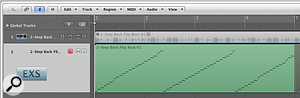 The new Convert Regions to New Sampler Track command enables drum loops to be sliced, converted into an EXS24 instrument, and triggered by a new MIDI region. Here you can see the audio region on the upper track has been converted so that it can be triggered by the MIDI region on the lower track.
The new Convert Regions to New Sampler Track command enables drum loops to be sliced, converted into an EXS24 instrument, and triggered by a new MIDI region. Here you can see the audio region on the upper track has been converted so that it can be triggered by the MIDI region on the lower track.
The snappily named 'Convert Regions to New Sampler Track' command makes it possible to trigger audio regions via EXS24 in one of two ways. First, you can create an EXS24 instrument that maps an audio region so that it can be triggered from one MIDI note, making it easy to recreate '80s-style st-st-stuttering effects. Or — very neatly — you can ask Logic to create a new EXS24 instrument based on the transients detected in the audio region. In this way, rather like ReCycle and similar loop-based tools, Logic will slice up the audio region and assign each slice to be triggered by a different note. You can specify the range of notes that will be used, which is handy if you want to turn a drum loop into a playable kit on your MIDI keyboard, for example.
Perhaps the best thing about the Convert Regions command is the seamlessness of the process. After you click OK to convert one or more regions into a Sampler track, Logic automatically creates a new Software Instrument track containing an EXS loaded with the newly created instrument. It also creates the appropriate MIDI region on the newly created track, so that your starting point is exactly as the original audio region. It even goes to the trouble of muting these original regions as well. The only thing it doesn't do for you is fetch the next cup of Earl Grey. Well, that, and it doesn't transfer any insert effects (or bus settings) you might have been using on the audio track containing the original regions; but it would be churlish to complain.
There are, of course, many tools that turn loops into slices that can be triggered by MIDI, but this is probably the simplest, most immediate approach I've seen, and is a great way of creating new EXS24 content.
Before we discuss the second new EXS24-related feature, I should mention another great addition to Logic 9 which in some ways does the opposite of the Convert Regions function. Bounce Regions In Place enables you to quickly bounce one or more regions into a new audio file. This means that if you have a MIDI region on a Software Instrument track, for example, and you want to turn it into an audio file for audio-based manipulation, you no longer have to perform this bounce manually. Simply select the MIDI region, choose Bounce Regions In Place, decide whether you want to include any effects plug-ins on that channel, or volume and pan automation, and click OK.
The resulting audio region can be added to a new audio track, or, alternatively, if you have an audio track selected in the Arrange window along with the region to be bounced, you can ask Logic to add the new region to the selected track instead. It goes without saying that the new region will be added in precisely the same location as the source region. Very convenient indeed.
Should you want to bounce an entire track, a separate Bounce Track In Place command is provided; the bounced content is either added to a new track or replaces the track being bounced. And if you want to bounce and replace all suitable tracks in one go, Logic's developers have even added a command for this: simply choose Bounce-Replace All Tracks. Full marks must go to Logic's developers for an exceptionally thorough implementation of this functionality.
Send In The Replacements
The second new feature that utilises EXS24 is the Drum Replacement/Doubling command, which analyses audio regions on a selected track and automatically creates a MIDI region with notes triggered from the transients detected in the source material. As the name of the command suggests, you can either use the resulting track and region to replace the original drum recording, or complement it by playing both tracks together. Here you can see the Drum Replacement feature in action. The lower MIDI region has been created by Logic, and you can see how the transients identified by a yellow line in the audio region have been converted into MIDI events.
Here you can see the Drum Replacement feature in action. The lower MIDI region has been created by Logic, and you can see how the transients identified by a yellow line in the audio region have been converted into MIDI events.
The Drum Replacement/Double window has a number of settings that enable you to tweak the MIDI region that's created, before clicking OK to confirm the result. A Relative Threshold can be set, specifying the level at which notes will be created for detected transients, and you can specify the MIDI pitch of the trigger notes that will be generated or leave Logic to pick an appropriate pitch for you. The velocity of the trigger notes is derived from the level of the detected transients, which is rather handy, and a Timing Offset is also available, should you want to adjust exactly where the trigger notes are played in relation to the original audio.
It's possible to preview the result of the Drum Replacement/Double command before committing and, conveniently, Logic automatically opens the Arrange window's Library area with a suitable list of replacement drum sounds, allowing you to preview the result with different drum instruments so that something appropriate can be selected.
Initially, I wondered if this feature might have worked better if it was presented as a plug-in; but, ultimately, having these kind of commands work in conjunction with EXS24 offers so much more flexibility. For example, MIDI notes can easily be adjusted — it's especially fun to experiment with a MIDI Region's Gate parameter — and you can always substitute EXS24 with one of the larger, specialised, drum-oriented virtual instruments.
Although Logic 9 makes good use of EXS24, it's still perhaps a little disappointing that EXS24 itself hasn't received more attention. I still hold out hope that one day it might be possible to have more than 64 voices per instance, for example, which would be useful for instruments that use crossfading velocity layers. There is one EXS24 improvement in Logic 9 that's worth mentioning, though: you can now use an EXS24 instance with a 5.1 output, making it practical to assign multi-channel audio files to zones in EXS24 instruments. Previously you could assign a multi-channel file, but you wouldn't hear the output in 5.1, so this is a big improvement, and saves you having to use multiple tracks and channels to play back multi-channel content via EXS24.
Head To The Bar
Although the headline Logic 9 features are mostly aimed at producers rather than composers, Apple haven't completely forgotten about Logic's more traditional sequencing features, and the Score editor has received some welcome attention. Logic's Score editor can now display duration bars for notes, enabling you to see and edit precise note lengths. However, notice that the Duration Bars don't seem to quite understand the point of a bar line.
Logic's Score editor can now display duration bars for notes, enabling you to see and edit precise note lengths. However, notice that the Duration Bars don't seem to quite understand the point of a bar line.
Although musical notation describes approximate note lengths, symbolic representation was never designed to be accurate to 960 parts per quarter note. To overcome this limitation, GarageBand 2 introduced an innovative Score editor feature where a Duration Bar would be plotted for selected notes, enabling you to easily see and edit the precise length of a note.
Logic 9's implementation of Duration Bars takes this concept one step further, and you can specify whether you see Duration Bars for only selected notes, all notes, or not at all. But this does mean that notes no longer blink when selected in the Score editor; instead, score objects now turn light green when selected (unless you choose a different colour in the Score section of the Preferences window). Selected Duration Bars are displayed with the selection colour, but if you're displaying Duration Bars for all notes, they appear in a faint shade of grey when not selected. It would be better still if the intensity of unselected Duration Bars could also be adjusted as a Preference.
Once a note is selected, you can hover the mouse over the Duration Bar so that the mouse pointer changes to indicate resizing, and then simply drag the bar to change the length of the selected note (or notes). This is a real bonus, and may save some users who prefer looking at notation from ever having to use the Piano Roll editor again.
In making Logic Pro more appealing to guitarists, Apple didn't just include new amplifier and pedal effects plug-ins (see Paul White's box on the next page): the Score editor's abilities for notating guitar parts have also been enhanced. Along with a selection of new symbols for techniques such as hammer-ons and bends, you can also now add chord grid symbols to the score. Logic comes with a library of over 4500 chords, and you can browse these in the new Chord Grid Library window, in addition to being able to edit them or create your own.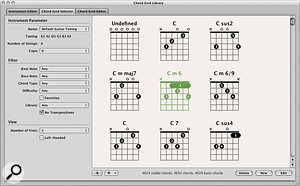 The new Chord Grid Library lets you browse and edit the 4692 chord grids supplied with Logic.
The new Chord Grid Library lets you browse and edit the 4692 chord grids supplied with Logic.
There are also a number of smaller improvements in the Score editor, such as the new Guides feature that makes it easier to position symbols on appropriate beats. A new option in the Score Settings window is Follow Staff Size, which you'll find in a number of different settings groups, such as Bar Numbers, Chords and Octave Symbols. When enabled in a given group, this setting is supposed to automatically adjust the size of the relevant objects, such as bar numbers, when the size of the associated staff is changed. I say "supposed to” because, unfortunately, it doesn't seem to work. Apple confirmed that this is a known bug.
Logical Conclusion
A first impression of Logic 9 suggests that this update might not be as significant as the changes made between previous releases, but the more time you spend with this new version, the more you appreciate just how many aspects have changed or been improved. Apple clearly chose to focus on a few key areas for the major new features, particularly Flex Time and the new tools and plug-ins for guitarists, and as a result, these new features are polished, well thought-through additions. This is obviously a better approach than having twice as many key new features that end up being half-finished. But the down side, of course, is that certain users will be disappointed with the choice of features nominated for attention.
It seems increasingly clear that Apple are positioning the application as a serious alternative to Pro Tools. In the past, one might have seen Logic as a writing tool and Pro Tools as a production tool, but Apple are obviously hoping that a MacBook Pro, a copy of Logic and an Apogee interface will be all a band need to record their next album. In a sense, while Digidesign want to make Pro Tools more like Logic for sequencing, Apple are trying to make Logic more like Pro Tools for recording and editing — Logic 9 even includes a new Key Commands preset to mimic Pro Tools' keyboard shortcuts.
This direction isn't necessarily a bad thing: some users will relish the opportunity to work more exclusively in Logic. But in broadening Logic Pro's scope to make the application appeal to new and different kinds of musicians, there's a danger that some existing users — especially those who use Logic primarily as a sequencer — could feel alienated by Apple's focus in this new version.
However, that's not to say that Logic 9 has nothing to offer hardcore users, because the Bounce-In-Place commands, the new Track Import functionality, the Score editor improvements, and so on, make Logic 9 a must-have upgrade for any serious Logic user. And Logic's developers deserve credit for addressing long-standing requests from certain users for millisecond‑based track delays, not to mention adding further Hyper Draw key commands. So while it could be argued that Logic 9 doesn't have any radical new features — or at least radical new features we haven't already seen in other software — what it does have is a great deal of refinement.
Power To The Intel
One unwelcome change in Logic 9 is that Apple now specify a Mac with an Intel processor as a minimum requirement. However, despite this recommendation, all the applications in the Logic Studio bundle — including Logic Pro — are in fact Universal Binaries, meaning that they should be compatible with both Power PC and Intel‑based Macs. I didn't have the opportunity to test Logic 9 on a Power PC‑based Mac, but in theory there's no reason why it shouldn't work, although you may not get the best performance, especially with newer features like Flex Time. The only issue to bear in mind if you do attempt to run Logic 9 on a Power PC-based Mac is that you'll get no support if you run into problems.
Wonderful Varispeed
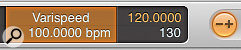 The new Varispeed feature is accessed via the transport bar. The Varispeed display and button, along with the tempo, are indicated in orange when the feature is active.
The new Varispeed feature is accessed via the transport bar. The Varispeed display and button, along with the tempo, are indicated in orange when the feature is active.Another new Flex Time-related feature in Logic 9 is Varispeed. As the name suggests, this imitates speed variation on a reel-to-reel tape recorder. To use Varispeed in Logic, you need to make the Varispeed display and button visible in the Transport Bar by right-clicking and using the Customise Transport Bar feature, as they're hidden by default, which is a little cumbersome.
Three modes of Varispeed are provided. Perhaps the most frequently used will be Speed Only, which allows you to slow down the playback of a Project, record a new region at the slower tempo, and then have everything play back at the correct tempo — even if you were recording audio — when Varispeed is disabled. You can set the Varispeed playback rate by specifying a percentage, a tempo, or a tuning in either semitones and cents or Hertz. These last two options are useful when working with the other Varispeed modes: Varispeed (Speed and Pitch) and Varispeed and MIDI.
When the Speed and Pitch mode is selected, Logic works like a tape machine, where pitch is also affected by the playback rate, so if you record at half speed, your recording will sound an octave higher when you return to the original tempo. This can be useful for more creative approaches, such as recreating that Oldfield-esque double-speed guitar. In Varispeed and MIDI mode, Logic will automatically transpose MIDI notes on External MIDI tracks to match the pitched output of the audio-based tracks to the nearest semitone, which is a thoughtful option.
The Import Business
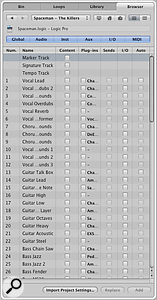 The Import Tracks view makes it possible to import selected features of tracks from other Projects.
The Import Tracks view makes it possible to import selected features of tracks from other Projects.Copying data between different Projects in Logic has never been a particularly enjoyable task. Anything more complicated than dragging a few regions between open Projects was often quite time-consuming, and bringing in a track from another Project meant a great deal of manual labour: creating a track, dealing with Channel Strip settings, and so on. But not any more: Logic 9 introduces a new Track Import view that makes it easy to import tracks and channels from another Project.
Track Import is built into the Media Browser tab in the Arrange window, so you simply navigate to the Project containing data you want to import, double-click the appropriate Logic file, and the Browser will display a list of tracks and channels. You then choose which ones you want to import, and whether you want the content from the tracks, the plug-ins, sends, I/O, and even the automation.
Perhaps my favourite aspect of the Track Import function is that Logic's developers didn't just stop with the ability to add tracks from another Project: there's also the ability to replace tracks. This means that if you have, for example, a vocal track in your current Project, but there's a vocal track in another Project with precisely the plug-ins and settings you want for your current track, you can simply replace your current track with the track from the other project, while keeping the content from your current track intact.
Ticking The Boxes: New Track Delay & Hyper Draw Functions
Yes! Yes! Yes! No, that's not the sound of Meg Ryan in When Harry Met Sally, but actually the sound of a Logic user discovering that Logic 9 finally has the ability to use millisecond-based delays on tracks, as well as tick-based delays. This is useful for both technical reasons, such as dealing with latency, and creative ones such as having notes begin just ahead of the beat if a sample has a slow attack. It was impossible to achieve these results properly with a delay specified in ticks because the length of the delay would vary depending on the tempo.
So now, by default, the Delay parameter in the Track Parameter box for External MIDI and Software Instrument tracks sets a delay in milliseconds, although you can still revert back to the tick-based delay if you prefer. There's even a third option for External MIDI tracks called Auto Compensated Delay Offset, where Logic will delay MIDI data on a given track by the current plug-in delay compensation and audio hardware output offsets, along with the user value specified (in milliseconds). Yes! Yes! Yes!
Many Logic users have also asked for the ability to display multiple Hyper Draw lanes simultaneously in the MIDI editors. Unfortunately, it's still not possible to do this in Logic 9, but on the plus side, Apple have at least expanded the number of key commands to select what type of data is displayed in Hyper Draw. And without having the ability to see multiple Hyper Draw lanes, the next best thing is being able to quickly switch the type of data the one Hyper Draw lane displays.
In previous versions, Hyper Draw key commands were only available for Volume, Pan, Modulation, Pitch Bend and Note Velocity types; but in Logic 9 a number of other common Controller types have been added to the list, such as Foot, Expression and Sustain. Hyper Draw key commands have also been created for the MIDI Controllers 20 to 31, which is an undefined range typically used for custom assignments. And while I think it would still be good have Hyper Draw key commands available for all controllers, I'm really happy that Logic's developers were able to add the extra controllers they did for this update.
Beyond The Headlines
As with any major update, there are many more improvements and features that lie beyond those headlining Logic 9's release. Apple claim that there are over 200 new features in the new Logic Studio, and it certainly seems that a large number of these are to be found in Logic itself.
A subtle improvement that you'll notice immediately is that it's now easier to see which editor is active in the Arrange window. Previously, the toolbar for a given area became tinted when it had focus (meaning that it was the primary target for key commands), which wasn't always obvious at a glance. The active editor has now been made more obvious with the addition of a bold white outline — and while this might sound insignificant, it actually makes a big difference.
There's also a new way to open editor windows in Logic 9. As with Logic 8, the tabbed buttons along the bottom of the Arrange window toggle the display of integrated editors in the Arrange window; but you can now also use these buttons to 'tear' away an editor into its own window. Simply click on a tab and drag away from it until you see a new window appear.
One potentially useful visual improvement is the ability to resize the graphical editors of Logic's plug-ins to twice their normal size. This will be helpful for users working on large-resolution displays. A new Default Size preference enables you to set how large plug-in windows appear when opened. However, this sizing only works for Logic's own plug-ins, and, unlike some third-party plug-ins (such as u-he's Zebra) that offer a similar feature with smooth vector graphics, this new resize function only seems to manipulate bitmap graphics. So the result of the larger plug-in windows is a somewhat grainy display, and is not nearly so sophisticated as Live 8's Zoom Display, which redraws the entire user interface at different magnification levels.
Moving away from the more aesthetically oriented changes, the Arrange window offers a new Notes feature, which appears in the right-hand area of the window. Notes can be made for the Project, and also for each track individually, making this feature handy if you ever need to write down reminders for edits or certain settings and can't remember where you left the Post-Its.
Logic 8 introduced the ability to compile the perfect take using Take Folders and a mode called Quick Swipe. The only slight drawback to Take Folders was that you couldn't edit the takes in the same way you would edit regions normally. Logic 9 enables you to toggle Quick Swipe when working in Take Folders, so that, when disabled, the normal methods for editing regions in the Arrange window, such as cutting and moving, can be applied.
The list of improvements goes on and on, and before I run out of words, I should give honourable mentions to the ability to include or exclude solo from mix groups, and some very handy transient‑related key commands such as Forward and Reverse by Transient, which allow you to move the cursor to the next or previous transient in the selected audio region. And, last but not least, like GarageBand, Logic now saves a screenshot of the Arrange window with the Project, which Finder uses as the icon for the Project and the Quick Look Preview.
Guitar Nirvana: Amp Designer & Pedalboard
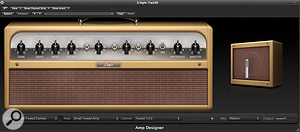
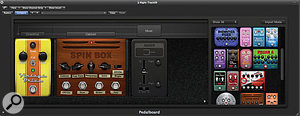
As a guitar player, I welcome Logic 9's new Amp Designer and Pedalboard plug-ins, which go far beyond what Guitar Amp Pro offered in previous versions of Logic. There's not space to examine these in detail here, so we'll cover them more fully in a future Logic article.
Although every manufacturer imparts a slightly different character to their models of the popular amp types, my first impression of the Logic collection was that it works as well as most stand-alone packages, especially for the mildly overdriven blues sounds that are often the hardest to nail. The sounds have a nice up-front character to them without being hard or gritty (unless they are supposed to be) and though some of the high-gain sounds can get a bit noisy, you can always patch in a gate.
Not everyone likes the aesthetics of the guitar-pedal screen, but I found it perfectly acceptable and very easy to use. I particularly like the way the signal can be split to set up a stereo effects chain with different pedals in each arm, and the convolution-driven spring reverb sounds very real to my ears. Paul White
Pros
- Flex Time is one of the easiest-to-use implementations of tempo-oriented audio editing yet seen.
- EXS24's usefulness in Logic has once again been expanded with the new audio region conversion and drum-replacement tools.
- The new Amp Designer plug-in sounds surprisingly good, and even though it's designed for guitarists, such an effect, along with Pedalboard, can easily be perverted for other uses.
- Many smaller improvements and features, such as Bounce In Place and the ability to easily import content from other Projects, will make a big difference to demanding Logic users.
Cons
- With the exception of improvements to the Score editor, Logic's abilities as a sequencer remain otherwise unchanged.
Summary
Logic 9 is a natural evolution from Logic 8. Apple have refined their flagship music-production application while adding new features to enhance its audio-editing functionality and general usability.
information
Test Spec
- Apple Logic Pro 9.0.0.
- Apple Mac Pro with dual 2.93GHz Intel Xeon 'Nehalem' processors and 16GB memory, running Mac OS 10.5.7.
