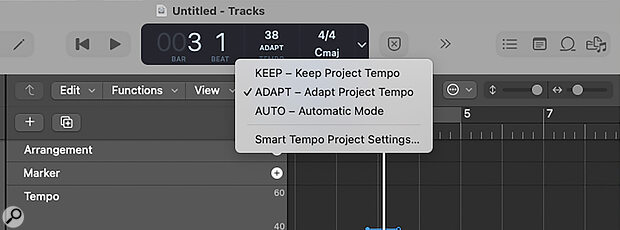 The three main Smart Tempo modes: Keep will apply the project’s tempo to any new recordings or imported audio/MIDI, Adapt conforms the project tempo to new recordings/imports, and Auto will decide which mode to use automatically.
The three main Smart Tempo modes: Keep will apply the project’s tempo to any new recordings or imported audio/MIDI, Adapt conforms the project tempo to new recordings/imports, and Auto will decide which mode to use automatically.
We go off‑grid with Logic’s powerful Smart Tempo feature.
When Apple introduced Smart Tempo in Logic Pro back in 2018, it finally put the musician in charge of the feel of a track, and the facility has improved in the intervening years. Even so, it still appears to be somewhat underused. Rather than the musician following a click track, the click track can, in effect, follow the musician, which allows for in‑flight tempo variations that give a ‘real performance’ feel. It can also do the opposite, allowing the user to import a freely recorded audio or MIDI performance and have that automatically conform to the project tempo using the time‑stretching algorithms that underpin Flex Time.
Working conventionally, you set a bpm for the project and Logic uses that to build its timing grid. This works well for EDM or anything else based on loops, but it can be less friendly when dealing with live performances, field recordings or, in my case, old band recordings made on tape before computer music was even contemplated!
When working with rubato piano or acoustic guitar performances, editing and adding new parts with a fixed project tempo can be quite a challenge: either you have to ignore the grid entirely, or quantise everything to the grid and suck all the feel out of the performance. Smart Tempo, by contrast, effectively listens to a performance and follows its tempo, writing the changes into the tempo timeline. So how do you set this up?
Work Smarter
There’s more to Smart Tempo than I’m able to cover here, but as regards the essentials, Smart Tempo has three operational modes: Keep, Adapt and Automatic. These can be accessed from File / Project Settings / Smart Tempo, or they can be selected in the bar/beat display beneath the current tempo readout. Logic’s default is Keep with no Smart Tempo settings, meaning that Logic follows the project tempo and any subsequent tempo changes that you might add manually. Apple Loops automatically conform to this tempo, but other imported audio plays back as it was recorded. This is how we all worked until Smart Tempo came along. Note that creating a tempo map isn’t the same thing as quantising your audio. Smart Tempo checks the tempo for each bar, as shown in the ruler display at the top of the main screen, and adjusts either the tempo of the song or of the material being worked on, depending on which Smart Tempo mode you use. Any out‑of‑place notes within those bars may still need to be dealt with.
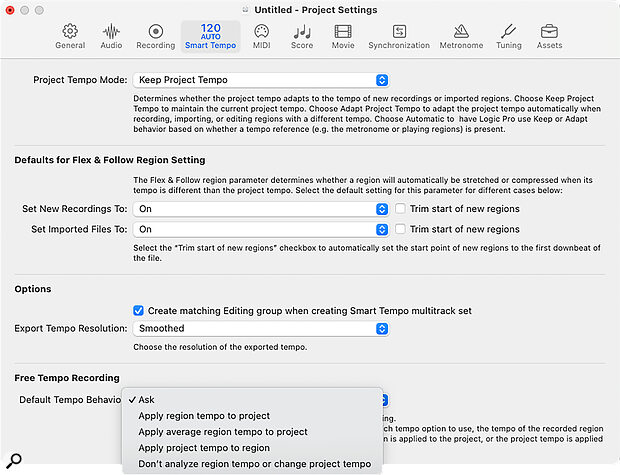 Further Smart Tempo options are available in the Project Settings window.
Further Smart Tempo options are available in the Project Settings window.
Tempo...
You are reading one of the locked Subscribers-only articles from our latest 5 issues.
You've read 30% of this article for FREE, so to continue reading...
- ✅ Log in - if you have a Digital Subscription you bought from SoundOnSound.com
- ⬇️ Buy & Download this Single Article in PDF format £0.83 GBP$1.49 USD
For less than the price of a coffee, buy now and immediately download to your computer, tablet or mobile. - ⬇️ ⬇️ ⬇️ Buy & Download the FULL ISSUE PDF
Our 'full SOS magazine' for smartphone/tablet/computer. More info... - 📲 Buy a DIGITAL subscription (or 📖 📲 Print + Digital sub)
Instantly unlock ALL Premium web articles! We often release online-only content.
Visit our ShopStore.
