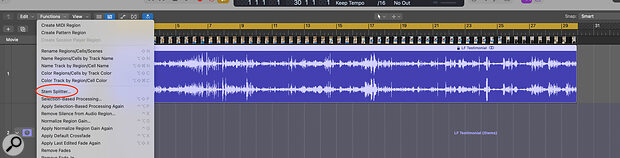 Using Stem Splitter couldn’t be easier: just import an audio file into Logic and select Stem Splitter from the Functions menu.
Using Stem Splitter couldn’t be easier: just import an audio file into Logic and select Stem Splitter from the Functions menu.
Stem Splitter is an amazing feat of technology, but is it actually useful? The answer is a resounding "Yes!"
When the Stem Splitter function appeared in Logic Pro 11, I brushed it off as a somewhat alluring gimmick. The ability to separate individual elements from a mixed track had already become mainstream in standalone applications, so the novelty had come and gone for me.
Logic Pro 11.2 and Logic Pro for iPad 2.2 introduced further features to the function, and it was then that I had to admit that perhaps I had been overlooking the power of the Stem Splitter.
The operation of Stem Splitter couldn’t be more straightforward: drag or import an audio file into the Main window, and, with the region selected, choose Stem Splitter from the local Functions menu. The menu defaults to having all the elements (Drums, Bass, Vocals, Other) ticked and the Separate All Stems option selected. Of course, if you don’t need each stem extracted, go ahead and tick what you want, or use the preset menu to find a combination that suits your needs. Logic Pro does the busywork of creating the stems, placing them in a summing folder and muting out the original.
If you unmute the original region and mute the track, you can easily toggle the track’s solo button to switch between the original track and the sum of its stems. And while you definitely hear a slight difference, the two are essentially the same.
OK, cool trick. We’re all impressed. But now what?
Remixing
For many musicians and producers, remixing existing commercial releases would be the obvious use for Stem Splitter. After following the aforementioned procedure for extracting stems, I usually insert the BPM Counter plug-in (found in the Metering folder) on the drum track. Play back a few bars and this indispensable tool displays the song’s tempo. After typing the bpm (beats per minute) value into the Tempo window, I’m almost ready to get started.
It’s always a good idea to select all of the regions and move them forward or backward to line the beats up to the grid. Try to get the first discernable downbeat to hit at the start of a measure. Now when you loop a section with the Cycle range, it should play back as if it were written in the Logic Pro session all along.
If it’s not lining up or staying in the grid, it might be because it was recorded without a click (or didn’t strictly adhere to one), or there are tempo changes throughout the song. But for our purposes, let’s assume the tempo is consistent and the tracks are perfectly locked to our grid.
At this point, you can let your creativity guide you. Add instruments, mute...
You are reading one of the locked Subscribers-only articles from our latest 5 issues.
You've read 30% of this article for FREE, so to continue reading...
- ✅ Log in - if you have a Digital Subscription you bought from SoundOnSound.com
- ⬇️ Buy & Download this Single Article in PDF format £0.83 GBP$1.49 USD
For less than the price of a coffee, buy now and immediately download to your computer, tablet or mobile. - ⬇️ ⬇️ ⬇️ Buy & Download the FULL ISSUE PDF
Our 'full SOS magazine' for smartphone/tablet/computer. More info... - 📲 Buy a DIGITAL subscription (or 📖 📲 Print + Digital sub)
Instantly unlock ALL Premium web articles! We often release online-only content.
Visit our ShopStore.
