In sound for picture, there’s often a need to lock multiple Pro Tools rigs together. We uncover a neat way to obtain professional sync facilities for a fraction of the price of conventional systems.
Over the years I have come to recognise that I have an insatiable desire to squeeze the most out of the least. Doing live sound back in the ‘80s, I did a Go–Gos gig at Madison Square Garden with a new PA system called Lab–Q. It was very efficient, compact and sounded great that night, but it looked puny. I was ecstatic but management thought the band’s image would be better served with a massive stack of speaker boxes. Fast forward to today and I want to be sitting in front of the smallest work surface possible that gives me the features I need. I am not a fan of ‘big iron’ or the console that looks like a battleship with knobs that are a stretch to reach. I want big features from an inconspicuous box that performs.
In my consulting with audio production facilities, I have repeatedly found the need to lock up multiple DAW (Digital Audio Workstation) systems and run them as one. There are products on the market to do this that are loaded with features, but it pains me to recommend that my clients spend all that money on such a seemingly simple task. After a lot of exploration and a well–timed tip from an associate I was elated to discover a solution, in the shape of an obscure, inexpensive little box that does exactly what I need, simply and reliably.
The Back Story
On dubbing stages it has traditionally taken more than one mixer to manage the job at hand. At one time three mixers were common but now it is typically two, one handling sound effects and the other dialogue and music. As DAWs have proliferated, they have taken over the role of playback devices on many stages, replacing film recorders, tape machines and digital audio multitracks. As computer horsepower has grown and the software has matured, they are now taking over as the mixing engine as well. Many facilities now use an additional DAW to record the finished tracks natively in the required delivery format and to function as a signal router and stem combiner. All this requires a way to run all the DAWs in sync along with an external video deck or other device, and ideally a simple way to effortlessly shift control of the whole lot from one DAW (or work surface) to another, depending on who needs to ‘drive’.
Of course you can accomplish this by generating timecode from one system and having the others chase it, but it becomes awkward to jump from one system to another and take over control of the chain. As I mentioned earlier, there are third-party systems on the market that do this quite elegantly. Originally designed to synchronise multiple disparate ‘9–Pin’ devices (the 9–pin standard is also called 422, Serial or Sony protocol), with the advent of DAWs these systems have adeptly evolved to include control of track arming, record in and out, PEC/direct switching (to switch the monitoring between different sources) and solo and mute functions. These systems have many additional features, including the ability to synchronise devices with differing timecode or sample rates (‘gearboxing’), invoke offsets between devices, perform automated punches in and out according to an Edit Decision List, control external devices with simple contact closures (GPI), and more. Although DAWs have made the multiple-mixer model affordable for smaller audio production facilities, the means of synchronising them together have remained prohibitively expensive. Until now...
Eureka!
By dialling back the feature set and using a control interface that comes already built into every DAW, I have found that it is possible to achieve truly professional results at a fraction of the price of these other systems. The heart of this alternative is a little–known box built by Euphonix and called the TT007, developed a decade ago for their CS consoles. Any of the transport controls on any of the devices can control the motion of the entire system (Stop, Start, FF, RW, and so on). As they describe it: “Hit Play on the sequencer, turn around and press Stop on the workstation to make an edit, then pull forward and hit Play on the console to continue the mix!” You can run the whole chain from whatever device you are currently working at. Pretty clever, eh? Well, this little box works great with DAWs by using the MIDI Timecode (MTC) and MIDI Machine Control (MMC) capabilities already integrated into most DAW systems. If you have 9–pin serial devices (such as a Bonsai drive) there are standard 422 ports too, as well as a feature you won’t want to live without — the ability to ‘scrub’ the 9–pin video device from any DAW to place sound effects, trim automation, and so on.
The Overview
 A typical three–DAW system sync’ed using a Euphonix TT007, with a master clock generator (top, centre), three Pro Tools HD rigs connected to the TT007 via USB MIDI interfaces, and stand–alone video and audio devices controlled via the 9–pin protocol (bottom). To make this work, the TT007 handles the position of the DAWs and other devices, a master clock generator (MCG) creates the audio sample clock, and a video generator (NTSC or PAL) keeps them both together. The TT007 talks to up to three DAWs via MIDI and up to three other 9–pin serial devices. It generates linear timecode (LTC) based on the position and frame rate of the selected ‘Master’ and keeps the all devices and the timecode frame at the proper position against the video sync signal. The master clock generator creates word clock for the system, keeping all the devices running at the same play speed and synchronised down to the audio sample. It is imperative that these two systems be referenced to the same Video Sync generator to insure that the Video frame and Sample Clock frame are synchronised and aligned properly. Any supported MIDI interface will work to connect the TT007 to the DAWs using standard 5–pin MIDI cables. Nine–pin Serial devices connect with standard DB9 422 cables and should be Video referenced and locked to the MCG if used for digital audio transfers.
A typical three–DAW system sync’ed using a Euphonix TT007, with a master clock generator (top, centre), three Pro Tools HD rigs connected to the TT007 via USB MIDI interfaces, and stand–alone video and audio devices controlled via the 9–pin protocol (bottom). To make this work, the TT007 handles the position of the DAWs and other devices, a master clock generator (MCG) creates the audio sample clock, and a video generator (NTSC or PAL) keeps them both together. The TT007 talks to up to three DAWs via MIDI and up to three other 9–pin serial devices. It generates linear timecode (LTC) based on the position and frame rate of the selected ‘Master’ and keeps the all devices and the timecode frame at the proper position against the video sync signal. The master clock generator creates word clock for the system, keeping all the devices running at the same play speed and synchronised down to the audio sample. It is imperative that these two systems be referenced to the same Video Sync generator to insure that the Video frame and Sample Clock frame are synchronised and aligned properly. Any supported MIDI interface will work to connect the TT007 to the DAWs using standard 5–pin MIDI cables. Nine–pin Serial devices connect with standard DB9 422 cables and should be Video referenced and locked to the MCG if used for digital audio transfers.
Testing, Testing
In practice, the TT007 effortlessly switches motion control to whatever device you are pushing the buttons on. The time to lock up and play a typical three–DAW system with 9–pin non–linear video is two to three seconds. In my testing, the lock error for a Pro Tools HD 7.2 system varied from 0.02 to 0.05 frames (NTSC 29.97fps) with the average at 0.04 frames (1.3ms). That is the cumulative error playing from one system and recording digitally onto another, the way it would work in a dubbing environment. The lock error for a Nuendo 3 system was identical. However, the lock error for a Pro Tools LE 7.1 system was much worse, varying from 0.05 to 0.20 frames (NTSC 29.97fps), with the average around 0.15 frames (5ms). These results were consistent across a variety of computer models and USB MIDI interfaces, so I believe we are seeing the limits of the particular DAW’s constitution. With Pro Tools HD or Nuendo these results are well within the acceptable range for audio post production, and on the edge of acceptability with Pro Tools LE.
Second, a lot of people are already using an external master clock generator with their DAWs, for the ostensible purpose of improved fidelity, and everyone else interconnecting multiple digital audio devices probably should be! A master clock is a simple and effective way to avoid digital transfer problems between devices, and most generators give you an easier way to select the proper sample rate than from within the DAW software. Choose a professional unit that locks to Video Sync, has multiple word clock, AES and SPDIF outputs and has all the pull–up, pull–down rates you need and you can’t go wrong. This part is a no–brainer.
These days, getting a video image up on the screen involves processing delays in the Codec (Quicktime, DV, and so on), the playback device (Firewire, V1, Bonsai and so on) and display devices such as LCD, plasma and DLP screens. Proper sync of the audio and video image should be verified for whatever path you are typically using. You can do this by eye and ear, or more methodically using a handy device called a SynCheck. This is something you will have to do for yourself, as there are just too many variables, but my testing has verified that the TT007 control of a 422 device is as consistent and accurate as its MIDI control.
Behind The Wheel
Devices connected to the TT007 are configured as Master, Controller or Slave. There can only be one Master, and its position and timecode rate dictates the position and rate of the ‘System’. Controllers are devices that can control the position and motion of the Master (and therefore the system). Any Controller can Scrub the Master. Slaves always follow, but cannot control. Add a built–in Timecode Generator and a Timecode Reader and you have the whole picture.
![]() The TT007’s display is a little cryptic, but becomes familiar with use.Typically you would set up an external non–linear video device as the Master, with the DAWs as Controllers and the timecode generator as a Slave. Alternatively, with on–board video in formats such as Quicktime, you would run the timecode generator as the Master and the DAWs as Controllers. The TT007 will automatically detect the timecode rate, but for proper operation the TT007 must be set manually to reference Video Sync and to either NTSC or PAL. All these settings are made via nested menus on the TT007 front panel, which at first are a little awkward but get easier as you use them. Settings for the individual devices are easily accessed with the ‘Port’ buttons, and the Port status indicators can be selected to show either ‘Lock’ or ‘Comm’. Up to 50 system configuration presets can be saved and recalled easily, and although the interface is a bit cryptic all the vital system status information is displayed on the front–panel LCD. Before going on to configure the DAW software, make sure you have a MIDI interface installed and working on each workstation and connected to the TT007.
The TT007’s display is a little cryptic, but becomes familiar with use.Typically you would set up an external non–linear video device as the Master, with the DAWs as Controllers and the timecode generator as a Slave. Alternatively, with on–board video in formats such as Quicktime, you would run the timecode generator as the Master and the DAWs as Controllers. The TT007 will automatically detect the timecode rate, but for proper operation the TT007 must be set manually to reference Video Sync and to either NTSC or PAL. All these settings are made via nested menus on the TT007 front panel, which at first are a little awkward but get easier as you use them. Settings for the individual devices are easily accessed with the ‘Port’ buttons, and the Port status indicators can be selected to show either ‘Lock’ or ‘Comm’. Up to 50 system configuration presets can be saved and recalled easily, and although the interface is a bit cryptic all the vital system status information is displayed on the front–panel LCD. Before going on to configure the DAW software, make sure you have a MIDI interface installed and working on each workstation and connected to the TT007.
For Pro Tools HD
 Configuring the Pro Tools Peripherals settings to connect to a TT007 via a USB MIDI interface.Select your MIDI interface as the Synchronization Device and as the MIDI Machine Control Device. The TT007 broadcasts MTC for your DAW to chase and the DAW sends its location to the TT007 via MMC. In this example (left) you will see that I’m using the Yamaha UX16 MIDI interface, with the ‘Minimum Sync Delay’ and the MMC ‘Preroll’ set to the minimum values. Set your Synchronisation Preferences as shown overleaf. These settings will give you the best performance. Now take a look at the Session Preferences, also overleaf. There are three critical settings here:
Configuring the Pro Tools Peripherals settings to connect to a TT007 via a USB MIDI interface.Select your MIDI interface as the Synchronization Device and as the MIDI Machine Control Device. The TT007 broadcasts MTC for your DAW to chase and the DAW sends its location to the TT007 via MMC. In this example (left) you will see that I’m using the Yamaha UX16 MIDI interface, with the ‘Minimum Sync Delay’ and the MMC ‘Preroll’ set to the minimum values. Set your Synchronisation Preferences as shown overleaf. These settings will give you the best performance. Now take a look at the Session Preferences, also overleaf. There are three critical settings here:
- The Clock Source, in this case set to the external master clock generator.
- The correct Timecode rate must be selected.
- ‘MTC to Port’ is selected for the MIDI interface connected to the TT007.
The first two should be self–evident; the third confirms to the TT007 that the DAW is in Play and in Sync. Unbeknownst to most of us, Pro Tools is always generating MIDI Timecode; you just have to tell it where to send it out. It will also Slave to and generate MTC concurrently (despite the fact that Digi’s Sync I/O must be put on–line to generate timecode, disabling it as a timecode reader — go figure...).
 Configuring the Pro Tools Peripherals settings.The last step is to put the DAW on–line with the TT007 via the Transport panel. At this point, you should see constant activity on the TT007 Port Indicator (if set to Comms) when you hit play on the Pro Tools transport, or a burst of activity if you move the playback locator to a different position on the timeline. If the Master is on–line you will have control of it and the DAW(s) will follow along. Nine–pin serial devices and others that implement MMC should locate to the proper timecode position when you click on the Pro Tools timeline. The Master machine should scrub when you use the Scrub tool, pull out a fade, nudge a segment, and so on, on any of the Pro Tools systems set as Controllers. Just take the DAW off–line to work independently and on–line to put it back under TT007 control.
Configuring the Pro Tools Peripherals settings.The last step is to put the DAW on–line with the TT007 via the Transport panel. At this point, you should see constant activity on the TT007 Port Indicator (if set to Comms) when you hit play on the Pro Tools transport, or a burst of activity if you move the playback locator to a different position on the timeline. If the Master is on–line you will have control of it and the DAW(s) will follow along. Nine–pin serial devices and others that implement MMC should locate to the proper timecode position when you click on the Pro Tools timeline. The Master machine should scrub when you use the Scrub tool, pull out a fade, nudge a segment, and so on, on any of the Pro Tools systems set as Controllers. Just take the DAW off–line to work independently and on–line to put it back under TT007 control.
Note that if the timecode type selected in the Session Setup doesn’t match the other devices, Pro Tools will just sit there and display ‘Waiting for Sync’, so if you see that, double–check all your devices and your Session settings! If by chance you have a Sync I/O connected, you must make sure it is not set to generate timecode or it will prevent Pro Tools from generating MTC and the system will not move. You can check the LED indicator on the front of the Sync I/O to easily confirm this. Another ‘gotcha’ is if you have a one of the serial machines Enabled on the TT007 but not connected. In this case Pro Tools will just sit there and display ‘Cueing Machine’.
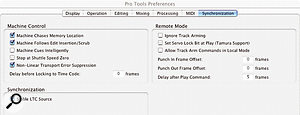 Pro Tools’ performance when sync’ed via MIDI can be optimised via the Synchronisation tab of Preferences.A trick for advanced users is to put Pro Tools on–line via the Transport panel, and then switch the Transport Control to MMC. You can then use the Record button on the Transport Control to put the Master Machine into Record or re–route that Record command to any of the connected machines via a menu selection in the TT007. This is great for laying back to DA88s or video decks, but you’ll have to arm the tracks directly on the machine.
Pro Tools’ performance when sync’ed via MIDI can be optimised via the Synchronisation tab of Preferences.A trick for advanced users is to put Pro Tools on–line via the Transport panel, and then switch the Transport Control to MMC. You can then use the Record button on the Transport Control to put the Master Machine into Record or re–route that Record command to any of the connected machines via a menu selection in the TT007. This is great for laying back to DA88s or video decks, but you’ll have to arm the tracks directly on the machine.
For Pro Tools LE
The configuration panes shown here have fewer options in Pro Tools LE than in HD versions, but the ones that do appear should be set as shown. The best way of getting an LE system locked to a master clock generator will depend on which audio interface you have, but generally it is easiest to do through an S/PDIF input. In case you missed it earlier, the LE systems I tested were significantly less positionally accurate than the HD systems, so use them at your own discretion.
As you can see by now, the TT007 replaces the majority of the functions provided by the Digi Sync I/O. So what’s the catch? Well, here is what the big boys have that is missing from the TT007:
- You can’t enter timecode offsets into the TT007 for the MIDI–connected devices. You will have to do that at each DAW or figure a workaround. Given that you are lashing up workstations, this doesn’t strike me as a show–stopper, and it is possible to enter offsets for the internal timecode generator, the serial Master or serial Slave devices, if you need that.
- The TT007 does not ‘gearbox’. You can only synchronise devices running at the same timecode frame rate. You will have to find another way to combine different rates if you need to, and by the way, make sure you do it right or you’ll have a big mess on your hands.
- The TT007 supports 24fps timecode only when running on internal sync. Since the master clock generator is creating the audio sample clock, your system will operate at the correct play speed, but if you need 24fps referenced to video (23.98fps) it won’t do it. Likewise it will not accept tri–level sync. The bottom line is that your frame rates are limited to 29.97fps and 25fps referenced to video (NTSC and PAL respectively) and 30fps and 24fps running internally.
The Big Finish
If your needs fall within the capabilities of the Euphonix TT007, you can get a top–notch professional solution for a fraction of the cost of the other synchronisation and motion control systems on the market today. Do the maths with me: the TT007 sells for under $3000£1763 including VAT, an external word clock generator for under $1500£1000 and a video sync generator for under $500£300 — totalling $5000£2800. In the case of Pro Tools HD this replaces the Sync I/Os (at an RRP of $2095£1475 including VAT each) and Machine Control licence ($750£529) for each system, so for a three–DAW system you are already saving money just on the Digi stuff you don’t have to buy. Factor in the cost of the least expensive synchronisation system available ($6000–pluscosting several thousand, at least) and you can see what I’m all worked up about!
I’ll leave you with one last trick I’ve been holding up my sleeve — if you need to synchronise just two Pro Tools systems, install MIDI interfaces on both and connect them together, In to Out and Out to In, configure the software as shown in the screenshots in this article and voila, you have two systems running as one for under $100. Just Say No to Big Iron!
Samuel T Buckner can be contacted at digi.missing.link@sbcglobal.net.
Euphonix NY +1 212 889 6869.
+1 212 889 6897.
Euphonix LA +1 818 766 1666.
+1 818 766 3401.
The TT007 & Nuendo
 It’s also necessary to ensure your Session is correctly set up.Nuendo–based DAWs can also be locked up using the method described in this article. You’ll need to configure Nuendo’s Synchronisation Setup panel as shown in the screen below. Once again, in this example I am using the Yamaha UX16 as the MIDI interface to the TT007. The settings shown should be self–explanatory. Now enable the Sync Source in the Transport Panel and you are off and running. Unlike Pro Tools, Nuendo fully implements MMC, so when you locate to a timeline position on another device, the Nuendo playback cursor will jump to that position even when the system is stationary. Pro Tools, by contrast, won’t move to the start position until you hit Play on the other device, at which point it will locate and play through it.
It’s also necessary to ensure your Session is correctly set up.Nuendo–based DAWs can also be locked up using the method described in this article. You’ll need to configure Nuendo’s Synchronisation Setup panel as shown in the screen below. Once again, in this example I am using the Yamaha UX16 as the MIDI interface to the TT007. The settings shown should be self–explanatory. Now enable the Sync Source in the Transport Panel and you are off and running. Unlike Pro Tools, Nuendo fully implements MMC, so when you locate to a timeline position on another device, the Nuendo playback cursor will jump to that position even when the system is stationary. Pro Tools, by contrast, won’t move to the start position until you hit Play on the other device, at which point it will locate and play through it.
Other Systems
If you have more DAWs or other devices than ports available on the TT007, you can use its internal timecode generator as a source to slave those other devices and have them chase in sync. Those clever folks at Euphonix included an option to output bursts of timecode when you locate to a new position, cueing the chasing devices to the start point before you actually hit Play. If you need your system, one of the DAWs or other devices to chase timecode from an external device, you can set the TT007’s internal timecode reader to Master and the other devices will follow. The TT007 will also embed a timecode ‘window’ onto the video signal passed through its Reference input, should you have the need. Lastly, the first serial 9–pin port can be configured to control a LynxNet bus, ES Bus (Studer) or Adam Smith synchroniser if you are dying to use that 24–track just one last time.
