Speed up your S1 session navigation with these pro‑user tips.
Studio One has a well-earned reputation for speed and agility. It has the sort of interface that feels fluid, integrated and easy to navigate. But that only really starts to gel once you’ve mastered a number of essential key commands and shortcuts. Otherwise, working your way through menus can be as dull as it is in any other DAW environment.
So, here are my tips for getting to where you need to go and doing what you need to do in the fastest possible time.
Avoiding The Timeline
Clicking in the timeline to change the play head cursor’s position or create loop points can be annoying. The timeline is narrow, and if you happen to be working on a track all the way at the bottom of your massive monitor screen, it can require an enormous amount of mouse energy to get yourself back to the top. So, here are some ways to minimise messing around in the timeline.
 The ‘Locate when clicked in empty space’ option lets you move the play head without you having to drag your mouse up to the timeline each time.Clicking in empty space: This one is a hidden gem. Click on the spanner icon at the top of the Inspector, and it will bring up an Options menu. One of those options is ‘Locate when clicked in empty space’. Tick this box, and whenever you click outside of a clip in the arrangement window, the play head will leap to that point or the nearest quantised position. Saves many long throws of the mouse.
The ‘Locate when clicked in empty space’ option lets you move the play head without you having to drag your mouse up to the timeline each time.Clicking in empty space: This one is a hidden gem. Click on the spanner icon at the top of the Inspector, and it will bring up an Options menu. One of those options is ‘Locate when clicked in empty space’. Tick this box, and whenever you click outside of a clip in the arrangement window, the play head will leap to that point or the nearest quantised position. Saves many long throws of the mouse.
This can also work within events if you have the Smart tool engaged. This is selected on the toolbar by clicking the left‑hand icon that looks like a left square bracket. The Smart tool gives combined tools so that if your mouse is on the top half of a clip, it uses Range, and on the bottom half, it uses the Arrow tool. Another tool can be swapped in by holding Ctrl (Windows) or Cmd (Mac). Anyway, with the Smart tool selected, the Range tool can be used to locate the play head by clicking on the top half of the event.
Timeline reset on stop: One minor annoyance that I’ve been living with for years is that I’m always having to drag the song pointer back to the beginning to where I want to play from. Play and Stop, by default, works very much like a ‘pause’ on playback. So whether you are pressing the space bar to toggle playback or clicking on the transport controls, the song pointer/play head cursor pauses and then starts again from where it stopped. Commonly, you’re going over the same part of your song again and again, and while looping the section can be useful, it would save you time if you could restart playback from the same place without having to think about it.
 The shortcut Alt+Numpad 0 toggles Return to Start on Stop behaviour: when enabled, hitting Play after stopping playback will play back from where you first played, rather than the point at which playback stopped.
The shortcut Alt+Numpad 0 toggles Return to Start on Stop behaviour: when enabled, hitting Play after stopping playback will play back from where you first played, rather than the point at which playback stopped.
The way to change the behaviour is to right‑click on the transport bar and select Return to Start on Stop. Now, it instantly leaps back to wherever playback started from, ready to play again. In different scenarios, this can be equally annoying, so maybe it’s worth committing the shortcut Alt+Numpad 0 to memory to toggle between the two.
I’ve always found setting loops in the timeline to be unnecessarily laborious... If you right‑click the transport bar and select Loop Follows Selection, the loop markers will be instantly placed around anything you select.
Instant looping: While we’re right‑clicking on the transport bar, there’s another feature there that solves, for me at least, another ancient gripe. I’ve always found setting loops in the timeline to be unnecessarily laborious, which is a bit ridiculous because you only have to select something and press P to loop around that selection. Still, for me, that’s one key too many. If you right‑click the transport bar and select Loop Follows Selection, the loop markers will be instantly placed around anything you select — that’s such a relief.
The other thing you need to know is that the shortcut for turning looped playback on and off is Numpad /. It’s not an entirely satisfactory choice, but L for loop is already taken to locate the playhead to the start of your current selection, and C for cycle turns the click on and off.
Cursor sticks to edits: Lastly, for the timeline enhancements, we can remove the need for the L shortcut that brings the playhead to our selection. There’s an option on the toolbar to make that happen automatically. It’s a tool located next to Autoscroll, it looks like a vertical line with left/right arrows going out from it, and is called Cursor Follows Edit Position.
A Zoom With A View
There are numerous ways to zoom in Studio One. To zoom horizontally, you can click and drag in the timeline, spin the scroll wheel while your mouse hovers, or scroll anywhere while holding Ctrl+Shift (Windows) or Cmd+Shift (Mac). To scroll vertically, you can hold Ctrl (Cmd) and scroll pretty much anywhere. There are also two little levers on the bottom edge of the arrangement window that you can play with to get the zoom just right. The vertical one is hidden under the track headers, and you can choose a size from Minimal to X‑Large; the horizontal one is in the bottom‑right corner. You can also use keyboard shortcuts to zoom in and out in predefined increments. There’s never just one way to do things in Studio One!
However, all these methods zoom in on the entire project and are not particularly focused on anything. There’s a better zoom option called Zoom to Selection, which does exactly what you think. Click on an event, press Shift+S and the selected event becomes the main character, filling your screen, ready for editing. Press the same combination again to return to the previous view.
If you want to zoom out to a full overview, then we can get into some Auto Zoom. The Auto Zoom commands don’t have any keyboard shortcut assignments by default, so we’ll have to set those up. Under the Studio One menu, you’ll find Keyboard Shortcuts. Search for ‘Auto Zoom’. There are four options here, but the most useful one for me is Toggle Auto Zoom Full. This pulls back and puts the whole project into the frame, which is perfect for scuttling around your project. I’ve assigned it to the backslash key, which appears to be otherwise idle and unproductive. You’ll also find these options on the toolbar if you feel that mouse mileage is more your thing.
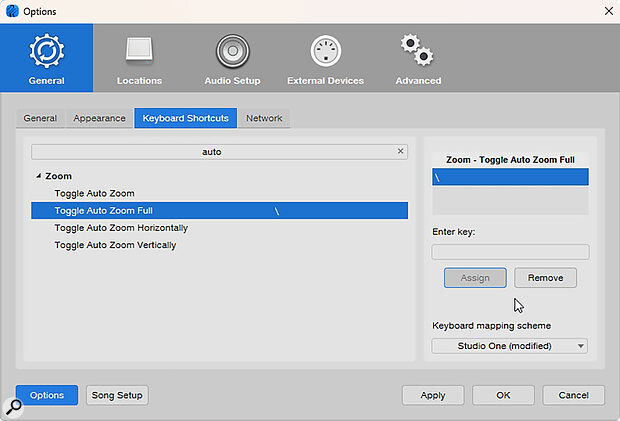 Toggle Auto Zoom Full is a good one to assign a shortcut to: it automatically zooms out to show your whole project, from where you can zoom in to wherever you need to.
Toggle Auto Zoom Full is a good one to assign a shortcut to: it automatically zooms out to show your whole project, from where you can zoom in to wherever you need to.
Another zooming option is to dig out the old magnifying glass. You probably haven’t used one of those since version 6 of Photoshop, but it can still be useful. Hold Shift+Alt (Shift+Option), and your cursor turns into a magnifying glass. Click and drag to select a range within the arrangement, and you will zoom directly into it. You can go back out by holding the same keys and clicking the mouse in empty space.
Data Zoom
There’s a different sort of zoom that’s not about the arrangement or size of events, but is actually about the size of the data within the event. There’s a tiny control, down in the bottom right‑hand corner next to the horizontal zoom lever, that’s called‘Data Zoom. If you click on that and slide it up, all your audio events will bloom into maximisation. It looks like you are clipping the heck out of your audio, but this is just a visual zoom on the waveform data, so the audio level is not being changed. (If level change is your goal, then you can adjust the gain envelope within the clip itself.) Data Zoom leaves all the levels as they were, even if the two things have the same look. There’s plenty of room for confusion here, but if you’d like fuller, more pouty waveforms without having to record hotter or normalise, then Data Zoom is for you.
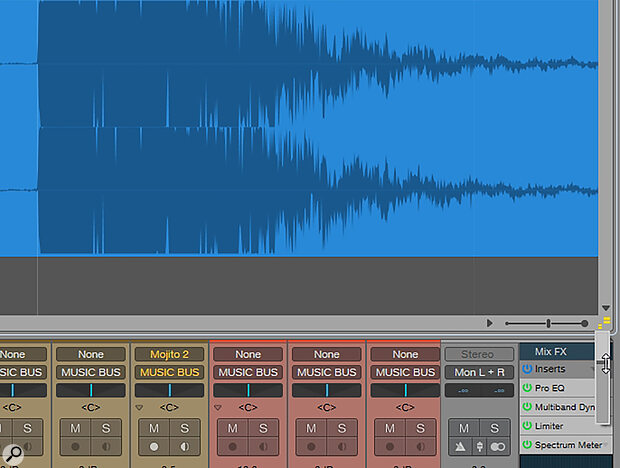 The Data Zoom slider lets you perform a vertical zoom on your audio clips (no gain is added: it’s purely a visual aid).
The Data Zoom slider lets you perform a vertical zoom on your audio clips (no gain is added: it’s purely a visual aid).
Launcher & Mixer
The Launcher is the newest aspect of Studio One, and comes with a whole bunch of potential keyboard shortcuts. I say potential because most of your keyboard is already mapped out to other stuff. By default, there are only three shortcuts given to the Launcher: B opens the Launcher, ; (semicolon) launches cells and ’ (apostrophe) stops cells. There are dozens of other possibilities that you could map shortcuts to if you wish to focus in on your Launcher workflow.
Assorted Shortcuts
I’ll leave you with an assortment of other shortcuts that can help speed up session navigation.
Show/hide inserts: Pressing F3 to bring up the mixing console is, I’m sure, old hat by now. But did you know that if you press Shift+F3, you can toggle the insert/send section on and off? It can give you a lot more space to mix and arrange at the same time. You can also toggle the width, but no keyboard shortcut is assigned to that by default.
Event names: Events on a track can often come from different places, different takes and different sources. As such, they can end up with incremental or completely unrelated names. There’s a very cool way to make them all the same as the track name. Double‑click the track name as if you are going to rename it and hit Shift+Enter: all the events will be magically renamed to match the track.
Return to default: You can return many controls to their default settings by simply holding Ctrl (Cmd) and clicking on them. Fabulous for throwing faders back to unity or pan controls back to the centre, or undoing all of your terrible plug‑in fiddling.
Optional views: If you want a quick way to get out of a messy and cluttered view, say with the Browser and Mixer getting in the way, then hit Shift+F12 and all these ‘optional’ things will be cleared away.
Track Filter: Talking of clutter, there’s a shortcut that will help you filter out a bunch of tracks so you can focus on the ones you are currently working on. It doesn’t have an assigned key, so you first have to open the Keyboard Shortcuts window and search for ‘Filter’ in order to set one. There are two options: filter channels for decluttering the mixer or filter tracks for sorting out the arrangement. Filtering the tracks seems more important to me. Assign it an unused key if you can find one — full stop appears to be free. Now, when you press your assigned key, the track list appears on the left with the filter box ready with a flashing cursor. Simply type what you want to see, and only tracks with that text will be displayed in the arrangement. This works particularly well with folderised tracks and groups.
Finally, a top tip you wish you’d known at the start of this workshop: you can assign a keyboard command to open the Keyboard Shortcuts window!
