Digidesign have forged a formidable reputation in the pro arena for their Pro Tools digital audio workstations. With the new Digi 001 system, they're hoping to capture a substantial slice of the project‑studio market too. Debbie Poyser and Derek Johnson provide an exclusive hands‑on review.
<!‑‑image‑>Digidesign have forged a formidable reputation in the pro arena for their Pro Tools digital audio workstations. With the new Digi 001 system, they're hoping to capture a substantial slice of the project‑studio market too. Debbie Poyser and Derek Johnson provide an exclusive hands‑on review.
When Digidesign made v3.4 of their famous Pro Tools software available on a free CD‑ROM last year, it was a smart move. Most hi‑tech musicians know Digidesign by reputation (the company claims that every contemporary movie, TV show or CD is touched by Pro Tools), but it's one thing to know by reputation that Pro Tools is good, and another to know it first‑hand. The plan, presumably, was that those who used and liked the free version — as we did — might one day choose one of Digidesign's pro systems. With the benefit of hindsight, it's also likely that Digidesign were preparing the ground for a new product, one aimed at more potential users than any previous Digidesign system, by virtue of its attractively low price.
<!‑‑image‑>At £775, the 24‑bit Digi 001 is clearly intended to claim a large share of the budget Digital Audio Workstation (DAW) market for Digidesign — and, without giving away too much right now, it looks set to do just this. But don't run away with the idea that the 001 is a fully specified Pro Tools system for under a grand, because there are some important differences. The 001 is not expandable, it's restricted to 24 (mono) audio tracks, against TDM's limit of 64, it lacks TDM‑style virtual tracks, and its sync powers aren't up to the full Pro Tools spec. Unlike TDM setups, moreover, it has no DSP of its own to power plug‑ins and provide audio track count, harnessing the muscle of a host Power Mac or PC instead. However, let's keep some perspective here: it costs about 10 percent of the price of a top TDM system!
The 001 is powered by Pro Tools LE software, which is extremely similar to the latest Pro Tools 5 software, so a tried‑and‑tested interface is assured. Its MIDI side has been pumped up (as has the full version of Pro Tools 5) to woo existing or prospective MIDI + Audio sequencer users. And the software supports the AudioSuite file‑based effects plug‑in architecture, plus its new offshoot, RTAS (Real‑Time AudioSuite). The latter provides real‑time effects plug‑in support for the 001 in the same way as the VST and MAS standards do for Cubase and Digital Performer respectively. Digidesign even supply free plug‑ins with the system, and third‑party developers are working on others.
A lot of people aspire to a Pro Tools TDM system, so the ability to offer the same software environment affordably with the 001 is no small advantage for Digidesign in the budget DAW stakes. LE files can even be opened by TDM systems, with RTAS plug‑in operation replicated as long as equivalent TDM plug‑ins are present, so any work you do on a 001 system now should be future‑proofed if you decide to upgrade to a full Pro Tools system — Digi even offer a trade‑in of the 001 against a TDM setup. In addition, as Digidesign themselves point out, 001 users will be able to take recordings to one of the many pro studios equipped with TDM systems for professional mixing and/or mastering.
The System

 The Edit Window, showing audio tracks and the new MIDI piano‑roll tracks. As you can see, a variety of track heights is available. Tracks for editing can be made to grow to fill the whole screen, rendering separate editor windows unnecessary. The tools for manipulating audio can be seen at top left and the transport at bottom right. Once you get used to controlling transport functions from the computer keyboard, however, you hardly need display the transport at all.
The Edit Window, showing audio tracks and the new MIDI piano‑roll tracks. As you can see, a variety of track heights is available. Tracks for editing can be made to grow to fill the whole screen, rendering separate editor windows unnecessary. The tools for manipulating audio can be seen at top left and the transport at bottom right. Once you get used to controlling transport functions from the computer keyboard, however, you hardly need display the transport at all.
The Digi 001 system consists of an audio interface, a 5‑inch PCI card, and Pro Tools LE software. The interface is a neat rackmountable unit with, apparently, interchangeable coloured front‑panel inserts. The one we received was an uncanny match for a blue‑and‑white Apple G3!
<!‑‑image‑>Up to 18 separate, simultaneous 24‑bit inputs and outputs are provided, with Crystal codecs on the analogue channels; a member of the Digidesign technical staff told us that these compare favourably with the converters on the more expensive 882/20 interface, and they certainly sounded fine to us. On the 001 interface box are eight channels of analogue I/O, the first two inputs located on the front panel with balanced XLR/jack connectors and switchable phantom power, +10 to +48dB gain control, ‑26dB pad and high‑pass filter. The mic preamps on these channels were designed by Digidesign with the aim of exceeding the performance of those found on good‑quality popular compact mixers. Subjectively, they're good; we achieved excellent results with our CAD capacitor mic.
<!‑‑image‑>The remaining six, rear‑panel, analogue inputs have balanced jack connectors and software‑controlled gain. Analogue outputs comprise six unbalanced and two balanced, and there's also stereo co‑axial S/PDIF I/O. The remaining eight channels are delivered by the PCI card's optical ADAT I/O, which is switchable to stereo S/PDIF (in which case both S/PDIF outputs can be used simultaneously, but only one input). The ADAT connector is not only useful for those with existing ADAT‑compatible gear; adding an interface such as Fostex's £199 VC3 would turn the ADAT I/O into an extra eight channels of analogue I/O.
Meanwhile, back at the breakout box, there are an additional two analogue monitor outs and a headphone out, a rear‑panel(!) footswitch jack for QuickPunch punch‑ins, and a serial port "for future use". Overall, the 001 offers a decent set of I/O options, and the external audio interface makes it possible to do without an external mixer if requirements aren't too demanding. Those with a couple of synths and a few outboard processors might even be able to leave everything patched into the interface, while more complicated setups could be accommodated sans mixer with the addition of a patchbay.
<!‑‑image‑>Digidesign have fitted a simple 1‑In/1‑Out MIDI interface to the 001 unit, so the newcomer need only add a multitimbral synth (and computer, of course) to get started. Those with more complex MIDI setups involving a multi‑port MIDI interface (Pro Tools LE talks to such devices via OMS) will find that the 001's MIDI I/O will operate in addition to whatever their multi‑port interface provides. Compared to Digidesign's pro systems, the 001's synchronisation has been stripped back; there is no word clock I/O, which means that integrating the 001 into a larger digital system clocked to a central reference will be tricky. There's no ADAT sync port, either, despite the ADAT I/O. However, for transferring ADAT tracks to a 001 system, Digi recommend that users lock LE to the external source's MTC output, and digitally sync to the ADAT input. The result should be sample‑accurate digital transfer, although we were unable to test this claim ourselves. The system locks to incoming timecode, and generates MIDI Time Code and MIDI clock.
<!‑‑image‑><!‑‑image‑><!‑‑image‑><!‑‑image‑><!‑‑image‑>When the 001 hardware is married to a suitable computer (visit Digidesign's www.digi‑001.com site for latest compatibility guidelines) running PT LE software (the Mac version is available now, with Windows support expected in early 2000), it offers comprehensive functionality. Twenty‑four tracks of audio are supported along with integrated, 128‑track MIDI sequencing, sample‑accurate MIDI and audio editing in one window, easy mixing with automation, auxiliary inputs for routing external audio to the software mixer, plug‑ins, and generous insert and effect send capability. Of course, much of this is already offered by other systems, but the 001 has a compellingly complete feel.
Setting Up

 The Mix Window with channels displayed in the Narrow size. You can see which plug‑ins and sends are assigned in the rectangular areas at the top of each channel. The small send window to the top right of the display is called up by clicking on any assigned send and allows send level and pre‑and post‑fade operation to be altered. Track groups are shown by a common, colour‑coded letter just above the channel fader.
The Mix Window with channels displayed in the Narrow size. You can see which plug‑ins and sends are assigned in the rectangular areas at the top of each channel. The small send window to the top right of the display is called up by clicking on any assigned send and allows send level and pre‑and post‑fade operation to be altered. Track groups are shown by a common, colour‑coded letter just above the channel fader.
Digidesign want the 001 to appeal to newcomers, and have worked hard to make starting from scratch easy. They seem to have succeeded: getting started, from receiving the 001 package to powering up and examining the supplied demo took around 15 minutes, including OMS installation time. Newcomers may take a little longer, but the Quick Start Guide helps. The card slips into a PCI slot, the audio interface plugs into the card via a six‑foot cable, the software and drivers are a quick install off CD‑ROM and, following a reboot, everything should be operational. The interface draws power from the computer via the card, which is one reason why the cable is only six feet long: a longer one could also introduce problems with digital transfers.
Once everything is up and running, with mics and instruments connected, it's time to start a Session (Digi's name for a project or track). The first thing to choose is whether you wish to record at 16‑bit or 24‑bit (the latter has an impact not only on hard disk space, but also potentially on track numbers and plug‑in usage); you can also choose between 44.1kHz and 48kHz sample rates. You can't mix sample rates or bit depths within a Session, but Sessions recorded at 24‑bit can be converted to 16‑bit later, if desired.
Bit‑depth decision made, one is confronted with the PT LE software, which has just two main windows — Edit and Mix — plus subsidiary components such as the floating Transport bar and locate‑point window. Moving between the two main windows during tracking and mixing rapidly becomes second nature, and many jobs can be done from both. Extensive keyboard shortcuts further streamline a Session. Most mixing, routing and plug‑in operations can be enabled in the Edit window, though those with just one compact monitor could find the resulting screen rather busy. We preferred to keep mixing and waveform/MIDI manipulation separate.
Edit Window
 The new MIDI piano‑roll display, very similar in appearance to what you get in MIDI + Audio sequencers, viewed at almost its maximum track height. The stick‑like objects are Velocity Stalks, used, would you believe, for editing note velocity!
The new MIDI piano‑roll display, very similar in appearance to what you get in MIDI + Audio sequencers, viewed at almost its maximum track height. The stick‑like objects are Velocity Stalks, used, would you believe, for editing note velocity!
The Edit screen appears similar to the Arrange window in Cubase VST, showing audio and MIDI tracks in colour‑coded lanes, with MIDI in piano‑roll format and audio as waveforms. All audio and MIDI editing takes place here — there's no switching between audio and wave editors, or a tracks view and a piano‑roll display, a feature Digidesign are rightly pleased with. Coming from another MIDI + Audio sequencer, you initially think 'OK, where do I go for so‑and‑so?', but you don't have to go anywhere. You're there already!
The piano‑roll is the only MIDI note display/editor; there's no event list editor, and no notation page, which may appear a bit thin to those who use every inch of Cubase VST or Logic Audio. If you're one of the larger number of musicians who treat their MIDI sequencer like their brain, using about 10 percent of its powers, you may not find this stripped‑down approach problematic, and an event list editor, at least, is apparently planned for the future.
MIDI changes aside, anyone familiar with previous versions of Pro Tools should instantly feel at home. The central waveform and MIDI track area is topped by a ruler, offering bars:beats, minutes:seconds, tempo, meter and marker rulers. To the left of the track area is a column of track parameters, showing basic stuff such as track names, mute, solo and record‑enable buttons, and automation status. (MIDI tracks include a program change number and MIDI output routing.) There's also a Playlist selector, which allows alternate Playlists to be selected for each track — a feature which is great for remixing. MIDI and audio tracks can be viewed at various sizes (Mini to Extreme), and you can zoom to single‑sample level on audio (and MIDI!) tracks. At large sizes a track expands to fill the screen, in effect becoming an edit window.
Copious track and audio/MIDI region information is provided in the Edit screen, including the Audio and MIDI Region lists (Region is Digi's term for a bit of audio, MIDI or automation data). These lists itemise all regions, whether they're original and untweaked, or edited versions. In PT, audio manipulation is non‑destructive; no matter what you do, the original audio remains intact, until you deliberately remove it. Routines are available, naturally, for zapping unwanted audio, and for 'compacting' files to save disk space.
Also accessible in the Edit Window is the Edit Groups list. For most of us, the term 'grouping' refers to mixer groups; Edit groups are similar in that they allow selected tracks to be kept together, so that a change made to one affects them all (in the same way that objects are grouped in a drawing package). Grouping set up in the Edit window does carry over to the Mix Window, but tracks may be ungrouped and regrouped at will.
Above the ruler are the edit mode buttons, editing tools, event edit area (for defining sections of audio for looping or editing, and showing MIDI note parameters), location indicators (which show where you are in a song) and grid/nudge selector, of which more shortly. Four edit modes, governing how data will move when dragged, are available: 'Shuffle' restricts the movement of regions so they snap to each other, 'Spot' opens a dialogue for entering precise region start, end or length values, 'Slip' lets audio or MIDI data move freely, with no quantisation, and 'Grid' constrains movements to the current Grid value. Various Grid values are available, based on any of the time values in the ruler. Even more help with precise data‑shifting is provided by a Nudge option, allowing 'nudging' of regions or notes by precise amounts using the plus and minus keys on the numeric keypad.
Six editing tools are available, starting with a conventional Zoom tool. The Trimmer is used for resizing audio regions and MIDI notes/regions, and is ideal for hiding unwanted bits at extremes of an audio recording, while the Selector is used for highlighting data and setting up quick playback loops. The Grabber is used to move regions or MIDI events — Alt‑Grab a region and it's copied to its new location rather than simply moved. The Scrubber auditions up to two tracks at a time as the tool is moved. The Pencil is used for drawing and editing MIDI events, and can also repair audio waveforms at sample level, which is good for removing unwanted clicks. A 'Smart Tool' button highlights the Trimmer, Selector and Grabber all at once, the software guessing intelligently which operation you're likely to want, based on where you're pointing in relation to a waveform or MIDI note. This works really well.
In all, it's possible to tweak, cut, copy, trim, fade out, fade in, crossfade, and move audio with ease and tremendous precision, though converts from MIDI + Audio sequencers may feel slightly lost at first because the cursor doesn't descend across the whole Region display. This can make moving blocks of audio by eye a little tricky. Once you get the hang of using exact values (with Spot mode or 'Nudge'), it's not a problem.
<!‑‑image‑><h3>Audio & MIDI Operations</h3>
If you're used to an audio sequencer such as VST, Pro Tools might appear to offer less in the way of DSP facilities, probably because it doesn't have different windows such as VST's Audio and Wave Editors. However, the power is all there, as part of the AudioSuite plug‑in package: normalisation, reversing, time‑stretching, pitch‑shifting, DC offset removal, time compression/expansion, gain modification and BNR (broad‑band noise reduction, derived from Digi's DINR NR program) are all available as off‑line processes, and all are non‑destructive, with a preview function available for many. You can also treat other plug‑in effects as 'off‑line' editors, to transform your audio data in a more processor‑efficient way.
As mentioned earlier, PT LE's MIDI functions are more stripped‑down than those of a full‑on MIDI sequencer, but the whole MIDI side is extremely easy to use. All the basic MIDI editing features are under one menu: Change Tempo, Change Meter, Quantise, Change Velocity, Change Duration, Transpose, Select Notes, Split Notes, Input Quantise, and MIDI Beat Clock (sync). Selecting a note with the Grabber allows you to edit that note's attributes — value, length, velocity, location and so on — by typing values into the Event Edit area. You can also view velocity, volume, pan, pitch‑bend, aftertouch, program change, SysEx and Controller data in a strip format.
The Quantise function (available during and after recording) offers the usual note values plus triplets, swing, quantise strength, and separate quantising of attacks, releases and durations. It's only really missing the sort of groove and match quantising you'd find in something like Cubase. However, all MIDI editing is destructive; once you've performed a quantise operation, for example, you're stuck with it unless you copied the original data first, though there is one level of Undo. Digi intend to fix this problem in an upgrade, possibly by adding MIDI 'plug‑ins'. Only one MIDI track can be recorded on at at time, but this may soon change. There's no MIDI step‑time recording, either, which some will miss. You can get around the omission by using the Pencil Tool to draw in notes, but it's not ideal. More usable is a half‑speed record mode, which plays back all the audio an octave lower but allows more time to record tricky MIDI parts.
The Mixer
 Some of 001's RTAS real‑time plug‑ins: the stereo version of the long delay plug‑in (also available in mono).
Some of 001's RTAS real‑time plug‑ins: the stereo version of the long delay plug‑in (also available in mono).
The other main window features the impressive automatable Mixer which, again, shows MIDI and audio tracks together. It's graphically rather dull, with rows of identical grey buttons, which doesn't initially help with quick operation, but the layout is easy to comprehend when you examine a single channel strip. It's a very sophisticated interface — the scribble strip even abbreviates user track labels intelligently! (Drum Scratch Left becomes DrSL, for example.) Some colour‑coding would be nice, though.
What you see is, as with the Edit Window, up to you. If you don't want to view routing, send or plug‑in assignments, you can disable them. However, there's not an excessive amount going on here, and if you've a decent‑sized monitor you may as well leave everything switched on. Supposing you have, this is what you'll see, from the top of a channel strip:
<!‑‑image‑>
- Inserts View: up to five plug‑ins per channel are assigned here. Once assigned, clicking a plug‑in's name label summons its edit window.
- Sends View, where you direct a track's audio to one of the interface's audio outs (perhaps for processing by external effects) or to one of LE's 16 internal busses. Five sends are available per track.
- I/O View, where you decide the source of a track's audio, and its destination.
- Automation mode selector: chooses between Auto Write, which writes automation moves from the start of the track until it stops playing, Auto Read, which plays the automation moves back, Auto Touch, which writes data only while a fader or switch is touched or clicked, returning to its previously recorded value when you let go, and Auto Latch, which is similar to Auto Touch, except that the fader or switch stays in record until the track stops. The automation is very straightforward. Everything, including plug‑in parameters, can be automated, and then precisely edited later, if required, in the Edit window.
- Record enable, solo, and mute buttons.
- Pan control: stereo channels don't have a balance control, as on many 'real' mixers, but rather two small pan controls.
- Group ID indicator: grouped tracks are marked with a colour‑coded group letter (a‑z).
- Volume fader, with accompanying meter which shows MIDI activity and velocity on MIDI tracks, and level on audio tracks, including incoming audio if a track is record enabled.
- Track name: double‑clicking this summons a larger track‑name window and a box for notes.
- Track Comments View: shows the comments from the notes box.
Audio tracks are all mono; if you use two of the 001's inputs to record a stereo signal, you get two separate audio tracks, which you would then 'lock' together. Besides audio and MIDI tracks, however, the mixer also shows auxiliary tracks, which are available in mono and stereo. These have all the functionality of audio tracks — insert points, sends, I/O routing — bar actually holding audio data, and handle several jobs. One use is for adding PT LE insert processes such as compression to incoming audio; another is for providing global effects processing (effects can be added as inserts or as global processors, but special routing via the aux tracks is needed in the latter case to emulate the traditional effects send/return loop). Auxiliary tracks are also used for sub‑grouping audio tracks, so that just one instance of an inserted plug‑in can treat the output from several audio tracks, and for routing external audio, perhaps from MIDI instruments, to the Mix Window.
Overall, the mixer's routing is very flexible. For monitoring purposes, the main stereo mix is mirrored at the monitor out on the audio interface, which is usually what you want. Differently balanced monitor mixes could be achieved, but this would use up internal send busses and require external hardware (a headphone distribution system, basically). Speaking of monitoring, the hardware latency of the 001 can be set in four steps between 128 and 1024 samples. The 128 setting (theoretically around 3mS) is recommended for monitoring while overdubbing, producing an all‑but‑imperceptible delay. However, this has an impact on plug‑in usage, so if you need to hear effects while overdubbing, Digidesign suggest bouncing the backing track into stereo just for overdubbing (we didn't feel the need). There's a good prospect of support for zero‑latency monitoring in the near future, though, as the 001 card has the capability; it just wasn't implemented in time for the first release.
Obviously, mixing is largely mouse‑driven, but it should be easy to configure the 001 to work with a MIDI hardware controller box. The review system came with profiles for several popular controllers.
<!‑‑image‑><!‑‑image‑><h3>Plug‑Ins & External Effects</h3>
The ability to use plug‑ins is one of the most fun — and marketable — aspects of a system like the 001. Unfortunately, it's also where the limitations of host‑based processing become most apparent. Even on what you think of as a fast Mac, you'll have to make some accommodations by planning effect usage.
The supplied AudioSuite and RTAS plug‑ins look lovely and are well specified, offering plenty of the right controls, all with a 'compare' option. Sound quality is great, and results are pleasing. Reverbs and compressors even come with libraries, though EQs don't. Naturally, you can create your own plug‑in libraries, and settings can be copied between mixer channels too. Plug‑in parameters can be tweaked during audio playback, but you may get a little audio 'choking' as a result. Some plug‑ins (long delays and reverb, for example) can't be selected during playback.
<!‑‑image‑>The RTAS plug‑ins include the excellent D‑Verb reverb, a compressor, a limiter, a gate, short, medium and long delays, with modulation for creating phasing/flanging (how about delay sync'ing automatically to Session tempo?), 1‑band and 4‑band EQs (2‑ and 3‑band would be nice too!), the effective Maxim loudness maximiser, and dither, which converts 24‑bit audio to 16‑, 18‑ or 20‑bit for mastering, or for importing into 16‑bit sessions. In addition, there are some creative plug‑ins such as Lo‑Fi, which is a downsampler, and Sci‑Fi, a wacky modulation‑producer. We heard that D‑Verb might be there as a limited special offer, but the system will always ship with a reverb.
As mentioned earlier, non‑real‑time AudioSuite processes are also available, and besides DSP functions these include the D‑FX family comprising chorus, flanger, multi‑tap and ping‑pong delay.
The trouble with plug‑ins is that they make you power‑mad. When the tantalising possibility of five inserts per track is dangled, plus another five on the stereo mix... well, you want it all, and it's frustrating when the computer can't deliver! On a 16‑bit Session with a 350MHz G3 and 192Mb RAM, we had 15 plug‑ins of our choice running with 11 audio tracks. When we tried adding audio tracks, the system presented a CPU overload message. Scaling down the plug‑in types (substituting 1‑band for 4‑band EQs, chiefly) allowed us to achieve a few more audio tracks. Ultimately, with the scaled‑down 15 plug‑ins we made it to 15 tracks — not bad, and you'd get more with a faster Mac. This is a 24‑track system, though, and we got 24 audio tracks going with basic plug‑in use (1‑band EQ on every track and one global reverb). Bypassing plug‑ins doesn't take their load off the CPU, just as muting an audio track doesn't take it out of the running; you have to physically remove plug‑ins from inserts and tracks from the screen. This can be annoying when you're juggling tracks and plug‑ins.
If power shortages are encountered, there are parameters that can help. Setting the CPU Usage Limit to 75 percent seemed to improve matters, and there's an AudioSuite buffer size parameter to tweak too. Incidentally, processor overload messages never produced any kind of crash. Sometimes a CPU overload clears itself temporarily if you restart playback, but if it's just not happening, you can use plug‑ins off‑line to create new audio files rather than running them in real time. You can always get the original files back later. Also, don't disregard hardware outboard: a PT LE's mixer channel insert points or sends can be routed to any of the 001 interface's analogue outs for processing and brought back to the mixer via its inputs, so it's simplicity itself to bring favourite processors into a 001 Session. Realistically, with this elegant integration of external and internal processing, there's no need to ever be short of effects.
In Use
 The compressor, which includes a key input for keying compressor action from another audio source.
The compressor, which includes a key input for keying compressor action from another audio source.
Twelve years of development have given Digidesign systems a front‑end even brain donors could operate. Sheer concentration on one software interface has yielded refined, streamlined operation. It's very powerful, but very simple to use (we managed without the excellent manual for much of the review period) and there are nice touches everywhere. Audio recording is easy, and there's a great QuickPunch function, with footswitch option, for easily dropping in and out of a track up to 100 times in one pass. We didn't really find the limit of 24 audio tracks restrictive, though with a lot of backing vocals, for example, they fill up fast. Fortunately, bouncing multiple tracks into mono or stereo is straightforward. The only major aggravation in the whole review period was the computer's tendency to suspend operations when plug‑in use got too high. It would also help if there was an overload LED, at least, on the audio interface, just to make getting audio in at the right level easier.
Many people will want to know how well the MIDI features stand up and whether Pro Tools LE is really enough for MIDI sequencing. Well, there are omissions, but Digidesign are aware of this. Presumably they just can't add the features that the big MIDI sequencers have been amassing for years all in one go. You won't be prevented from performing the common MIDI operations, and of those features we use a lot, we found most of them in PT LE.
How you feel about LE's MIDI capabilities will depend on how deeply you use sequencing software. If you like the look of the 001 but can't live without your sequencer, you could run it on the same computer as LE, sync'ed via OMS, or save work as a MIDI file and bring it into PT LE that way. There's also the option of running a different sequencer with the 001's hardware; 001 supports an updated version of Digidesign's Direct I/O, and will ship with an output driver for basic stereo routing of any Sound Manager‑compatible software out of the 001. Multi‑channel drivers for popular sequencers are expected too. Both these ideas, however, downplay the point of the 001 being a self‑contained Pro Tools system. We created a whole song with the 001, including a MIDI arrangement produced using its sequencing powers, and never really felt short‑changed in the MIDI department. And for people who are new to computer recording systems and sequencers, the MIDI facilities are friendly and focused on getting the job done. Users will currently have to remember to copy a MIDI track before editing it, though.
Conclusion
The idea of being able, as an average project studio musician, to buy into Digidesign so affordably, right at the ground floor, and move smoothly up the Pro Tools skyscraper as you become richer and more serious (as we all know we will!) is enormously appealing. There's cachet to owning a Digi system, yet the best brand‑name in the world wouldn't be enough if the product wasn't up to scratch — and the 001 is, though the relatively basic MIDI sequencing might give some sequencer power users pause for thought. We wouldn't be doing our job if we didn't point out what it doesn't have, but we don't believe that these omissions will put off many target 001 users. Indeed, Digi's only problem is likely to be coping with the demand for this highly desirable system.
Out Of The Box...
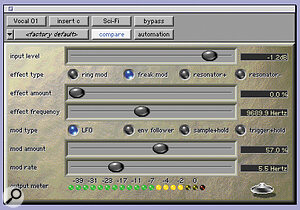 The shiny SciFi plug‑in, which offers synth‑like modulation powers.
The shiny SciFi plug‑in, which offers synth‑like modulation powers.A final mix can be routed out of the 001 interface in analogue or digital stereo. Audio can also be streamed to disk, using 'Bounce to Disk' to create a mixed audio file of all currently active tracks, and you can save in RealAudio format, for streaming from a web site. An MP3 Export option will soon be available too.
Pro Tools In SOS
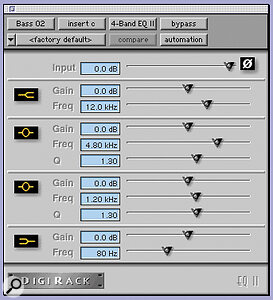 The comprehensive 4‑band EQ.
The comprehensive 4‑band EQ.
- Sound Tools (PT predecessor) Aug 1989.
- 'Hands On': Sound Tools Nov 1991.
- Pro Tools Jan 1992.
- Session 8 Jul 1993.
- Audiomedia LC Sep 1993.
- Interview: Digidesign's Peter Gotcher Mar 1995.
- TDM Plug Ins Feb & Mar 1996.
- Session Mar 1996.
- Session Windows/Audiomedia III Jul 1996.
- Pro Tools 4.0 Dec 1996.
- Pro Tools 4.0 Jul 1997.
- Pro Tools Jan 1998.
- Pro Tools 24 Feb 1998.
- Pro Tools 3.4 Sep 1998.
001 Competition
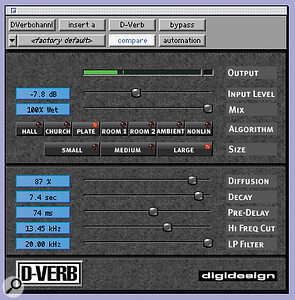 The D‑Verb reverb plug‑in
The D‑Verb reverb plug‑inWhile you could fashion a similarly‑featured system from bits by various manufacturers, matching any of the top four MIDI + Audio sequencers to the audio card of your choice, there's little direct competition for the 001 as a budget DAW (card, hardware, software, all from one manufacturer) on the Mac. Creamware's Pulsar (reviewed, in its PC incarnation, in March this year) is worth a look, but MOTU's 2408 (reviewed February 1999) probably comes closest. You get a PCI card, audio interface and AudioDesk multitrack software, which essentially consists of the audio bits of MOTU's flagship Digital Performer sequencer. As it stands, the 2408 lacks MIDI sequencing, whereas the 001 has it, though 2408 buyers can add the full version of Digital Performer at a special price of £200. Also, MOTU provide no PC audio software, while PT LE for PC is due soon.
The 2408's 20‑bit audio interface is rather more sophisticated than the 001's, offering up to 24 simultaneous channels of I/O (which can be all ADAT, all TDIF, or digital and analogue mixed), stereo S/PDIF, chaining of up to three interfaces off one card (not possible with the 001 and Digi PCI card), ADAT sync and word clock. There's much useful metering (but no MIDI interfacing) and the unit also functions as a digital format converter. SOS found the 2408 box "hugely flexible", and MOTU software has thousands of loyal users, so that end of things should be fine too. You may also get more than 24 audio tracks, depending on computer power and plug‑in usage.
However, the 2408 costs more than the 001, at £995, and adding DP for MIDI brings the price to around £1200, against the 001's £775. Choosing the most suitable setup will be very much an individual decision. Do you need the extra sophistication of the 2408's hardware or the extra MIDI functionality of Digital Performer? Or are you looking for a reliable, complete system with simpler hardware and MIDI features — but an industry‑standard environment and digital recording's most famous brand name — at a lower price? Or, alternatively, are you prepared to assemble a combination of software and hardware from different manufacturers and forego the advantages of support and compatibility associated with an all‑in‑one system?
Not being PC users, we don't maintain a detailed PC market overview, but it seems that the 001's competition could include the MOTU 2408 and Creamware Pulsar plus Soundscape's Mixtreme.
Pro Tools 5 Enhancements Overview
 Digi 001's analogue, MIDI and S/PDIF stereo digital interfacing is handled by the external interface box, while its optical digital I/O is located on the PCI card itself.
Digi 001's analogue, MIDI and S/PDIF stereo digital interfacing is handled by the external interface box, while its optical digital I/O is located on the PCI card itself.Pro Tools has been going a long time. If you're desperate to know about all its features, find the 'Pro Tools In SOS' box on page 174 and swot up from reviews of past versions. We only have space for a brief summary of new features in v5, followed by a look at what's missed out for LE. Digidesign being part of the Avid video group, it's hardly surprising to find the focus for v5 on post‑production, with many of the new features only having been available before in Avid/Digidesign's AudioVision audio‑for‑picture workstation. Attention has also been paid to simplifying complex editing tasks.
- Commonly used editing functions are now accessible via single‑stroke key commands. Trimming and creating fades is possible with one keyboard stroke, and editing modes and tools selectable with function keys. The computer's numeric keypad can be used for shuttling and playback (playback only in LE).
- The Trimmer tool can now scrub or time‑compress/expand while trimming. Time compression/expansion works on edit groups across multiple tracks.
- Selection of non‑adjacent regions is now possible.
- A new separation‑based Grabber tool pulls out selected audio areas to automatically create new regions; a Pencil tool has been added for drawing automation shapes and creation of MIDI events.
- Separate Edit and Timeline selections allow the retention of a timeline selection independent of an edit selection.
- A Region Replace feature replaces multiple instances of one Region with another, and a Repeat Paste feature allows the automatic filling of a selection with audio or MIDI data.
- Avid Video Media can be captured, imported and played back (with the AVoption and AVoption/XL hardware video add‑ons).
- Multiple time rulers can be shown alongside each other, and any two counters can be viewed simultaneously in the Transport.
- A floating video window for viewing QuickTime or Avid video has been added. With AVOption this can be resized up to full screen and set to different aspect ratios.
Other features include improved marker facilities, new continuous scrolling options, automatic time expansion/compression based on the audio selection, new Snap commands, and updated auto‑fades.
For an idea of the enhanced and integrated MIDI facilities of v5, see the main review. Briefly, they include a piano‑roll MIDI display, plus 'single‑line' event list for changing note parameters, an augmented transport window showing MIDI controls and counters, graphic velocity‑data editing, sample‑accurate MIDI and audio editing in one window, MIDI and audio mixing in the same Mixer display, and MIDI data editing such as quantising and transposing.
There's not that much missing from PT LE that is present in the full Pro Tools 5 software: many of those features that are missing are among the new features listed above, though LE keeps v5's improved MIDI features. What's lacking in LE is almost certainly of most significance for people who work to picture (as they're likely to be professionals, Digi would naturally prefer them to buy a TDM system). The new Region Replace feature, for example, could replace a sound effect which is used many times with a different version all in one go — useful for picture work. Auto‑fades, which apparently have applications in post‑pro situations such as dialogue tracking, are also missing from LE, and it doesn't support the Trim automation mode, which makes fader moves write relative rather than absolute values. LE's synchronisation capabilities have been limited too: it locks to all timecode formats, but it doesn't have a timecode or feet and frames display (the lack of SMPTE timecode display is important for AV people, and is causing ructions on Digi's Internet Pro Tools forum!). Auto‑spot mode, for easy placing of cues to SMPTE frame locations, isn't supported, and there's also no pull‑up/pull‑down, for working with film or video that has been transferred to another standard with a corresponding speed change.
Compatibility with certain professional Digidesign peripherals including the AVoption and AVoption/XL, and the Pro Control control surface, isn't offered in LE, but as with many of these missing features, it's really neither necessary or expected for the price and target market. You'd be barmy to spend £775 on your digital recording system and then want to pay £9000 for a hardware controller!
Computer Requirements
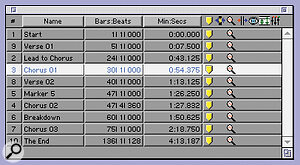 Up to 200 locate points can be stored in the Memory (locator) window.
Up to 200 locate points can be stored in the Memory (locator) window.The 001 package requires a blue‑and‑white G3 (visit Digidesign's www.digi‑001.com site for latest compatibility guidelines), or 300/350MHz 9600 PowerMac. "Encouraging preliminary results" have been achieved with G4s. In all cases MacOS 8.6+ is required, a SCSI acclerator is recommended and 128Mb of RAM is the minimum (192Mb preferred). Pentium II/III support with Windows 98 Second Edition is expected in early 2000; Celeron processors are to be evaluated, while Cyrix and AMD processors are not supported.
 Though Pro Tools LE's MIDI side is not yet full‑strength when compared with one of the established MIDI + Audio sequencers, the features that are there are properly implemented, with a decent amount of control, as you can see from these MIDI Operations windows.
Though Pro Tools LE's MIDI side is not yet full‑strength when compared with one of the established MIDI + Audio sequencers, the features that are there are properly implemented, with a decent amount of control, as you can see from these MIDI Operations windows.
Pros
- Beautifully designed software, almost identical to full Pro Tools.
- Enhanced, easy‑to‑use MIDI features.
- Solid hardware offering good mix of I/O and easy outboard integration.
- Great selection of quality plug‑ins.
- Superb value for money.
Cons
- MIDI side not up to MIDI + Audio sequencer level.
- Plug‑in usage at the mercy of your computer, in common with other such systems.
- Maximum 24 audio tracks.
- Handicapped for serious film/video use.
Summary
The bottom line is that, for the home/project studio it's aimed at, this is a dream setup — fast, smooth, high‑quality and professional.


