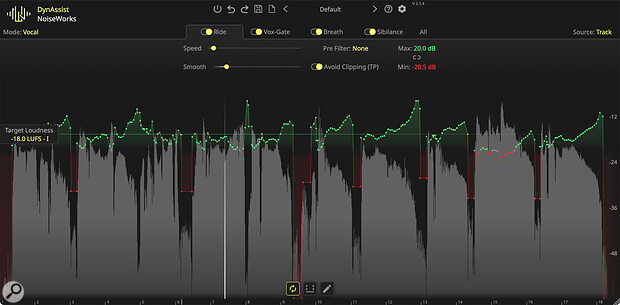 The default view, after the initial analysis has been performed, with the Ride tab open.
The default view, after the initial analysis has been performed, with the Ride tab open.
With ARA2 compatibility, this clever software slots right into your DAW workflow and promises to take much of the pain and time out of getting your vocals mix-ready.
Obviously, a great vocal recording starts with a decent mic in front of a great performance. But once that performance is captured, there can be a lot of effort involved in improving the recording before it’s time to actually start mixing. Such prep work was traditionally done by an assistant but that’s only now the case for a select few in‑demand mix engineers — it allows them to mix quickly, and put their full focus on the more creative and musical side of mixing.
The rest of us must be our own assistants, but the tasks are the same: detailed clip‑gain work to make sure the vocal part has a broadly consistent level and every word and syllable is audible, as well as cleaning up undesirable sounds that could interact unhelpfully with your processing chain — things like bumps of the mic stand, plosive pops, loud breaths, sibilance, any hum on amps and pedals, and tape hiss. Get all your ducks lined up at this stage, and you’ll find that it’s so much easier to bring out the magic in your recordings using your bread‑and‑butter mixing tools, such as compressors, EQs, saturation, reverbs and delays, along with the usual fader and pan moves.
It’s a similar (albeit slightly different) story when working with dialogue, where you’ll typically want to aim for a nice, consistent level, with every word and syllable clearly heard, whether it’s a whisper or an excited exclamation, and with the breathing, popping and essing and so on firmly and transparently under control — sometimes eliminated, sometimes just lowered, for a more natural feel. A key difference with dialogue is that recordings are often much longer, so a lot of these issues are necessarily addressed on the fly, along with your edits and fades.
There have always been tools that can take some of the sweat and tears out of this prep stage, but some can cause you almost as much work as they save. Take breath control, for example: until recently, every real‑time or offline breath control plug‑in I’d tried was a case of ‘close but no cigar’, and while I might be able to correct any artefacts manually, doing that takes a lot of attention and time. That’s why I’ve tended to rely on a manual approach to breath control; it’s more effective, it’s quick to do for a 3‑4 minute song, and with experience it can be done reasonably swiftly as you audition and edit dialogue.
DynAssist
All of which preamble brings me to my first encounter with software developers Noiseworks, whose DynAssist software aims to perform much of this prep work for you, swiftly and, potentially, entirely automatically. In 2025, it almost goes without saying that DynAssist makes use of machine learning (ML), but I feel it important to highlight that it only employs this ‘AI’ to detect the signal levels and identify different content in the signal; the actual processing it applies is conventional level automation, and the user has full DAW‑automation‑style control over the result.
DynAssist is a VST3/AU/AAX plug‑in for 64‑bit macOS and Windows systems, and for most DAWs the best approach is to use it as an ARA plug‑in. In case you’re not yet familiar with ARA, this is an offline plug‑in format that most DAWs, including Studio One, Reaper, Cubase and Pro Tools, now support, and it enables third‑party software to function in much the same way as your DAW’s own offline tools such as pitch and time correction. There are other direct transfer systems for DAWs that don’t support ARA, though, and these are detailed in the PDF manual.
Different DAWs have slightly different ways of opening the ARA plug‑in but generally it’s a case of right‑clicking on a track or event and selecting the plug‑in, or selecting a track/event and navigating your DAW’s menu to locate and load it. Your audio will then open within DynAssist, typically at the bottom of the DAW’s GUI. Personally, I prefer to pop it out into its own floating window, as I can then resize to taste with a drag of the corner, and show/hide it as desired.
Within the DynAssist GUI are four main tabbed windows: Ride, Vox Gate, Breath and Sibilance, each providing control over a different function. At the bottom, whichever view you’ve selected, you’ll see a waveform with a node‑based automation line overlaid, and switching tabs updates this view to highlight the relevant data. A final fifth tab puts all the parameters in one place; obviously this looks busier, but it’s sometimes convenient to have direct access to everything from one screen.
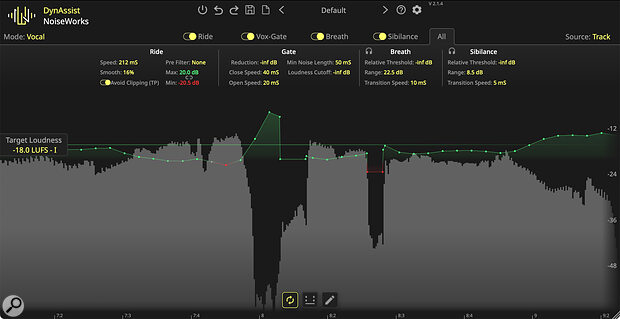 As you become accustomed to using DynAssist, there’s a lot to be said for working in the All tab, where you have access to every parameter at once, but without the graphical control functions found in the other tabs.
As you become accustomed to using DynAssist, there’s a lot to be said for working in the All tab, where you have access to every parameter at once, but without the graphical control functions found in the other tabs.
At the top left is a toggle that lets you select between vocal and instrument modes. Essentially, instrument mode omits the breath control and sibilance tabs, and offers a different approach to gating, of which more below. On the other side, another toggle determines whether DynAssist operates in Track mode (whereby it analyses all clips on the DAW track on which you’ve inserted it) or Clip mode (it analyses only the currently selected clip). The latter can be really helpful in the initial tweaking stages, since you can leave DynAssist’s automatic re‑analysis feature switched on so you can audition the results quickly, without unhelpful pauses. There are also the usual global facilities, including bypass, undo/redo, a preset management section, a link to open the manual, and a basic settings pop‑up, where you can enable tooltips, change the...
You are reading one of the locked Subscribers-only articles from our latest 5 issues.
You've read 30% of this article for FREE, so to continue reading...
- ✅ Log in - if you have a Digital Subscription you bought from SoundOnSound.com
- ⬇️ Buy & Download this Single Article in PDF format £0.83 GBP$1.49 USD
For less than the price of a coffee, buy now and immediately download to your computer, tablet or mobile. - ⬇️ ⬇️ ⬇️ Buy & Download the FULL ISSUE PDF
Our 'full SOS magazine' for smartphone/tablet/computer. More info... - 📲 Buy a DIGITAL subscription (or 📖 📲 Print + Digital sub)
Instantly unlock ALL Premium web articles! We often release online-only content.
Visit our ShopStore.
