 Nuendo in all its glory. The Track Split feature on the Project window has been engaged to keep the Video and the dialogue, click and reference Audio Tracks held at the top, enabling you to use the lower half as your main working window.
Nuendo in all its glory. The Track Split feature on the Project window has been engaged to keep the Video and the dialogue, click and reference Audio Tracks held at the top, enabling you to use the lower half as your main working window.
Since its first release three years ago, Nuendo has raised a great deal of interest among those who need a professional audio production tool, and with Nuendo 2, Steinberg have developed one of most ambitious native-based audio systems yet seen. But in an industry dominated by Digidesign, will it be enough to lure potential users away from their Pro Tools rigs?
In recent times, Steinberg have had a habit of releasing highly anticipated applications on what now seems like an annual basis. Only a year after Cubase SX was released for Windows, followed by a Mac OS X version some months later, the company have released the second major version of Nuendo for both Windows XP and Mac OS X platforms simultaneously. This achievement, coupled with the fact both versions ship in the same box, is worthy of praise by itself, in an era where software companies are increasingly aligning themselves with a single platform — predictions among users that Mac support would be dropped after Pinnacle's buyout of Steinberg last year have proved to be unfounded, and while Digidesign also offer a Windows version of Pro Tools, it isn't supplied in the same box as the Mac version.
Nuendo 1.0 was released for Windows in the Spring of 2000 after four years of research and development, during which time it evolved from an application originally announced for Silcon Graphics workstations to one intended for the Windows NT platform. From the start, Nuendo was conceived as a native application that would require no additional DSP processing power, where the audio engine could record and play back at any sampling rate and resolution and utilise any installed physical inputs and outputs. The advantage to this approach, which has been diluted in recent years as third-party DSP cards have increased in popularity, is scalability: you can run Nuendo on any system, be it a laptop or a desktop, workstation or server, and open any Project without needing to worry about installing extra hardware.
While Nuendo was originally released as a Windows-only product, the application itself is based on a portable framework, with Steinberg even announcing a BeOS version at one stage, and a Mac OS 9 version finally became available when Nuendo 1.5 was released in 2001. This version added many new features including VST Instrument support, 9-pin sync and printable track sheets, and Steinberg would later add 192kHz support, VST System Link, and AES 31 file import and export abilities in version 1.6. Although a beta version of Nuendo 1.x for OS X was announced at the 2002 Frankfurt Musikmesse and publicly discussed on many occasions, a release version never materialised. Instead, Steinberg focused all their resources on the Windows XP- and OS X-only Nuendo 2, following in the footsteps of Cubase SX.
I've had the pleasure playing around with the beta versions of Nuendo since March, getting to know the application as it took the final steps towards release. But during the time I was writing this review, I was lucky enough to get the chance to really put Nuendo 2 through its paces on OS X, recording cello and woodwind overdubs at Media Ventures for the soundtrack to the movie Pirates Of The Caribbean. This was probably the first time Nuendo 2 had been used for such a project, and it highlighted many interesting areas of the application, both good and bad; so many of the comments in this review are based on that particular three-week experience.
Déja-Cubase
Perhaps the most significant set of new features in Nuendo 2 are those inherited from Cubase SX: to put it bluntly, Nuendo now contains every single feature that can be found in Cubase SX. Although this move has caused mixed feelings amongst Cubase users (see the Nuendo Vs Cubase box for more information), I think this is actually a brilliant development, because it finally means there's a serious audio workstation that doesn't contain a lacklustre, half-hearted MIDI implementation. Nuendo users can enjoy MIDI plug-ins, the Drum Editor, the Logical Editor and processing functions, the MIDI Device Manager, and so on. However, rather than discussing these features in great depth here, it's probably worth taking a look at our original Cubase SX review for more information about these features — see the Further Reading box for details.
 You can now adjust the parameters in the Event Infoline for all the selected objects on the Project window simultaneously.While it's great that Nuendo has inherited all the functionality of Cubase SX, there are admittedly some areas in the current version of Cubase SX that could be improved. So it's gratifying to see that rather than implement all of Cubase's features in their current SX 1.x state, Steinberg have fine-tuned certain aspects for Nuendo 2, most notably in the Project window, based, to a degree, on user feedback.
You can now adjust the parameters in the Event Infoline for all the selected objects on the Project window simultaneously.While it's great that Nuendo has inherited all the functionality of Cubase SX, there are admittedly some areas in the current version of Cubase SX that could be improved. So it's gratifying to see that rather than implement all of Cubase's features in their current SX 1.x state, Steinberg have fine-tuned certain aspects for Nuendo 2, most notably in the Project window, based, to a degree, on user feedback.
The well-known Cubase Inspector makes its appearance in Nuendo, meaning that Nuendo users can make adjustments to a Channel Strip directly in the Project window, which, as SX users already know, is really, really handy. But in addition to the Sections already found in Cubase's Inspector, Steinberg have added a few new ones, including a clickable EQ graph and a notepad. The Notepad Section is a stroke of genius, since so often you want to write a few comments about a Track — which takes were good, what sounds work, and so on — and now you can do this, as each Track in the Track List gets its own independent virtual scribble pad. The fact that the Inspector can be expanded with new Sections in this way without feeling cluttered or complicated demonstrates that Steinberg really got it right when designing this part of the application.
Nuendo's Range Selection tool has been extended in this new version with the ability to remember and recall two different selections. You can make a selection as normal by choosing the Range Selection tool and dragging on the Event Display — but by clicking the Range Selection tool again, you can choose Selection B and make a different selection. It's possible to toggle between Selections A and B by pressing '2' on your keyboard, and this can be really useful when you need to keep copying from the same area of a Project, for example, in between making other selections.
A neat Pro Tools-inspired Locators Follow Range preference makes it possible for the Locators to automatically follow the current Range Selection, and, staying with the theme of selection, it's now possible to select multiple objects on the Event Display and adjust their properties together using the Event Infoline. The parameters on the Event Infoline are displayed in yellow to remind you that more than one object is selected, rather than the normal white for a single object — thank goodness this particular old-style Cubase feature has returned!
The usefulness of Folder Tracks has also been enhanced in Nuendo 2, and simple touches like the ability to open and close all Folder Tracks simultaneously by Control/Command-clicking the Folder Track's icon are very welcome, although it would be great if locked Folder Tracks were exempt from the Open and Close All actions. Folder Tracks also gain Record and Monitor buttons, making it possible to enable recording and monitoring on all the Tracks within a Folder by clicking the Folder's Record or Monitor buttons — very neat. However, I think this concept has the potential to be pushed much further, and it would be good if Group Tracks and Folder Tracks could basically be the same thing, at least where they contain only Audio Tracks. To have to create a Group Track within a Folder and assign the outputs of all the Tracks within the Folder Track to the Group Track seems cumbersome, since Nuendo already knows these Tracks are within a given Folder. Even if Folder Tracks just gained a volume control to trim the levels of the Tracks within a Folder (of any type) relative to each other, this would be a big help.
In Cubase SX, every MIDI Track features a real-time MIDI Input Transformer that can be enabled to process MIDI data before it gets recorded onto a Track. The only drawback with this feature, though, is that each MIDI Track's Input Transformer is independent, and there is no way to set up a global MIDI Transformer for all the MIDI Tracks in a Project. Fortunately, this is another area Steinberg have addressed in Nuendo 2, and when you click a MIDI Track's Input Transformer icon, a pop-up menu appears so you can choose between Off, Local and Global configurations. This allows you to set a MIDI Track's Input Transformer to use the same, Global settings as other Input Transformers, or specify unique settings for only that Track with the Local option.
For those who wanted to display multiple Rulers in the Project window, so you could see bars and beats and timecode at the same time, the new Ruler Tracks will be most welcome. A Ruler Track adds another Ruler to the Event Display, although, rather neatly, it can be positioned anywhere in the Track List, which is useful when you want to line up certain Events without having to scroll and rearrange the display of the Project window manually. Clicking on the Ruler Track itself allows you to use any of Nuendo's time bases for that Ruler, such as bars and beats, seconds, timecode, feet and frames, or samples, and you can have multiple Ruler Tracks in a single Project.
Hardware Control
As in previous versions of Nuendo and Cubase SX, Nuendo 2 can make use of a variety of hardware control surfaces as an alternative method of interacting with the application, which is especially good for those who would prefer to remote control the on-screen mixer with tactile controls. Nuendo 2 offers built-in support for CM's Motormix, JL Cooper's CS10 and MCS3000, Mackie's HUI, Baby HUI and Mackie Control, Radical's SAC2k, Roland's MCR8, Steinberg's own Houston, Tascam's DM24 and US428, and Yamaha's 01v and DM2000 consoles. Other devices can be supported by a user-programmed Generic Remote, as before, and since many other control devices are now offering HUI emulation, these can also be used with Nuendo.
For this review, I was using a Mackie Control base unit, and although I also had access to Mackie's XT and C4 expander units, Nuendo 2 doesn't support these just yet, which is disappointing. However, on the plus side, Steinberg's Mackie Control implementation is very good, with all the features working as you'd imagine, and having such a control surface really does make working with Nuendo a slightly more fluid and pleasurable experience. The obvious convenience of being able to adjust a channel's fader without having to rearrange the screen should not be underestimated!
The only small bug I encountered when using Mackie Control, which I assume is a Nuendo issue since Mackie Control effectively does nothing without being sent a command, is that occasionally when you move a fader, it moves back to its old position again, even though the level of that fader in Nuendo remains at the new position. If this happens, the workaround is to temporarily disable the motorised faders (by pressing the Motors button on Mackie Control) while moving the fader (or faders), and everything seems to work fine again. This doesn't seem to happen often enough to be a major problem, just a couple of times in a session so it becomes mildly irritating.
However, a more broad complaint about Nuendo's current way of working with control surfaces would be that it's not clever enough! In many ways, this could be viewed as being a little unfair or pedantic on my part, but since a control surface is effectively a dumb box with the responsibility of how it works falling on the software company supporting the surface, I think there's a great deal of potential being wasted. While Mackie Control does work well with Nuendo, the operation is rather basic when compared to modern digital consoles, or even Emagic's Logic and Logic Control system.
For example, in Logic there's an option for Logic Control to automatically update so the selected Track on Logic's Arrange window is always displayed and available on Logic Control. In Nuendo, by contrast, you always have to press either the Channel or Bank navigation buttons to manually find the selected Track yourself. But this is just one example: Yamaha's DM2000 console has two brilliant features called Touch Sense Select and Auto Channel Select, where moving (or even just touching) a channel's fader or control will make that channel the selected channel. Mackie Control's faders are touch-sensitive, and Nuendo already responds to this feature when using the Touch Fader Automation Mode, so a facility along the lines of Touch Sense and Auto Channel Select should be easy for Steinberg to implement.
There are many interesting developments on the hardware control surface horizon for Nuendo users, with Steinberg's forthcoming ID controller and the strategic alliance with Euphonix that was announced at the same time as Nuendo at the 113th AES show. However, since not everyone will be able to afford the ID system, and the fact that any plans with Euphonix are still embryonic, Steinberg should really try to work more closely with other third-party vendors like Mackie and JL Cooper to develop innovative solutions for all Nuendo (and Cubase) users.
Divide & Conquer
In the spirit of saving the best until last, undoubtedly the coolest new Project window feature is the ability to divide the Track List into two different sections by clicking the Divide Track List button. The movable dividing line that appears gives you two separate Track Lists and Event Displays in the Project window, rather than two different views of the same Track List and Event Display in the style of Excel or Photoshop, and Tracks on both sides of the dividing line act in exactly the same way as they always do in terms of their appearance as Channel Strips on the Mixer and so on.
One feature I always wanted to see in Nuendo right from the very first version was the ability to freeze the position of, say, the Video and Marker Tracks at the top of the Project window, since it was always annoying that these Tracks disappeared when scrolling down the Track List. The Divide Track List feature is a pretty clever way of making this and much more possible, since you can put your Video and Marker Tracks in the upper part of the Project window and forget about them, while putting all the other Tracks in your Project in the lower part of the window. And since both sections have their own zoom and scroll controls, you can scroll the lower part of the Window while the upper area is left unchanged.
When you enable the Divide Track List button, any existing Video, Marker or Ruler Tracks are automatically moved into the upper part of the Project window, while everything else remains in the lower section. You can create new Tracks of any type in either section by right/Control-clicking in the appropriate Track list and choosing the Track type to add from the Quick Menu; and if you want to move a selected Track (or many selected Tracks) to the other side of the dividing line, you can use the Toggle Track List command from the Quick Menu.
The ability to divide the Track List in two is a great innovation, and for my Pirates Projects I placed the Video Track in the top section, along with the dialogue, click and stereo reference mix Audio Tracks, and used the lower section for the overdub Audio Tracks being recorded into that Project. In this way, it was very convenient to always have the core Video and Audio Tracks on screen, and you can always move the dividing line over the upper Tracks if you want to see more of the lower section.
The only reservation I have with the Divide Track List feature is that the two sections are perhaps a little too separate. For example, if you create Key Commands for vertical zoom settings, they only apply to the lower section, and if you wanted to set all the Tracks on the Project window to two rows in height, you'd need to do this for both sections of the Project window separately. If you use the Select All command, only the objects in the section of the Project window you last clicked in (which isn't indicated visually) will be selected; and similarly, if an object is selected in the upper section, this will be ignored when you select objects in the lower section and open an editor. Maybe this is what you'd want, but I think selections in the upper part should disappear when you make a new selection in the lower part, which would make understanding what's happening in the two sections a little easier.
While the Project window has always provided a flexible way to work — a factor that continues to improve with version 2 — there are still a few features that could be added to make life easier, and perhaps the most useful of these would be the ability to nudge the Project Cursor and objects on the Event Display by a different unit from the current Display Format. For example, if you're working with music and audio for video, you want to be able to view the music in terms of bars and beats, but with the option of nudging in frame values if need be. While there are some workarounds (such as those discussed in last month's Cubase Notes for 24 and 30 fps frame rates), the Grid pop-up menu should really contain all the values for all the Display Formats: bar, beat, second, frame, sample, and so on, especially since you can now have multiple rulers showing different time bases in a single Project. To be forced into manually changing the Display Format depending on the unit you want to nudge by is rather cumbersome.
Nuendo Vs Cubase
One of the subjects most zealously debated by both new and prospective users of Nuendo and Cubase SX concerning the release of Nuendo 2 is exactly where Steinberg are drawing the line between the two applications. When Nuendo was first released, Cubase VST was still Steinberg's flagship sequencer, and the purposes of the two products were obvious: Cubase was the tool for music creation, and Nuendo was the tool for audio production. While Nuendo had MIDI capabilities, which were expanded in version 1.5 with support for VST Instruments, few people would have considered using Nuendo as a MIDI sequencer over Cubase. However, with the release of Cubase SX based on Nuendo's foundations, followed by Nuendo 2, which could conceivably be described as being built on Cubase SX's foundations, trying to distinguish the intended audiences for these two products has become more confusing.
Steinberg maintain that Cubase will continue as the ultimate tool for those who want to create music, with Nuendo being positioned as the ultimate production tool, both for music composition and tasks such as high-end post-production work. This is fair enough, of course, but I think Steinberg have created a marketing problem for themselves in the way that Nuendo and Cubase keep 'leapfrogging' each other. While Cubase and Nuendo are both great products, there probably isn't a single Cubase user who wouldn't want the enhanced Cubase features in Nuendo 2, especially in areas such as automation, signal routing, and so on.
One way in which Steinberg could resolve the 'Cubase vs Nuendo' issue would be to bring the release dates of new versions of both applications closer together, in a similar approach to Emagic's Logic Platinum, Gold and Audio product line. But if you're currently thinking of purchasing either Cubase or Nuendo, the best way to decide would be to look at the features Cubase will never inherit, such as the extensive surround sound support, the ability to import and export in 'professional' file formats such as AES 31, and so on. If you can live without these features, the next major version of Cubase is almost certain to adopt many of the core features from Nuendo 2, such as the mixing and routing facilities. However, I have to admit that if you have the budget, there can be no doubt that Nuendo is the better choice right now.
A Slight Clock-up
Although the sequencing functionality of Nuendo 2, like that of Cubase SX, is generally excellent, there still appear to be some issues that need resolving when sending and receiving MIDI Clock information. For example, every time you start Nuendo (on the Mac, at least), you have to open the Synchronisation Settings window, disable the ports you're sending MIDI Clock to, close the window, reopen it, enable the ports again, and close the window once more in order to get MIDI Clock to actually be sent correctly out of Nuendo. Not ideal, but at least it works.
More seriously, though, many composers at Media Ventures use MIDI Time Code to slave a Powerbook running Nuendo to provide video playback from their main sequencer, for example. Although Nuendo's video playback features work great when it's used as a stand-alone system, as I did for the Pirates session, the video playback can jump and get out of sync occasionally when Nuendo is slaved via MTC, most notably when using a frame rate of 29.97fps. While we initially thought about factors outside the Nuendo slave that could be causing the problem, the same system works perfectly when Pro Tools LE is used on the laptop for video playback with an M Box.
The good news, however, is that Steinberg are aware of both these issues and confirmed that Nuendo 2.0 does indeed have problems when slaving to NTSC frame rates. Both of these issues are hoped to be resolved in the 2.0.1 update, which should be available by the time you read this.
See What You Want To See
One of the most immediately obvious changes for existing users in Nuendo 2 is the new appearance and interface elements, largely based upon the work Steinberg did for Cubase SX, which was itself an evolution of the development undertaken for the original version of Nuendo. While I liked the look of Nuendo's previous user-interface incarnations, with the exception of the ghastly and illegible translucent buttons used in version 1.5, the appearance of version 2 is quite stunning. Although this is arguably a matter of taste, most people I've spoken to seem to like the new look of Nuendo; and even if you don't, Steinberg offer a choice of colour schemes such as the self-explanatory Lighter, Warmer and Aquarium (from which fish are disappointingly absent).
 Nuendo 2 offers the ability to create Ruler Tracks so you can have multiple (and movable) timelines on the Project window at the same time.The Transport Panel has been completely redesigned, both aesthetically and functionally, and is now far more powerful than every before. Perhaps the most welcome feature is that, as in Cubase VST, there are now two Time Displays, so you can see bars and beats and timecode simultaneously, for example, or any other combination of time display formats, without having to open the Time Display window as well. The new Transport Panel also offers miniature CPU and disk performance and audio input and out level meters (in addition to the usual MIDI indicators), plus a volume control for the first output buss on the Mixer.
Nuendo 2 offers the ability to create Ruler Tracks so you can have multiple (and movable) timelines on the Project window at the same time.The Transport Panel has been completely redesigned, both aesthetically and functionally, and is now far more powerful than every before. Perhaps the most welcome feature is that, as in Cubase VST, there are now two Time Displays, so you can see bars and beats and timecode simultaneously, for example, or any other combination of time display formats, without having to open the Time Display window as well. The new Transport Panel also offers miniature CPU and disk performance and audio input and out level meters (in addition to the usual MIDI indicators), plus a volume control for the first output buss on the Mixer.
The first 15 markers can now be accessed directly on the Transport Panel, and a virtual jog/shuttle wheel has also been added, which, it has to be said, is more for fun than anything else, since using a jog/shuttle wheel with the mouse is about as useful as trying to control the mouse pointer with a jog/shuttle wheel! However, that's not to say the Jog and Shuttle functions aren't worthwhile because they work really well in conjunction with a hardware jog/shuttle wheel, or via the neat Key Commands for various speeds of shuttle playback in either direction.
Within the on-screen jog/shuttle wheel are two additional buttons for nudging the Project Cursor forwards and backwards by a single frame, and while these would appear to duplicate the +/- Nudge Up and Down buttons, the jog/shuttle wheel's buttons are always frame-based, while the Nudge Up and Down buttons nudge by the smallest unit of the current Display Format.
With so many new features on the Transport Panel, it's good that, as with previous Transport Panels, you can configure exactly what functions you want to be displayed. Moreover, the idea of deciding what features you want to see has also been extended to the Project window's toolbar in Nuendo 2, which is very handy indeed, and you can now add a Time Display, Computer Performance Display, Markers and Locators to the toolbar, in addition to hiding any of the elements that were included already on the toolbar in Nuendo 1.x and Cubase SX.
One of the concerns of existing Nuendo users upon seeing the design of version 2 was that the Nudge buttons on the toolbar would be relegated to Key Commands as in Cubase SX. But the configurable design of the Project window's toolbar in Nuendo 2 is a great way of enabling users to decide exactly what elements they want to access on the toolbar, including the Nudge buttons. In addition, you can even make presets of the elements included on the toolbar at any one time, so you can easily recall different toolbars for different situations, such as recording, editing and so on.
Network Projects
Some of the most intriguing new features in Nuendo 2 are those designed for collaboration, enabling different people to share and work on the same Projects simultaneously — one person could be compiling vocals while another mixes the guitar parts, for example. Although the networking features (not to be confused with VST System Link) were omitted from the first release version of Nuendo 2, to prevent the whole product being delayed by some last-minute issues with these features, they will be available in a later maintenance release of Nuendo.
Nuendo's networking facilities will basically allow you to share a Nuendo Project with other Nuendo users across a TCP/IP network, whether that's over a LAN or a WAN, so that they will be able to join a Project and have it downloaded to their local machine. The user who 'owns' the Project can set permissions for different users at a Project or Track level, enabling different users to work on separate areas of the same Project without causing problems, and networked users will be able to post their ideas and automatically share a contribution with everyone else.
Given that Steinberg were the first sequencer company to incorporate support for Rocket Networks' Internet collaboration system in their products, it's perhaps no surprise that Nuendo's networking features are conceptually very similar to the way Cubase worked with Rocket. However, the working approach has also been tidied up, with a dedicated Network menu being added, along with a set of associated windows and a special Network Section in the Inspector for each Track. Another benefit of Nuendo's internal networking solution over the Rocket Networks approach is that you won't have to pay any subscription or bandwidth fees to make use of the facilities.
But Don't Stop There
The way in which the Transport Panel and the Project window's toolbar can be configured is nothing compared to the way other aspects of Nuendo can now be set up in version 2. A new Configuration page in the Preferences window offers the ability for every menu item and command in the application to be enabled and disabled, depending on how you want to use Nuendo. For example, should you want to just use Nuendo as an audio editing tool, you could disable all the MIDI functions so they didn't clutter up the display, and it's possible to create presets for different menu and command configurations that can be recalled at any time.
 Amongst the many new options in Nuendo 2's Preferences window is the ability to configure which menu items and commands are enabled and disabled to customise Nuendo for a particular purpose.It's also possible to configure the display of the Track Controls for each Track type via a comprehensive Track Controls Settings window. This allows you to specify what controls appear on each type of Track, the allowed lengths for text fields, whether the controls are wrapped to the available size of the Track in the Track List (the default behaviour), the order the controls appear, and which controls get grouped together. And as with the other newly configurable areas of Nuendo, you can make presets for different combinations of Track Controls.
Amongst the many new options in Nuendo 2's Preferences window is the ability to configure which menu items and commands are enabled and disabled to customise Nuendo for a particular purpose.It's also possible to configure the display of the Track Controls for each Track type via a comprehensive Track Controls Settings window. This allows you to specify what controls appear on each type of Track, the allowed lengths for text fields, whether the controls are wrapped to the available size of the Track in the Track List (the default behaviour), the order the controls appear, and which controls get grouped together. And as with the other newly configurable areas of Nuendo, you can make presets for different combinations of Track Controls.
While I'm not sure I'd make use of the ability to customise my menu items and Track Controls, I expect many production environments will find this useful to tailor Nuendo to the needs of particular users. The only area Steinberg have perhaps missed out on is to implement global application presets that could provide a way of grouping the selected presets in all areas of configuring Nuendo into one master preset, which would make life much easier when you wanted to quickly reconfigure Nuendo for a particular purpose.
The Key Commands window has also been revamped in Nuendo 2, including a redesign so that the commands are listed in a hierarchical tree list rather than the previous multi-column approach. While this new look is certainly cleaner, the advantage of the multi-column approach was that it saved a great deal of scrolling; on the plus side, though, the search facility in the Key Commands window has now been incorporated into the main Key Commands window, making it much easier to find the command you're looking for. Mind you, as in Cubase SX, there's still no way to assign Logical Editor presets to Key Commands, which is a shame.
The previous method of importing and exporting Key Commands has been replaced with the new preset system, which is a much simpler way of dealing with different sets of Key Commands. Nuendo 2 also introduces the idea of Alternate Key Sets, enabling you to toggle which Key Commands certain keyboard shortcuts trigger within the same overall set of Key Commands. As an example, Nuendo is supplied with a Alternate Key Set called Shuttle, where you can switch between using the numeric keypad to select different Markers and different shuttle playback modes, but every other Key Command remains the same. Alternate Key Sets are toggled by pressing F5, and a onscreen indicator flashes to display what Set is now enabled, much like changing channels on most televisions.
Although the concept of Alternate Key Sets is clever, and the default Marker/Shuttle toggle is quite useful, I'm not entirely sold on this feature since there aren't that many occasions where you'd want to switch between different Key Commands for certain areas of the program. Plus, when you're using Key Commands, you never want to be in doubt as to the outcome of pressing a certain keyboard shortcut. So I think this is one new feature of Nuendo 2 the usefulness of which will depend on how you plan to use the application.
Finally, the Macros part of the Key Commands window has also been redesigned with a tree view, but otherwise offers the same functionality as in Cubase SX. The ability to create Macros is a great feature, but one that could really be taken much further in future versions to enable the user to optionally pass parameters with a command, saving dialogues from appearing during the execution of a Macro to prompt the user for input values.
System Requirements
As you would expect for a native-based production system, Nuendo is quite demanding when it comes to the host computer system, although Steinberg have worked on a number of optimisations to take advantage of the latest processor technologies such hyperthreading on Intel's latest Pentium 4 chips, making Nuendo as efficient as possible. If you're working on a Windows-based machine, Steinberg recommend a minimum of an 800MHz Pentium or Athlon with 384MB RAM, although a 1.4GHz model with 512MB is preferred. Mac users will need at least an 867MHz G4 chip with 384MB RAM running Mac OS 10.2.6, while a dual-1.25GHz G4 model with 512MB RAM is recomended. I did get Nuendo 2 to run on my 700MHz G3 iBook with 384MB RAM, incidentally, although I wouldn't actually want to use it for a session.
Nuendo 2.0 is copy protected by a new USB dongle, so you'll also need a spare USB port on your computer, and the best news is that existing Nuendo users can keep their v1.x dongle to use on another computer.
Automation & Audio Processing
Nuendo's automation system in many ways set the standard for other developers to follow, and I think most people would agree that Steinberg's basic concept for Track-based automation, with the multiple lanes and so on, was absolutely spot on. That's not to say Nuendo's automation system was perfect, however, and it's easy to forget Nuendo 1.x only featured Touch Fader automation, compared to the other Automation Modes added to Cubase SX. Nuendo 2 features the improvements made to the automation system in Cubase SX, and it's also good to see that most of the other shortcomings in this area have now been addressed in Nuendo 2.
To begin with, the Edit menu now contains an incredibly useful 'Automation follows Events' command, which is both as simple and effective as it sounds. When this command is active and you move or copy an object on a Track, any automation Events within the range of the object on that Track will be moved or copied as well, even if you're moving the object to another Track — very clever!
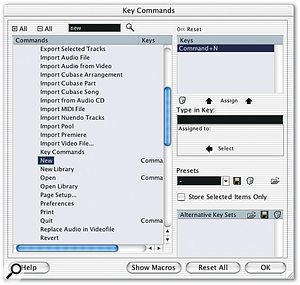 The Key Commands window has been tidied up in Nuendo 2, in addition to adding more features such as Presets and Alternative Key Sets.Another requested automation feature has been the ability to trim existing automation data, so that volume-based automation Events can be adjusted proportionally, and this is now possible with the new Trim Automation Mode. When Trim is selected as the Automation Mode, enabling the Write automation button moves the volume fader for that Track to a central position, although this doesn't affect the output level on this channel, and as you move the fader during playback, new automation data is written as the successive Events are automatically adjusted to match the level of the new Events. Disabling the Write button sets the volume fader back to normal so it indicates the current level of the Track.
The Key Commands window has been tidied up in Nuendo 2, in addition to adding more features such as Presets and Alternative Key Sets.Another requested automation feature has been the ability to trim existing automation data, so that volume-based automation Events can be adjusted proportionally, and this is now possible with the new Trim Automation Mode. When Trim is selected as the Automation Mode, enabling the Write automation button moves the volume fader for that Track to a central position, although this doesn't affect the output level on this channel, and as you move the fader during playback, new automation data is written as the successive Events are automatically adjusted to match the level of the new Events. Disabling the Write button sets the volume fader back to normal so it indicates the current level of the Track.
Perhaps a more useful application of Trim mode is that when you enable Write automation on a Track without the Project playing back, moving that Track's volume fader will adjust all the volume automation Events between the Left and Right Locators on that Track proportionally, which is particularly handy. And in addition to Trim mode, a fifth Automation Mode has also been added called Overwrite, which works in a similar way to Autolatch, but only affects volume automation Events. However, instead of waiting for a control to be touched before the existing automation Events are removed and new Events are written, volume Events will be erased as soon as the Project starts playing back when Overwrite mode is selected.
The new automation features are a great step forward, and perhaps the only aspect that still needs some attention concerns the use of Track-based automation with Continuous Controllers on MIDI Tracks, although this isn't an issue that only Steinberg have to deal with. The problem arises when you record some volume controller data on a MIDI Track as part of your performance, because although the Track will play back correctly, sending Controller 7 MIDI data to the appropriate MIDI device, what happens when you add some Track-based volume automation on the Project window for the same MIDI Track? This latter automation data also sends out Controller 7 data to your MIDI device, but since Nuendo has no way of interpreting Controller 7 data recorded on your MIDI Track as Track-based volume automation, you end up with conflicting duplicate information. While this is more of a wish than a criticism, it would be great if there was some way of consolidating these type of situations for a future version.
In addition to automation improvements, there are also a handful of new audio-related editing features in Nuendo 2, including the ability to batch-process audio based on the Process History of other audio Events, which could be useful when you find yourself repeating the same processing tasks with the same parameters. But perhaps the most useful new audio features are based around the Cubase SX method of slicing up an Audio Event á la Recycle using Hitpoints, allowing Nuendo to easily manipulate the tempo of audio loops. And while the process of using Hitpoints to get individual drum, bass and other monophonic audio recordings into time isn't quite as easy and automatic as Pro Tools' Beat Detective, it is at least a step in the right direction.
For those using Hitpoints to make working with audio loops easier, Steinberg have added a few useful new commands that can be used in conjunction with Audio Events where Hitpoints have already been created. Set Tempo from Event sets the current or global tempo of the Project to the original tempo of an Audio Event, for example, while Stretch to Project Tempo uses the tempo information of an Audio Event to accurately time-stretch it to fit the tempo of the current Project.
Multiple Takes & Playlists
An area of Nuendo that's always been surprisingly weak is the way in which multiple takes are handled — as it stands, the only documented way of recording multiple takes is to use Cycle Record mode, which is pretty much the same approach that was used in Cubase VST five years ago! It's not a huge problem in every situation, though, and most of the time you can record alternate takes on different Tracks, perhaps using Folder Tracks to organise the multiple takes. However, it does become a problem when you're recording a large number of Tracks in every pass, such as when you're recording a drum kit or an orchestra. Creating eight Tracks for every drum take is a pain, while creating 40 Tracks for every orchestra take is just impractical. And you don't want to be shuffling your orchestral takes to different parts of the Project window when you need to play a given take back at the correct timecode position under the pressure of a recording session that's costing more than your house.
With this in mind, Nuendo could really benefit from a better system that enables you to record new takes on one or many Tracks at a time, where you could easily get back to any take across one of many Tracks instantly. Pro Tools' Playlist feature is ideal for this, and is a big reason while you'll find Pro Tools being used rather than Nuendo in the control rooms on scoring stages. But that's not to say Steinberg don't have their eye on the situation. Nuendo 2 was to include a 'stacked' Cycle Record Mode, enabling you to see multiple takes within the space of a single Track on the Project window, but this feature had to be postponed for a later release because of last-minute testing issues. So it will be interesting to see how this feature helps the issue of dealing with multiple takes when it's ready.
Routie Tootie
A radical-but-welcome change in Nuendo concerns the Mixer architecture and the signal routing in general, since Steinberg's developers have rewritten the underlying audio engine that makes it possible to run a virtual studio on your standard computer processor. However, unlike some applications that become cluttered as features are added to new versions, signal routing is one area of Nuendo 2 that's become far more refined compared with previous versions. To begin with, the VST Inputs and Outputs window, where physical inputs and outputs used to be enabled and disabled, are gone forever, having been consolidated into the new VST Connections window, which is far more flexible than its predecessors.
The VST Connections window contains two pages for configuring input and output busses, and instead of simply enabling inputs or outputs to be routed via the mixer as before, you now have to create an input or output buss and assign this to the relevant physical I/O of your soundcard before it can be routed into the mixer. While this may initially sound more complicated, the concept of input and output busses overcomes an important limitation of previous VST systems, where the channels on the mixer always worked in terms of stereo pairs. In Nuendo 2, the input and output busses can support multiple channels, making it possible to work with a single stream of audio comprising more than two channels using just a single Track.
 The VST Connections window makes setting up input and output busses to your audio hardware easier than ever before.To make this operation possible, Nuendo's Audio Tracks now offer multi-channel support, rather than the mono or stereo option of previous versions. When you create a new Audio Track, Nuendo prompts you for the configuration of this track; the most common options (mono, stereo, LRCS, 5.0 and 5.1) are in easy reach of the main pop-up menu, with other setups ranging from three to 12 channels available in an extra submenu. Where Nuendo 1 offered support for eight-channel surround configurations (such as 7.1), Nuendo 2 now increases this support to 12 channels, enabling you to create mixes in 10.2 if required, for example.
The VST Connections window makes setting up input and output busses to your audio hardware easier than ever before.To make this operation possible, Nuendo's Audio Tracks now offer multi-channel support, rather than the mono or stereo option of previous versions. When you create a new Audio Track, Nuendo prompts you for the configuration of this track; the most common options (mono, stereo, LRCS, 5.0 and 5.1) are in easy reach of the main pop-up menu, with other setups ranging from three to 12 channels available in an extra submenu. Where Nuendo 1 offered support for eight-channel surround configurations (such as 7.1), Nuendo 2 now increases this support to 12 channels, enabling you to create mixes in 10.2 if required, for example.
Nuendo's new internal system for multi-channel input and output busses means that recording in surround is now incredibly simple. Once you've created 5.1 input and output busses, for example, and assigned each set of six channels to your audio hardware's physical I/O, you can now create a 5.1 Audio Track and select your 5.1 input and output busses as the input and output for that Track on the mixer.
Another particularly neat benefit of having Mixer Channels that can support multi-channel inputs is that it's possible for a VST Instrument to make use of this ability and supply a multi-channel output to a single Channel on the Mixer. The latest version of Steinberg's own Halion 2 software sampler, for example, supports 5.1 operation, and rather than providing the 5.1 audio output as four separate Channels on the Mixer as with Cubase SX (two stereo Channels for front and rear left right, and two mono Channels for the LFE and front centre speaker), Halion 2's 5.1 output is represented by a single Channel on Nuendo 2's Mixer — very cool indeed! For surround work, Nuendo maintains its position as one of the best systems around.
Children Of The Buss
While the liberation from inputs and outputs having to be thought of in terms of stereo pairs is a great improvement, the subtle side-effect that input and output busses in Nuendo are no longer tied to physical I/O is also pretty important, since it's now possible for multiple output busses to share the same physical outputs on your audio hardware. However, this is where matters can become more complicated. Say you have a single 5.1 output buss and you want to route the output of a stereo Track to the L and R channels of this 5.1 output. The most obvious solution is simply to create an additional output buss configured for stereo and assign this to the same physical outputs on your soundcard to which the L and R channels of your 5.1 output buss are assigned. On playback, the stereo Track is assigned to the stereo output buss, which outputs to your L and R speakers, and everything sounds great — but there's a problem.
 Nuendo's audio-based Channels can now support up to 12 inputs for surround, making it possible for VST Instruments to buss their surround outputs to a single channel on the Mixer as show here with Steinberg's own Halion 2 sampler.Previous versions of Nuendo featured a dedicated master output channel on the mixer, and the Audio Mixdown always created its bounces based on whatever was routed to the master channel. However, because the concept of a master channel is rendered unnecessary by Nuendo's new routing system, the Audio Mixdown function now allows you to bounce the output of any output buss to a single audio file. This means that in our example, although the 5.1 and stereo output busses play through the same speakers, because Nuendo's Audio Mixdown function works in terms of logical output busses rather than physical output ports, you'd have to choose to bounce either the 5.1 or the stereo output buss — you couldn't bounce two output busses into one mixdown file.
Nuendo's audio-based Channels can now support up to 12 inputs for surround, making it possible for VST Instruments to buss their surround outputs to a single channel on the Mixer as show here with Steinberg's own Halion 2 sampler.Previous versions of Nuendo featured a dedicated master output channel on the mixer, and the Audio Mixdown always created its bounces based on whatever was routed to the master channel. However, because the concept of a master channel is rendered unnecessary by Nuendo's new routing system, the Audio Mixdown function now allows you to bounce the output of any output buss to a single audio file. This means that in our example, although the 5.1 and stereo output busses play through the same speakers, because Nuendo's Audio Mixdown function works in terms of logical output busses rather than physical output ports, you'd have to choose to bounce either the 5.1 or the stereo output buss — you couldn't bounce two output busses into one mixdown file.
Clearly, this situation would present a number of headaches to engineers, so Steinberg have also added the ability for Child Busses to be created in the VST Connections window. As the name implies, a Child Buss is an output buss created within the hierarchy of an existing output buss, and although you assign physical inputs or outputs to it in the same way you would a normal buss, a Child Buss shares the same channel strip as its parent. For our example, you could create a stereo Child Buss within a normal 5.1 buss, and any channels that were routed to the stereo Child Buss would be included in the mixdown of the 5.1 output buss.
The new routing system for dealing with inputs and outputs is infinitely more flexible than in previous incarnations of Nuendo and Cubase, but it's also more streamlined and far more logical once you understand how the system works. The only routing-related feature that's still on my wish list is the ability to route the output of a Group Channel to the input of an Audio Track, in the same way you can route internal busses to Audio Tracks in Pro Tools, which would add a great deal of flexibility to the way you record audio.
It's Not The Size Of Your Faders...
Nuendo 2's Mixer window is based on the Mixer Steinberg designed for Cubase SX, and features the Extended view Nuendo users have been craving for since the release of SX last year, where EQ, inserts and send effects settings for channels can be set in a row above the normal channel strip controls. In addition to the fader and knob modes for setting EQ in the Exended View, Nuendo 2 adds a text and graph mode, where you can click on parameters and adjust them with a pop-up fader, while the graph is automatically redrawn to reflect the current EQ curve. Unlike the EQ graph in the Inspector, though, you can't adjust the EQ curve by clicking on the graph itself, which is a bit of a shame.
 Nuendo 2's new Mixer is both functional and attractive, with many Extended Mixer views as illustrated from left to right: inserts, EQ faders, knobs and graph, eight sends, send one to four and five to eight, surround panner, channel overview, and the irresistible giant level meters. There are two new send views, allowing you to view the first and last four sends as separate views, in addition to an eight-in-one view, enabling the controls to be a little more spaced out, and providing a dB level reading for the amount of signal each send control is sending. For those working in surround, the option to have larger surround panners for each channel in the Extended view will be welcome, while everyone will surely love the new Meters Extended view, which displays giant level meters. While this might sound a little bit of a gimmick, it's actually incredibly useful, especially when you're recording and you might not be sat right in front of the monitor at a normal viewing distance. Oh, all right — they do look rather neat as well.
Nuendo 2's new Mixer is both functional and attractive, with many Extended Mixer views as illustrated from left to right: inserts, EQ faders, knobs and graph, eight sends, send one to four and five to eight, surround panner, channel overview, and the irresistible giant level meters. There are two new send views, allowing you to view the first and last four sends as separate views, in addition to an eight-in-one view, enabling the controls to be a little more spaced out, and providing a dB level reading for the amount of signal each send control is sending. For those working in surround, the option to have larger surround panners for each channel in the Extended view will be welcome, while everyone will surely love the new Meters Extended view, which displays giant level meters. While this might sound a little bit of a gimmick, it's actually incredibly useful, especially when you're recording and you might not be sat right in front of the monitor at a normal viewing distance. Oh, all right — they do look rather neat as well.
The final new Extended View is called Channel Overview, which indicates the insert and send effects slots currently in use, along with the inbuilt EQ, on a given Channel; and this view is also incorporated into the Inspector's Channel Section. The Channel Overview is basically a vertical list of two sets of the numbers one to eight, for the inserts and send effects, with the words lo, lo mid, hi mid, and hi sandwiched in between for the inbuilt EQ. The numbers and words light up when the relevant effects or EQs are used on a Channel, and you can click on these indicators to toggle that effect or EQ's bypass button. The Channel Overview is useful, but I think it could be made even better if you were able to Control/Command-click the send or insert effect indicators to choose a new effect or send, and Alt/Option-click the sends to adjust the send amount via a pop-up fader.
In addition to the Extended mixer view layer, a further mixer row has been added for the input and output settings, which have been removed from their position in previous versions on the lower part of the channel strips. In addition to the basic input and output selectors, the Input and Output Settings strip also features two other useful and requested features: a polarity invert button, and a gain control, enabling you to trim the signal going into that channel strip.
Grouping Around In The Dark
One feature that's really started to frustrate me in Nuendo concerns the concept of Grouping objects on the Project window and Linking Channels on the Mixer. To begin with, both the Group and Ungroup commands, and the Link and Unlink commands, have the same keyboard shortcuts by default: Command/Control+G and Command/Control+U respectively. And while the Group commands show up in the Key Commands window and can be assigned to any keyboard shortcut you desire, the same cannot be said of the Link commands.
Linking Channels together is very useful, and since Tracks on the Project window and Channels on the Mixer are basically the same thing, Linked Channels are still active when you're working in the Project window. However, here's the rub: there's no way to Unlink Channels from the Project window, so you're forced to open the Mixer every time you want to Link and Unlink Channels. And if you have the Mixer window set to Always on Top, you can't use the keyboard shortcuts to Link and Unlink Channels because Nuendo thinks you're trying to Group and Ungroup objects! In this situation, you have to right/Control-click one of the Linked Channels and choose Unlink Channels from the pop-up menu to break them up again. There has to be a better way to separate the concepts of grouping and linking in Nuendo.
I think it's fair to say that Pro Tools handles the concept of Channel and Track linking (or grouping, in 'Tools speak) in a far more useful fashion, particularly the way you can have a list of Edit and Mix Groups available with the capability to be enabled and disabled without having to be deleted and recreated every time. It would be great if future versions of Nuendo could adopt a similar approach.
More Mixer Magic
Nuendo 2's Mixer can also display Channels for the Input and Output busses that have been configured in the VST Connections window, which means that it's now very easy to monitor the level of incoming and outgoing signals, without confusing them with the outputs of playback Channels. Additionally, the Input and Output Channels also feature insert effects slots and built-in EQs, so that any insert effects or EQ that are used on the Input Channels get printed when a Track records from that Channel. And similarly, any insert effects used on an Output Channel are printed when that output is bounced to an audio file, which replaces the functionality and existence of the Master Effects window from previous version of Nuendo and Cubase.
A smaller, but most welcome touch is that the pan control for each stereo audio-based Channel can now be set to one of three modes, including the default Stereo Balance Panner. The two new modes are Stereo Dual Panner, which gives you two dedicated pan controls for the left and right channels, and Stereo Combined Panner, where you can also adjust the left and right pan settings independently, but with the added flexibility of being able to drag the left and right pan controls at the same time while keeping the proportional distance between the Channel's pan settings intact. You can select different pan modes by right/Control-clicking a pan control, and while this is one of those small improvements that could easily get lost amongst more glamorous-sounding features, the new stereo pan modes are tremendously useful.
Since the emphasis in Nuendo 2 is on configurability, it should come as no surprise that the Mixer is also fairly configurable in terms of what elements are visible at any one time. As with Cubase SX, you can hide and show different types of Channels and set the Mixer window to Always On Top, but you can also have four Mixer windows on screen at any one time (compared to the two available in SX) and configured in different ways. This is quite handy as it means you can set up a small floating Mixer for recording, which shows the input Channels and the Channel you're recording, for example, and a larger Mixer with playback and output Channels for mixing.
Personally, I love the look and feel of the new Mixer window, although I know some people have reservations about the design of a number of the icons. Firstly, a common complaint I've heard concerns the use of seemingly obscure icons for common buttons such as the bypass EQ, insert and send effects buttons rather than text labels like EQ, Ins and Aux. Getting used to the icons doesn't take long, and, as with Cubase SX, the pop-up labels that appear when you hover the mouse over an icon are incredibly useful; but maybe it would be good for Steinberg to provide a 'show icons as text' button.
A second complaint I've heard about the Mixer's interface is that certain features, such as accessing a Channel's View Options pop-up menu, are hidden behind relatively small and subtle icons that require a steady hand to click on with a mouse. Again, I didn't have a problem with the icons myself, but I can see how it might be an issue for those running high-resolution displays on smaller CRT screens.
Further Reading
- Nuendo 1.0 review, SOS August 2000: www.soundonsound.com/sos/aug00/articles/steinberg.htm
- Nuendo 1.5 review, SOS October 2001: www.soundonsound.com/sos/oct01/articles/nuendomac.asp
- Cubase SX 1.0 review, SOS August 2002: www.soundonsound.com/sos/aug02/articles/cubasesx.asp
Compensation For The Delay
Another significant change when it comes to the signal routing of Nuendo is that the Mixer now includes full plug-in delay compensation across the whole signal path, which is a big deal for anyone who mixes entirely within Nuendo and makes extensive use of plug-in effects. The idea of plug-in delay compensation stems from the fact that any digital process takes a certain amount of time to be carried out, so if you had two audio channels and put an insert effect on one them, the audio channel without the insert effect would have to be delayed by the same number of samples as it takes for the insert effect plug-in to complete its processing in order for the two channels to remain in sync.
This example of plug-in delay compensation is fairly straightforward and was already implemented in previous versions of Nuendo and Cubase — however, this was the only way in which a plug-in's processing overhead could be compensated for. If you submixed a drum kit through a Group Channel and put a particularly CPU-intensive insert on the Group Channel, there was no compensation for the amount of processing time the insert required, and so the Group Channel's output would often be delayed and out of sync. The same problem would also arise when using send effects, and the only solution in either situation was to manually delay the output of all the Channels not routed to the Group Channel to compensate for the processing time required.
Thankfully, the statement that Nuendo's Mixer "now includes full plug-in delay compensation across the whole signal path" means that delays introduced by plug-ins on Group Channels or as send effects are now compensated for more intelligently, and this compensation will continue to improve as Nuendo and VST plug-ins support a future VST plug-in specification that allows VST plug-ins to report their latency more accurate to the host.
As part of the change in the Nuendo 2 signal routing and approach to mixing, the use of send effects has complete changed and the VST Send Effects window has been dutifully retired from action. Instead, Nuendo 2 implements send effects in much the same way as every other audio application does, notably Pro Tools and Samplitude, by offering a new Track and Channel type called an FX Channel. FX Channels get around several important limitations of the previous VST Send Effects window, in that the volume levels for send effects now appear on the Mixer itself, other mixing controls such as pan are available to FX Channels, and send effects busses can now consist of up to eight chained effects (the same as any other audio-based Track).
FX Channels exist as both Tracks on the Project window and as Channels on the Mixer, and when you create a new FX Channel, Nuendo prompts you for the channel configuration — both FX Channels and Groups can support up to 12 channels — and you can optionally specify the effect to be loaded into the first insert effects slot on the FX Channel. FX Channels, along with multi-channel Groups and the plug-in delay compensation, make mixing in Nuendo far more flexible and convenient than every before, especially if you're using a third-party DSP card, and are among the most welcome improvements in Nuendo 2.
On the plug-in front, Nuendo 2 now includes Steinberg's Declicker and Denoiser restoration plug-ins, and while these aren't the best available, they are certainly useful and competent tools. Magneto is also included for those who like a bit of X-Men-inspired tape saturation, along with Q, a new four-band EQ plug-in that's fine for surgical EQ, and a handy collection of surround tools, such as the eight-channel Surround Dither. All the usual plug-in suspects are also there, along with the A1, VB1 and LM7 VST Instruments from Cubase.
Point Scoring
One feature in Nuendo 2 that caused something of a stir amongst users in the run-up to release was the advanced Score Editor, originally developed for Cubase Score, and now included with Cubase SX. This had been announced as a feature of Nuendo 2 at the AES show, but by this year's Frankfurt Musikmesse Steinberg had decided to remove it in order to emphasise the difference between the usage of Cubase for composition and Nuendo for production. However, influenced by some rather heated feedback from prospective users, the decision was reversed and Nuendo 2 does, as originally announced, feature the advanced Score Editor for basic editing and more complex layout tasks.
Originally, I wasn't too bothered about whether Nuendo featured a score editor or not, because while I prefer to work with musical notation rather than pitch/duration charts, the Key Editor is often more useful for sequencing tasks, and you could always use Cubase or Sibelius for score-printing. However, during the Pirates sessions, the usefulness of Nuendo 2's integrated Score Editor became apparent. Since a MIDI file of each cue had to be imported into the relevant Nuendo Project in order to get the correct tempo map, this meant that each Project also ended up containing MIDI sequence data. Quite often, the musician being recorded would need a printout of a given melody or bass line from the cue, and rather than load it up on a different computer, all the required parts were already in the Nuendo Project and lined up with the reference playback. Using the layout features in the Score Editor, it was quick and easy to produce a legible part, and we could be sure the bar numbers would be correct. So while it could be argued that a score editor doesn't belong in an audio workstation, it's certainly convenient in some situations, allowing you to keep everything within one system.
Video In The Caribbean
One of Steinberg's target markets for Nuendo has always been anyone requiring a workstation to produce soundtracks for video, whether that's TV, film, computer games, or basically anything involving a moving picture. To this end, Nuendo has some of the finest features for working with video of any current application — show anyone who works in film Nuendo's ability to have multiple video files in a single Project, for example, and they'll probably want to throw their knickers at Steinberg's developers. However, the love affair might still be short-lived because, as with Nuendo 1.x and Cubase SX, features required to manipulate tempo to the degree that was possible in Cubase VST are still sadly absent. While Steinberg obviously couldn't put every feature on every user's wish list in the new version, there are so many Mac-based composers who rely on these features in Cubase VST, including some of the most high-profile composers in Hollywood, who are at a point where they need an OS X sequencer, that it seems very strange indeed for Steinberg not to respond to their needs.
On the plus side, though, Nuendo 2's Beat Calculator window does contain a few more features. It's now possible to create a MIDI Part by tapping the tempo of a pre-recorded Track as MIDI notes and have Beat Calculator calculate the necessary tempo changes by interpreting this MIDI part, with the user specifying the resolution of the pulses: quarter notes, eighth notes, and so on. There's also a very useful Set Timecode at Cursor command that does what it says on the tin, enabling you to specify a timecode for the current position of the Project Cursor so that Nuendo automatically adjusts the Start Time of your Project to suit. Such a command is invaluable to anyone working with Projects requiring timecode, but what Nuendo really needs now is a 'make this timecode position be bar one' command, because it's very rare indeed that, in a musical time line, the first frame of the video will also be your first bar.
As an example, when preparing Projects for each cue in the Pirates movie, the appropriate reel of film was imported into Nuendo, followed by time-stamped SDII files from Pro Tools for the stereo reference mix and a click, which Nuendo had no problem in spotting to the correct location. At this point, the Project is basically the length of the reel, with the cue I needed to record overdubs for floating around in the middle, and the next step is to tell Nuendo that the start time for the cue (where the first click sounds, rather than where the audio files start) is the first bar so I can import a MIDI file containing the required tempo and time signatures. And this is where the situation becomes complicated.
While I can import the MIDI file to the cue start time, this won't necessarily be a whole-bar position unless I play around with the Project's start tempo to make this happen, and I'd still have to manually adjust my Project's Bar Offset to get Nuendo to display this as bar one numerically. So my solution was to sample-accurately set the Project Cursor to the first click and create a Macro that deleted the time between the start of the Project and the position of the Project Cursor, discarding everything before the Project Cursor, and moving everything that followed to Nuendo's first bar position. Although this Macro is undoubtedly useful, it still doesn't automatically set the Project's start timecode to the timecode at the Project Cursor's location before everything's been trimmed and moved back, so you'll have to do this manually yourself. This way, you can now import the MIDI file and all the elements of the Project should finally be intact.
The reason I'm making a big deal about a seemingly small feature is that it's stupidly easy to achieve this goal with Pro Tools, where you simply drag 'bar one' to whatever timecode value you like. And not only that, if you drag the 'bar one' marker around in a Session containing tempo and time signature changes, these events simply move relative to the location of your first bar. The only way I've found to move such events in Nuendo is by using the Delete, Cut and Paste Time commands, which obviously affect the entire contents of the Project, rather than allowing you to treat the bars and beats timeline as a flexible grid that can be laid over video and timecode in a Project.
This criticism isn't meant to be read as saying that Pro Tools is better than Nuendo for video work because such a statement would be incorrect, and we managed to get through our Pirates overdub work in Nuendo with great success — the exported Broadcast Wave files (with their embedded time-stamps) spotted perfectly into the Pro Tools mix Sessions, incidentally. But while Pro Tools contains many little tools for helping with timecode-based work, which have been built in over 10 years' worth of development and professional use, Nuendo will need to learn these tricks rather more quickly if Steinberg hope to attract hardcore Pro Tools users to the other side.
Conclusion
When an application is designed for so many situations, coming to a single conclusion about it is incredibly difficult, and in some ways, I feel as if I've been very hard on Nuendo during the course of this review. It's basically an amazing piece of software engineering with many great features under the bonnet that put it far ahead of the competition in a number of areas, such as networking, video and native-based mixing. But for Nuendo to succeed in every professional environment, Steinberg need to make sure they understand how people need to work with the application, providing as many small and perhaps seemingly insignificant features as possible to make life easier, especially when it comes to working with video and media-based production. If they can do this, Steinberg might succeed in tempting more people to Nuendo because the interest is certain there, even among the most hard core Pro Tools-based professional users.
 Send effects in Nuendo 2 are handled by dedicated FX Channels on the Mixer and Project windows, enabling you to stack up to eight effects per send effect buss. Nuendo 2 is already ideal for most audio production projects, but I think Steinberg face their biggest challenge in encouraging media-orientated professionals to take an interest in what Nuendo can offer. I find myself writing the conclusion to this review during some down time on a dubbing stage at Disney, and looking around provides a graphic illustration of the dominance Digidesign have in this industry. In the music preparation area in front of me are three Pro Tools rigs, while there are a further four systems on the main stage for music, effects, dialogue and ADR, plus a couple more systems for individual editors. (If you forget the missing tempo and timecode functionality for a moment, Nuendo actually has some features that a dub stage would find useful, most notably on the networking side.)
Send effects in Nuendo 2 are handled by dedicated FX Channels on the Mixer and Project windows, enabling you to stack up to eight effects per send effect buss. Nuendo 2 is already ideal for most audio production projects, but I think Steinberg face their biggest challenge in encouraging media-orientated professionals to take an interest in what Nuendo can offer. I find myself writing the conclusion to this review during some down time on a dubbing stage at Disney, and looking around provides a graphic illustration of the dominance Digidesign have in this industry. In the music preparation area in front of me are three Pro Tools rigs, while there are a further four systems on the main stage for music, effects, dialogue and ADR, plus a couple more systems for individual editors. (If you forget the missing tempo and timecode functionality for a moment, Nuendo actually has some features that a dub stage would find useful, most notably on the networking side.)
Each of the Pro Tools systems on the main stage is linked together with sync online so they play back all the elements of the final mix together, and often an editor will have to take a system offline to make some required changes. With Nuendo 2, a single system could probably be used for all the required playback Tracks, and instead of taking each editor's system offline when changes needed to made, Nuendo's networking features could be employed so each editor's system shared the main Project and posted the relevant changes to the master Project when required. But this is the irony with Nuendo: some of the advanced features are outstanding, while some of the more basic features that even Cubase VST had are missing.
Aside from the feature set, another 'make or break' aspect to any professional system is stability, and my experience has been that the Windows version is pretty much rock-solid, while the Mac OS X version still has some issues to be resolved. The original release version of Nuendo 2 on OS X tended to crash at least once an hour and seemed to demand unreasonable resources from the host computer, although I'm pleased to say that Steinberg really worked hard to optimise version 2.0.1 for Mac users and also managed to reduce the number of crashes to maybe one or two a day. However, looking at other users' experiences on the Internet, some people reported their Mac-based Nuendo system to be exceptionally stable, which makes me wonder about the quality of certain Core Audio drivers for use with Nuendo. ASIO on Windows is now a fairly mature technology, compared to the relative infancy of Core Audio on Mac OS X, so this might be a factor affecting Steinberg's ability to make Nuendo more resilient on certain Mac systems.
Overall, however, Nuendo 2 is a tremendous achievement: it's the ideal system for surround work, great for general audio productions, but is currently handicapped in its aim to be a Media Production System by the lack of features to make working with bars and beats and timecode easier, and a competent system for handling multiple takes on multiple Tracks more conveniently. However, Steinberg have clearly put an enormous amount of effort into Nuendo 2, delaying the product's release to make last-minute improvements, and developing what is arguably the finest hardware-independent and cross-platform audio production software available.
Thanks to everyone at Media Ventures who helped with this review.
Pros
- An integrated production environment with the best MIDI implementation of any audio workstation.
- The new mixer and routing system is a big improvement over previous designs.
- Nuendo maintains its elegant user interface, even with all the new features and the potential for user configuration.
- Some features, such as the networking capabilities, VST System Link, and so on, have no competition at present.
- Nuendo's surround sound support is perhaps the best provided by any digital audio workstation software.
Cons
- The lack of features for tempo manipulation at this stage in Nuendo's evolution is almost unforgivable for an application designed for media-related production.
- The Mac OS X version isn't always completely stable with certain configurations.
- A few areas of the application still need some attention, such as Channel Linking and recording multiple takes.
Summary
Nuendo 2 is the closest any company has come to creating an integrated music and audio production system, offering the MIDI features you'd expect in a sequencer, the audio capabilities of a digital audio workstation, score-writing and more. Despite some final kinks to iron out and a few noticeably absent features, Steinberg have created an amazing application which will really give the competition something to think about.
information
£999.99; upgrade from v1.x £119.99; crossgrade from Cubase SX £499.99. Prices include VAT.
Arbiter Music Technology +44 (0)20 8970 1909.
+44 (0)20 8202 7076.
