Avid's new interface might look like the baby of the HD range, but there's a lot more to it than meets the eye...
A couple of months back, SOS's crack squad of newshounds was shown into a darkened room at Avid HQ for a sneak preview of three new audio interfaces. Not quite the new Watergate, but big news in our field, especially given that the front ends for the HD range had remained largely unchanged since its launch back in 2002. One of the new interfaces, the HD I/O (see box) obviously supersedes the previous interfaces, offering similar functionality but with improved sound quality. The second brings the MADI digital format into the Pro Tools world at last, providing up to 64 channels of digital I/O. The third, meanwhile, represents a radical departure from any previous product in the HD range, and will be of particular interest to SOS readers.
Our first glimpse of the HD Omni left us with the impression that it was an interface targeted squarely at those who needed a small, yet high‑quality system for mixing, composing and occasional overdubs. As the first HD interface to incorporate mic and instrument preamps, a headphone output and built‑in monitor control, it sounded like a convenient one‑box solution which, though in no sense a budget product, would work out substantially more affordable than previous HD‑based options for those who don't need large numbers of inputs or outputs.
Sneak previews are one thing, however, and hands‑on use of a product is quite another. As you delve deeper into the Omni, it becomes apparent that it is a long way from being the glorified 003 Rack I've described above. In fact, much of the Omni's functionality only comes into its own in the context of a larger HD rig, and perhaps in a post‑production or media composition environment.
Omni Overview
It is certainly true that in an HD rig with an Omni as your only interface you won't get large numbers of inputs and outputs. This is not due to a shortage of physical connectors. With the right combination of analogue, optical and electrical digital cables you could plumb in at least 20 different mono input sources simultaneously — but no matter what combination you pick, the Omni is not capable of delivering more than eight channels of audio to your computer. Likewise, it provides an impressive variety of analogue and digital socketry for conveying your outputs to the outside world, but only ever presents a maximum of 10 independent outputs to Pro Tools, and that's counting the dedicated headphone output. A new feature in Pro Tools 8.1 does, however, make it possible to 'mirror' these output paths to multiple physical outputs, as we'll see.
Avid say that the Omni is designed to eliminate the need for a number of other pieces of expensive studio hardware, and this seems a logical development. Unless you worked only with line‑level signals, never use headphones and had only a single set of monitors, previous HD interfaces required a mixer — or, at the very least, some preamps, a monitor controller and a headphone amp — to complete their functionality. This, of course, added to the cost and complexity of the system, especially if you worked in surround, as well as potentially introducing new ways for your signal quality to suffer.
Another issue with previous HD interfaces was that you had to have the computer switched on and configured appropriately in order to get any signal out of them at all. So if, for instance, you simply wanted to listen to something on the studio CD player, you'd either have to have it feed the studio monitoring system downstream of Pro Tools (thus making it difficult to bring the CD player's output into Pro Tools when needed), or fire up your computer and route inputs to outputs in software.
The HD Omni, then, is designed to bring this functionality into the HD domain, and makes it possible to run at least a modest HD rig without additional hardware. As we shall see, however, it also has a role to play in larger systems, integrating various advanced features into the Pro Tools world that would previously have been handled outside it.
At Home In The Control Room
 The HD Omni's rear panel packs in an impressive quotient of analogue and digital connectors.
The HD Omni's rear panel packs in an impressive quotient of analogue and digital connectors.
One obvious difference between the Omni and other HD interfaces is that it is clearly designed to live in the control room. Many functions, including all the monitor controls, are accessed from the front panel, so the user will need it within easy reach at all times (although there is a mysterious undocumented connector labelled Remote on the back, so this may change). A cooling fan briefly whirrs when it is powered up, but after that I didn't notice it kicking in: the Omni is certainly much quieter than the HD I/O, and shouldn't cause any noise pollution when racked properly. However, it does need to be connected to an HD card in your computer, or to the expansion port on another HD interface, using a Digilink cable (with a mini‑Digilink adaptor). Avid say that the maximum Digilink cable run is the same as with earlier HD interfaces — 100 feet at 96kHz or below, or 50 feet at 192kHz — so this shouldn't be too much of a limitation. An Omni can be paired with other HD interfaces as usual, but you can only have a single Omni in any one system.
The Omni requires Pro Tools HD 8.1 to be installed. If you have 8.0, this is a free download from the Avid web site, and also introduces some major changes to the way output routing is configured — see the 'Bendy Buses' box for details. Software installation in the review system went fine, but my first day of testing was largely wasted trying to get the Omni itself working. No matter what I did, Pro Tools would hang during the loading stage, even though it worked fine with the HD I/O connected instead of the Omni. Eventually I used the front‑panel buttons to perform a Factory Reset on the Omni. This is a procedure that is described in the manual, but not as a troubleshooting option; in my case it seemed to do the trick and I had no more problems.
The Ins & Outs
Physically, the Omni packs a lot into its tidy 1U rack case. The rounded front panel appears to be made of hard, moulded plastic, and is solid enough, although, if I'm being picky, it did bow slightly away from the rest of the case on the review unit.
There are eight analogue input sockets on the Omni, but the first six of them share a single stereo input path into Pro Tools. The inputs that appear to Pro Tools as Analogue 1/2 can be chosen, using a front‑panel switch, from the front‑panel combi sockets, a pair of rear‑panel XLRs or another pair of rear‑panel balanced jacks. Both the front and rear XLRs are routed to digitally controlled mic preamps: plugging a mic cable into the front‑panel socket automatically deactivates the rear‑panel one, which seems sensible. The front‑panel sockets also offer a high‑impedance mode for directly connecting electric guitars and the like.
The preamps are set using a handful of buttons and a rotary encoder, with a display that tells you which preamp you're editing the settings for, and the amount of gain currently being applied. This runs from +10 to +65dB, though one of the buttons also switches in a ‑20dB pad. The other buttons engage +48V phantom power and a high‑pass filter turning over at 85Hz, respectively. There's also a button that links the settings on the two preamps, which is obviously useful for stereo recording. In non‑linked mode, a firm push on the rotary encoder (and in the review system, quite some firmness was needed) is required to make settings for the second preamp.
The Setup button used to perform the Factory Reset can also be used to adjust most settings within the Omni, such as clock source, limiting mode for the A‑D converters, and so on. Conversely, however, unlike Avid's existing eight‑channel Pre, the Omni's preamps can't be controlled and recalled from within Pro Tools. Of course, this is not such a big deal when the unit will be right in front of you anyway, and you only have a couple of preamps to work with, but it might have been a neat option for ensuring that later overdubs match up to initial recordings.
Following the pad, preamp and filter, signals routed to the first two channels can also be sent through a pair of analogue insert points, where you can use external hardware to apply any tonal or dynamic shaping you might wish to perform. There are also two limiter options, designed to minimise the audible consequences of sailing too close to the wind when setting input levels: Soft Clip, which is said to provide "an additional 4dB of headroom by rounding off the top 4dB to the clip point” and Curv, which is a soft‑knee limiter. More on these later.
The other inputs are more straightforward. Possible sources include the second pair of analogue inputs, which are standard line‑level jacks; stereo AES3 and electrical S/PDIF digital inputs; and a pair of Toslink optical connectors labelled A and B. These last can operate either as S/PDIF carriers at up to 96kHz, or to provide up to eight channels of ADAT‑format digital input. At standard sample rates, all eight channels are carried on input A, and input B does nothing. At 88.2 or 96kHz, the S/MUX 2 protocol is employed to pass four channels down each connector, while at 176.4 or 192kHz, each optical port carries two channels (for a total of four) using the S/MUX 4 protocol.
On the output side, meanwhile, two D‑Sub connectors carry eight channels each of analogue and AES3‑format digital output. These are complemented by two optical ports, which operate like their counterparts on the input side (except that output B mirrors output A at basic sample rates), plus a pair of analogue line outputs on jack sockets, and the Omni's front‑panel headphone output. By my arithmetic, this makes a total of 36 possible physical outputs at basic sample rates, but as with the inputs, the number that can be addressed independently is much lower: eight conventional mono channels, plus the dedicated stereo Cue path, which can only be routed to the headphones. The front panel sports a bank of eight vertical five‑segment LED meters, which can be switched using a front‑panel button to report either the input or output levels.
Monitoring? Wizard!
Actually getting any sound out of the Omni means engaging with its built‑in monitor controller, and it took me a while to get things working, as the review model initially fired up in a configuration that somehow prevented any signal reaching outputs 1/2. It's not easy to get your head around how everything works — especially if, like me, you're used to handling everything to do with routing within the Pro Tools I/O Setup window. To configure the Omni, it's necessary to begin in the Hardware Setup dialogue, which boasts two extra tabs devoted to this unit's monitoring features: Monitor and Mixer.
In essence, the Omni's monitoring adds an extra layer of abstraction between the Pro Tools software and the outside world — which, with the new Mapped Output Buses in Pro Tools 8.1, makes two extra layers (see the 'Bendy Buses' box). It works by establishing a virtual output path called Monitor, which always appears as the first output path in the I/O Setup window. Unlike conventional output paths, however, the routing of the Monitor path itself to the Omni's physical outputs is established within the Hardware Setup dialogue rather than in I/O Setup, and any pair of physical outputs that is addressed by the Monitor path is unavailable to other output paths in the I/O Setup window. Anything routed to the Monitor path becomes subject to level control using the Omni's second rotary encoder and associated buttons.  The Omni features two independent monitor paths. The settings shown allow you to use the Alt path as a downmixed version of the main surround Monitor path.
The Omni features two independent monitor paths. The settings shown allow you to use the Alt path as a downmixed version of the main surround Monitor path.
There is also the option, within Hardware Setup, of configuring a second or Alt monitoring path. Any physical outputs assigned to this Alt path are, like those assigned to the Monitor path, unavailable in I/O Setup, and in fact the only way to hear anything through the Alt path is to use the dedicated front‑panel button that switches the Monitor output to this path instead of its main path. This, obviously, lets you check your mix on a second pair of speakers, automatically muting the main monitors when you do so. It also makes possible some clever surround monitoring functionality.
The Monitor path can be configured in mono or in any of the common multi‑channel formats, from stereo through 2.1 and quad to 5.1 and 7.1; and subject to the availability of enough physical outputs, the Alt path can likewise be configured in mono or in a multi‑channel format. The two can share physical outputs, so, for instance, both might use the same physical output for the LFE channel, directed to a subwoofer, but employ different outputs for the main left and right speakers. Some digital monitor controllers allow you to delay individual channels for speaker time‑alignment purposes, but this is not possible here.
A key part of the Omni's monitoring functionality is the ability to 'fold down' surround mixes. This can be done in multiple ways. Perhaps the most immediate is the ability to fold down a multi‑channel Monitor path to an Alt path with fewer channels, or vice versa. For instance, you could have a stereo main Monitor path that folds down to a mono Alt path for checking mono compatibility; or you might use the first six physical outputs to create a 5.1 Monitor path, and the remaining two to create a stereo Alt path. In either case, setting Control Room Fold‑down to 'Fold Down between CR Paths' then lets you use the Alt button to switch instantly between hearing the full multi‑channel mix and a folded‑down version.  The Monitor path defined in the Hardware Setup dialogue shows up in I/O Setup as an output.
The Monitor path defined in the Hardware Setup dialogue shows up in I/O Setup as an output.
If you don't need this ability to switch at the touch of a button, you can also engage or disengage folding down within either of the monitor paths — for example, switching a surround Monitor path to fold itself down to just the Left and Right speakers. The icing on the cake is that you can separately specify whether the headphone output should be folded down from the active monitor path, or whether it should simply hear channels 1/2 from that path. This kind of functionality is the reason why good stand‑alone surround monitor controllers cost a lot of money, and will be one of the Omni's most significant selling points. If there's a fly in the ointment, though, it's that there is no user control over the degree to which specific channels are attenuated during downmixing, or their routing, and, worse still, Avid told me that they do not publish the details of how it's done. This adds an unwelcome degree of uncertainty, and obviously makes it hard to integrate the Omni into an environment where a particular standard is specified.
The Permanent Way
As well as making possible this monitor‑control functionality, the Omni's built‑in mixing and routing features have another purpose: to enable you to route input sources of your choice directly to the Monitor output, without having to pass through Pro Tools. To this end, the Hardware Setup window's Mixer tab provides faders, pan controls and stereo link and mute buttons for every physical input pair on the Omni, plus further buttons labelled Mon and HP that route inputs to the Monitor and headphone buses.
This is conceptually similar to the monitor mixers provided on most multi‑channel interfaces. In a native system, these low‑latency mixing utilities would typically be used to set up cue mixes for performers, as a workaround to avoid them hearing the delays incurred by monitoring through the record path. If necessary, the Omni's low‑latency mixer could be used for the same function; Avid point out that this might be useful in Sessions that use a lot of native processing, with its attendant delays.  The Hardware Setup page includes controls for the Omni's low‑latency mixer.
The Hardware Setup page includes controls for the Omni's low‑latency mixer.
In other recording situations, of course, the conventional Pro Tools HD mixer still provides very low latency, so there would be little to be gained by using a separate (and very basic) mixer for low‑latency cue mixing. However, the Omni's mixer has another valuable function: it lets you audition connected devices without having to route them to a record‑enabled channel within a Pro Tools Session. So, for example, you might have a CD player connected digitally to the Omni's stereo AES3 input. By enabling that channel within the Hardware Setup Mixer page, you can listen to CDs through the Omni even when the AES3 input is not assigned within I/O Setup. In fact, you don't even need to have your computer switched on, as the Mixer settings are stored within the Omni and retained when it is powered‑on as a stand‑alone device. (Incidentally, sources that are being monitored directly rather than through Pro Tools don't show up on the Omni's meters when these are set to Output mode.)
As I've already mentioned, the headphone socket has its own dedicated stereo Cue output within the I/O Setup window, though it can also be switched to take its signal from the Monitor path. The former option, of course, allows you to set up a cue mix for the headphone output that is different from that going to your control‑room monitors. And, as it happens, so does the latter: the Mon buttons on mixer channels in the Hardware Setup Mixer page feed those sources into the Monitor path after the headphone feed is tapped from it. So activating the Mon button on a channel feeds it only to your loudspeakers: to feed it to the headphones, you need to hit the HP button. This is an arrangement with obvious benefits, but it would be helpful if it were documented.
One 'feature' of the Omni that's briefly mentioned in passing in the documentation is that "Delay Compensation is not supported on assigned Monitor outputs”. This could raise a few eyebrows, but Avid confirmed that it refers only to the hardware path within the Omni, not to plug‑ins or mixer channels routed to it. Obviously, if you choose to define an output as a Monitor output, that suggests you're not going to be using it in a role where compensation for hardware delays is crucial, so this shouldn't cause problems in practice.
More of a drawback for some users will be the lack of any dedicated provision for talkback. This seems a shame, inasmuch as most of the infrastructure to set something up is present: the Mixer page makes it very easy to route one of the mic preamps to the monitor path, so it would only take an extra button or two to implement basic talkback. As it is, you would have to arrange this within the Pro Tools mixer, which is a pity.
In Action
So much for the Omni as monitor controller: how is it as a recording interface? Test recordings made with the mic preamps were encouraging: they are impressively quiet and give a crisp, full sound, with plenty of detail at the top and a rich low end. As high‑quality preamps for everyday use, these are well up to scratch, and in this role you wouldn't expect or want too much in the way of 'vintage character'. Likewise, the instrument inputs showed up every good and bad aspect of my collection of cheap electric guitars.
As for the analogue limiting options, they work as described, and certainly sound better than straightforward clipping, but I personally found them more dangerous than useful. Since limiting takes place at or before the A‑D conversion, neither the meters on the Omni nor those in Pro Tools can indicate when limiting is taking place. All they show is that the digitised input signal, whether limited or not, is not exceeding 0dBFS. In the Curv mode, in particular, it is all too easy to end up in a situation where the input signal is grossly distorting on peaks, yet not lighting up the red overload lights. Yes, in moderation it can make accidental overloads less unpleasant, but it also makes them harder to avoid! In a super‑clean 24‑bit system such as this, I would rather leave the peak limiting off and be conservative when setting levels: you can always apply dynamic processing later, and you will have the reassurance that the metering is telling the truth. I would certainly run a mile from the recommendation in the Omni documentation that Soft Clip mode, with its effective range of 4dB, "is useful... for emulating analogue tape saturation”!
Avid are making great play of the overall sound quality of the new HD units. The Omni and the HD I/O share a new generation of A‑D and D‑A converters, said to be significantly better than those of the original HD interfaces, and the published specs are most impressive (albeit less detailed than some). To my ears, these certainly bear fruit in terms of clarity, transient detail and stereo imaging. The headphone amp, likewise, sounds very good, and additionally, of course, the Omni lets you remove other hardware such as monitor controllers and mixers from the speaker path, which can have a significant effect in its own right.
There is, of course, a flourishing industry in providing replacement converters for HD rigs, and I had been hoping to bring one of the new units along to a mastering studio with a controlled listening environment, to carry out some proper blind comparisons with the likes of Prism Sound's ADA 8XR. Sadly, in the event it proved impossible to arrange this in the short time we had the new HD interfaces for review, but we'll try to organise something further down the line and report back. The new interfaces certainly sound good enough that you would need to do something of that sort in order to make a meaningful choice on the basis of sound quality alone.
Conclusions
![]() Most of the HD Omni's functions can be controlled from its front panel, and many have dedicated buttons. Two six‑character displays report on the status of the mic preamps and monitor output levels.
Most of the HD Omni's functions can be controlled from its front panel, and many have dedicated buttons. Two six‑character displays report on the status of the mic preamps and monitor output levels.
Attitudes to Avid's HD range are sharply divided. On one side of the debate are the advocates of native software and open standards, who decry Pro Tools as a closed system, locking users into choosing expensive products from a small range that may not suit their needs. On the other are those who appreciate the stability, technical support and close integration that such a system brings, not to mention the availability of plenty of tasty HD‑only plug‑ins. I suspect that the HD Omni will only inflame the differences between the two sides: it is integrated into Pro Tools at a level that would be difficult, if not impossible, with native software, but at the same time, if it doesn't do what you want, there are no HD‑compatible alternatives.
Even Avid's most impassioned fans might be forgiven for wishing that they could have made setting up the Omni a bit easier. Both the Hardware Setup and I/O Setup windows have become increasingly complex, and with the flexibility provided by the new monitoring features and Mapped Output Buses comes a certain amount of confusion. It is, ultimately, logical, and once you've made the effort to understand it, it's very powerful, but there is a steep learning curve, to say the least.
The Omni is, as this complexity suggests, a much deeper product than meets the eye. The first time I plugged it in, I expected to be able to treat it like a supercharged LE system, designed to give songwriters and mix engineers who work mostly 'in the box' an all‑in‑one front and back end for a small HD rig. The more I used it, however, the more it became apparent that it could equally play a vital role in a much more sophisticated setup, thanks to its surround monitoring features and ability to integrate external playback sources into the monitoring environment.
It suitable for our hypothetical songwriter and mix engineer? If such a person is persuaded of the benefits of Pro Tools HD in general, absolutely: it sounds very good, and it's less costly and more convenient than the HD alternatives, which would involve buying an HD I/O plus a mixer and/or monitor controller. If there's a catch, it's that eight simultaneous inputs and outputs might not be enough for all such users, and many will be paying for surround monitoring features and digital I/O connector types they won't need. (Those who aren't committed to HD will point out that a native solution involving, say, Steinberg's Nuendo and a Prism Sound Orpheus could arguably offer similar levels of quality at a lower cost than an Omni plus HD Core card. It's also easier to set up a portable, laptop‑based rig with Firewire interfaces than with a Pro Tools HD card and interface.)
The case for the Omni is also strong in media production environments and other studios that are already operating HD rigs, but don't require the full functionality of an Icon control surface with its dedicated XMON monitor controller. In such a context, the Omni squashes studio niggles such as the inability to easily monitor CD players and the like, gives you a couple of handy mic preamps for those last‑minute overdubs, and integrates into the HD world far more closely than any conventional surround monitor controller could, though some detailed information about its fold‑down parameters would be welcome.
Overall, though, the HD Omni is a welcome move from Avid, and one that will both please existing HD users and tempt new customers into the fold. A huge amount of thought and effort has gone into creating a product that has a role to play in a wide variety of different possible working contexts and setups, and I'm sure it has a bright future.
Bendy Buses: Changes To The I/O Setup Window In 8.1
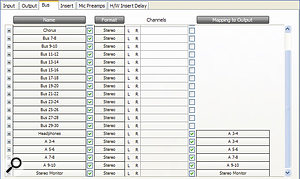 The new and improved I/O Setup dialogue, featuring Mapped Output Buses.
The new and improved I/O Setup dialogue, featuring Mapped Output Buses.Superficially, the currently HD‑only release of Pro Tools 8.1 looks rather unexciting, the main headline feature being support for the HEAT option (see box) and the new interfaces. Beneath the surface, however, lurk some important alterations to how Pro Tools handles Session interchange between systems, mostly relating to the I/O Setup window. There's not space here to go into detail, but in essence, 8.1 adds a new kind of bus, called a Mapped Output Bus, which sits in between output paths in Pro Tools and physical outputs on an interface.
This facilitates several new features. Previously, when you loaded in a Session created on another system, all of its I/O settings came too, which could cause a variety of problems, especially if the destination system didn't have the same number of outputs. Now each system retains its own collection of output paths, and all that changes is how the Mapped Output Buses are, well, mapped. A Mapped Output Bus can also be routed to more than one physical output at once, which, again, has obvious benefits, and, in the case of the HD Omni, allows the eight outputs from Pro Tools to be mirrored to multiple physical outputs.
We hope to cover the new features in detail in a forthcoming Pro Tools workshop. In the meantime, to find out more, search the Avid site for a PDF document called IO_Setup_Primer.
The HD I/O

The new HD I/O is intended as a direct replacement for the original 96 and 192 I/O interfaces, and has a similar configurable selection of inputs and outputs. The 2U rackmount chassis has a small amount of fixed digital I/O — stereo S/PDIF and AES3, plus eight‑channel ADAT in and out — plus four bays into which various optional I/O cards are installed. Three such cards are currently available: one provides eight channels of analogue input on a DB25 connector, the second provides eight channels of output, and the third provides eight channels each of ADAT, AES3 and TDIF‑format digital I/O. Likewise, the HD I/O itself is available in three initial configurations: fully loaded with 16 analogue ins and outs; with two digital cards for 16 channels of digital I/O in each format, plus two empty expansion bays; or with eight analogue ins and outs plus one digital card and a single free expansion bay. Each HD I/O supports a maximum of 16 independent input and output channels, though the new Mapped Output Buses permit outputs from Pro Tools to be mirrored to more than one physical output.
The main advantage of the new HD I/O is that its analogue cards share the same high‑quality A‑D and D‑A converters as the HD Omni, with the same Soft Clip and Curv limiting options. These can operate at up to 192kHz. The new HD interfaces can, of course, co-exist with their first‑generation counterparts in a larger system.
The HEAT Is On (Or Off — You Decide)
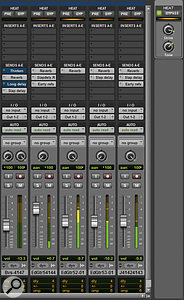
Back in 2004, I reviewed, and was mightily impressed, by the Cranesong Phoenix tape saturation emulator. If I had to take one 'analogue warmth' plug‑in to a desert island, Phoenix is still the one I'd choose: it's versatile, subtle, sympathetic to almost all source material, and almost never sounds harsh or muddy. Phoenix is still available as a stand‑alone product, but in an interesting move, Avid and Cranesong designer Dave Hill have now teamed up to incorporate some of the same functionality directly into the Pro Tools HD mixer.
If the new SOS Awards included a category for most contrived acronym, HEAT — which apparently stands for Harmonically Enhanced Algorithm Technology — would be in with a chance. It's installed from DVD or download, and authorised to iLok like any typical plug‑in, whereupon the Pro Tools Mix window grows a new slide‑out pane at the right‑hand side. Open this and you are presented with a few simple controls: stepped Drive and Tone dials, plus master on/off and bypass buttons. A new HEAT Mix View is also available, which displays per‑channel pre‑fade and bypass buttons, plus a little bar that glows orange to indicate that HEAT is doing its thing.
When switched on, HEAT is applied to all active audio tracks in the Session; even bypassed ones still use DSP resources, although it's pretty economical with your chips. It is not applied to master tracks, and cannot be applied to aux inputs or virtual instruments unless you route them to audio tracks and enable input monitoring. When the Drive control is at the 12 o'clock position, HEAT does nothing. Moving it to the left progressively introduces tape‑saturation artifacts, consisting mostly of odd‑harmonic distortion and transient squashing. Moving it to the right does this too, but also adds in even‑harmonic distortion products, typical of other analogue circuitry. The Tone control does what you'd expect, being neutral in the middle but brighter to the right and darker to the left, though it should not be confused with any sort of EQ — if anything the idea is more like a variable pre‑emphasis that can be used to shape the audible effects of the distortion.
HEAT is a non‑linear process, so does more to hotter signals, but even so, its effects on any indvidual channel are usually rather subtle, even with the Drive control at its extremes. But, of course, these effects are cumulative, and when applied across every track in a mix, can bring about a remarkable transformation, adding a sense of fullness and richness that has things jumping out of the speakers at you. I was particularly impressed by how turning the Tone control to the right can add life and zing to a mix without a hint of harshness, nor any tinny quality. I've never heard remotely similar results from applying a single plug‑in to the master bus, even Phoenix; and while you could perhaps achieve something close by using a tape‑saturation plug‑in on every channel, assuming you had enough DSP free, you wouldn't get the instant results that come from having a single global control.
For anyone mixing rock and pop music on an HD rig, HEAT seems to me to be a no‑brainer, and perhaps a step towards some people's ideal of a digital system that can emulate its analogue counterpart at every stage. It really is the nearest thing I've heard to a 'make it sound better' button!
Pros
- A powerful surround and stereo monitor controller that is closely integrated with Pro Tools.
- A versatile recording interface offering pristine sound quality.
- Incorporates mic preamps and a headphone amp, so may eliminate the need for other hardware in some studios.
- Comprehensive collection of analogue and digital connectors.
- Allows sources to be auditioned without going through Pro Tools.
- Changes to the I/O Setup window in Pro Tools 8.1 will benefit most HD users.
- The HEAT option is great.
Cons
- Despite the large number of physical connectors, the HD Omni only offers eight independent inputs and outputs (plus the Cue output).
- No talkback.
- No user control over, or published information about, the level conventions used in downmixing.
- Complex and potentially confusing to set up, with settings split between Hardware Setup and I/O Setup windows.
Summary
Much more than just a compact, all‑in‑one recording interface for Pro Tools HD, the HD Omni is also a versatile surround monitor controller that will find a role in many larger setups.
information
Avid UK +44 (0)1753 655999.
Avid +1 650 731 6300.
Test Spec
- Pentium 4 3.2GHz PC with 2GB RAM, running Windows XP Service Pack 3, with HD Omni and PCI HD Core card.
- Tested with Pro Tools HD 8.1cs1.

