 Part of the Edit Window in ProTools 5.2. The new 'net' column features on‑line controls and status displays, and each track/channel is labelled with its owner/contributor.
Part of the Edit Window in ProTools 5.2. The new 'net' column features on‑line controls and status displays, and each track/channel is labelled with its owner/contributor.
Pro Tools is about to get Rocket Network compatibility, facilitating long‑distance collaboration between Digi users. Also this month, we continue our series of inter‑application transfer tutorials with a look at how to move Digital Performer tracks into Pro Tools.
<!‑‑image‑>Five years ago I wrote a Sound On Sound article about streaming audio data live over the Internet ('Pirate Radio on the Internet', SOS August '96). The article was born out of research I was doing for a degree dissertation about the implications of the Internet for music production and delivery. As well as audio streaming, I was interested in ways to use the Net for collaboration in music writing. At that point the only real‑time system was ResRocketSurfer, which allowed musicians to send MIDI data to each other in near‑real time and 'jam online' (to use the kind of phrase common to excitable journalists when the Internet started getting really cool). Given the lower bandwidth requirements of this kind of technology compared to quality audio streaming, I assumed that Internet music collaboration would hit the mainstream before anyone took Internet broadcasting seriously. However, just like most of what was predicted about the Internet back in that misty pre‑history we call the mid‑'90s, that assumption was wrong. Millions of people have been streaming MP3 and RealAudio files off the Net for quite a while now, and many radio stations have Internet feeds. However, it's only really been in the last year that the descendant of ResRocket, Rocket Network, has become one of the standard protocols available to computer‑based music producers. Logic and Cubase are ahead of Pro Tools with regard to incorporating 'Rocket' technology, but Digidesign have made clear their own commitment to the system by investing substantially in Rocket Network and getting their feet under the boardroom table.
At A Web Site Near You...
 DigiStudio's web‑based project and media management interface.
DigiStudio's web‑based project and media management interface.
Pro Tools 5.2, with 'DigiStudio' — "available soon" at the time I'm writing this — will be the first 'Rocket‑powered' version of Pro Tools, and it will enable two or more 5.2 users to work on the same project from remote locations. All participants log in to a central server which keeps a copy of all the media in use in the session, along with a "master arrangement". The server distributes audio data recorded on any system to all other locations, so that each Pro Tools system has a local copy. This means that each system is playing back copies of everything, so there's no reliance on audio being sent in real time. The drawback is that whenever new audio is recorded the other participants have to wait for the new data to be downloaded before they can hear it — but then the only alternative is renting very high‑speed network connections, and using heavy data compression. Obviously, with MIDI data, automation, or arrangement changes, the update time is going to be very quick indeed. Participants can communicate with each other via a chat window.
<!‑‑image‑>In any multi‑user Session, participants log onto a specialised server, which Rocket Network call a 'Studio Centre'. In the case of Pro Tools, this server will be DigiProNet, already live at www.digipronet.com. Just about any kind of data can be shared, including audio, MIDI, tempo, plug‑in and automation data. Each user is free to decide just how much of what they're doing is available to everyone else and, conversely, how much they want to receive. For example, one participant could change some fader levels, then choose to 'post changes'. Other users would then receive this new information, unless they were choosing to filter mix data. This concept, of posting and receiving information from a master Session on the server (as opposed to real‑time, point‑to‑point transmission), means that anyone involved in a project can work on the session at any time, regardless of whether the other collaborators are currently on‑line.
In addition to hosting Rocket Sessions at the DigiProNet site, Digidesign are providing other relevant services, such as discussion forums, talent listings, personal user pages, and an online client‑approval system. It seems that Digi foresee that, in addition to the actual creative work, much of the pre‑production and administration side of the industry may be handled on‑line in the future. The web site also features an extensive 'Audio Market' for purchasing and downloading sound effects, music, and samples. As you might have guessed, all this new stuff is not going to be free. In order to take advantage of the new 'DigiStudio' side of Pro Tools 5.2, you'll need to sign up for DigiProNet's Session‑hosting service. The subscription cost will be around US$10 per month, although the full pricing details are not yet available.
Rocket Reason?
I have to admit that when I first heard that Pro Tools was going to be getting this new technology, I wasn't particularly interested. After all, I thought, Dolby FAX, and similar ISDN‑based systems that allow you to record artists from remote locations, have been around for years. But the more I think about it, the more I realise its potential in a wide variety of scenarios. How many times have you said to someone "we really should do some music together", but then found yourself too busy, tired, or whatever, to actually get together? This could be the answer to that problem. But for those who work with audio of any kind, a very real attraction of Rocket support is likely to be access to a reliable and convenient way of moving projects around. How much time is taken up, especially for professionals, with simply doing transfers and preparation — loading, exporting to a format other people can read, getting approval, and waiting for replacement media? Although the initial Rocket release of Pro Tools is going to be limited to PT‑to‑PT transfer, and will be Mac TDM only, it's likely that compatibility will widen greatly. This may mean that the problem of moving material between competing audio products could be nearing its solution. And, finally, I'm still clinging onto that other piece of '90s Internet futurology: that we could do most of our work from our nice countryside homes, and say farewell to the M25. Simon Price
Pro Tools Quick Tips
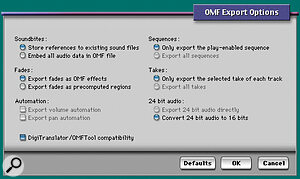 Screen 2: OMF Export options.
Screen 2: OMF Export options.
- Repeat Paste to Fill Selection' is an edit function most often used in the post‑production industry for track‑laying background atmospheres quickly across a whole scene. It can be equally useful in music applications for pasting a drum loop across a selection, or layering ambient sounds or pads into a track. Select the region you want to loop, then use the Copy command from the Edit menu. Next, drag out the selection you want to fill and choose 'Repeat Paste to Fill Selection'. The copied region will be looped across the selection, and fades are generated automatically across all the boundaries.
- If you select a number of tracks, then hold down Shift and Alt/Option while making changes to one of the tracks, the change will be applied to all the selected tracks. This is in contrast to just holding down Alt/Option, which affects all tracks.
- A brilliant addition since version 5.1 is the ability to cascade input and output assignments in one go, instead of having to select them one at a time. For example, if you have eight tracks and you want to assign them to individual outputs, hold down Command and Alt/Option while selecting the first output. This will automatically assign all the other tracks to incremental outputs. Adding Shift to the key combination will limit the changes to selected tracks.
Digital Performer To Mac OS Pro Tools Transfer Procedures
Each month I'm focusing on the steps required to move a project between Pro Tools and another popular sequencer program. This time it's the turn of Mark Of The Unicorn's Digital Performer, one of the main applications to integrate with Digidesign hardware over the years, and lately growing in popularity with the advent of MOTU's professional hardware interfaces.
Last month I talked about OMFI (Open Media Framework Interchange), the standardised file format for sharing projects among non‑linear editing systems. DP supports import and export via OMF, so there is a built‑in framework for transferring songs, without having to develop a complicated "workaround" method. I'm going to focus on moving from DP to Pro Tools, a task that can be achieved without buying any extra software (OMF export from Pro Tools needs an 'add‑on' option called DigiTranslator).
<!‑‑image‑>Before you start, you need to make sure you have the free OMFTool utility that converts an OMFI file into a ready‑to‑go Pro Tools session. OMFTool ships on the Pro Tools installer CD, but if you can't find it — or are using PTFree — you can download it at download.digidesign.com/support/digi/mac/PTs/OMFTool208.hqx.
1. Export the MIDI information from your DP project (if there are no MIDI tracks, skip to step 2). Choose 'Save a Copy as...' from the File menu and select 'Standard MIDI file' as the save type. You'll probably want to use the Type 1 format to keep multiple tracks intact (see Screen 1, below left) Unlike in last month's Logic scenario, there's no need to merge the MIDI regions, as this is done automatically.
<!‑‑image‑>2. Export the audio arrangement as OMFI. Again, choose 'Save a Copy as...', but this time select 'OMF Interchange' as the save type. When you confirm, you'll get the options box shown in Screen 2, below. Once you've checked the DigiTranslator/OMFTool compatibility button, your remaining choices are limited automatically to those that are supported by the Pro Tools OMFI process. Most significantly, you'll notice that audio must be converted to 16‑bit. The main choice at this stage concerns what to do with the audio files: an OMFI file can either be a small 'compositions‑only' type, which leaves the audio files where they are and then re‑links to them later, or it can be a large 'embedded' file which contains all the audio data. Obviously, the former type has the advantage of not using extra disk space, but the embedded format is the most straightforward when you are using data from various places on your hard disks, or are moving to another computer.
3. Use OMFTool to create a Pro Tools Session: Quit DP and launch OMFTool. Choose 'Open Any' from the File menu and locate the OMFI file created by DP. Select 'Pro Tools 4' as the save type. If a problem occurs, you'll get a message, otherwise you'll just hear a beep when the translation is complete.
4. Launch Pro Tools and open the new Session created by OMFTool. If all looks good with the audio tracks, the final step is to import any MIDI tracks. Choose 'Import MIDI/Tracks' from the File menu, and point to the standard MIDI file you made in Step 1. Leave 'Import Tempo from MIDI file' checked. You should now have a Pro Tools Session that looks like the original DP project.

