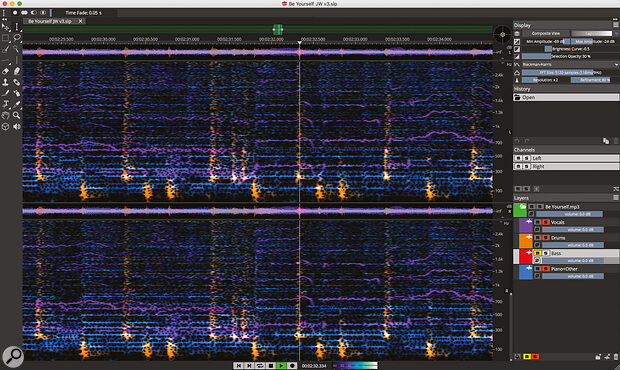Steinberg’s clever use of AI has made spectral editing and unmixing more accessible than ever.
Over recent years, spectral editing has proven itself as a powerful, albeit somewhat specialised, tool for tasks such as audio restoration, creative sound design, vocal/instrument isolation and forensic audio analysis. SpectaLayers has been a big part of this, from its inception under Sony in 2012, a transition to MAGIX and, eventually, into the well‑respected hands of Steinberg, who acquired the product in 2019. SOS reviewed SpectraLayers Pro 6 in the December 2019 issue but Steinberg are now back with SpectraLayers Pro 7 (SLP7). The headline new features all point to v7 being something of a major breakthrough in terms of ease‑of‑use.
As described in previous SOS reviews of SLP, for those that need to dig in, all those powerful manual editing options remain in SLP7 and have been further improved, in many cases. However, with this release, Steinberg are attempting to transform spectral editing into a tool everyone could utilise. The vast majority of the new developments are underpinned by one very significant introduction into SLP7’s code: artificial intelligence. AI‑based processes now sit alongside the well‑established manual editing tools.
Since there is plenty of new ground to cover, I’ll focus on that here. If you need a refresher on SpectraLayer’s established feature set, then feel free to dip into the SOS archives.
Unmixing Magic Part 1
There is no clearer example of this new AI‑powered automated processing than the new Unmix Stems function. With a couple of clicks of the mouse, SLP7 will attempt to unmix your stereo mix, dividing it into up to five new layers that you can then rebalance, edit, process or export as you see fit. This is undoubtedly the headline addition of this release and likely to bring SLP7 to the attention of a whole new audience.
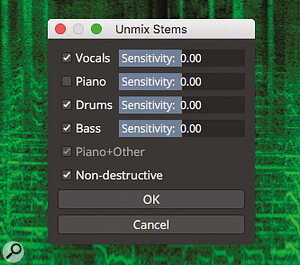 While you get some control over the process, Unmix Stems makes a complex task very straightforward for the user.The ability to isolate, remove or adjust the relative level of elements within a mix — and in particular the vocals — is a highly sought‑after feature. While there are obvious corrective applications (for example, to boost a lead vocal in an older recording where the multitrack session has long since disappeared), there are also educational applications such as isolating a vocal or a bassline in order to learn how to sing/play it more accurately. Generation of karaoke tracks is perhaps a more mundane application, but isolating a capella vocals from well‑known songs for the purposes of creating remixes or mashups is very much in demand. If the current iteration of spectral editing software can essentially automate that process, it would be a big technical step forward (although it would not, of course, resolve any associated copyright issues).
While you get some control over the process, Unmix Stems makes a complex task very straightforward for the user.The ability to isolate, remove or adjust the relative level of elements within a mix — and in particular the vocals — is a highly sought‑after feature. While there are obvious corrective applications (for example, to boost a lead vocal in an older recording where the multitrack session has long since disappeared), there are also educational applications such as isolating a vocal or a bassline in order to learn how to sing/play it more accurately. Generation of karaoke tracks is perhaps a more mundane application, but isolating a capella vocals from well‑known songs for the purposes of creating remixes or mashups is very much in demand. If the current iteration of spectral editing software can essentially automate that process, it would be a big technical step forward (although it would not, of course, resolve any associated copyright issues).
Unmix Stems is available from the Layers menu. In Pro, the process can generate up to five layers; Vocals, Piano, Drums, Bass and Other. The last of these is a catch‑all for anything else within the mix and, if you toggle off any of the other layer options, then that content simply gets included within the ‘Other’ category. The simple dialogue includes Sensitivity sliders for each layer and a Non‑destructive tickbox. The Sensitivity sliders adjust how the AI performs during the unmixing process (although the PDF reference Manual could be more forthcoming on exactly how) and can be easily experimented with to find the optimum settings for the task at hand.
When the Non‑destructive box is ticked, the unmixing process will always ensure that the layers sum perfectly to deliver the original mix without any data loss or phase issues. This would obviously be desirable if your aim was simply to adjust the original mix balance (for example, making the drums a touch louder/quieter). With Non‑destructive unticked, any adjustments to the Sensitivity sliders might not result in the sum of the layers equalling the original mix. There may be situations where the extraction quality of one layer (for example, the vocal when trying to generate an a capella) might take priority over the absolute quality of the remaining layers. Using the default settings, getting SLP7 to exert its AI smarts on what is undoubtedly one of the most demanding audio processing tasks you might undertake, requires just a couple of mouse clicks. The processing is fast — faster than real time — and the new layers appear in the right‑side panel of the display. Each layer includes mute, solo and phase buttons plus a volume slider. On the spectral display, the layers are colour coded. Muting a layer toggles its display off, allowing you to visualise just the layer(s) of interest.
Spectral editing is finally becoming a tool that, budgets allowing, is accessible to almost anyone involved in audio production.
Acceptable Behaviour
In discussing the stem unmixing process in their SLP7 tutorial videos, sensibly, Steinberg have used the term ‘threshold of acceptability’. Essentially, this acknowledges that perfect isolation of an individual mix element remains a challenge and, rather than expecting perfection, users should be asking whether the quality of the separation is high enough given whatever the intended use is for the resulting audio.
So, given the ease with which the process can be executed, and the relatively short time it takes to perform, what sort of threshold of acceptability did SLP7 pass? I tried the process with a number of commercial tracks in varying styles, from fairly sparse pop ballads, through some classic and modern rock, and into some more intense electronic dance music. Understandably, SLP7’s unmixing process achieved better results with a sparser arrangement than where the vocal is buried in a complex mix. Equally, vocals that were mixed with large dollops of reverb or delay might leave you with more by way of subsequent editing to refine the automatic separation. However, while such relative differences would be expected, the remarkable thing is just how good the automatic separation is even with more difficult targets.
In terms of that threshold of acceptability concept, with pretty much every example I tried, the default separation would have been perfectly acceptable as a means for simply raising/lowering the level of (for example) the vocal by a dB or three. Equally, if I was looking to create an instrumental‑only mix by muting the vocal layer, the results would have been acceptable for tasks such as karaoke or high‑quality backing‑track applications. In terms of soloing other layers, you might get some ‘ghosts’ of an instrument appearing in the wrong layer, but the results were still very good indeed. While guitars and keyboards tend to end up within the same ‘other’ layer, if you wanted to create ‘no bass’ or ‘no drums’ practice tracks, SLP7’s AI output would easily pass the ‘threshold of acceptability’ in practically every case.
Would the default vocal layer isolation pass the threshold of acceptability for a release‑quality solo a capella? No, in most cases, it would not, although the results were undoubtedly very impressive and may well get you to the point where you could to use the vocal layer in a remix with the proviso that it wasn’t going to be overly exposed. Some further manual editing may still be required but the AI massively speeds up this challenging process.
A Cut Above... And Paste Below
SLP7 obviously has all its long‑standing selection, cut and paste, and editing options available, and many of these have been enhanced and improved in this release. However, in the context of manual editing to clean up a vocal isolation, one new feature — Cut To Layer Below — is particularly welcome. This does exactly what its name suggests so that any post‑AI manual editing, perhaps to cut some fluttering reverb tails or delay repeats from your vocal stem, can be done completely non‑destructively, making it much easier to get to that ‘threshold of acceptability’ for a vocal separation.
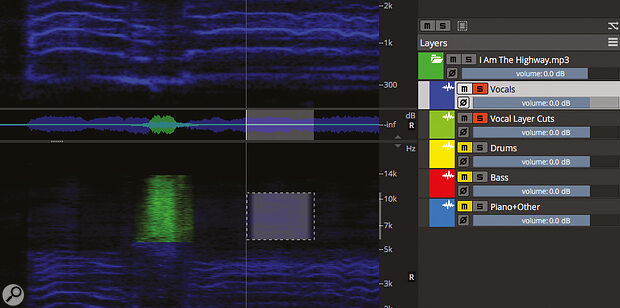 If your isolated vocal stem needs some further manual editing, the new Cut To Layer Below function allows you to easily remove unwanted material but preserve it on a new layer.
If your isolated vocal stem needs some further manual editing, the new Cut To Layer Below function allows you to easily remove unwanted material but preserve it on a new layer.
Before moving on from the Unmix Stems features, two additional points are worth noting. First, the more affordable SpectraLayers Elements 7 does include a slimmed down version of the Unmix Stems process called Unmix Vocals (you get vocal and backing track layers as a result). Second, SLP7’s most obvious competitor as an all‑round spectral editing environment is iZotope’s RX (see the Alternatives box). RX7 introduced a Music Rebalance feature but the recently released RX8 has taken that considerably further. The Alternative Unmix box provides a brief comparison of the two applications for this specific task.
Unmixing Magic Part 2
As well as stem unmixing SLP7 also offers an Unmix Components feature. This can separate an audio file into three components; tonal, transients and noise. Again, a couple of clicks and a short wait is all that’s required before the three new layers appear. You can, of course, apply this process to a full mix and it would be one way to reduce unwanted noise or to enhance/tame the transients of any drum or percussion components. However, I found that, used in this way, I could only make modest adjustments to the relative levels of each component before the impacts became too obvious. For example, I found the Noise layer also captured some of the reverb signal within the mix and muting it left me with a very lifeless sound.
 The AI processing also allows you to unmix audio into its tonal, transient and noise elements.
The AI processing also allows you to unmix audio into its tonal, transient and noise elements.
It was much more useful with individual sounds — a guitar, bass or drum track for example — as a means of improving some element of the track prior to mixing. SLP7 makes this process accessible to any user regardless of their existing spectral editing experience. For example, it was incredibly easy to enhance the attack of drums or take a little background noise from a distorted guitar. Unmix Components would also undoubtedly be useful in the world of forensic audio analysis and, in the right creative hands, could be a powerful tool for sound designers. In this latter context, the ability to open an SLP7 layer within an external audio editor (such as Wavelab), make changes using conventional waveform‑based tools, and then return the edited layer back to SLP7, provides plenty of creative scope.
Additional AI
 Many of the routine audio editing processes are now underlain by AI.
Many of the routine audio editing processes are now underlain by AI.
The stem and component unmixing options might be the headlines, but the AI‑based processing is also now embedded throughout SLP7’s feature set. For example, options such as the ability to make a manual selection and then have SLP7 ‘select similar’, Voice Denoiser, De‑esser, Hum Reduction, Clip Repair, Click Repair and the audio healing processes are also AI‑fuelled. In the vast majority of cases, the almost entirely automated processing for all of these functions is going to be all that’s required.
One further thing is worth noting here, though. As in previous versions, the Display panel (located top‑right) allows you to adjust how the spectral data is visualised within the main display. This can be helpful as different display parameters might suit different types of manual selection/editing tasks. However, for some of the options from the Processes menu and Tools panel, the FFT size also has an impact on how the processes themselves are performed. There is a useful description of this topic in the PDF Reference Manual and this also lists which processes/tools are influenced by FFT size. For example, the Unmix Stems process is not, while Unmix Components is. For those processes where FFT size plays a part, some user experimentation may be required to find the best setting for any particular type of task.
And There’s More...
I’ve already mentioned a few of the other new v.7 features and enhancements in passing — improved copy/cut/paste operations between layers and options to export layers (including those created by the Unmix Stems and Unmix Components processes), for example — but there are a host of other changes and additions. Some are small but welcome such as the new, compact, VU meter that sits alongside the transport controls at the base of the SLP7 main window. However, there are three other developments in this release that I found particularly welcome.
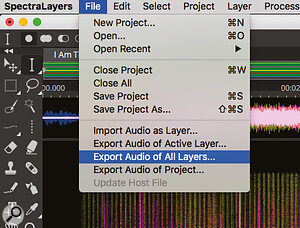 Once unmixed, layers can be exported as individual audio files.First, the Transform Tool has been enhanced in a number of ways. This includes better support for copying selections and, when moving a selection vertically (changing its frequency), as well as formant preservation, you now also get the option of applying a loudness contour that automatically adjusts the amplitude of the moved selection to more closely match how the human ear perceives loudness at different frequencies.
Once unmixed, layers can be exported as individual audio files.First, the Transform Tool has been enhanced in a number of ways. This includes better support for copying selections and, when moving a selection vertically (changing its frequency), as well as formant preservation, you now also get the option of applying a loudness contour that automatically adjusts the amplitude of the moved selection to more closely match how the human ear perceives loudness at different frequencies.
Second, SLP7 now includes support for external plug‑ins in VST 3 format. Usefully, plug‑ins can be applied to both your source file or any individual layers derived from it, including those generated by the unmixing processes. I had no problems using a range of third‑party VST 3 plug‑ins. On the downside, like SLP7’s own internal processing options, VST 3 plug‑ins are not applied in real time (as they might be, for example, within your DAW’s mixer). Instead, you have to make your setting changes and then activate ‘preview’ before you can hear the result of the processing. This perhaps doesn’t make for the most efficient workflow, but it’s a step in the right direction.
Third, the ARA2 support has been enhanced. This obviously gives you a pretty seamless spectral editing experience within a suitable ARA2 DAW host and, tested with Cubase Pro 10.5, it certainly felt both slick and solid. All of SLP7’s AI‑based processes were accessible, including tools that would obviously be very useful at the track level such as the de‑esser, noise and hum reduction and the click or clip repair. However, you also get access to both the stem and component unmixing, with all the layer editing features included.
You Can Do It
Spectral editing used to be a very specialised task with tools that, while obviously powerful, often required a skilled and experienced hand to do even the most basic of editing tasks. This will undoubtedly have deterred many potential users. With the introduction of AI into SLP7, and how that has reduced an impressive array of sophisticated spectral editing tasks to a few mouse clicks, Steinberg have pretty much kicked that accessibility issue into touch. With SLP7 (and, it should be said, with iZotope’s RX8), spectral editing is finally maturing into a form that is truly open to everyone involved in audio editing/production.
So, who might buy it? For regular existing SLP users, this release is undeniably a big step forward. All the long‑standing manual editing tools remain available and, in many cases, have been improved or streamlined. Add in the new options provided by the underlying AI algorithms and this update represents seriously good value for money.
However, what will be more interesting to observe is just how many potential new users finally decide to dip their toes into the spectral editing pool. The improved ARA2 workflow will certainly be part of the attraction but it will be those AI‑based processing options that make spectral editing seem markedly less intimidating. With Stem Unmixing, SLP7 has a feature that will undoubtedly get the attention of a wider audience. As with RX8’s Music Rebalance, Stem Unmixing delivers something almost magical for remixers providing, of course, you think it will deliver results that exceed your personal threshold of acceptability.
And, fortunately, Steinberg provide a free 30‑day trail version of SLP7, so that is something you can easily test for yourself before taking the plunge. Spectral editing is finally becoming a tool that, budgets allowing, is accessible to almost anyone involved in audio production. Hats off to Steinberg; SpectraLayers Pro 7 is a massive step forward.
Alternative Unmix
Whatever differences might exist under the hood, SLP7’s Unmix Stems and iZotope RX8’s Music Rebalance target similar tasks. In RX8, you get four stems; vocals, percussion, bass and other instruments. RX8 offers a ‘preview’ feature (at lower quality) and three standards — good, better, best — of separation, as well as a Separation slider that apparently trades off greater isolation against the possibility of artefacts. The three quality levels take different amounts of time to process. Good happens faster than real‑time (much as happens in SLP7) but Better and Best take longer.
Running a few tracks through both unmixing processes, and using RX8 Standard in ‘Good’ mode, I thought the results were very similar in quality (that’s to say, pretty remarkable in both applications). I also ran a couple of examples through RX8’s ‘Best’ mode. The processing took considerably longer (more than 30 minutes in each case on my test system). With the specific examples I used, I actually thought the differences between the Good and Best extractions were fairly marginal but, if Good doesn’t quite get you beyond your threshold of acceptability, and time is not of the essence, then Better and Best may well be worth exploring.
Alternatives
As discussed in the main text, the most obvious competitor to SLP7 is iZotope’s (recently released) RX8. This is available at three prices; Elements, Standard (the closest in price to SLP7) and Advanced. Audionamix’s XTRAX Stems is another possibility. This also aims to extract four stems from a mix but doesn’t offer the broader suite of spectral editing processes found in SLP7 or RX8.
Pros
- AI‑based processing makes complex spectral editing tasks incredibly simple.
- It’s source‑material dependant, but the Stem Unmixing feature is very impressive.
- Improved ARA2 support makes for a great workflow between Cubase and SLP7.
- Lots of improvements in the manual editing workflow.
Cons
- Workflow with VST 3 plug‑ins not as smooth as within your DAW.
- While Unmixing Stems is very impressive, its usefulness will depend on the individual requirements of the user.
Summary
Steinberg have taken an impressive leap forwards with SpectraLayers Pro 7. The easy‑to‑use AI tools, and Unmix Stems in particular, will undoubtedly attract a new audience to spectral editing.
Information
SpectraLayers Pro 7 £257, SpectraLayers Elements 7 £68.
SpectraLayers Pro 7 $299.99, SpectraLayers Elements 7 $99.99.